Users have can greater control over their privacy with Apple's iOS 8 update, thanks to newly added options to hide individual photos, and to hide App Store purchases directly from an iPhone or iPad.
Pictures can be hidden from the Years, Collections, and Moments views in the Photos app by simply long-pressing a picture. This pops up a menu with options to "Copy" or "Hide" the image.
Once "Hide" is tapped, iOS 8 presents a warning informing users that "This photo will be hidden from Moments, Collections and Years but still visible in Albums." Users can then choose to verify they wish to hide the picture, or cancel.
The standard Photos view allows users to find images from large collections more easily. Hiding an image from this view, but keeping it in the Albums view, makes it harder to find certain images without the need to delete or transfer them, or store them in a third-party app.
Users who have enabled Family Sharing can also hide App Store purchases more easily in iOS 8. Previously, to hide past purchases, users had to launch iTunes on their Mac or PC. But with iOS 8, users can hide purchases from directly within the App Store application.
Choose the Updates menu, then tap Purchased. If you have Family Sharing enabled, choose "My Purchases," and downloaded applications — Â both free and paid — are listed. These can be sorted by "All" or those "Not on This iPhone."
Simply swipe an app to the right to display the red "HIDE" option. Tapping this removes the application from the Purchased view.
It should be noted that doing so hides, but does not remove, the application from past purchases. That means the app can always be re-downloaded for free, and searching for it in the App Store will still show an iCloud redownload button.
iOS 8 does not give users the ability to hide other iTunes Store purchases directly from their device. To hide those past purchases, iTunes must still be accessed on a Mac or PC.
For more iOS 8 features, see AppleInsider's ongoing iOS 8 Tips series, which shows you how to enable Family Sharing to share apps, music, movies and other content between users; how to easily create a blank home screen to spotlight your wallpaper; and also what happened to the Camera Roll in iOS 8.
 Neil Hughes
Neil Hughes
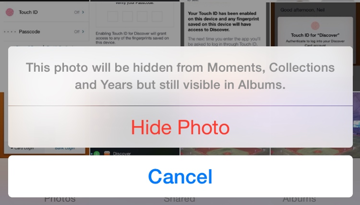
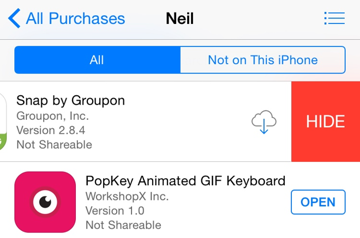




-xl-m.jpg)


-m.jpg)






 William Gallagher
William Gallagher
 Mike Wuerthele
Mike Wuerthele
 Malcolm Owen
Malcolm Owen

 Thomas Sibilly
Thomas Sibilly
 Wesley Hilliard
Wesley Hilliard
 Marko Zivkovic
Marko Zivkovic







18 Comments
iPhone 4s with 8.0.2, not working. Maybe this is 8.1 beta?
iPhone 4s with 8.0.2, not working. Maybe this is 8.1 beta?
No, screenshots are from 8.0.2 on an iPhone 6. Have tested with 5s and 5 as well, but don't have a 4S to test.
It's not working for me running 8.0.2 on iPhone 6 plus. I wonder if there is a setting somewhere to enable it.
[quote name="nhughes" url="/t/182656/ios-8-lets-you-easily-hide-photos-and-app-store-purchases#post_2612337"][QUOTE name="Fede777" url="/t/182656/ios-8-lets-you-easily-hide-photos-and-app-store-purchases#post_2612332"] iPhone 4s with 8.0.2, not working. Maybe this is 8.1 beta?[/QUOTE] No, screenshots are from 8.0.2 on an iPhone 6. Have tested with 5s and 5 as well, but don't have a 4S to test. [/quote] Does not appear to work on my 5. Swiping right takes me back to the previous (updates) screen. Works on my iPad, but requires swiping left.
Yes, you have to swipe from the right to the left, like the Delete gesture. I tried both anyway, doesn't work.