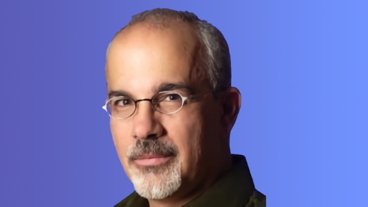How to enable Apple's Handoff feature between your iOS devices and Mac
One of the key features of Continuity across Apple devices is Handoff. Handoff allows Apple's first-party apps and any third party developers to send an app's data seamlessly between devices so you can "pick up where you left off."
For example, start composing an email message on your Mac in OS X Mail and a symbol will appear on your iPhone's lock screen to continue writing on the go. Open a webpage in Safari on your iPhone and a Safari icon will appear in your Mac's Dock to load the same webpage. Or start reading a story in the official AppleInsider app on your iPhone, and quickly continue on your iPad.
Handoff works with Calendar, Contacts, Mail, Maps, Messages, Notes, Reminders, Safari, Pages, Numbers, Keynote as well as any enabled third party apps. Some examples of apps you can try with Handoff are Pocket, Wunderlist, and the NYTimes app.
Of all the Continuity features, Handoff has the most requirements. Devices must use the same iCloud account, be on the same Wi-Fi network, capable of Bluetooth Low Energy (LE), and run iOS 8 or OS X Yosemite. iPhone 5 or later, iPad 4 or later, any iPad mini and iPod touch 5 meet these requirements.
To see if your Mac has Bluetooth LE, go to the symbol in the menu bar and select About This Mac.
In the new window, click System Report and then Bluetooth in the left-hand column.
On the right you will see Bluetooth Low Energy Supported: and either Yes or No. If Yes, Handoff will work on your Mac, if No, unfortunately Handoff will not. The short list of Macs with Bluetooth LE are: MacBook Air (Mid 2012 and later), MacBook Pro (Mid 2012 and later), iMac (Late 2012 and later), Mac mini (Late 2012 and later), and Mac Pro (Late 2013).
In addition to the hardware and OS requirements, make sure you are signed into the same iCloud account across devices. On iOS, go to Settings > iCloud to see what account is active.
On a Mac, go to System Preferences > iCloud and be sure you are signed in with the same account as your other iOS devices.
Once you have confirmed that the same iCloud account is on all devices, you'll need to enable Handoff. On iOS, go to Settings > General > Handoff & Suggested Apps.
Tap the Handoff slider to the ON position.
On your Mac, go to System Preferences > General.
The second-to-last checkbox is Allow Handoff between this Mac and your iCloud devices, make sure this is checked.
Handoff should now be enabled across your devices. Remember that Wi-Fi and Bluetooth must be turned on for both your Mac and iOS devices. To test, navigate to any website using the Safari browser on your Mac or begin composing a new email message in OS X Mail.
Once the page is loaded or you begin composing a new email, you should see a small icon in the lower left corner of your iPhone or iPad lock screen.
Swipe up on this icon to unlock your iPhone or iPad and automatically be brought to the respective application with the web page or email from your Mac loaded on your iOS device.
In addition to swiping on the lock screen to activate Handoff, enter multitasking view on your iOS device by double-tapping the home button and swipe all the way to the left. A screen should appear with your most recent active Handoff-enabled application.
If you are using a Handoff application on your iOS device and would like to move onto your Mac, look at the far left (or top depending on Dock location) for the Handoff icon. Click it to open the application you were using on your iPhone or iPad.
 Stephen Robles
Stephen Robles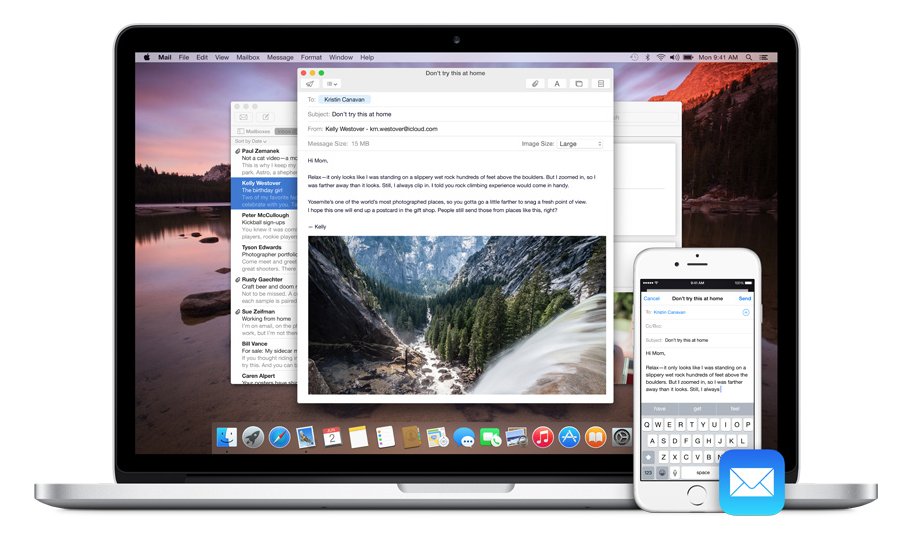
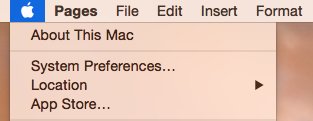
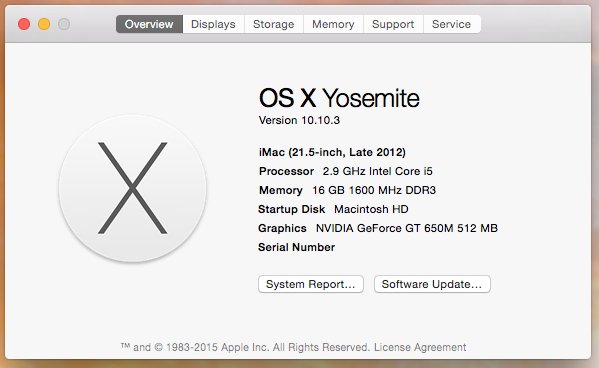
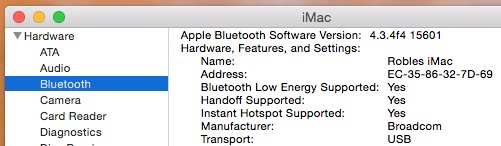
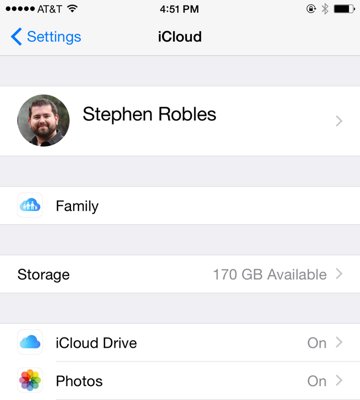
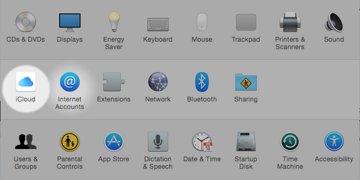
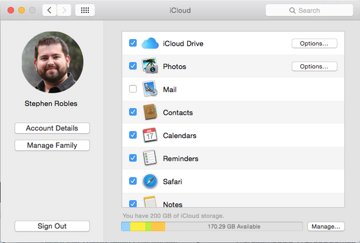
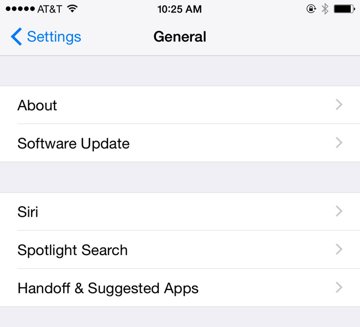
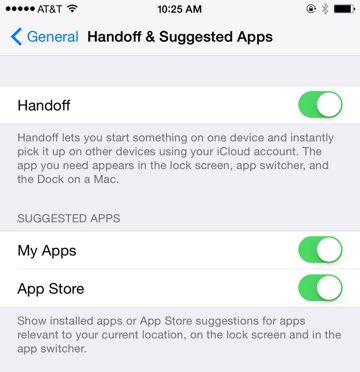
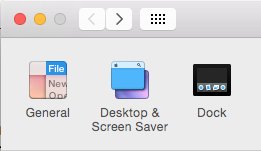
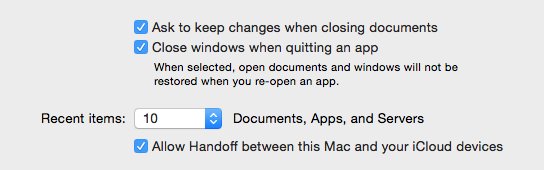
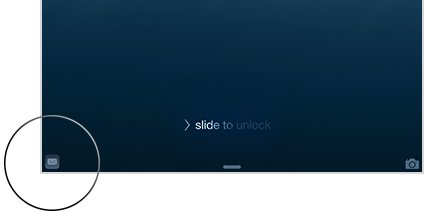
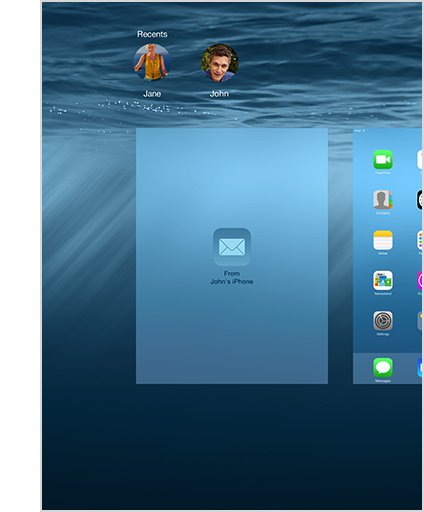
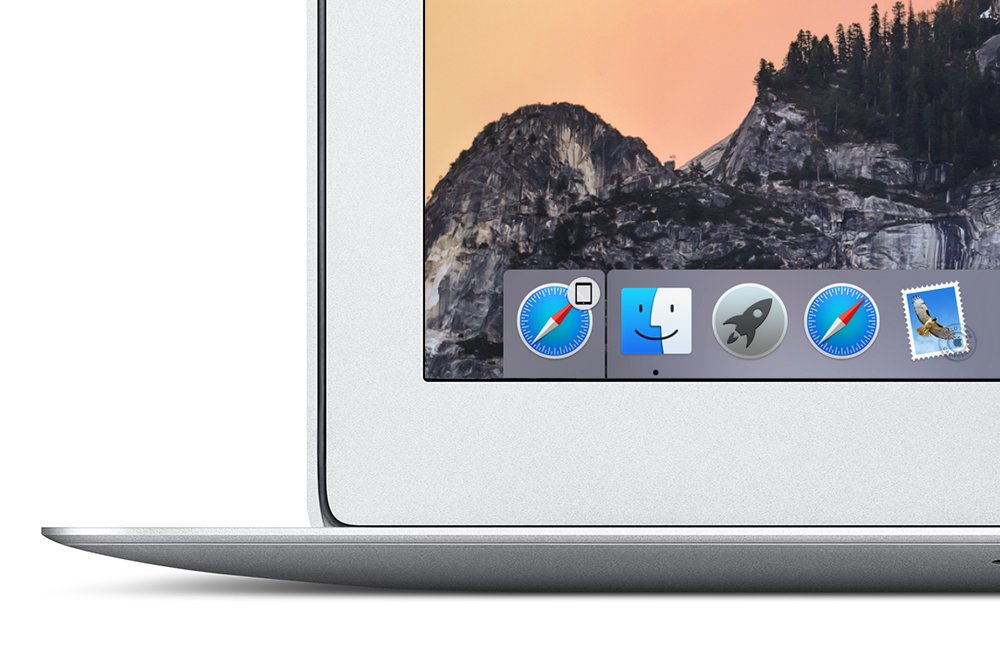










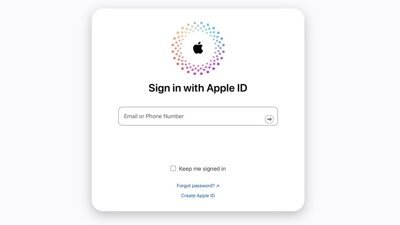
 Mike Wuerthele
Mike Wuerthele

 Malcolm Owen
Malcolm Owen
 Chip Loder
Chip Loder

 William Gallagher
William Gallagher
 Christine McKee
Christine McKee
 Michael Stroup
Michael Stroup