By default, the Apple Watch acts as first and foremost as a watch, displaying the time when a user raises their wrist. But the settings on the Apple Watch also allow users to have the device operate more like a smartphone, resuming the last activity.
As anyone who has tried exercising with a third-party Apple Watch app knows, after a short period of time, the device will return to displaying the default clock face when they raise their wrist. Luckily, there's a simple fix for those who would rather have third-party apps stay in the foreground.
On the Apple Watch, users can open the Settings app, then select General, and then Activate on Wrist Raise. Scroll down to Resume To and switch the checked item to Last Used App.
This setting can also be enabled on the iPhone's Apple Watch app. Again, open General, then scroll down to Activate on Wrist Raise, and switch to Resume Previous Activity.
After doing this, the Apple Watch will always default to whatever the user was doing last when they raise their wrist. And so third-party apps — like when running with Runkeeper, for example — Â can continue to display information while a user is exercising.
It should be noted that there are some native, Apple-built apps that will override the default functionality and continue to be displayed on the Apple Watch when a user raises their wrist, regardless of settings.
For example, when using the Workout app for an activity, app remains open for the duration of the exercise. Because of this, users can have the watch display current time, pace, distance, or heart rate on a run, or another type of activity.
In addition, the Remote app used for controlling an Apple TV or a Mac running iTunes also remains active. This allows a user to quickly play or pause their content without needing to re-open the Remote app on their watch.
But outside of those two, even Apple's own apps, including Music, Messages and Maps, will return to the clock face after a long enough idle time in between wrist raises. Changing the "Resume To" setting will fix that, for users who would rather have their Apple Watch act like a smartphone.
 Neil Hughes
Neil Hughes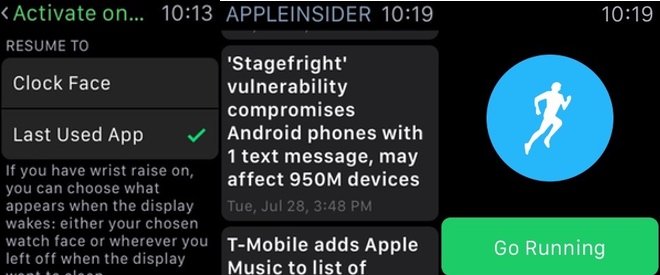
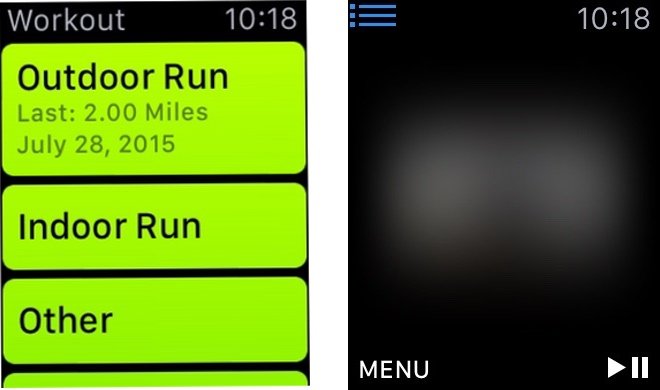







-m.jpg)






 Wesley Hilliard
Wesley Hilliard
 Oliver Haslam
Oliver Haslam
 Marko Zivkovic
Marko Zivkovic
 William Gallagher
William Gallagher
 Amber Neely
Amber Neely
 Sponsored Content
Sponsored Content
 Christine McKee
Christine McKee
 William Gallagher and Mike Wuerthele
William Gallagher and Mike Wuerthele
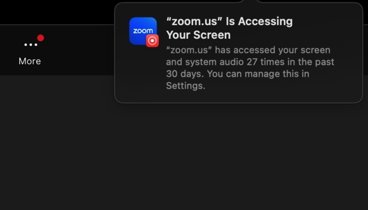
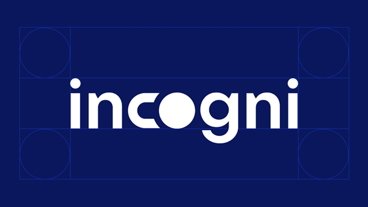







13 Comments
Thank. You! I was wondering how to do that!
That's a good tip, but I still miss having an option to keeping the screen on at all times. This would be helpful, for example, when biking and wanting to check map directions or check what song is playing.
Another possible nice option would be to always show a specific app whenever you raise your wrist. Currently you can only select last used or return to clock. So my idea is that you could open one app (any), have the watch screen turn off when you lower your arm and when you raise it again, the specific app you chose in the config would pop-up.
"This allows a user to quickly play or pause their content without needing to re-open the Remote app on their watch." What is he talking about? There is no Remote app on the %uF8FFWatch in v1.0.1 that I've found. Is he referring to WatchOS 2 beta?
Thank. You! I was wondering how to do that!
Bookmark this: https://help.apple.com/watch/
"This allows a user to quickly play or pause their content without needing to re-open the Remote app on their watch."
What is he talking about? There is no Remote app on the %uF8FFWatch in v1.0.1 that I've found.
Is he referring to WatchOS 2 beta?
The Remote app is built-in to Apple Watch, right out of the box -- no need for beta software. The icon is a play button, much like the Remote app for iPhone/iPad.