Using iOS 9's Text Replacement feature, formerly called keyboard shortcuts, can greatly speed up input of commonly used phrases, sentences, or text that is challenging to punch in on the iPhone keyboard.
The Text Replacement function is found under Settings > General > Keyboard > Text Replacement. Tapping on Text Replacement presents a screen with a few preconfigured shortcut options arranged alphabetically, as well as a search bar for navigating previously created pairings.
To create your own shortcuts, tap the plus sign in the upper right corner to open a screen with two entry fields. In the top field, Phrase, enter the text you want to quickly retype in other places on iOS. Below that, enter a text shortcut that will subsequently be recognized by iOS 9 and automatically replaced with the longer phrase you just entered.
For instance, you might regularly tell family members, "I just left work and expect to be home shortly. Call me if you need anything from the grocery." You can enter that into the phrase field and supply an easy to remember shortcut, perhaps "jlw" for "just left work." Now, in message, email or other text fields, you can simply type "jlw" and hit the space bar to invoke the longer phrase, "I just left work and expect to be home shortly. Call me if you need anything from the grocery."
You will want to use a shortcut trigger that is not only easy to key in, but is unlikely to be used in regular conversation. If you use a common word, like "left" for the example above, the longer phrase will override the trigger and be inserted instead.
However, if Auto-Correction is activated (Settings > General > Keyboard > Auto-Correct), a text insertion bubble will appear just above the shortcut. Clicking on it will cancel input of the longer phrase, while hitting the space bar invokes the Text Replacement operation. Similarly, activating QuickType (Settings > General > Keyboard > Predictive) will show both the common word shortcut and the longer phrase as selections above iPhone's soft keyboard.
To edit existing shortcuts, tap on Edit in the bottom left corner of the Text Replacement window, or directly on a Text Replacement phrase. Shortcuts can also be deleted by swiping left on each entry.
Text replacement works across iOS 9, including built-in apps like Messages, Reminders, Safari, Calendar and Mail, as well as third party apps such as Gmail and Twitter.
 Marty Edwards
Marty Edwards
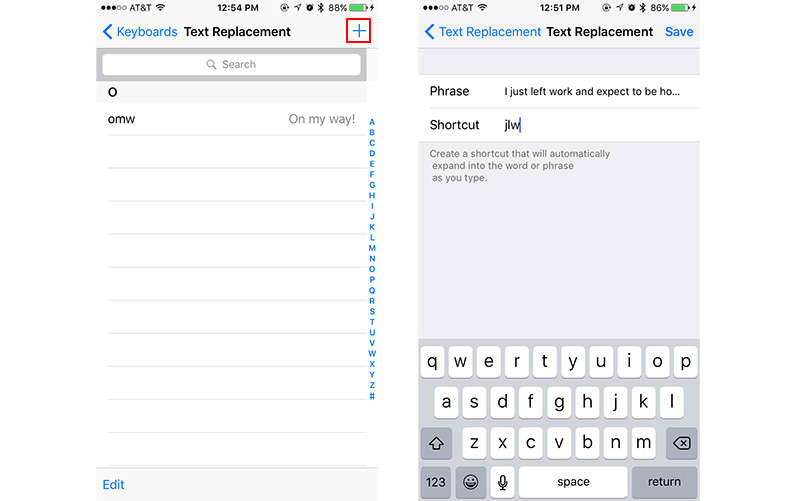
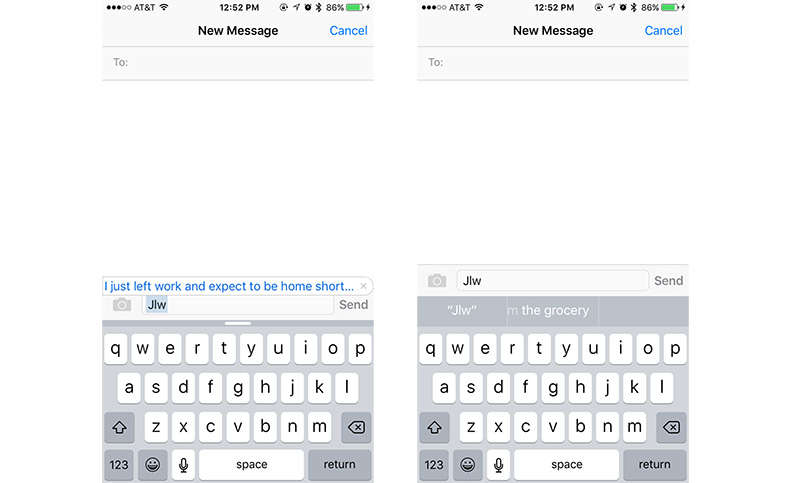







-m.jpg)






 Wesley Hilliard
Wesley Hilliard
 Oliver Haslam
Oliver Haslam
 Marko Zivkovic
Marko Zivkovic
 William Gallagher
William Gallagher
 Amber Neely
Amber Neely
 Sponsored Content
Sponsored Content
 Christine McKee
Christine McKee
 William Gallagher and Mike Wuerthele
William Gallagher and Mike Wuerthele







20 Comments
I wonder if you delete what was created, will it perpetually return. I dare not use this feature until there is assurance that this was corrected.
It also syncs across iCloud. Any of the shortcuts you setup in iOS will work interchangeably on a Mac and vice versa. On a Mac it would be Settings > Keyboard > Text
I thought this worked with ALL apps? Isn't it a system wide setting?
It would be nice if iOS did a better job of just remembering the correct version of some words I type most often in the manner I do and yet it consistently, mysteriously, and annoyingly misspells (e.g., Wpple) when it does not do so for others (e.g, my first name). Perhaps it was just my unfortunate experience, but the problem seemed to get much worse with iOS 8 compared to iOS 7. It's almost like it forgot 55% of what I regularly typed incorrectly, and weirdly, remembered 45%, in the switch from 7 to 8. Now I am discovering that typing a 'w' does a paste of what was previously cut or copied, thanks to the cut/copy/paste icons on the top left that automatically appear on the keyboard. I am sure I'll figure out something in settings to dismiss it, but haven't had the time or inclination to look it up yet....
This feature is a buggy nightmare. Some users experience a problem where shortcuts will randomly duplicate, won't delete (they resurrect themselves, it's not related to having multiple devices, wiping them from all devices simultaneously does not fix the problem.)
Apple is aware of the problem and a bug has been open now for more than year.
It's especially problematic if a friend creates a joke replacement, as it will haunt your devices.