In light of Apple's encryption fight, it's been noted the company can decrypt some data from an iCloud backup. Knowing this, security-conscious users may opt instead for locally-stored encrypted backups of their iPhone and iPad — a simple process through iTunes on both Mac and PC.
There are two ways to back up your iPhone and iPad: through iCloud, and locally through iTunes. Backing up your device using iCloud is automatic and convenient, but while the backups are always encrypted, Apple has admitted it can decrypt iPhone and iPad backups stored on its servers.
This is an important distinction, because Apple cannot decrypt a passcode-protected iPhone 5s or newer, thanks to its hardware-based Secure Enclave. The only way Apple, or authorities, could potentially access a user's data is if they opt to remotely backup their device to iCloud.
For this reason, users or businesses focused on having the utmost security for their devices should opt for local backups through iTunes, using Apple's encrypted backup option. It's an easy process:
- 1. Connect your iOS device to your Mac or PC and open iTunes.
2. Click on the device icon at the top of the screen to bring up the Summary menu.
3. Under Backups, check the "Encrypt iPhone backup" box and specify a password. Please note, there's no way to recover iTunes backups without a correct password, so be sure not to lose it.
- 4. Once the data has been backed up, go to Preferences > Devices in iTunes and look for a lock icon next to the name of the device to ensure it was encrypted.
In addition to added security, encrypted backups in iTunes also save data that traditional backups do not. That includes saved passwords, Wi-Fi settings, website history, and Health data.
The main problem with iTunes backups is, of course, convenience — while iCloud backups can be automated nightly when charging, encrypted local backups require an iPhone or iPad to be physically connected to a Mac or PC. But for some, those extra steps may be worth the peace of mind.
 Christine McKee
Christine McKee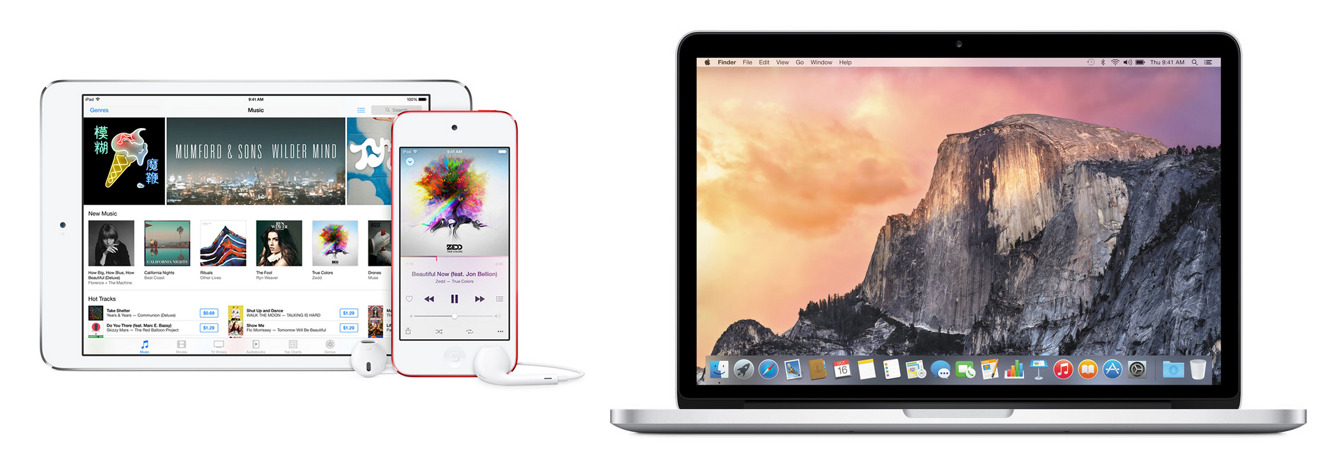
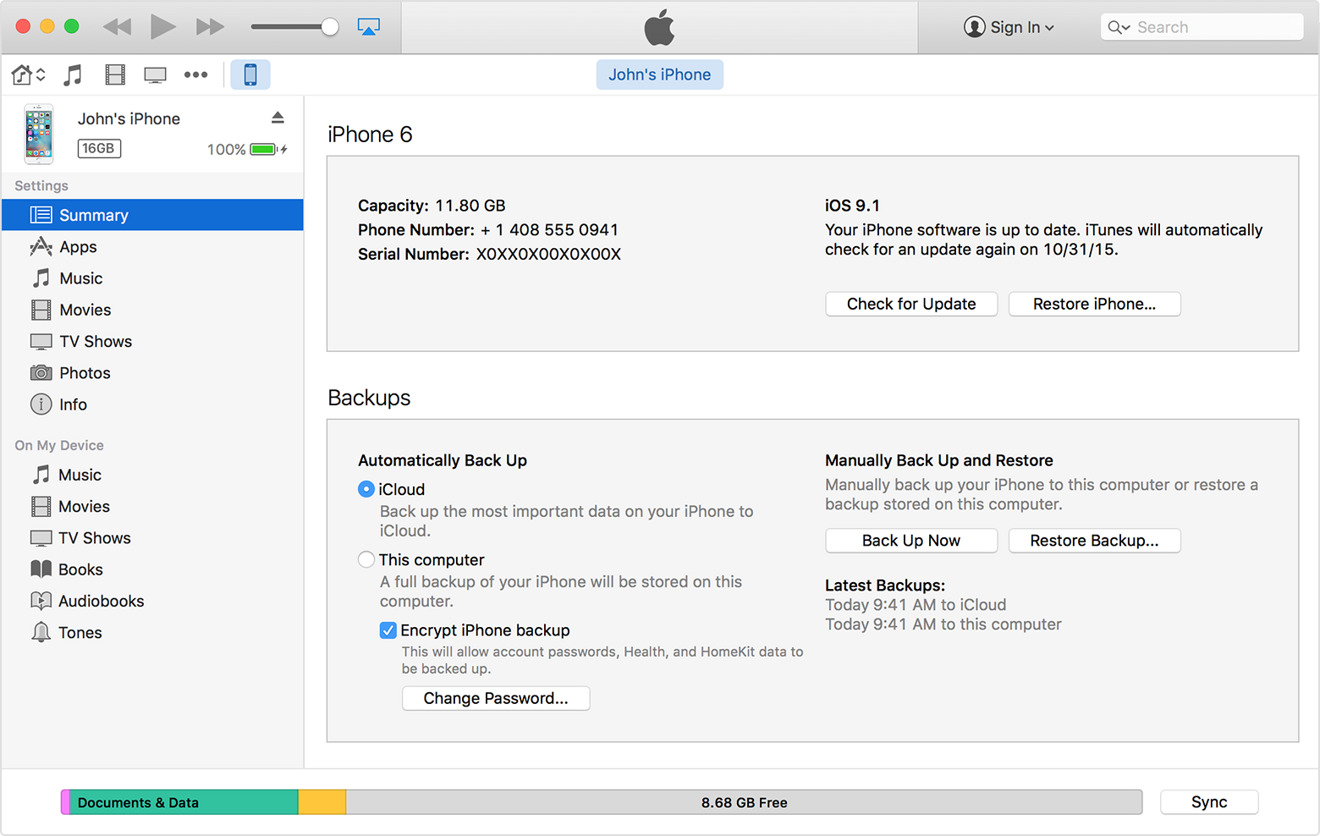
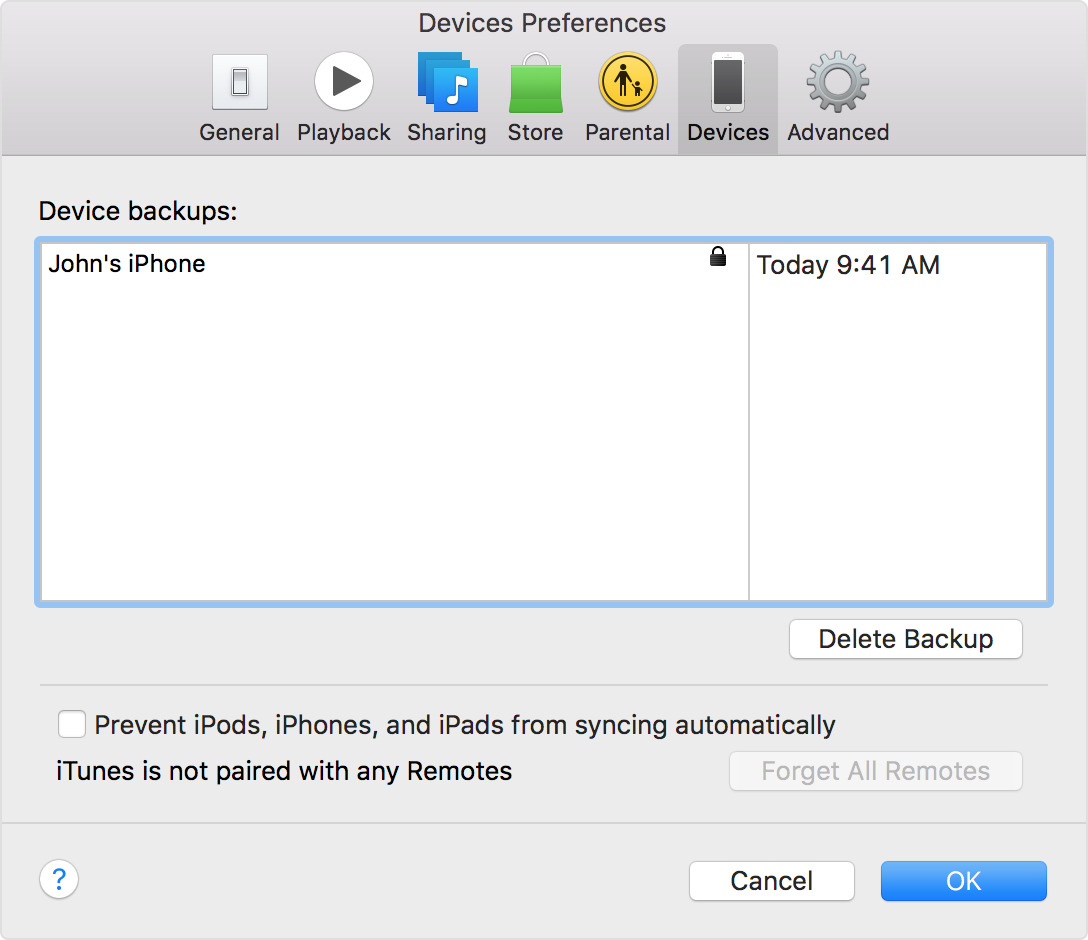







-m.jpg)






 Wesley Hilliard
Wesley Hilliard
 Oliver Haslam
Oliver Haslam
 Marko Zivkovic
Marko Zivkovic
 William Gallagher
William Gallagher
 Amber Neely
Amber Neely
 Sponsored Content
Sponsored Content

 William Gallagher and Mike Wuerthele
William Gallagher and Mike Wuerthele









15 Comments
Yah, only do this if you are absolutely sure of your password. I've had many clients over the years who have forgotten AppleID passwords AND security questions and their two options are: call Apple and prove who you are to get a password reset email sent. Or, restore from an iCloud backup. Never had one yet who encrypted that backup which would leave them, then, with one choice.
It is worth noting that if you have wifi syncing enabled in iTunes then the iPhone / iPad doesn't need to be physically connected if it is on the same wifi network but the backup does still need to manually initiated from within iTunes on the Mac / PC. Obviously backing up over Wifi vs cable can have a significant impact on the time taken but wifi backups are possible.
Local iTunes backups do not require the iPhone/iPad to be physically connected to the computer. You can backup over Wi-Fi. You should be able to set the iPhone to backup automatically when it is being charged, as long as iTunes is running, and the iPhone and iTunes are on the same Wi-Fi network. Automatic local backups are suppressed when iCloud backup is enabled.