With rich notifications in iOS 10, users can now view and interact with alerts from a variety of apps directly from the lock screen. One of the more useful implementations is the Apple TV Remote app, which lets users bypass the clunky tvOS keyboard and enter text with their iPhone.
Apple TV Remote gains greater utility in iOS 10 and tvOS 10 thanks to rich notifications. Instead of relying solely on Siri Remote and the clunky tvOS keyboard interface, rich notifications let users quickly enter text directly from the iOS lock screen. Notably, the system works even while browsing tvOS with Siri Remote.
As seen in the screenshots above, tvOS sends a push notification to a connected iPhone whenever the onscreen cursor hits a text entry box. For example, navigating to the search bar in YouTube's tvOS app will trigger a push notification on iOS.
Interacting with the rich notification through a 3D Touch press on iPhone 6 and 7 series devices summons a text entry box with familiar iOS keyboard. After entering text and tapping "Go," control is returned to Siri Remote.
Rich notifications appear in the lock screen and as banners or alerts when iPhone is unlocked. As a true push notification, the interactive alerts show up even when Apple TV Remote isn't running in the background.
The feature is enabled by default and can be configured in the iOS Settings app under Notifications > Apple TV Remote Keyboard. From here, users can opt to allow notifications, show alerts in notifications center, enable sounds, activate lock screen access and select their desired alert style.
When Apple launched its fourth-generation Apple TV with Siri Remote and tvOS, many users found the set-top's hunt-and-peck style alphanumeric keyboard an ungainly solution.
Previous generation Apple TV onscreen keyboards arranged letters in an alphabetized 6-by-6 digit square, with extra rows accommodating numbers and special characters. By contrast, tvOS strings the grid into long rows, one each for letters, numbers and special characters, and text entry options. The new system is a less than ideal solution for the included touchpad-based Siri Remote.
Making the situation worse, Apple's legacy Remote app — the text entry mode of choice — was incompatible with fourth-generation hardware.
In August, some nine months after fourth-gen Apple TVs hit store shelves, Apple released a dedicated Apple TV Remote app for iOS. Beyond mimicking the functionality of the physical Siri Remote, Apple's Remote app once again enables text entry via the iOS QWERTY soft keyboard.
Apple TV Remote is a free download from the iOS App Store.
 AppleInsider Staff
AppleInsider Staff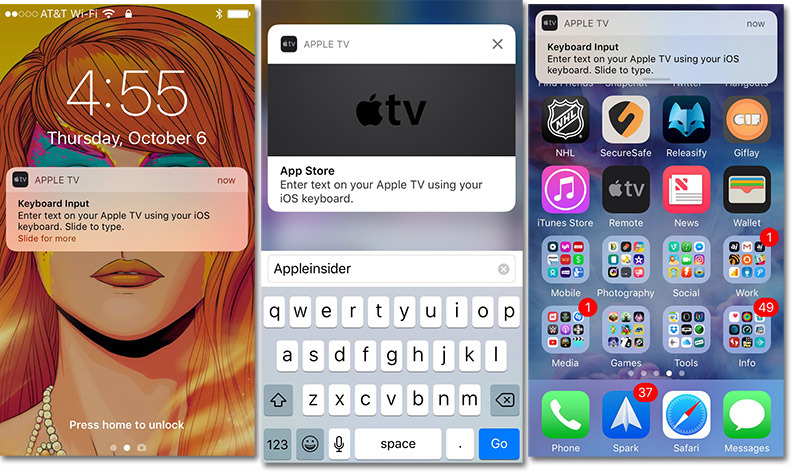







-m.jpg)






 Thomas Sibilly
Thomas Sibilly
 Wesley Hilliard
Wesley Hilliard
 Marko Zivkovic
Marko Zivkovic

 Malcolm Owen
Malcolm Owen

 Amber Neely
Amber Neely










29 Comments
This happens for me every time. Caught me off guard the first few times I saw it pop up. Very cool feature and makes typing a sinch. The more I use my ATV4 and the more apps/features that get added just make me happy I pulled the trigger on this purchase. Already in the process of replacing all my ATV3s for 4. 2 down, 2 more to go.
Here are my questions/issues with the "new" Notification Center: 1. I can't "mark as complete" on a Reminder from the notification anymore. 2. I can't group my notifications by app anymore. Anyone have any solutions??
The Apple TV Remote app on iPhone works infinitely better than the physical Apple Remote.
The Watch version of the plain old Remote app is also infinitely better than the physical Apple Remote.
But no. Any typing at all is a clunky and terrible experience with any TV interface.
I don't see the option in Notifications on my iOS device.