Following a months-long testing period, Facebook's WhatsApp has enabled two-step account verification as extra security for all users of its mobile messaging app. Here's how to enable the feature on your iPhone.
Within the app, first tap on the Settings tab, then on Account. You should then see a Two-Step Verification option, through which you can choose to begin the setup process.
The app will prompt you to enter and then re-enter a six-digit passcode. You can also choose to enter an email address as backup, though WhatsApp notes that it will only send a link to disable two-step verification.
It's important to use a legitimate, easily-accessed email address, because failing to do so could potentially lock you out of your account.
Once two-step verification is on, a phone number can't be reverified in WhatsApp within seven days of last using the app without the appropriate passcode. A passcode isn't required past the seven-day mark, but if you go that route, all pending messages will be deleted.
If a number is reverfied without a passcode after 30 days, WhatsApp will simply delete the associated account outright, and create a new one.
Because of risks involved in forgetting your passcode, the app will periodically ask you for it regardless. This can only be stopped by turning two-step verification off via the same menu as before, which also offers options for changing your passcode or backup email.
 Roger Fingas
Roger Fingas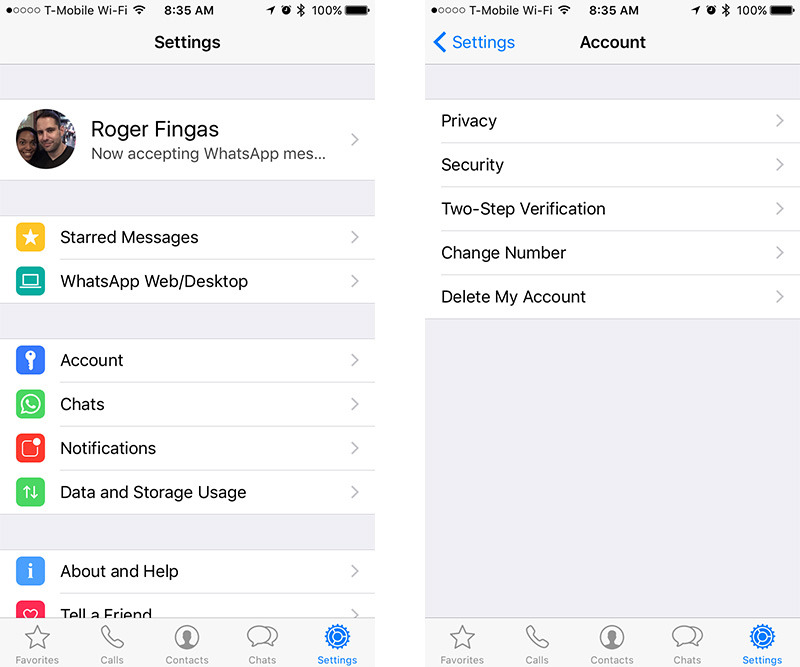
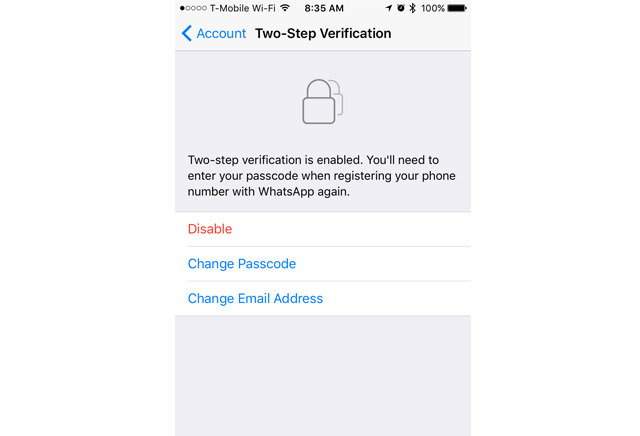








 Wesley Hilliard
Wesley Hilliard
 Oliver Haslam
Oliver Haslam
 Marko Zivkovic
Marko Zivkovic
 William Gallagher
William Gallagher
 Amber Neely
Amber Neely
 Sponsored Content
Sponsored Content
 Christine McKee
Christine McKee
 William Gallagher and Mike Wuerthele
William Gallagher and Mike Wuerthele







1 Comment