Notifications can be a mixed blessing — for some they keep the chaos of communications down, and allow for rapid response to an email or a Tweet. But for others, can be a distraction that pulls away from the task at hand. AppleInsider shows you how to shut them all down for a while, or just silence a pesky app.
If it's just gotten too much, you can silence notifications until midnight quickly, with a single click. To get that done, option-click on the Notifications icon in the upper-right hand corner of the desktop.
To show that Notifications are muted, the icon is greyed out. When the icon is greyed, you can still invoke the Notifications tray by clicking on the icon again — this won't un-mute them.
To do so, either pop open the Notifications tray and turn them back on with the toggle, or option-click on the Notifications icon in the menubar again.
Diving deeper into the Notification Center's options
If you want more precise control over what gets to bother you, then you can delve into the settings of the feature itself.
First, under the Apple menu, select System Preferences. In the upper right hand corner of the system preferences, select Notifications.
From this menu, most of the parameters of the Notification Center can be set. Setting the schedule for notifications to not bother you at all during working hours is a good solution for the easily distracted.
There are other settings here, such as the ability to turn them off when the the display is being mirrored for a presentation, or to allow for a particularly persistent caller to break though your need to not be disturbed.
However, another option to quiet the tumult is to tell the most frequent offender to not pop up a notification. Select whatever app you wish to silence from the left hand column, and turn it off, or pare down when it will yell at you.
 Mike Wuerthele
Mike Wuerthele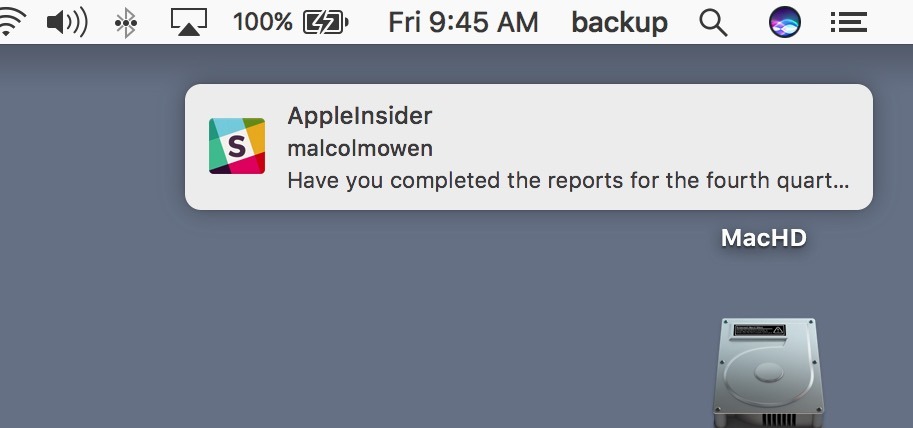
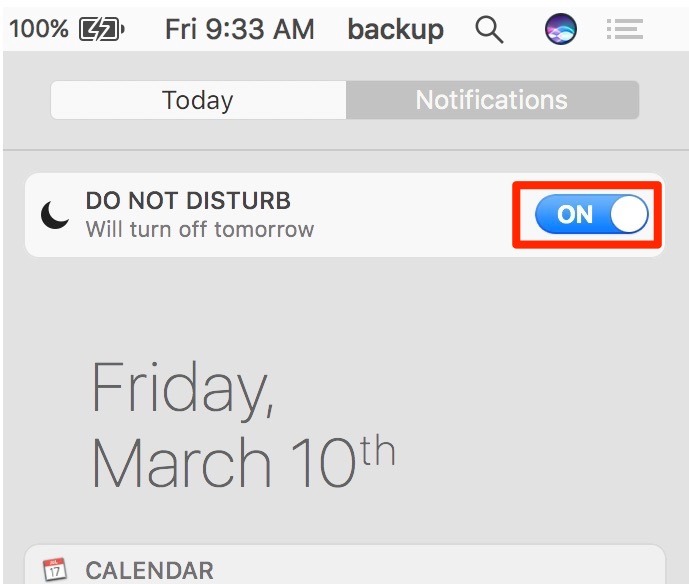
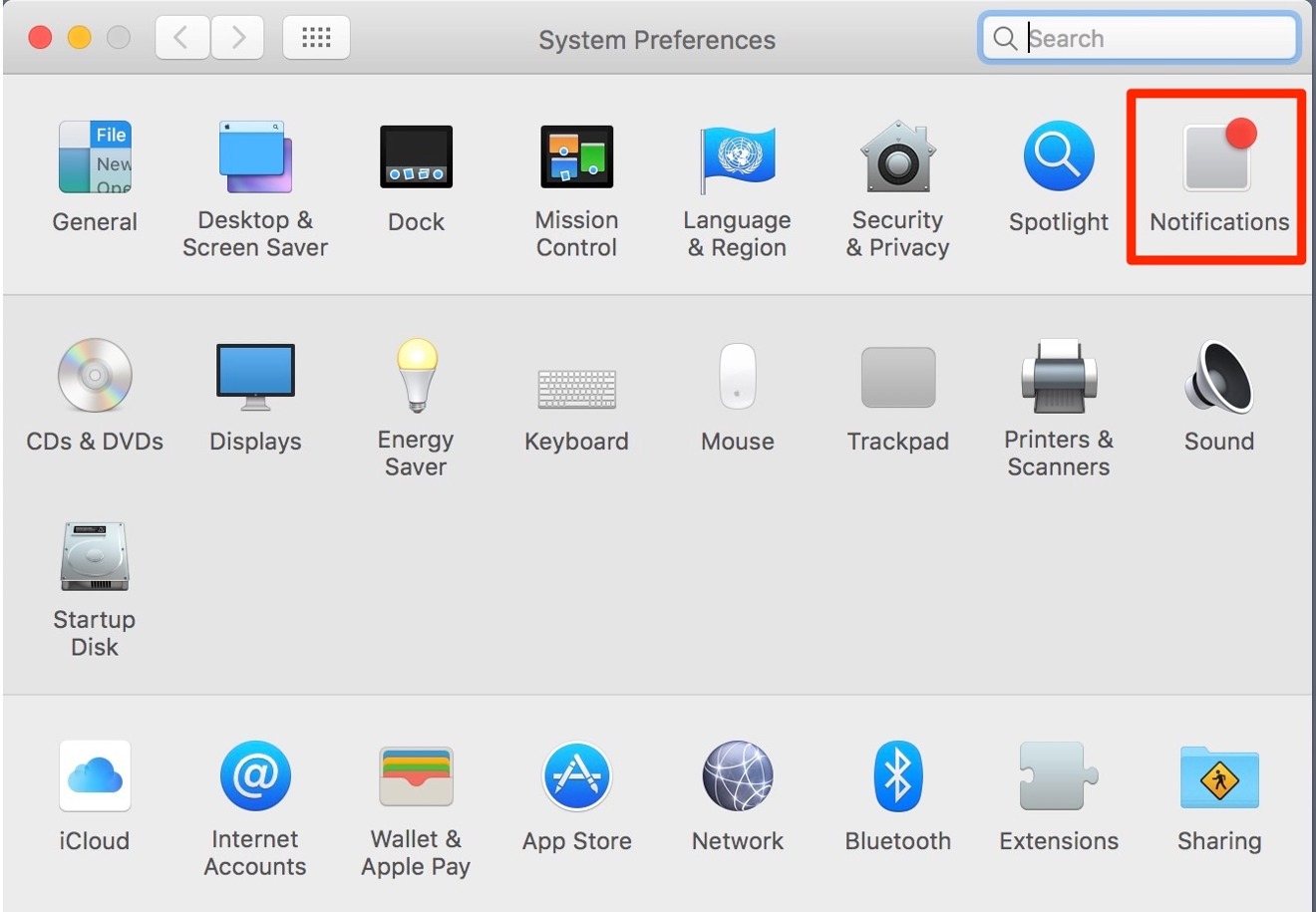
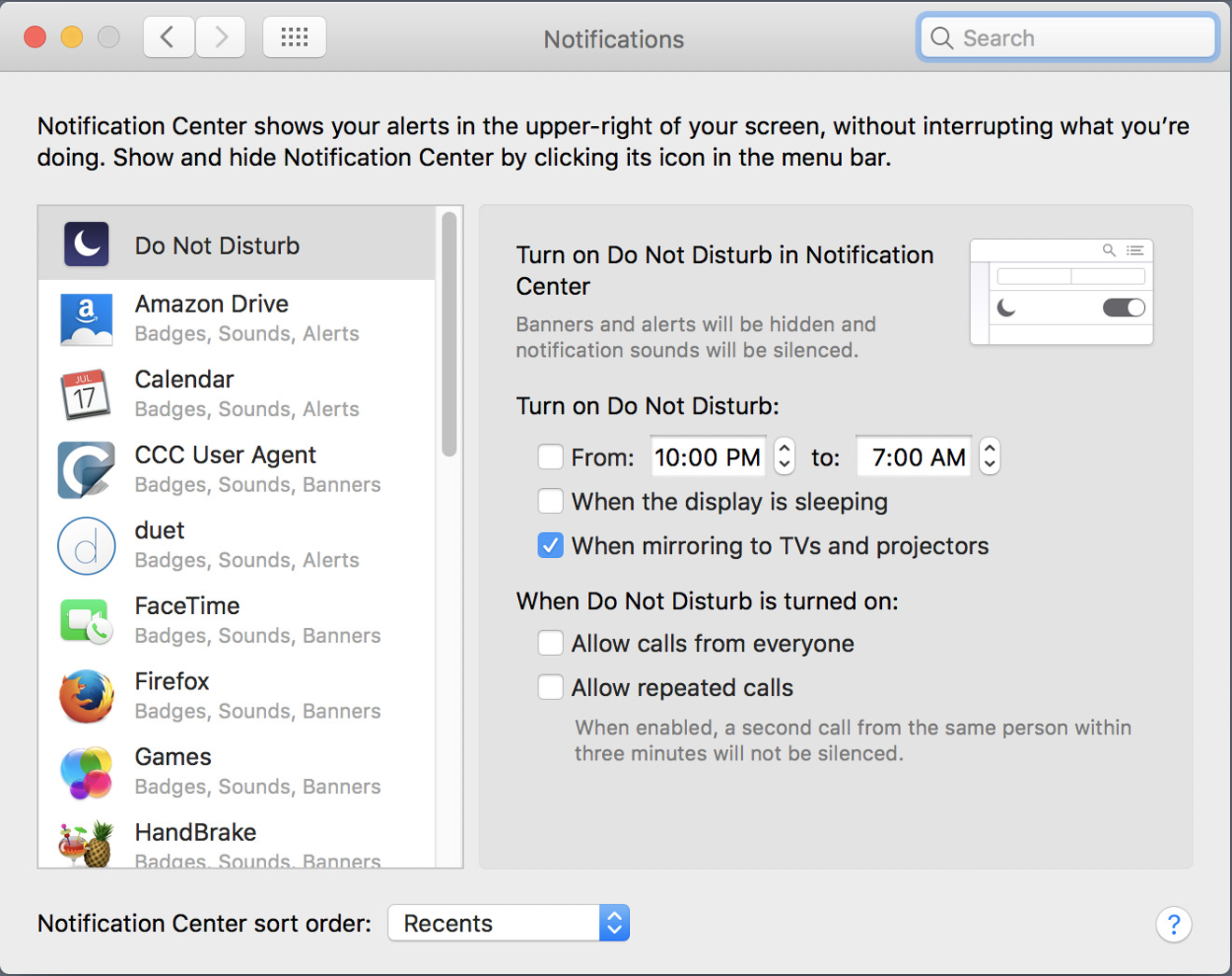
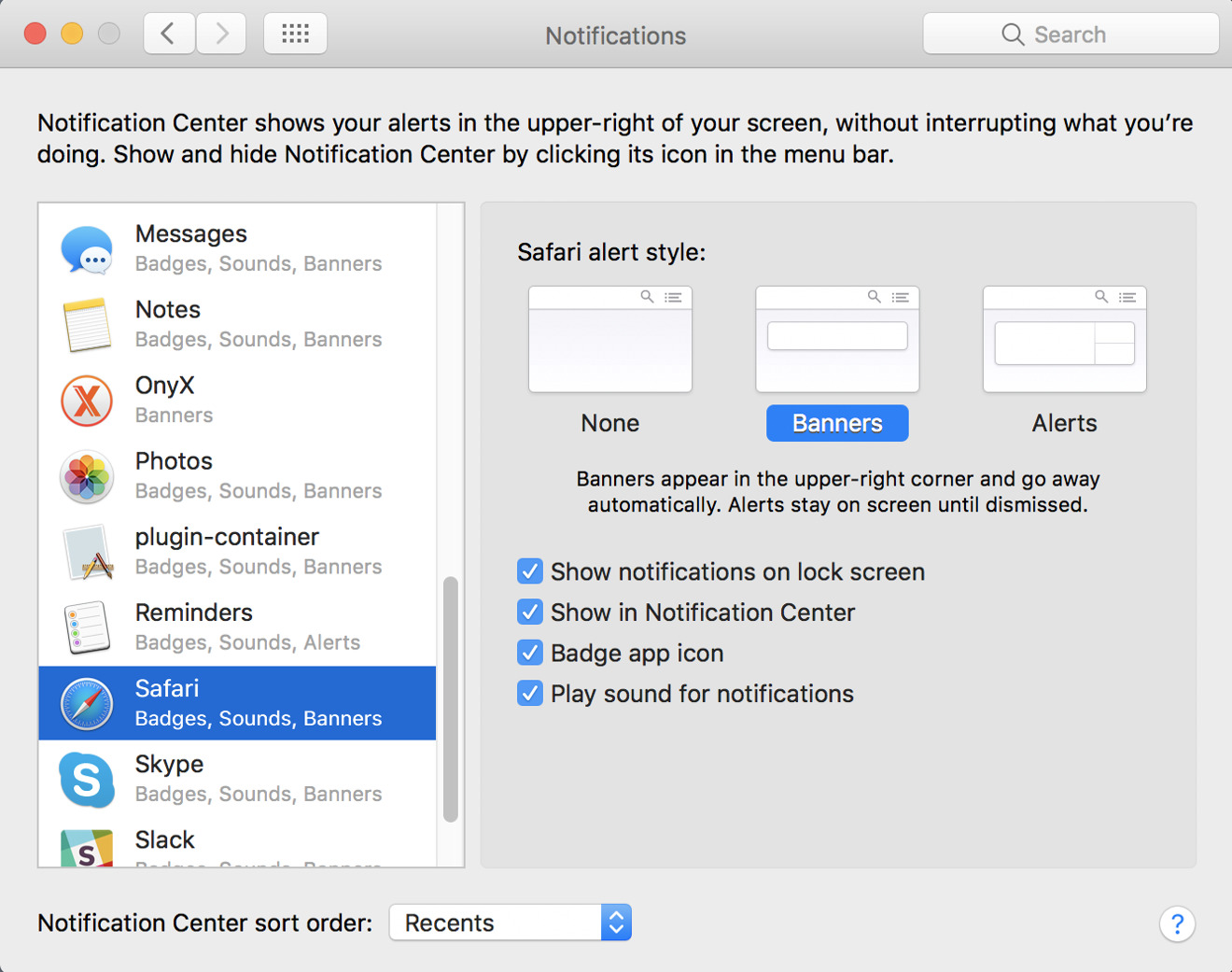







-m.jpg)






 Charles Martin
Charles Martin

 Malcolm Owen
Malcolm Owen
 William Gallagher
William Gallagher

 Christine McKee
Christine McKee
 Wesley Hilliard
Wesley Hilliard


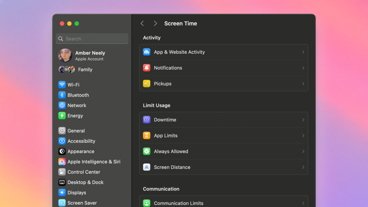






2 Comments
My first action of every session at the computer is Option-clicking the Notification icon to hide the notifications. Glancing at them once is all I need. Otherwise, I find them annoying and don't want to see them fly out while I'm working.
I've always wondered why this feature works so differently on macOS and iOS.
On the Mac, if I turn on DND, Notifications of all kinds stop appearing, period.
On iOS, If I turn on DND, lots Notifications still appear.