Mac OS X Mail origins
Mail is one of the original apps Apple bundled with OS X, in large part because it was derived from NeXTMail, a key bundled app of the NeXTSTEP operating system developed by Steve Jobs' NeXT prior to its acquisition by Apple in late 1996. While Apple subsidiary Claris already had its own "Em@iler" client app, the company decided to drop it in favor of NeXT's, which despite being much older was also more sophisticated.
Mail on OS X debuted (above) with support for such features as multiple accounts and rules-based message management. In OS X 10.4 Tiger, Apple added junk mail filtering and changed how Mail 2.0 stored individual messages to allow the then new Spotlight to index them for fast, system wide search. The company also began experimenting with new user interface concepts, including controversy-arousing new pill-shaped toolbar buttons (below).
Mail 3.0 in OS X 10.5 Leopard incorporated RSS support and added Notes (below) and Todos, similar to how Microsoft's Outlook and Exchange Server handle specialized email messages to provide note and reminder features.
In the following 4.0 version in OS X 10.6 Snow Leopard, Apple built upon that foundation by adding native support for Exchange Server 2007, including not just email, Notes and ToDos in Mail, but also supporting Exchange contacts in Address Book and syncing calendar events with iCal.
Mail 5.0 in OS X 10.7 Lion added Full Screen support and expanded Exchange support for Server 2010. In the new Mail 6.0 of OS X 10.8 Mountain Lion, however, Apple is focusing more on connecting OS X with iOS and its users, including a variety of new features aimed at users in China.
A reorganized Mail 6.0 in Mountain Lion
Mail doesn't drop any of its existing support for Exchange Server, but it is following iOS in reorganizing different types of messages with specialized apps. Unlike Outlook, which is a single client for mail, calendar, contacts, notes, tasks and journal features, Apple has always kept Address Book and iCal distinct from Mail.
Now, with Mountain Lion, Apple is following the path of iOS 5 by not only renaming Contact and Calendar, but also spinning todo events out of Calendar (and Mail) into their own Reminders app and similarly removing note functionality from Mail and putting them in the standalone Notes.
Another notable change is the dropped support for Mail's RSS feed parsing, which is also now missing from Safari, too. In both cases, it appears Apple has acknowledged that third party RSS feed aggregators are far more useful than the tacked on support in Mail and Safari, and that RSS feed reading isn't a core operating system feature.
New VIP features in Mail 6.0
Mail 6.0 is also getting some useful new features. In what can be described as the opposite of junk mail, users can now tag specific specific contacts as "VIPs," whose messages are then highlighted within the special VIP mailbox, categorized by each VIP contact. This allows you to, for example, see messages from your boss, team members, spouse, clients or anyone else who you want to give priority status.
Adding a VIP is as easy as ticking the star icon next to their name in an incoming email (below). Once added, that contact and all of their new and past emails will appear in a special smart folder of VIP correspondence. Just as with other smart mailboxes, this doesn't move your mails around, so their messages continue to exist in the regular inbox or in whatever static mailboxes you've manually sorted them into.
In addition to getting a priority inbox, VIP emails can also be given specialized rules, such as triggering an alert via Notification Center. In fact, any messages matching one of the configurable rules can now trigger a notification. VIP, as a feature, is really just a pre-made Smart Mailbox with some extra access in the user interface. If you already have your own system of groups or rules, you can easily add Notifications as an action that is triggered when the rule is evaluated (below).
"Sender is VIP" is now just one of the rule conditions (below top) that can be used to not only trigger a Notification, but any other sort of Rules action as well (below bottom), from an automatic reply or redirect to a more sophisticated action built in AppleScript.
On page 2 of 3: Mail 6.0's new find, share & configure features
Also new in Mail 6.0 is Safari-style inline find for words within an email message. Previously, you could bring up a standard Find/Replace dialog box (below) and iterate through a message looking for a specific term.
Now, there's a search field at the top of messages that highlights every occurrence of a particular phrase in the entire message, together with a standard counter and selection controls (below).
Another handy feature that feels borrowed from iOS is the ability to zip to the top of your long list of inbox messages simply by clicking on the sort bar; no need to manually scroll upward through potentially thousands of messages. Once you skip to the top of your messages, you can still perform a new message sort by date (default) or by attachment, flags, from, size, subject, to or unread status, either in ascending or descending order, just as you can now. This shortcut just makes navigating through your search results (or between results) faster and easier.
Sharing Sheet, iCloud features
Two additional features of Mail 6.0 reflect the trend of Mountain Lion's general direction toward social connections and iCloud connectivity. When you share a web page from Safari as an email message, Mail 6.0 allows you to select how you'd like to share the page. Your options are as a full web page with graphics (below top), as a streamlined Reader view with just the main article's text, or an attached PDF file and URL (below middle) or URL only, selectable within the Mail message window from a popup (below bottom).
Another big Mountain Lion feature having an impact on Mail is iCloud. Previously, Apple offered to sync Mail account settings (including mailboxes and rules) via iSync to MobileMe. That functionality was retired with MobileMe, leaving what some feared would be a big feature hole (along with other important synced data such as Keychains and other, third party application preferences).
In Mail 6.0, Apple automatically sends mailbox, rules and mail account settings to iCloud, so when you configure a new system, all your settings can be synced up from the cloud. Additionally, Apple is now also pushing new updates to iCloud, including your recent senders, favorites, email signatures and smart mailboxes. Expect other apps to follow suit, making use of iCloud to do things that formerly relied upon Sync Services.
Apple's new "Mail, Contacts and Calendar" pane in System Preferences makes it easy to set up new email accounts, along with support for new account specifically targeting service providers in Greater China, where Apple is seeing so much new growth. Interestingly, while Facebook support isn't finished yet, there's not yet any mention of adding Facebook messages or IM to either Mail or Messages, although is is very likely to change before Facebook support ships for Macs running Mountain Lion.
On page 3 of 3: Freestanding new Notes app
Apple first added Notes as a feature in OS X 10.5 Leopard's Mail 3.0. Notes were simply specialized emails without a recipient, intended to be treated as an internal draft. They were distinguished from other emails by being presented as if on a bright yellow notepad, and using a handwritten style font.
Back in 2007, it was noteworthy when Notes were revealed to eventually sync with the iPhone, albeit only if they were in plain text (below).
At the time, iPhone had debuted with its own "Notes" application, but it only allowed users to export its notes as emails and did not offer any form of text import or desktop sync. Fast forward to today, and iOS devices can now sync Notes between themselves via iCloud and the Notes feature (basically a special Mailbox) in OS X Lion's current Mail 5.0.
Still missing on iOS is the ability to handle rich HTML notes with graphics. While you can drag a graphic into a Note, iOS devices currently only see a paperclip icon as a placeholder for the attached images (something that should improve in iOS 6 later this year). Both OS X and iOS currently support hyperlinks in synced Notes.
In Mountain Lion, Notes moves from a feature of Mail to being is own iOS-like app. The Mountain Lion version of Notes has an appearance very similar to the iPad, with notes organized across the email accounts they are tied to and the folders the user has created for them (below).
Under Mail, Notes behaved more like email drafts, with a toolbar featuring buttons for file attachments and custom font selections. In Mountain Lion, Notes inches closer to being a simple word processor, but not quite assuming the role of TextEdit.
Notes provides basic search across all your accounts (but not Mail 6.0's inline search of terms within a particular note), and you can now add basic formatting with numbered lists, bullets and custom fonts. The system lets you set the default font to the handwritten Marker Felt, an alternative Noteworthy font with a hand printed appearance, or the standard Helvetica.
You can still format your note with other fonts, and add attachments. However, rather than attaching via file selection, you just drag and drop graphics into place. A Share Sheet button lets you export a note as an email or text message, and you can take the app Full Screen for a distraction free notepad experience (shown below).
Double click on a note in Notes, and you get what looks a bit like a Stickies window: a free standing note that doesn't disappear when you close the main Notes window (below).
Note that Stickies has stuck around in Mountain Lion, although it's not clear if anything significant has changed. Given the overlap between Stickies and Notes and TextEdit, it might seem like it would be nice to have it all converge in one unified app that covers all the bases. How many note taking apps does OS X need?
TextEdit vs Notes
Of course, TextEdit is document centric while Notes, on the other hand, is email based. You don't save Notes as documents; they just exist as email drafts until you either send them or delete them.
One could anticipate that the next version of OSX and iOS might deliver a Notes app that allows users to doodle, draw, and markup graphics using some of the features of Preview, storing these Notes as specialized email drafts that can be synced between mobile devices and the desktop. Apple could even overtly tie in its Inkwell technology to provide printed handwritten recognition (although Notes, like every other app, already supports Dictation on Mountain Lion and iOS, which is far handier for most users as an alternative to typing than trying to write with a stylus or their finger).
At the same time, as you try to fold into Notes the "almost a word processor" functionality of TextEdit, including support for tabs, tables and line breaks, you'd turn Notes from a simple way to take or Dictate notes into something that's now rivaling Pages. While there's plenty of overlap between the bare bones TextEdit and the simple Notes, it's also very easy for users to move ideas from one to another, depending on the task.
Too much convergence and you'd lose the simplicity of Notes that makes it easy to open up and immediately use, on the Mac, an iPad or even your iPhone. For now, it appears Notes is remaining a simple editor on purpose.
 Daniel Eran Dilger
Daniel Eran Dilger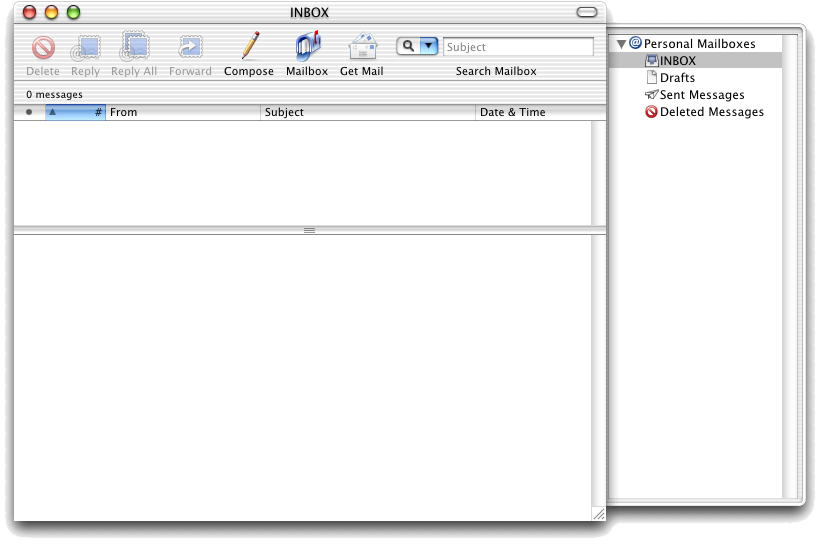
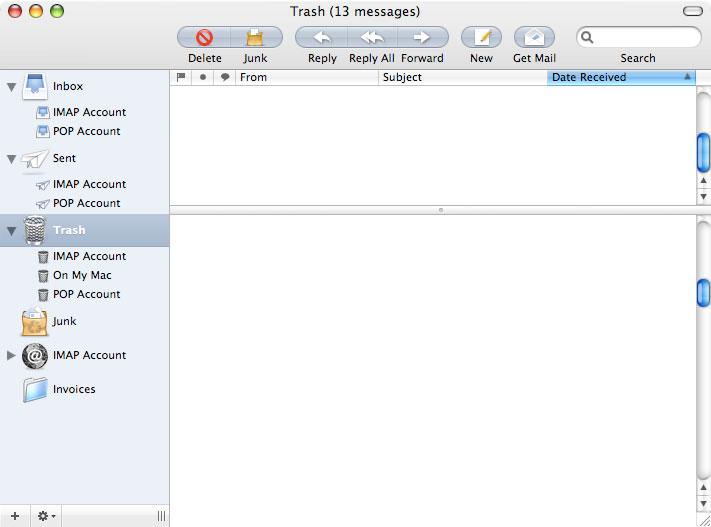
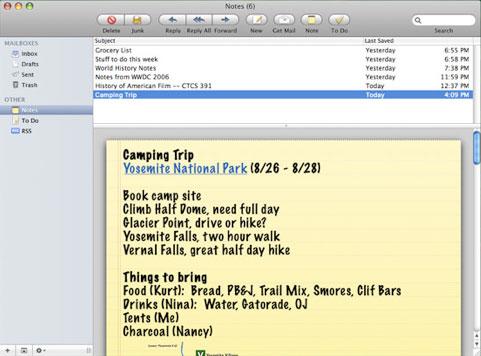
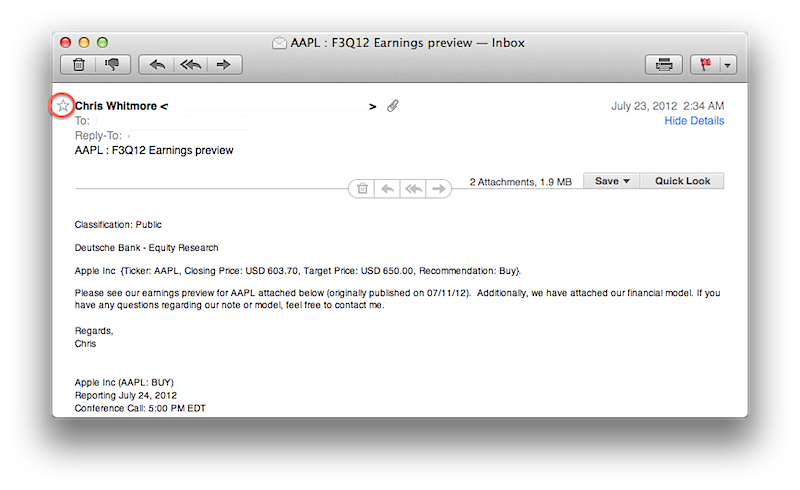
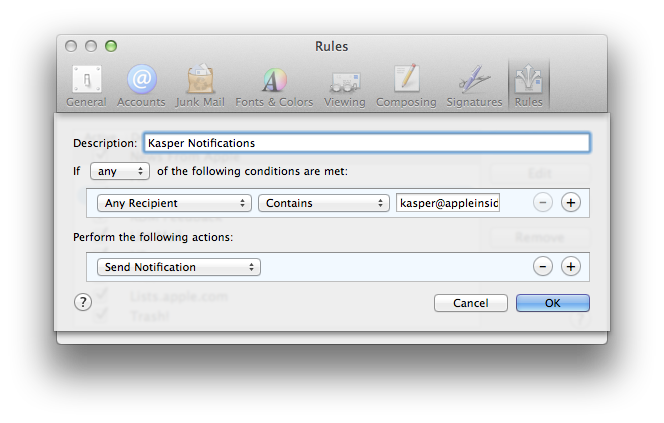
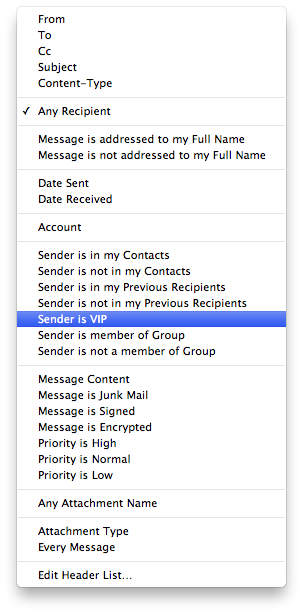
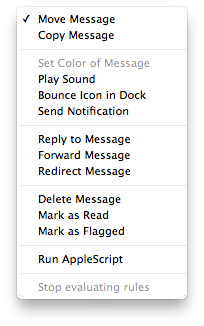
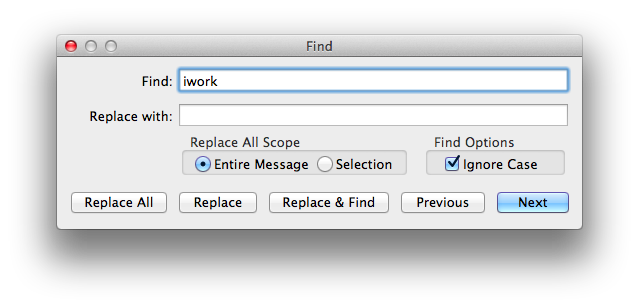
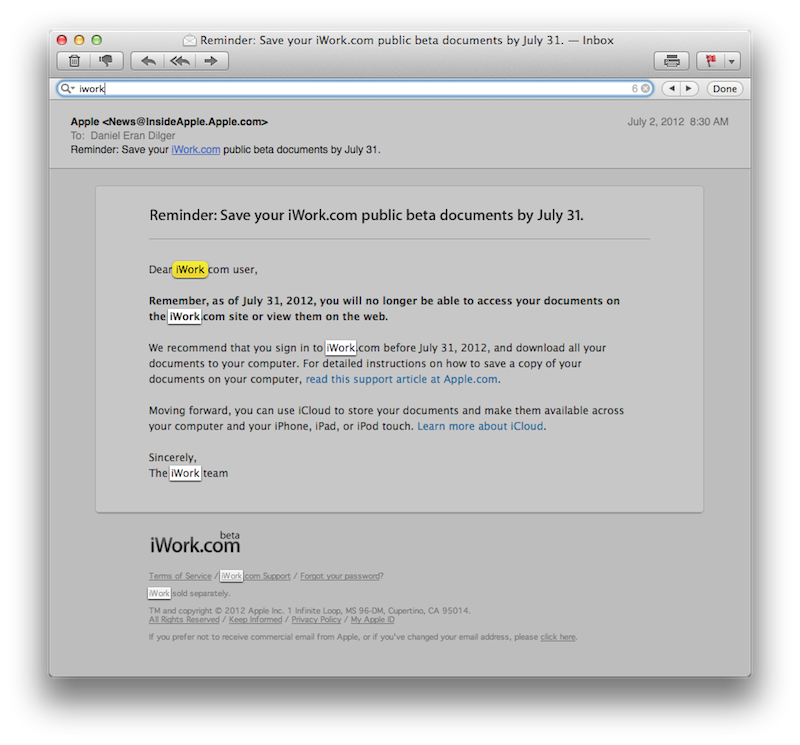
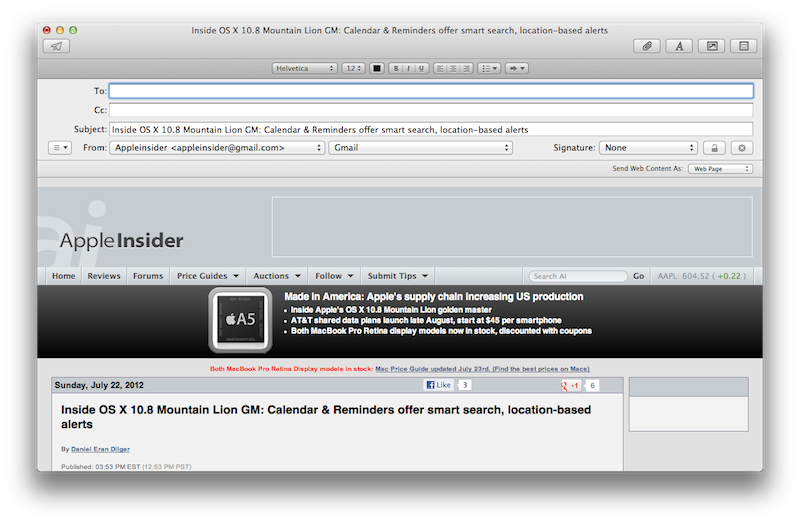

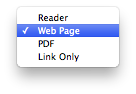
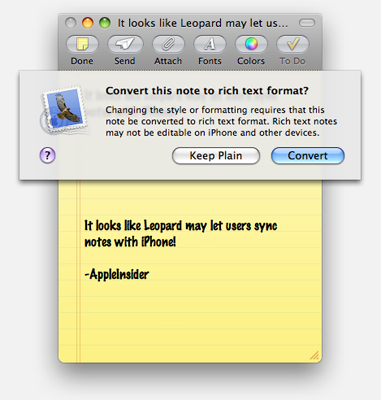
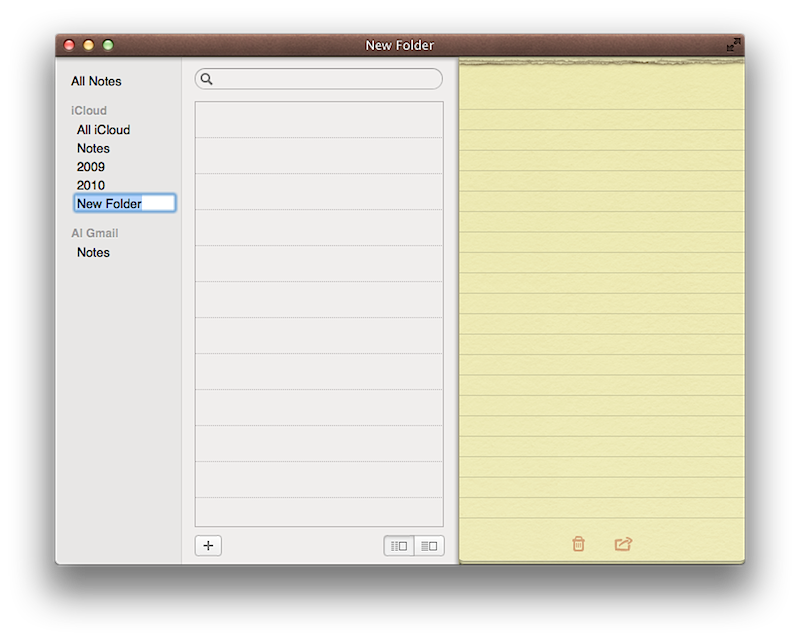
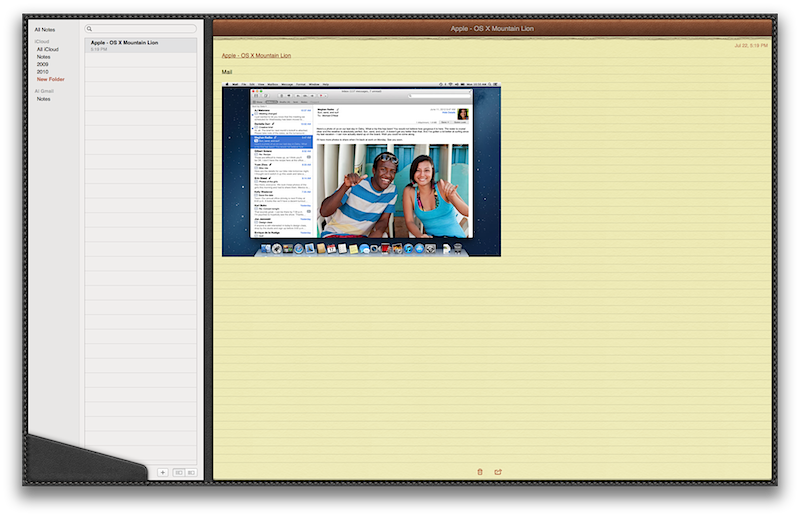
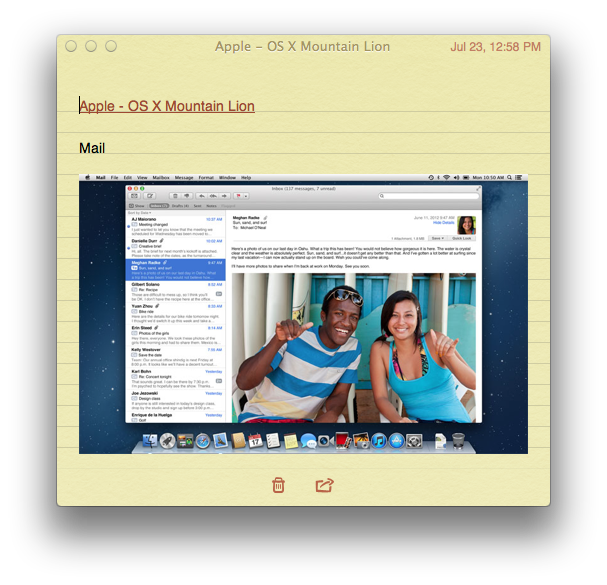

-m.jpg)






 William Gallagher and Mike Wuerthele
William Gallagher and Mike Wuerthele
 Andrew Orr
Andrew Orr
 Malcolm Owen
Malcolm Owen
 Amber Neely
Amber Neely

 Wesley Hilliard
Wesley Hilliard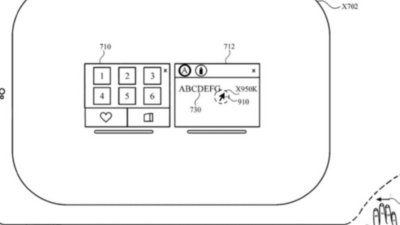
 William Gallagher
William Gallagher










34 Comments
I still can't believe Apple wants us to think they are serious about the cloud but still only has their email rules being locally executed on the Mac. This is an issue because it means my Mac has to be on and Mail has to be open for most of my mail actions to show up on other devices. For example, Flags and message moves based on sender, subject and content. The only one that is server-side is VIP for iOS 6.
The only time I use email on a PC is on rare occasions when I have to scan and attach documents, I do everything in iOS.
What I'm interested to know is if it syncs smart mailboxes does that mean it can be used on iOS devices when iOS 6 comes out?
Rules are dumb and a pain in the butt but smart mailboxes aren't useable on iOS. If they can with this update then the only issue I have with Mail is gone.
Can anyone confirm whether Mail 6 FINALLY supports system proxy settings? It is just infuriating that after all this time, it doesn't support the proxy setting in the Network System Prefs.
I wonder how Notes will compare to Notational Velocity. What I REALLY want is a notes app that's designed like iTunes, but with folders and smart folders instead of playlists. Notational Velocity is awesome, but dumping all notes into one folder with no sumbfolders for organization makes as much sense as dumping all mp3s into one folder without the artist/album subfolders.