Glass, the pet project of Google co-founder Sergey Brin, is arguably the most hyped device yet in the emerging wearable computing market. Here's a first look at the test hardware that's been made available to a limited number of developers.
Unboxing
The Glass packaging is wonderfully executed. It ships in its outer box, so there's no wasted packaging. It's a matte black box that uses heavy stock, and ours survived overnight shipping without damage to the black finish.
Inside are two clip-on lenses — one clear, one tinted. These can be used to make Glass look more like traditional glasses, or like sunglasses. We did not use either of these when wearing Glass out in the wild.
Also included are a power supply, flat Micro USB cable, a soft bag to carry Glass in when not in use, and paper instructions with comments about whether Glass is appropriate or not in all situations or environments.
Setup
Google Glass is, frankly, a pain to setup. We started out using an Android Nexus device running the latest stock Jelly Bean, hoping for the best possible experience, but it didn't work out that way.
Setup requires visiting a website, selecting a Google account for use, and setting up a Wi-Fi network. The Web page returns a QR code with the instruction to take a picture of the QR code with Glass to get it to join the network.
First problem: QR codes are not human-readable. As such, if you mistyped, the QR code will not help you verify it.
Second problem: Composing a shot with Glass is difficult. You can look at something and hope it's in frame, only to have to delete it and take the picture again.
Third problem: The glossy screens ons Nexus devices pose additional issues. We were only able to get it to recognize the QR code by performing setup on a MacBook Air display. If you're using an extra-glossy screen, Glass will take the photo but may be unable to recognize the QR code. As such, you will not join the network or your Google account.
Navigating Google Glass
Primarily, the wearer has to wake Glass up with either a head tilt (the default is 30 degrees), or a tap on the side of the temple, followed by speaking the words "Okay, Glass."
Here are some of the navigation options currently available in the latest version of the Glass software:
- Scroll — Slide your finger forward on the touchpad to scroll down. Prior to a recent update, swiping down would bring up options to delete, or drill down in hierarchical menu structures.
- Zoom – Slide two fingers forward or backward to zoom. This is similar to two-finger scrolling on a Mac, except that it's swiping side to side.
- Look around – With two fingers down on the touchpad, move your head around to pan.
- Click – As you look around, you can tap to select anything in the center of the screen.
When controlling Glass via voice, Google's software, like Apple's Siri, understands follow-up questions in context. In one example, the question "How tall is the Eiffel Tower?" can be followed up with "When was it built?" Glass will know that "it" is referring to the Eiffel Tower.
After getting Google Glass all set up and becoming acquainted with its navigation, a key question remains: What's it good for?
Driving directions
To get started, pair Glass with an Android device, then install the MyGlass app. Driving directions are not available with an Apple iOS device without jailbreaking and using @b3ll's notification hacks for Glass. This allows Apple Maps notifications to be passed to Glass.
To search locations, say, "Okay, Glass, search for [NAME OF PLACE]." You can call or get directions for the place, and the system shows a nice 3D navigation screen with voice and step-by-step instructions.
Unfortunately, we found Google Glass can't be used in bright sunlight. To drive with the accessory, we had to lower the sun visor in order to see the map in Glass.
Adding contacts can be difficult. When we started with Glass, we found we had to explicitly add which contacts we wanted to be able to talk, message, or have a Google Hangout with through MyGlass app.
Until this was done, we could only initiate contact with contacts that had been explicitly added. However, we could reply to contacts who e-mailed us, even if they weren't on our list.
Once the contact issues are resolved, e-mail is easy to use. Google Glass can accurately dictate messages through voice, as advertised.
We did find it annoying that the system automatically adds a "Sent from my Google Glass" signature to every e-mail. In addition, this is hidden when viewing an e-mail thread on Glass.
Phone calls
Glass acts as a Bluetooth handsfree device for calls and Hangouts, but it has no speaker. Instead, it uses bone conduction to transfer audio to your head. In practice, we could feel the subtle vibrations on the side of our heads.
There is no volume control. In order to hear in noisy environments we had best results by putting our fingers in our ears. Glass does display in the activity stream a nice image of the contact, contact's name and elapsed time of the call.
Google Hangouts
Text-based Google Hangouts work great with Glass. Like most things the system does, it's possible to have Glass read messages aloud with speech synthesis, or to swipe through the text.
Video hangouts, however, are another story, because Glass isn't able to take a front-facing picture of your face. As a result, in a conventional hangout with friends, a Glass user can only show their friends what they are looking at — not their own face.
News
We added official apps for CNN and The New York Times to Glass via the MyGlass app. Every few minutes, these would check for the latest headlines. Glass then delivers a story with a picture, and the ability to read the summary aloud.
We didn't add Tumblr, Elle, Evernote, Facebook or Twitter. One of the cautions from Professor Steve Mann who has been working on wearable computing for years is the importance of restricting who has write-access to your eyeballs. This caution seems more important than ever. It is one thing to get periodic updates and another thing to drown while drinking from a firehose of updates. When using a phone, you mediate that firehose by putting the phone away or switching to other apps.
Still, the news applications do work well. The stories appear with nice photographs, short summaries, and having them read aloud provides a convenient summary of the story. We weren't sure what semantic analysis is being conducted to make the summary or even whether it is Google or the news source providing the summary, but it seems to be working.
Where does Google Glass go from here?
In its current incarnation, it feels like Glass is still very young, and there's a lot more it can do. What if the apps on your phone were to become apps for Glass? This is starting to happen, albeit slowly.
PrivatBank is one of the financial institutions working on a Glass app. Users can view their balance, withdraw cash at an ATM, fuel up at gas stations, and make video calls to their personal banker. This appears to be using a QR code system, or taking photographs with Glass of bills to pay them.
In the future, Glass could become a great platform for augmented reality. The hardware already utilizes the 3D accelerometer, compass and GPS of a connected Android device. We imagine notifications in the viewfinder could eventually augment what we are seeing, with data from Wikipedia or a service like Layar. But Google Glass is not there — yet.
At the moment, Glass is merely an accessory for a smartphone, but it's not a replacement. For traditional users, Glass might make sense if someone rigorously uses their calendar and needs reminders of what's next to stay on schedule.
The headmounted camera only seems to make sense for a few use cases, where it might be important to see what a caller is looking at rather than their face (surgery, aircraft and automotive maintenance, virtual field trips). It's possible that Google is trying to replace pulling out a phone to take a picture or video the same way the iPhone replaced consumer digital cameras.
The truism is that the best camera is the one that's always with you. This becomes the best camera that's always ready on your head. But even then, it's too hard to compose a picture or avoid making your video chat partner seasick.
In all, we found these experiences on the early build of Google Glass provided to developers just don't replace our smartphone experience. Wearable computing will be a rapidly evolving field in the years to come, but for now Glass is meant for developers, enthusiast, and only the most early of adopters.
 Victor Marks
Victor Marks
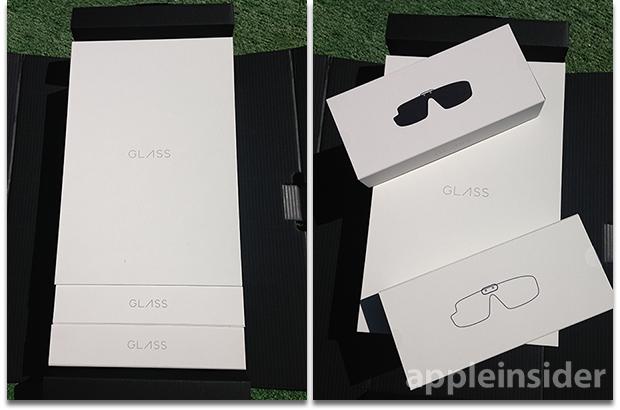


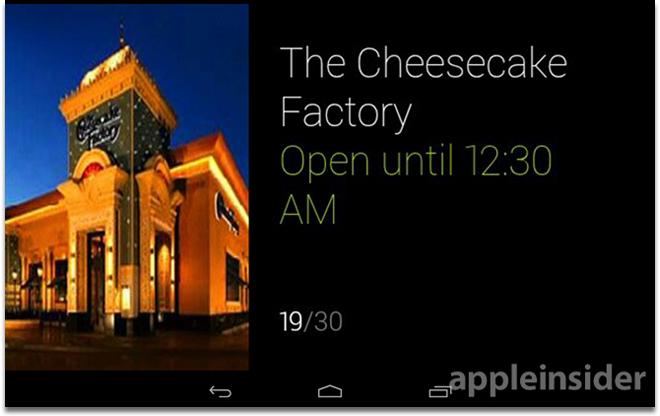


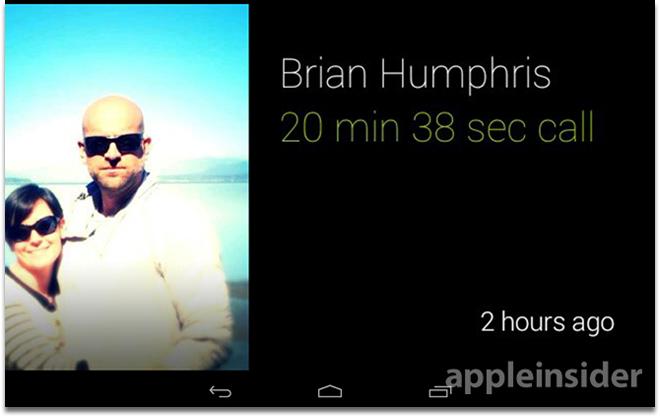
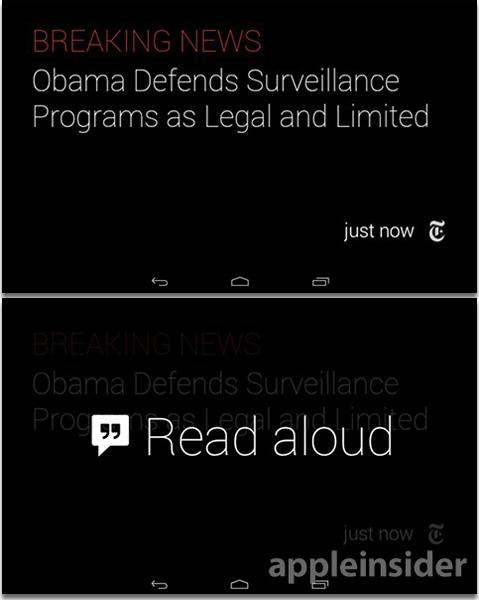
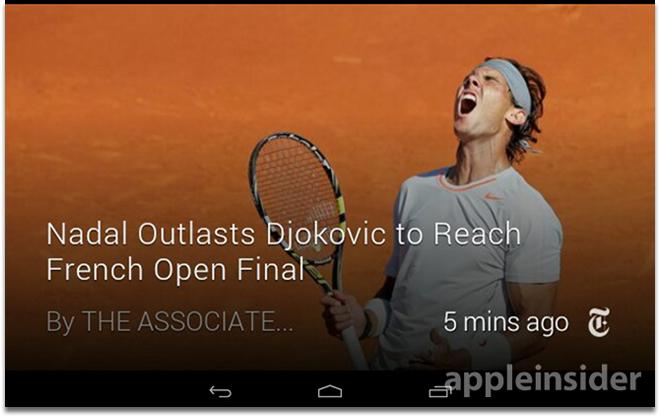







-m.jpg)





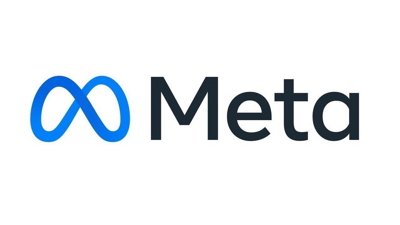
 Marko Zivkovic
Marko Zivkovic
 Amber Neely
Amber Neely
 Malcolm Owen
Malcolm Owen
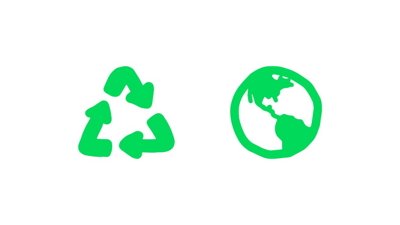

 Christine McKee
Christine McKee




-m.jpg)






122 Comments
When controlling Glass via voice, Google's software, like Apple's Siri, understands follow-up questions in context. In one example, the question "How tall is the Eiffel Tower?" can be followed up with "When was it built?" Glass will know that "it" is referring to the Eiffel Tower.
Siri doesn't do that for me. Second question just brought up a definition of the word "built", including its score on a Scrabble board, but no mention of the Eiffel Tower.
Some things sound cool and convenient but it will likely be priced to high for an accessory.
I nearly stopped reading at the three "setting-up" problems... but felt like being amused whilst the kettle was boiling. Then when I got to, "In order to hear in noisy environments we had best results by putting our fingers in our ears" I almost spilled my hot tea. Glowing review it wasn't...
entertaininglaughable reading it became!I just don't need to be that connected.
So it's impossible to see in sunlight and hard to hear in noisy environments? Guess Sergey doesn't get outside much.