With iOS 7, Apple's touchscreen keyboard has been revised, offering new capabilities and also changing the functionality of some previously available features, like the ".com" button in Safari.
Getting the hang of the keyboard is a matter of accepting that it will change depending on the context. Longtime iOS device users may find themselves searching for the ".com" button in browser apps, only to find that it is nowhere to be seen. Instead, there is a keyboard layout largely similar to what one sees for any regular text entry field.
Fret not; the .com option — along with .us, .edu, .net, and .org — is just a tap and a hold away. By tapping and holding on period key, a user can bring up those familiar URL endings, with .com selected by default. Without lifting a finger from the screen, a user can then swipe to any of the other ending options, which will automatically be inserted upon release.
That tap-and-slide mechanism is thoroughly integrated throughout iOS 7, and it is not just limited to URL entry. One can easily enter a question mark with the same method. Also, as in previous versions of iOS, one can use that method to enter numbers and special characters more smoothly. Simply tap and hold on the ".?123" key and, once the keyboard has changed to show number and character options, slide that finger to the desired character. This also works for the "#+=" set of characters as well, though one must release the .?123 key and then tap and hold on the #+= key to be able to slide-enter figures from the latter set.
Tap-and-slide also works when entering capital letters. Just press and hold the shift key and slide to the desired letter. When you release, that letter will appear as upper case. This works even when entering accented letters: press and hold shift, then slide to the desired letter and let a finger linger there. A menu of capitalized, accented letters will appear, and you can make your choice from there.
The keyboard also has a number of hidden special characters accessible through the tap-and-slide method. Tapping and holding on the dollar sign will bring up signs for the cent, euro, Yen, and British Pound. Doing so on the period key will bring up an ellipsis, and multiple other punctuation marks hide options for their inverses, foreign equivalents, and other symbols.
Some other features of the keyboard also have not changed. Auto-complete will insert a full suggested word if a user presses the space bar or enters punctuation while the iOS is making a suggestion. Also, pressing the space bar twice after a word will not only insert a period, but insert a space after that period, making sure your next sentence isn't conjoined with your first.
The keyboard isn't the only thing that's been tweaked in iOS 7. Apple's new operating system contains a wealth of changes both subtle and sizable. For more tips, tricks, and tweaks, check out AppleInsider's ongoing iOS 7 Feature Focus series.
 Kevin Bostic
Kevin Bostic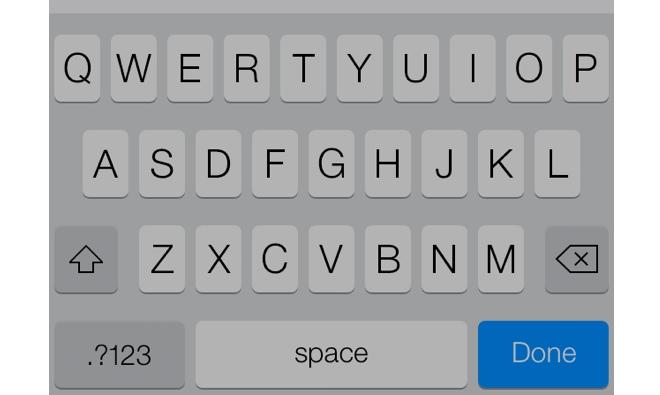
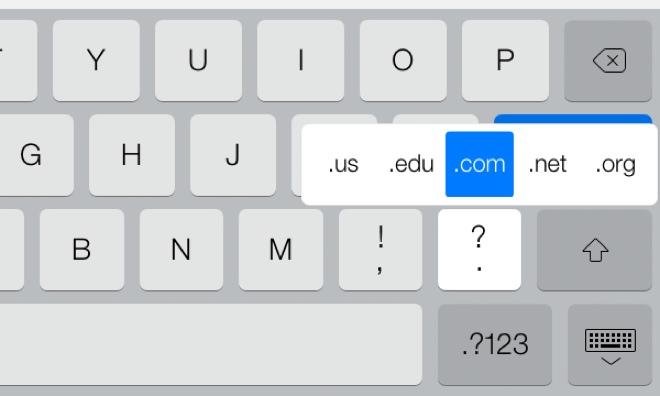
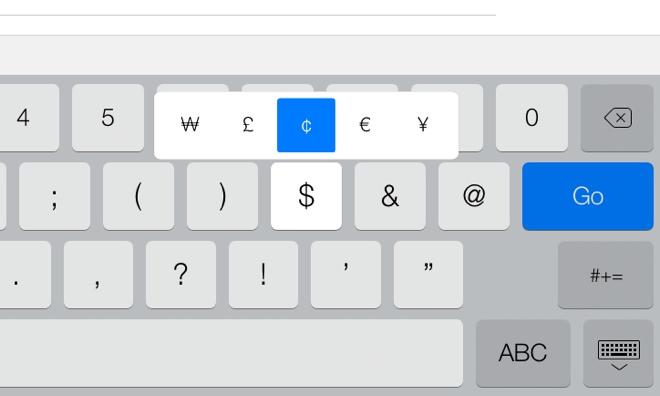
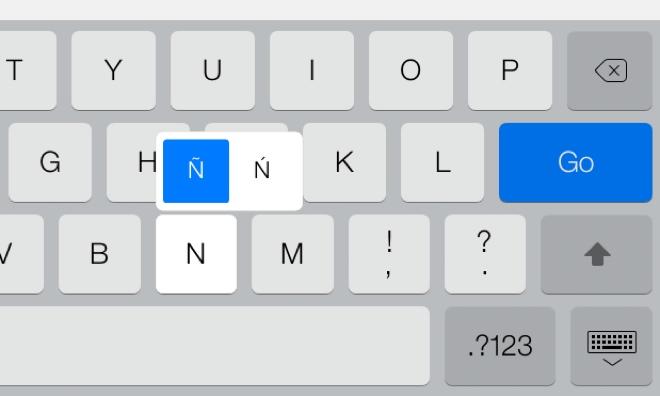







-m.jpg)






 Marko Zivkovic
Marko Zivkovic
 Mike Wuerthele
Mike Wuerthele
 Christine McKee
Christine McKee
 Amber Neely
Amber Neely
 Sponsored Content
Sponsored Content
 Wesley Hilliard
Wesley Hilliard

 William Gallagher
William Gallagher









51 Comments
Thank Tim. (Tim = God)
These features have been apart of iOS for a long time. You just noticed? Wow. I have been using these features for years. You need to go back and play with iOS6 some more.
In previous iOS versions I found that the .com 'smart' key appearing was a bit hit and miss. That may be because third party apps didn't always call it properly; I can't say that I ever bothered to track the issue. However given that, for me the 'always on' access to .com (and its siblings) via the period key is a distinct improvement. Now all I have to do is train my finger accordingly...
Does iOS seven allow users to select their preferred keyboard app? Or does Apple still lock users into using just their keyboard and 'swype' some of the more popular features from third party apps as their own?
Aahh... Please dont start a series of articles again, calling it - The hidden treasure and tricks of iOS 7.