Apple's iOS is a powerful mobile operating system, but many of its most productive features are hidden or simply not well known. With this iOS Quick Tip, AppleInsider shows off two of the least-appreciated features of the Messages app.
Show Timestamps
What it is: In iOS 7, each message in a conversation — whether it's an SMS, MMS, or an iMessage — now comes with a timestamp showing the time the message was sent or received.
How to activate it: Swipe from right to left on the messages window. Any sent messages will slide over to reveal the timestamp for each entry, and they will bounce back and hide the timestamp when you let go.
Start a phone call
What it is: Users can start a new voice call or FaceTime session with another person without leaving the Messages app.
How to activate it: Tapping the "Contact" text in the upper-right hand corner of a message window will reveal extra options below. The phone icon starts a new call, the camera icon begins a FaceTime session, and the information icon lets users edit that person's contact entry. Tapping "Done" will hide the controls.
 AppleInsider Staff
AppleInsider Staff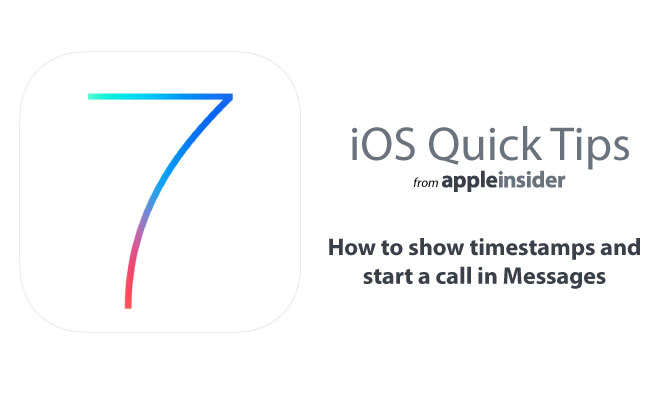
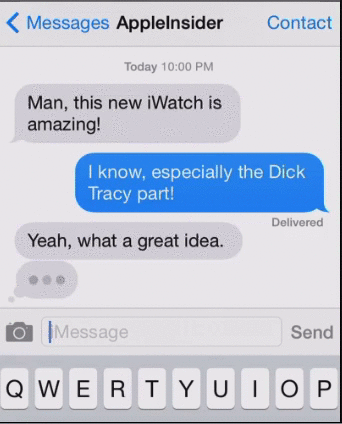
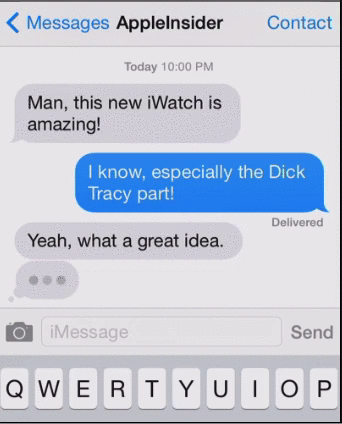








 William Gallagher
William Gallagher
 Charles Martin
Charles Martin
 Christine McKee
Christine McKee
 Wesley Hilliard
Wesley Hilliard
 Malcolm Owen
Malcolm Owen
 Andrew Orr
Andrew Orr

 Sponsored Content
Sponsored Content







20 Comments
Originally posted September 19, 2013....
Maybe I haven't found it yet but iOS should have a delayed SMS option. Just type and set a time for it to be sent out.
Uhh... Aren't you a year late? As far as an option messages should have in iOS 8- a way to remove yourself from a group text. I hate waking up to 65 texts sometimes...
This is way old info.
Jailbreak my brothers !!! Jailbreak !!! And there would be a delayed option for sms messages. Idk bout group msgs, but i do kno apple needa stop fucken around and patchen the exploits the evaders use cause they fucken phones is ass without a jailbreak. **** 3.2 for beats BUY THEM EXPLOITS FROM THE EVADERS OR IN 5 YEARS ANDROID WILL BE AHEAD OF THE GAME !!!!