Apple's iOS is a powerful mobile operating system, but many of its most productive features are hidden or simply not well known. With this iOS Quick Tip, AppleInsider shows you how to stop receiving unwanted phone calls, FaceTime calls, and messages from unwanted numbers.
Adding phone numbers or contacts to the block list
What is it: With iOS 7, Apple now allows users to maintain an individual block list of people they'd rather not hear from. Putting a phone number or contact on the block list will silently drop all phone calls, FaceTime calls, and messages — both SMS and iMessages — from that person.
How to activate it: From the Phone, Contacts, or Messages apps, navigate to the info card associated with the number or contact, then scroll to the bottom and tap "Block this Caller."
- To access the info card from Recents, tap the "Info" button on the far right
- To access the info card from Contacts, tap the contact's name
The blocked list can also be administered from the Settings screen. Navigate to Settings → Phone → Blocked and tap "Add New..." to select a contact for blocking.
Note: Phone numbers that aren't associated with a contact can only be blocked from the Recents screen. To work around this limitation, you can create a new special-purpose contact and then add that contact to the block list. You can then continue to add new phone numbers to that contact, but will need to unblock and reblock it after each addition.
 AppleInsider Staff
AppleInsider Staff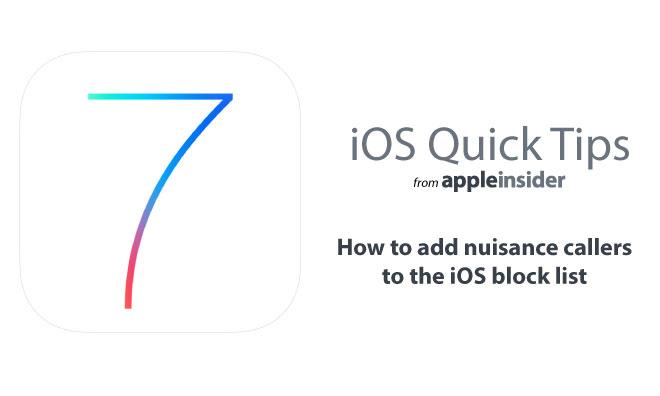
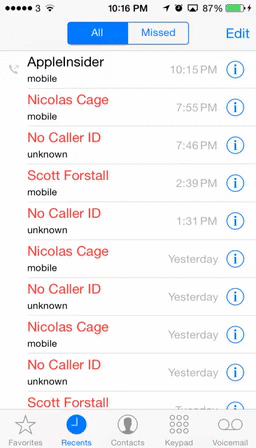
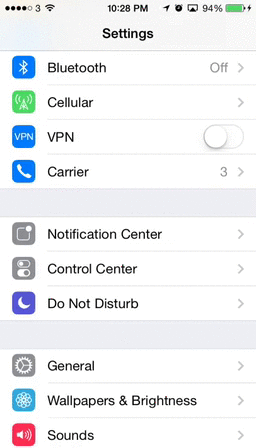








 Malcolm Owen
Malcolm Owen
 William Gallagher
William Gallagher
 Charles Martin
Charles Martin
 Christine McKee
Christine McKee
 Wesley Hilliard
Wesley Hilliard

 Andrew Orr
Andrew Orr








21 Comments
I want to block unknown callers
Unfortunately, many nuisance callers are like the Borg. They adapt and just change phone numbers.
I want to block unknown callers
You should be able to work something out with the DND feature and specifying all of the contacts you want to be able to over-ride the DND.
Edit: Yeah, I checked and you can allow "All Contacts".
I can't totally block unknown callers because sometimes they are important (business matters) but I can reduce their annoyance: 1. A made silent ringtone in GarageBand, and a near-nothing vibrate pattern (two faint taps separated by a long dead space). That's my default ringtone, and important contacts have real ringtones (and real vibrate patterns). So unknown callers don't get in my face. (But I will still--by choice--hear a voicemail chime if they leave a message.) 2. My OGM starts with the first beep of the disconnected line tones (found online, recorded through mic), which some (not all) robo-caller systems will obey and stop calling you. The extra beep annoys my callers a little, but my actual OGM message still plays right after the beep, so a human caller doesn't hang up. 3. Plus I change my phone number every few years when the illegal junk callers get too bad :( But with the above two steps, it has stayed pretty painless for a couple years now!
I want a feature where all unknown numbers are greeted with "This person does not accept withheld calls" so that important callers know to attempt again without the withheld feature on.