Apple's new iOS 8 mobile operating system gives users the ability to add third-party widgets to Notification Center for the first time since the feature's introduction. AppleInsider took a look at what developers can do with the new functionality and how users can take advantage of it.
What's up with widgets?
Notification Center widgets are just one of a number of new app extensibility features available to developers in iOS 8; Apple will also allow apps to extend the operating system's built-in sharing functionality, for example, or act as system-wide document storage providers. Still, widgets are by far the most exciting for users, with innumerable calls for their inclusion since Notification Center was introduced in iOS 5.
Apple hasn't opened the kimono all the way, though. Widgets are confined to Notification Center's Today view, and every widget needs a corresponding app — there's no way to download a KISS-themed clock widget without also placing an icon on the home screen.
As such, widgets are subject to the App Store approval process, and Apple has laid down some guidelines for developers.
Widgets don't support keyboard input, so anything with advanced interaction is out. iOS will also aggressively terminate widgets that use excessive resources, though the operating system will help developers out by periodically caching widget views so that they look up-to-date when Notification Center is opened.
Within these constraints, developers can do essentially anything they can think of. Apple imagines widgets displaying the latest sports scores, surf reports, or package delivery updates — Â anything that could benefit from being visible without having to open an app.
How do they work?
From the user's perspective, dealing with widgets in iOS 8 is straightforward.
Apple ships five widgets by default — Â Today Summary, Calendar, Reminders, Tomorrow Summary, and Stocks. Third-party widgets will automatically be made available in Notification Center once their parent app is installed, but they won't be visible until added by the user.
Widgets can be added and removed from the Today view by unlocking your iPhone, opening Notification Center, and tapping the "Edit" button at the very bottom. The screen will show two lists: visible widgets at the top, with non-visible widgets below in a "Do Not Include" list.
The standard iOS list paradigms apply here. Tapping the red "-" button will remove the widget from view; tapping the green "+" button will add it back. Widgets can also be removed by dragging them to the "Do Not Include" list.
Additionally, the Today view can be reordered by dragging the handles on the right-hand side. Note, however, that widgets can't be moved above Today Summary or below Tomorrow Summary.
 AppleInsider Staff
AppleInsider Staff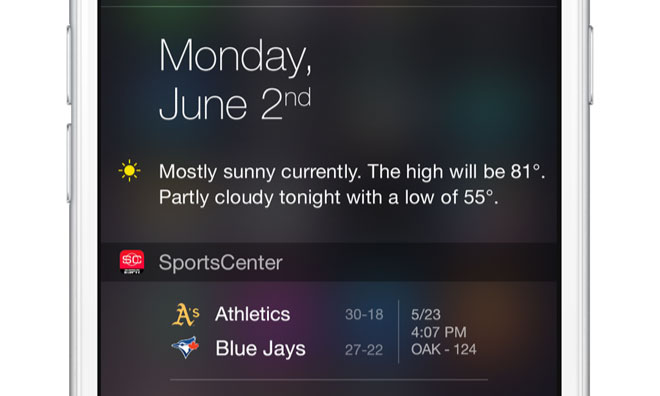
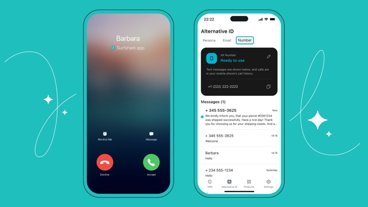





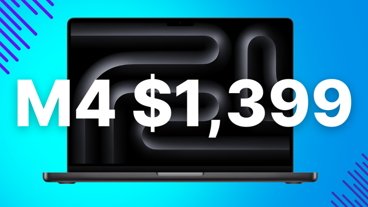
-m.jpg)





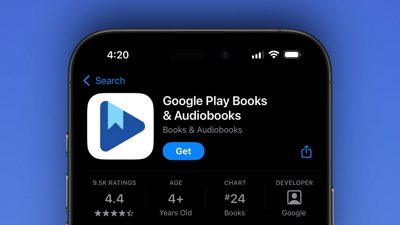
 Wesley Hilliard
Wesley Hilliard
 Malcolm Owen
Malcolm Owen
 Amber Neely
Amber Neely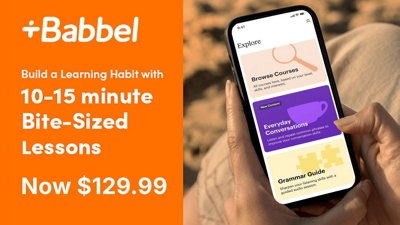
 Christine McKee
Christine McKee
 Andrew Orr
Andrew Orr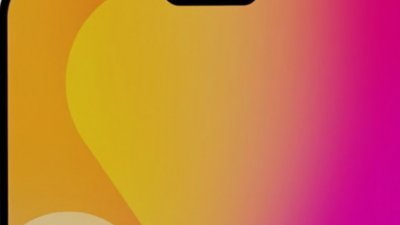

 Mike Wuerthele and Malcolm Owen
Mike Wuerthele and Malcolm Owen
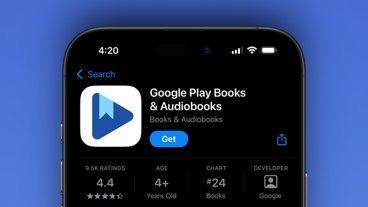

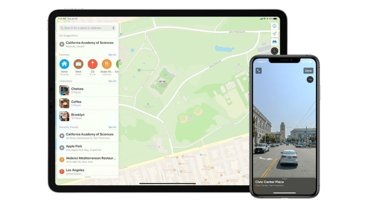







9 Comments
Anxiously waiting for the sportscenter widget and a few others. If I could edit my fantasy lineup from a widget that would be outstanding (though far-reaching). I like the possibilities and I like the Notification Center restriction. Don't kill my battery more than it already gets killed.
Hi Guys. We are an app company and we have submitted an app to app store, containing a nice collection of iOS8 Today Extns.Please checkout. http://Onewidgetapp.com.
Hi Guys. We are an app company and we have submitted an app to app store, containing a nice collection of iOS8 Today Extns.Please checkout. http://Onewidgetapp.com.
So far not the least bit impressed with anynif the widgets I've tried. They look a mess and don't work very well.
Hi All. We are an app company and we have submitted an app to app store, containing a nice collection of iOS8 Today Extns.Please checkout. http://Onewidgetapp.com.