When iPhone first launched, backing up data was a cumbersome process that required users to transfer their files to a Mac or PC via iTunes. Apple has since moved to the cloud with iCloud, providing an incredibly simple way to back up iPhones, iPads and iPods without a host computer.
Backing up an iPhone to iCloud requires users to have an active account and be logged-in on their device. This is normally completed during the activation process, but if you are not logged into iCloud, the appropriate settings are accessible via the Settings app under iCloud.
Once you're logged-in, backing up an iPhone to iCloud is an insanely easy process.
First, open the Settings app on iPhone and navigate to iCloud, as seen in the screenshot above. Next, scroll down and tap on Backup. If it's not already activated, tap the iCloud Backup option.
You will see a brief description of the backup process. The backup includes device settings, messages (iMessage, SMS, and MMS), ringtones, all app data (including Health app and HomeKit configuration data), location settings (such as location-based reminders), and Home screen and app organization. Any data created in a native iPhone app is already synced in your iCloud account and not part of the iPhone backup.
By default, all app data will be backed up to iCloud. Users can manage which apps are backed up by going to Settings > iCloud > Manage Storage > Backups.
iCloud backups occur automatically when the iPhone is plugged in to a power source with the screen locked and connected to a Wi-Fi network. There is also an option to backup manually. To do so, simply tap Back Up Now in the iCloud settings menu. iCloud is capable of storing up to three device backups. In order to conserve storage space, Apple reserves the right to delete old iCloud backups if a user has not backed up his iPhone for 6 months.
Unlike other platforms, iCloud doesn't require any third-party software, and it doesn't create a partial backup of data (as with, for example, Android). Rather, iCloud backs up all data on the iPhone and automatically syncs new app data dynamically.
 Jonathan Lace
Jonathan Lace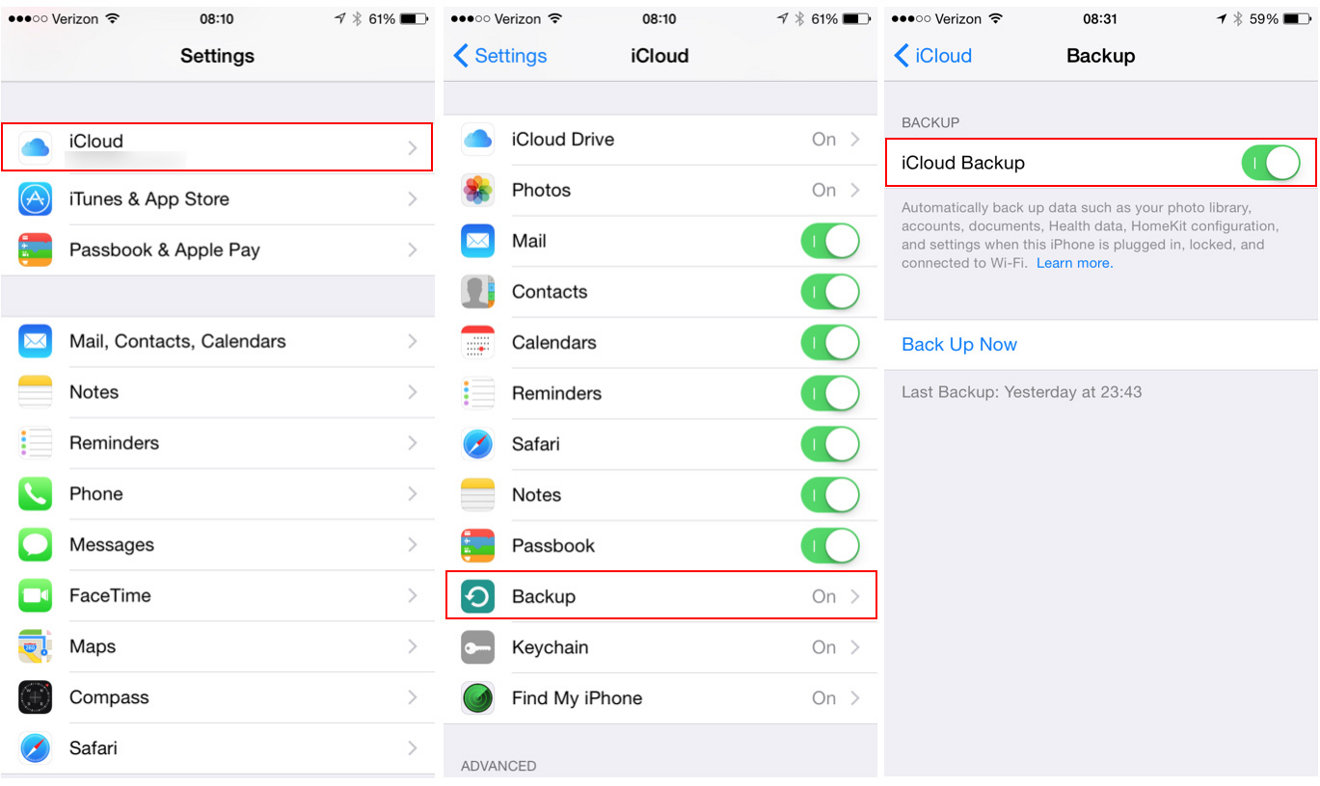
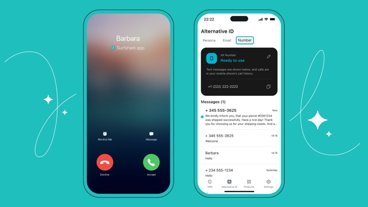





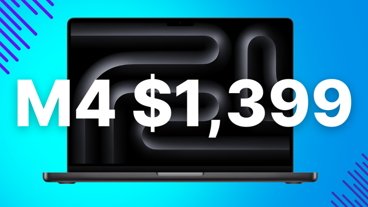
-m.jpg)





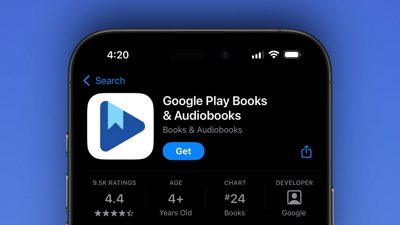
 Wesley Hilliard
Wesley Hilliard
 Malcolm Owen
Malcolm Owen
 Amber Neely
Amber Neely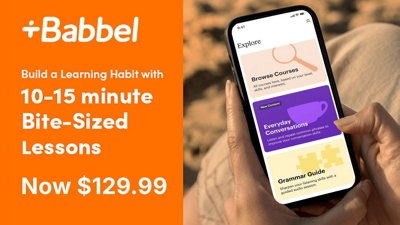
 Christine McKee
Christine McKee
 Andrew Orr
Andrew Orr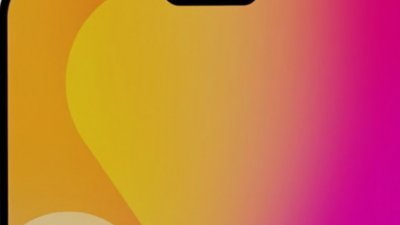

 Mike Wuerthele and Malcolm Owen
Mike Wuerthele and Malcolm Owen
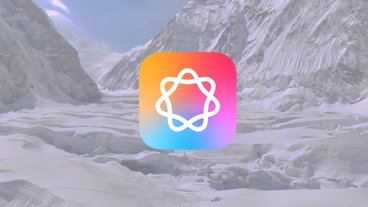

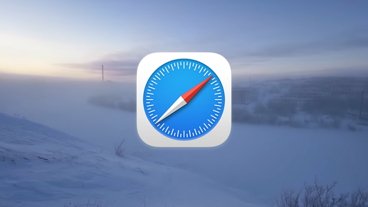







38 Comments
Apple has since moved to the cloud with iCloud, providing an incredibly simple way to back up iPhones, iPads and iPods without a host computer.
I have a 128 GB phone and 5 GB of iCloud space.
[quote name="mstone" url="/t/186908/how-to-backup-your-iphone-to-apples-icloud#post_2739597"]I have a 128 GB phone and 5 GB of iCloud space. [/quote] The back up of both my 64 GB iPad Air 2 and my 64 GB iPhone 6 is only 2.3 GB. (1.1+1.2) 5 GB. back up is quite enough. What isn't is iCloud Photo Library.
5 GB. back up is quite enough. What isn't is iCloud Photo Library.
So it is just backing up the OS? What about your data?
I'm "old fashioned" in this regard. I prefer to regularly sync my iPhone and iPad with iTunes on my iMac which alternates Time Machine backups between two external drives in different locations. If my iPhone, iMac, and two external drives are all destroyed simultaneously, chances are I will be, too, so it won't much matter. :)
Although if you backup buy a new phone and then install that backup all your game save data will be gone. Yup, back to level one. This only happens with iCloud backups. If you backup to iTunes your saves will be restored