Though heavily hyped, Apple Music subscriptions may not be for everyone. Those who want to remove the streaming service from their iOS 8.4 Music app, and gain back easy access to custom playlists in the process, can easily do so — Â here's how.
After updating to iOS 8.4, users can simply open the native Settings app and scroll down to Music. Within that menu a new section for Apple Music includes a switch labeled Show Apple Music.
If this switch is on, the layout of the iOS Music app is geared toward catering to Apple Music subscribers, and also promoting the monthly subscription service to those who have not yet signed up.
Flipping this switch off, however, removes the "For You" and "New" parent menus in the iOS 8.4 Music app, and replaces them with the legacy "Playlists" option at the bottom of the screen.
Turning off Apple Music support within the iOS 8.4 Music app might be an ideal solution for users who prefer to own their music rather than pay an ongoing subscription fee. It also makes the app more usable for those who prefer creating their own native playlists within their library.
Playlists still exist within the Music app for those who are subscribed to Apple Music, but it takes one more step to access: Tap on the "My Music" parent menu at the bottom of the screen, and then switch from "Library" to "Playlists" at the top of that view.
The Playlists view appears the same in the iOS 8.4 Music app for both Apple Music users and non-Apple Music users alike.
Disabling Apple Music on an iPhone or iPad leaves the "Radio" and "Connect" parent menus at the bottom of the app. Both of these features — including the new 24/7 streaming Beats 1 station — Â remain available to those who are not subscribed to Apple Music.
 Neil Hughes
Neil Hughes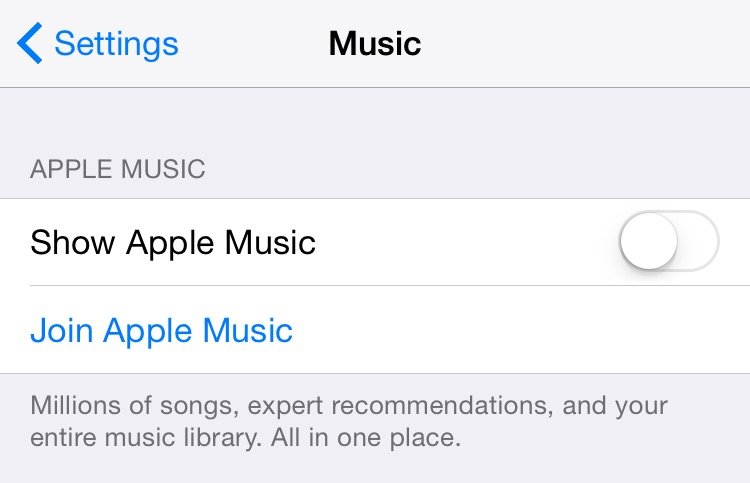
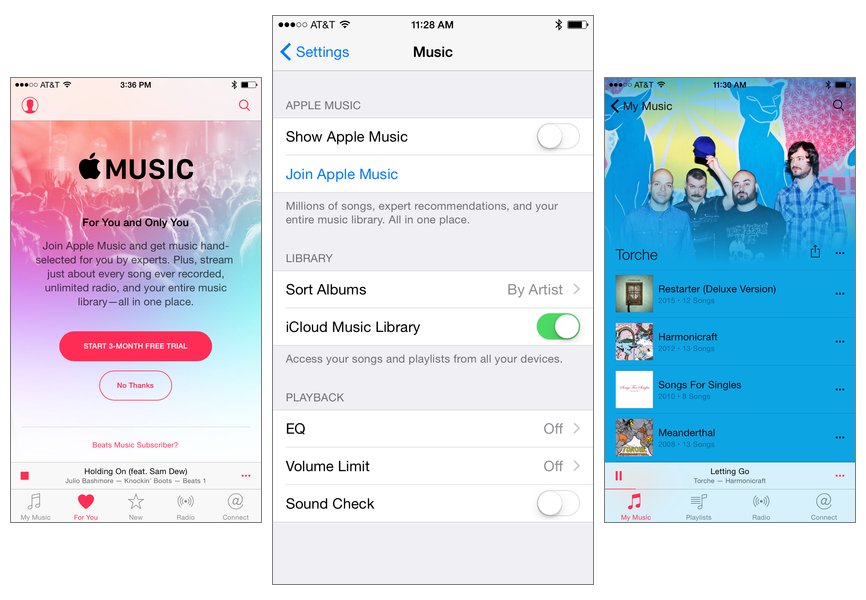
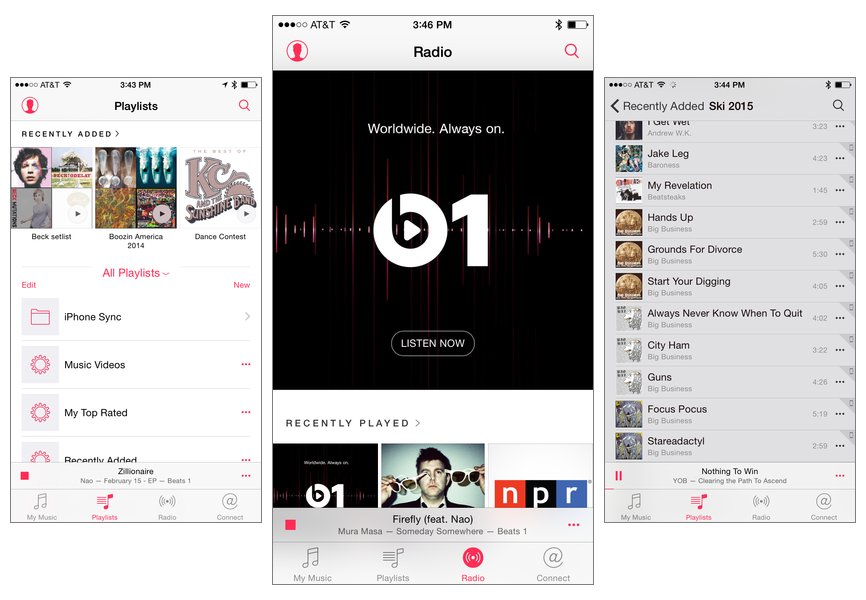
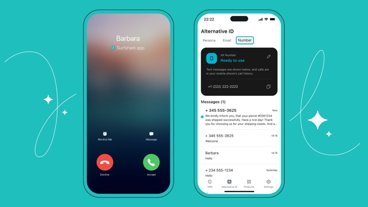





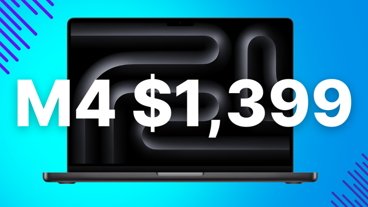
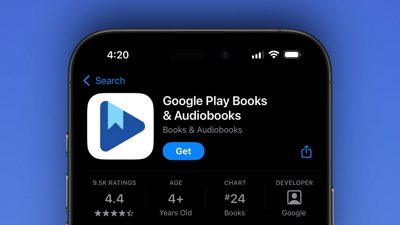
 Wesley Hilliard
Wesley Hilliard
 Malcolm Owen
Malcolm Owen
 Amber Neely
Amber Neely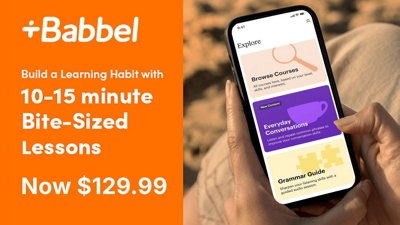
 Christine McKee
Christine McKee
 Andrew Orr
Andrew Orr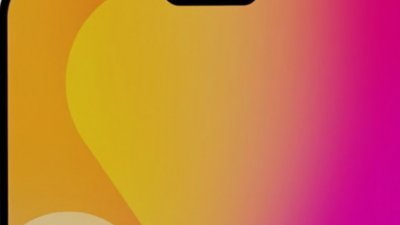

 Mike Wuerthele and Malcolm Owen
Mike Wuerthele and Malcolm Owen










28 Comments
Unfortunately, I don't see any of my playlists any more though. The only one that's there now is "Purchased" This happened both with and without the Apple Music showing (I am not starting the free trial).
I've read a lot of comments of people upgrading to 8.4 and their music and playlists disappearing. But for me, this update has been seemless and mostly awesome. The main thing I don't like is that, since I am an iTunes Match subscriber, I got used to seeing a download button for songs not on my device. Now, I have to open up the ... menu to "Make available offline". That option is even still there for the songs that are already on my device (apparently an error.) Though, once I do click "make available", it seems to be set correctly and the option changes to "remove downloads from device"
for anyone who has a device on iOS 9 beta that has another device on OS X 10.10.4 or iOS 8.4, you can sign up for Apple Music on this device. Anything you want to access on your iOS 9 device you can save on the device with 10.10.4 / iOS 8.4 and when you search in "radio" within the iOS 9 Music App you will see the saved content show up. This is my workaround until beta 3 is released, since I am less interested in the connect feature or the radio station feature but the ability to like Spotify search for the content I am looking for and listen on demand.
I found a workaround. It appears that as long as you have a device with 8.4 on such that you can subscribe to Apple Music, you can then save any song/artist/album on iTunes and access this content on a device running iOS 9 beta. This will do until the next beta arrives (which I expect will be next week per the 'usual' beta release cadence).
That would be the best new feature of Apple Music...sliding the switch to OFF. Thanks Apple for not forcing that down our throats when we don't want it. I have no interest in renting my music. Now if only we could delete other unless apps like Stocks, Apple Watch, etc.