With Apple's addition of proactive Siri features in iOS 9, users have an even more intuitive and flexible interface from which to quickly create location based reminders.
Some of the most useful reminders are those set to trigger an alert when a user enters into or exits out of a regularly visited area, like home or work. To take full advantage of location based Siri reminders, you first need to grant Siri access to iPhone's positioning sensors.
Navigate to Settings > Privacy, switch Location Services to the on position and set Reminders > While Using the App. It should be noted that this option will only appear after granting the Reminders app access to Location Services, a task most easily accomplished by creating a new location-based reminder in-app.
The next step is to establish geofences around your home and work addresses. Find your card in Contacts (usually at the top of the page), tap on Edit in the upper right corner and enter in both a home and work address. Confirm integration by asking Siri, "Where do I live?" and "Where do I work?."
You can now request Siri to set location specific reminders like, "Remind me to take in my books when I get home." Siri has hooks into other apps, allowing for content attachments. For example, asking Siri to "Remember this when I get home" while browsing the Web in Safari, that specific page will be attached to an alert triggered when you arrive at your house.
With Siri being more proactive it's more likely that the virtual assistant will return answers for generic queries. For example, I was driving through a small town and wanted to remind myself to make a stop at a friends house on the return trip a few hours later. As I was passing by this person's house, I activated Siri and said, "Remind me when I'm here to go by (my friend's) house."
Siri said, "Ok, I'll remind you," and inserted the address of my current location onscreen.
When I entered the geofenced area a few hours later, the iPhone threw up a reminder to "go by." Siri was able to interpret "here" as my current location and set up a geofenced reminder automatically.
In addition, Siri can create reminders for points of interest surfaced through Internet searches. For example, asking, "Remind me to try that new sandwich when I arrive at McDonalds," will will most likely elicit the response, "Which McDonalds?" and an onscreen list of nearby locations.
With Family Sharing, you can also set location based reminders with members of your family sharing using Siri. You simply ask Siri for example to, "Set a family reminder to call and let Mom know I'm safe when arriving home." This will put a reminder on any shared family member's phone for when they arrive home.
You can set up Family Sharing on your iPhone with up to six family members who share the same billing address. If not already active, go to Settings > iCloud > Set Up Family Sharing > Get Started and confirm that you want to be the organizer of the family. When you go into the Reminders app, you have an entire category named, "Family."
All reminders created with Siri can be found, modified and deleted in the Reminders app.
 Marty Edwards
Marty Edwards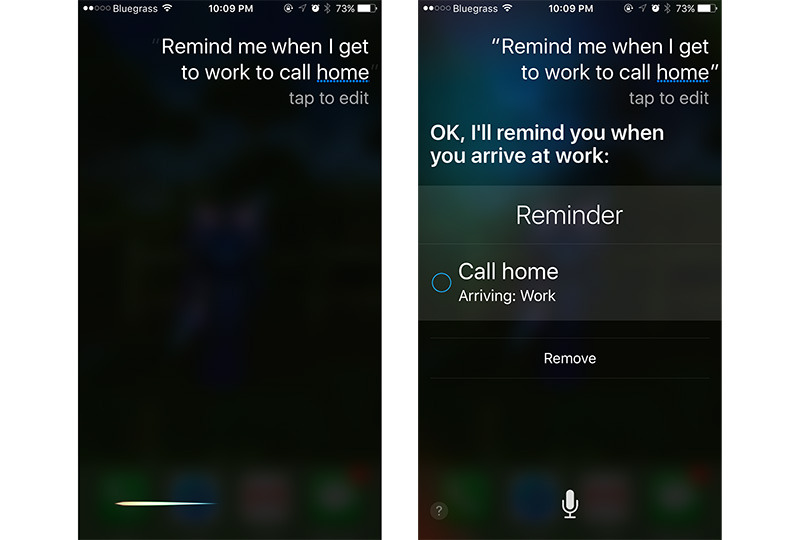
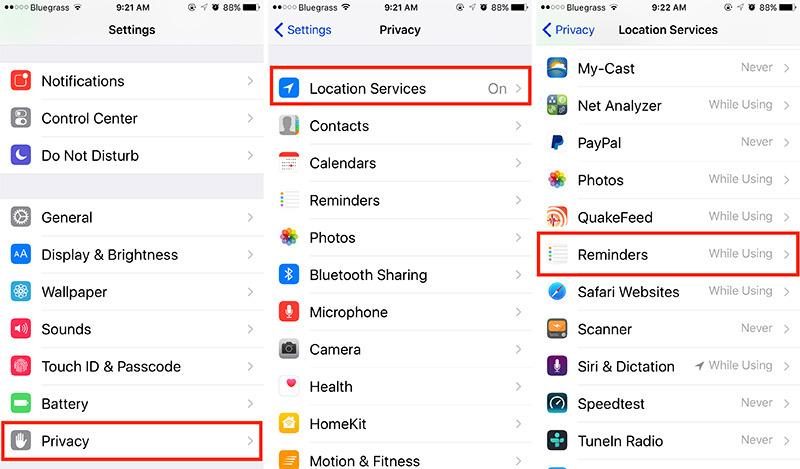
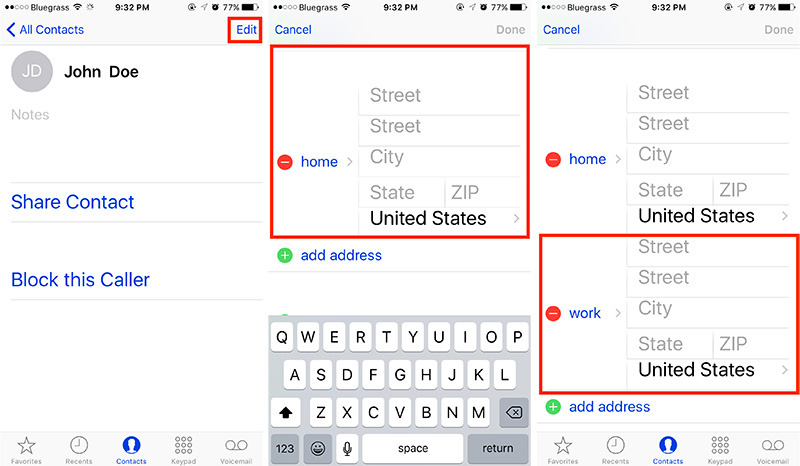
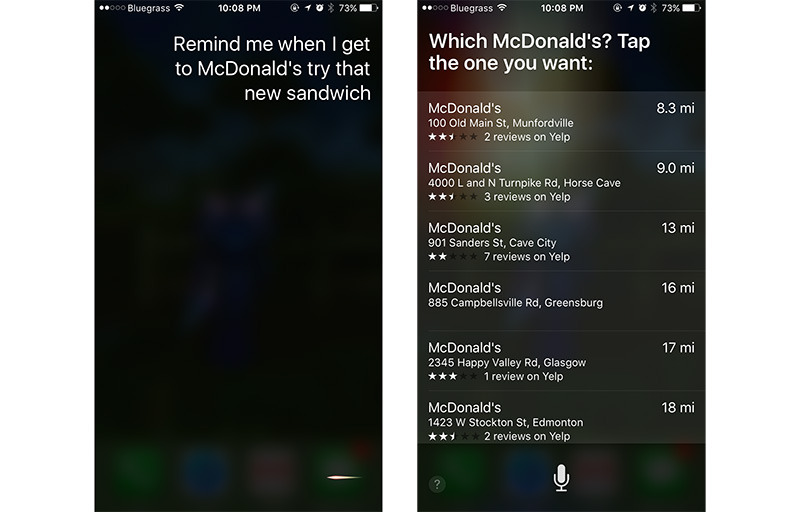

-m.jpg)






 Andrew Orr
Andrew Orr
 Malcolm Owen
Malcolm Owen

 William Gallagher
William Gallagher


 William Gallagher and Mike Wuerthele
William Gallagher and Mike Wuerthele
 Christine McKee
Christine McKee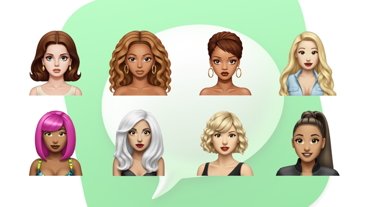

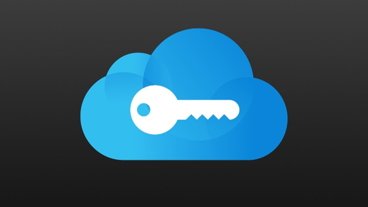
-m.jpg)






26 Comments
iPhone 5S 32GB, iOS 9.0.2 Reminders does not exist under Privacy -> Location Services.
Does in mine (6, 9.0.2), your iPhone is messed up.
[quote name="fastasleep" url="/t/189437/how-to-create-location-based-reminders-with-siri-in-ios-9#post_2791421"] Does in mine (6, 9.0.2), your iPhone is messed up. [/quote] No such setting on my phone, either (iOS 9.0.2, iPhone 5s), and I restored mine to factory settings recently. Sounds like a lot of phones out there are "messed up" — or these are incomplete instructions. I had to first create a location-based reminder in the Reminders app, turning on the "Remind me at a location" switch. When I selected a location, I got a prompt asking whether I wanted Reminders to have access. I tapped "While using," and only after that did Reminders appear in Settings -> Privacy -> Location services.
Shows up for me right where the article says it should.