Multitasking on the new Apple TV is more iOS-like than ever, thanks to the inclusion of a new dedicated home button on the Siri Remote that functions largely identical to the iPhone and iPad.
The revamped Siri Remote retains the Menu button from the previous Apple Remote, but also gains a new home button to its right. While the Menu button takes users back one menu within an app, the Home button is a quick and easy way to return to the tvOS home screen, where apps can be found.
But jumping back to the home screen isn't necessary for switching apps: Just like on an iPhone, users can double-press the Apple TV Home button to pull up a list of recently opened apps.
All recently opened Apple TV apps are presented in a pop-over menu from left to right. By using the Siri Remote trackpad, users can scroll to the right to quickly jump to their favorite app.
In another feature brought over from iOS, users can also swipe up on the trackpad when an app is selected to force-close the app. As with the iPhone and iPad, some apps will intelligently run in the background to complete tasks, and Apple offers the option to force close them to fix potential problems when an app may be stuck or has crashed.
Finally, tvOS also includes a quick and easy way to put the Apple TV to sleep, also utilizing the new Home button. Simply press and hold the button on the Siri remote and tvOS will present the option to put the set-top box to into sleep mode.
 Neil Hughes
Neil Hughes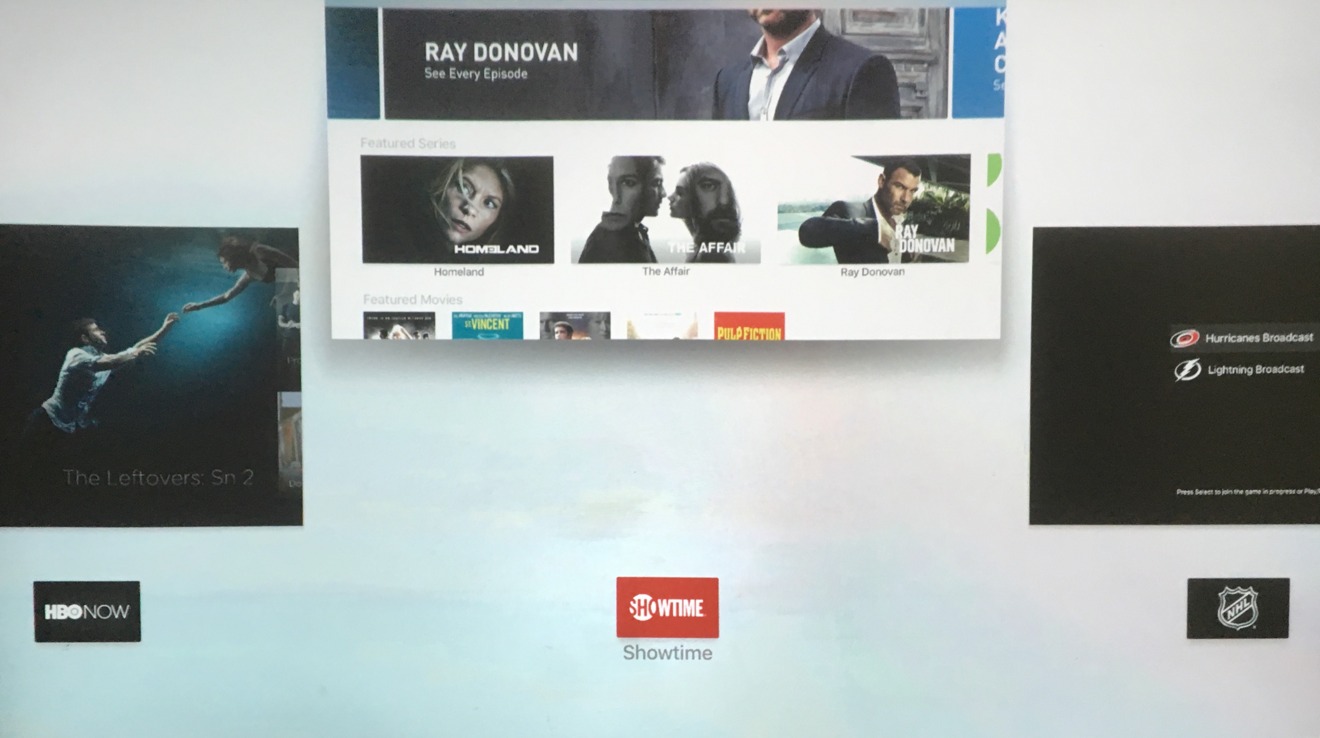






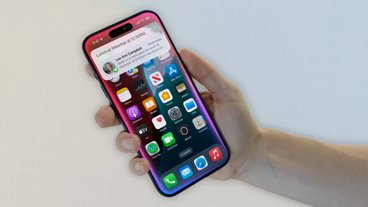

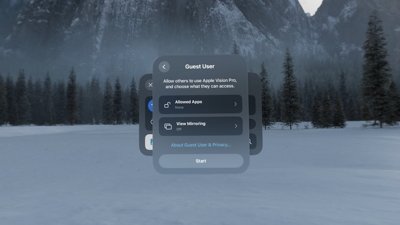
 Wesley Hilliard
Wesley Hilliard
 Marko Zivkovic
Marko Zivkovic
 Andrew O'Hara
Andrew O'Hara
 Christine McKee
Christine McKee

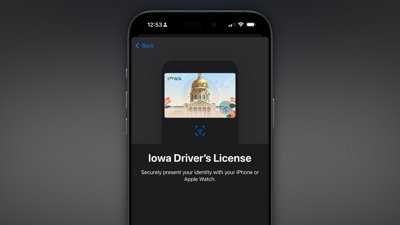
 Amber Neely
Amber Neely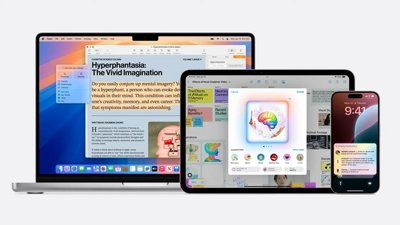
 Malcolm Owen
Malcolm Owen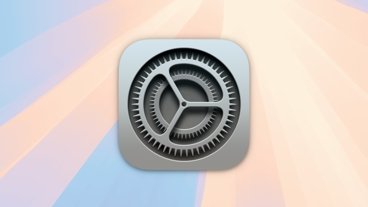
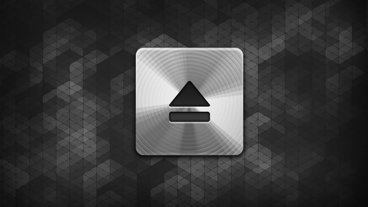






21 Comments
How do you turn off the AppleTV? Or does it turn off by itself? Or do I just put it in sleep mode?
It has two modes: "awake" and "sleep". To turn it "off" you unplug it from the wall. :) It will go to sleep after a selectable amount of time or by pressing and holding the home button then clicking the trackpad to select "Sleep" which also sends an "off" signal to other components over HDMI-CEC.
Is it technically "force" quitting like on the Mac, or a regular Quit command. I would hope that it's a regular quit so to give it a chance to do some housekeeping. Enquiring minds want to know.
I long for the day when passenger airliner avionics have a force close feature. "Set trim is not responding. Do you want to force close this feature of your Airbus A470 and report a bug to Airbus?" /s
[quote name="coolfactor" url="/t/189887/how-to-quickly-switch-and-force-close-apps-with-the-fourth-gen-apple-tv#post_2800171"]Is it technically "force" quitting like on the Mac, or a regular Quit command. I would hope that it's a regular quit so to give it a chance to do some housekeeping. Enquiring minds want to know.[/quote] Force quit is when you make it happen with your Jedi mind powers. ;)
It has two modes: "awake" and "sleep". To turn it "off" you unplug it from the wall. :) It will go to sleep after a selectable amount of time or by pressing and holding the home button then clicking the trackpad to select "Sleep" which also sends an "off" signal to other components over HDMI-CEC.
I would hope sending an "off" signal to other devices is defeatable. Just because I'm done with the ATV does not mean I want to turn the TV off.