With Monday's release of iOS 9.3, all four major U.S. cellular carriers — including the latest addition, Verizon — now support Wi-Fi Calling on Apple devices. Here's how to activate the feature on supporting networks.
For an iPhone, the process is relatively simple: a Wi-Fi Calling toggle is located under the Phone menu in the iOS Settings app. After flipping it on, iOS will prompt you to supply an emergency address, since Wi-Fi can make it difficult or impossible for responders to narrow down your location. Whenever it can, in fact, an iPhone will try to make emergency calls over cellular.
Enabling Wi-Fi Calling offers another perk though, which is the ability to make or receive calls from other Apple devices linked to an iPhone's Apple ID — including Macs, iPads, iPods, and the Apple Watch. To do this, you need to go into the Phone menu's Calls on Other Devices section, and then tap Add Wi-Fi Calling For Other Devices.
While the feature will automatically be activated for a paired Apple Watch, iPad and iPod owners must open the Settings app, select Calls from iPhone under the FaceTime menu, then tap Upgrade to Wi-Fi Calling. Mac owners are expected to follow a similar path, but begin by opening FaceTime.
For any of those three platforms, devices must be signed into FaceTime and iCloud using the right Apple ID, and when prompted people must enter a six-digit passcode on their iPhone.
From there, an iPhone's Calls on Other Devices panel makes it easy to enable or disable devices individually.
For AT&T subscribers, iOS 9.3 enabled international Wi-Fi Calling, potentially handy for avoiding roaming charges when travelling.
 Roger Fingas
Roger Fingas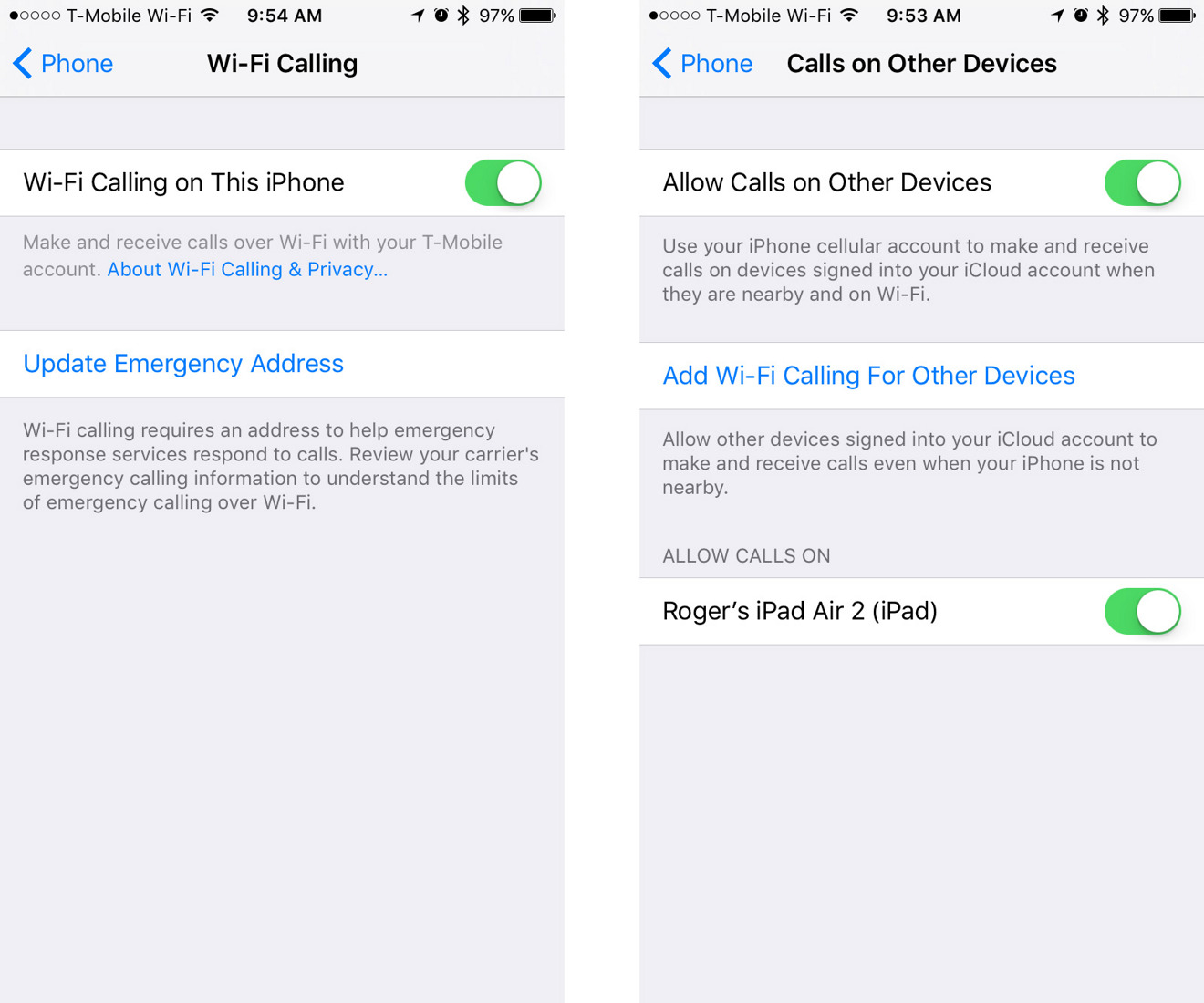








 Marko Zivkovic
Marko Zivkovic
 Christine McKee
Christine McKee
 Andrew Orr
Andrew Orr
 Andrew O'Hara
Andrew O'Hara
 William Gallagher
William Gallagher

 Mike Wuerthele
Mike Wuerthele
 Bon Adamson
Bon Adamson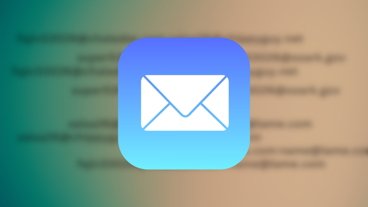
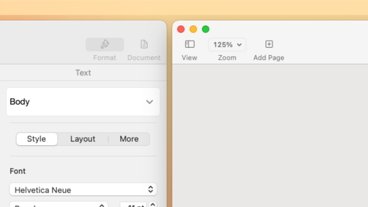
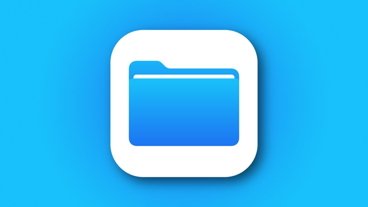


-m.jpg)



27 Comments
I'm wondering what the reliability of this is. Also, is call quality improved? Thinking about switching over so I can hear people on the phone better.
This does not work on an iPhone 5S. .
.
I'm still waiting on HD audio. What happened to that? Maybe that's what Facetime audio is for ;-)
Call quality should basically be as good as Voice Over LTE (or Wifi Calling within the U.S.) between iPhone 6(s) devices, which is far better than earlier technology. It's HD.
These articles never seem to mention that with ATT, Wi-Fi calling cannot be enabled on iPhones 5s end earlier models.