Two weeks after Adobe brought DNG image file format support to iOS with Lightroom for mobile, the company on Thursday updated its app to take full advantage of Apple's new iPhone 7 and iPhone 7 Plus.
Lightroom for mobile version 2.5.2 adds to an already impressive set of features debuted earlier this month, the most important being the ability to capture RAW digital files in-app.
With today's update, Adobe incorporates lens and sensor profiles for iPhone 7 and 7 Plus, bringing Apple's latest flagship handsets into the fold. Along with in-app shooting, Lightroom has been optimized for iPhone 7 hardware, including the dual-lens array on iPhone 7 Plus, and features improved color, lens, and noise profiles for iPhone 7 and 7 Plus DNG files.
RAW file formats like Adobe's DNG incorporate all image information taken from a camera's sensor in a process that delivers higher quality results than compressed JPEG files. Further, RAW offers users greater post-production flexibility because all sensor information is left intact.
In addition to in-app RAW capture, Lightroom version 2.5.2 supports the DCI-P3 wide color gamut display included in iPhone 7 and 7 Plus.
Adobe with today's release also took the opportunity to squash some bugs and enhance performance.
Adobe Lightroom for Mobile version 2.5.2 can be downloaded for free from the iOS App Store.
 AppleInsider Staff
AppleInsider Staff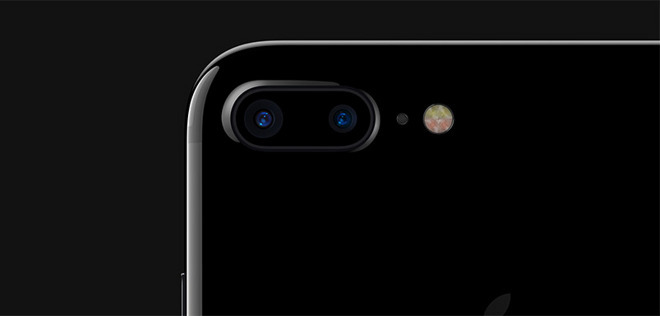
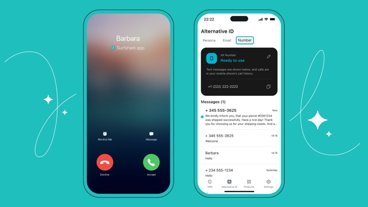





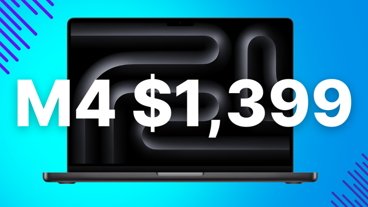
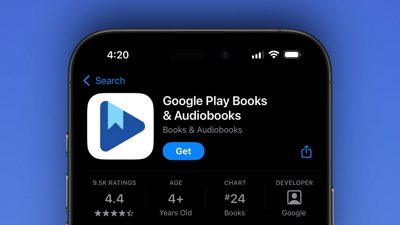
 Wesley Hilliard
Wesley Hilliard
 Malcolm Owen
Malcolm Owen
 Amber Neely
Amber Neely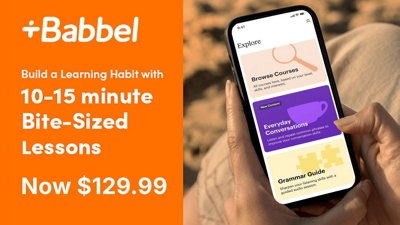
 Christine McKee
Christine McKee
 Andrew Orr
Andrew Orr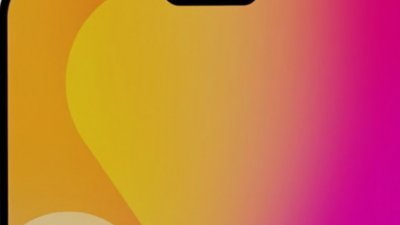

 Mike Wuerthele and Malcolm Owen
Mike Wuerthele and Malcolm Owen
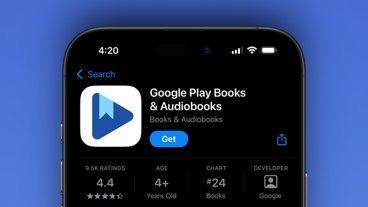

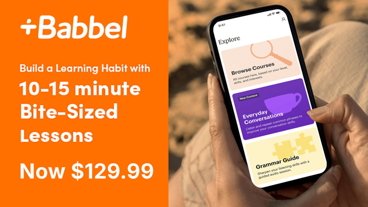







10 Comments
I setup my new iPhone 7Plus yesterday and with excitement started to use the new camera. I took a photo and emailed it to one of my accounts so I could see what the software on my MBPro thought about it. In the Camera app there is no way to set the format to RAW or DNG. I even looked in the phone's settings and found some video format settings but no reference to this new raw setting. Further research showed you can get this new raw format if you download Adobe LightRoom 2.5 and take photos from within LightRoom. So I did and emailed myself a photo but it was a 1.4 mb jpg. My next try got me a jpg a little over 4.1 mb - now you're talkin! However, I still have not figured out exactly how to take a photo in raw format and save or export the photo in that raw format to use it on my Mac Pro / Thunderbolt Monitor setup.
Question: why is it that Apple gives us an upgraded camera with 2 lenses and decent sensor with the ability to produce a raw format image, and then virtually no instructions on how to actually use it?
Having been using computers since they were called micro computers, and having been a photographer for 60 years, I have an idea how these things work - how is a person without my expertise supposed to use something like this?