The new addition of "Theater Mode" to watchOS can be combined with the Apple Watch Series 2 feature "Wake Screen on Crown Up" to check the time on your watch in an extremely discreet, unobtrusive low-light fashion. Here's how to combine the two features.
All current Apple Watch hardware has access to the watchOS 3.2 update, which adds the new Theater Mode option in Control Center. To access it, simply swipe up from the bottom of the display on a watch face, and choose the icon depicting comedy and tragedy masks.
But while all Apple Watch users can access theater mode, the next part of the tip is specifically limited to Series 2 hardware. Since the second-generation hardware debuted last September, it has exclusively offered a new feature known as "Wake Screen on Crown Up."
To enable this feature, open the Apple Watch app on a connected iPhone, choose General, and then Wake Screen. By default, new Apple Watch Series 2 units ship with Wake Screen on Crown Up enabled.
How do they work together? Theater Mode prevents your Apple Watch display from lighting up when your wrist is turned — users must instead tap the display in order to check the time.
However, when Wake Screen on Crown Up is enabled, users can also slowly brighten the display by turning the Digital Crown. As the digital crown is rolled forward, the Apple Watch Series 2 screen becomes gradually more visible, allowing users to keep the light from their watch dim — a particularly handy feature for politely checking the time without bothering others, while in a movie theater or at a play.
After checking the time, users can either roll the Digital Crown back toward them to dim the display until it goes dark, or simply wait about three seconds for the screen to automatically go black.
If you roll the Digital Crown further upwards, the display will become fully "on," at the normally set brightness, and will not automatically dim as long as your wrist is facing you. In this situation, simply turn your wrist away from you as you normally would, and the display will automatically shut off. Because Theater Mode is enabled, the screen will not automatically turn back on regardless of the orientation of your wrist.
Apple has not specifically said why the Wake Screen on Crown Up feature is exclusive to the Series 2 hardware, though it's likely tied to the capabilities of a new OLED display, which is twice as bright as the first-generation and Series 1 wearables.
If you want to be extra polite while at the movies, you can also create a low-light watch face that will make the display even less noticeable. Simply create a new "Modular" face, set it to red (which helps preserve night vision), and disable all of the watch face complications.
 Neil Hughes
Neil Hughes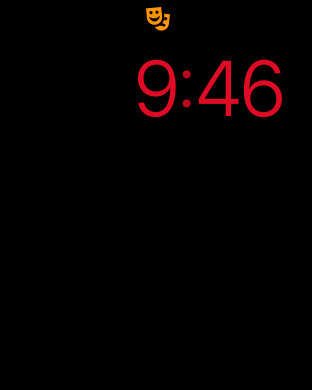
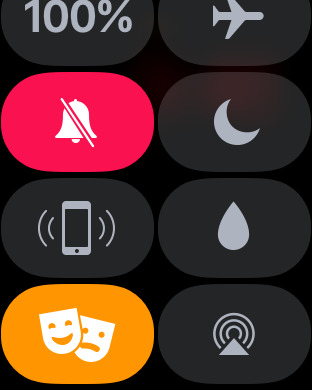
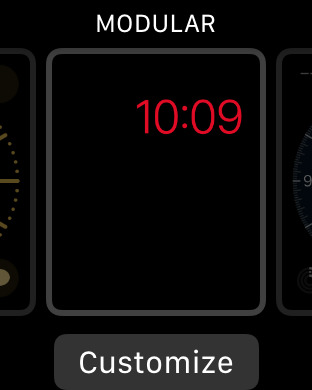
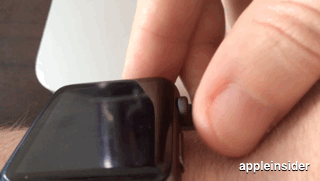
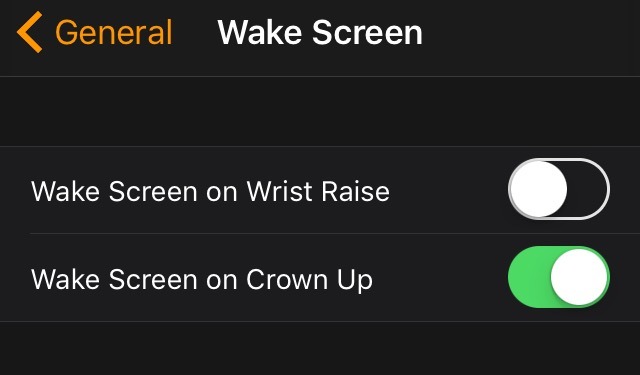







-m.jpg)






 Chip Loder
Chip Loder
 Wesley Hilliard
Wesley Hilliard
 Marko Zivkovic
Marko Zivkovic

 Christine McKee
Christine McKee
 Amber Neely
Amber Neely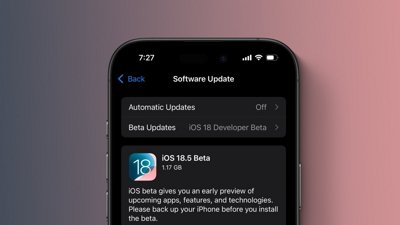

 Malcolm Owen
Malcolm Owen








2 Comments
I had no idea the Series 2 has "Wake Screen on Crown Up".
I really wish my series 1 had that.
I hope Series 3 has an always-on option for just the time. Then when you raise you wrist, the full face illuminates.
or if at a movie or play, just don't. it's likely just a neurosis and knowing the time won't make any difference until the lights come up, so no need to disturb those around you. (can't stand millennials screwing with their phones at the movies)