Apple hasn't given Watch owners an easy way to avoid accidentally blinding their movie theatre rowmates with a high-resolution jellyfish, but a quick modification to one of the default Watch faces can help avoid any ill will.
TL;DR: Create a new "Modular" face, set it to red, and disable all of the complications for a quick-access "movie theatre mode."
While the Watch's ability to mirror its own 'Do Not Disturb' setting to the iPhone is a convenient feature for frequent moviegoers, it doesn't disable the raise-to-activate functionality. This can be turned off independently, but it's an inconvenient five-step process — Â and what if you want to discreetly check the time during the movie?
If you've served in the armed forces, or have seen a recent war movie, you know that soldiers often use a red filter over their flashlight when in the field. This helps preserve night vision, because the rods in your eyes —  the photoreceptors responsible for seeing in the dark —  are nearly blind to red light.
We can take advantage of this biological quirk to create an ersatz movie theatre mode using Apple's "Modular" watch face.
First, create a new face by pressing firmly on the watch face (using Force Touch), then swiping all the way to the right and tapping "New." Select the "Modular" face from the list by tapping on it, then use Force Touch again and tap "Customize."
The first customization screen lets us change the color of the face. Scroll upward with the Digital Crown until the face is red — Â it's the penultimate color, just before white.
After that, swipe left in the customization screen to edit the complications. Turn them all off by tapping on each one, then scrolling down with the Digital Crown until they're disabled.
Once you're ready, exit the customization screen using Force Touch or by pressing the digital crown. Next time you it down for a movie, two quick actions — Â turning on "Do Not Disturb" and switching to your new watch face — Â are all you'll need to do to keep from disturbing your neighbors.
 AppleInsider Staff
AppleInsider Staff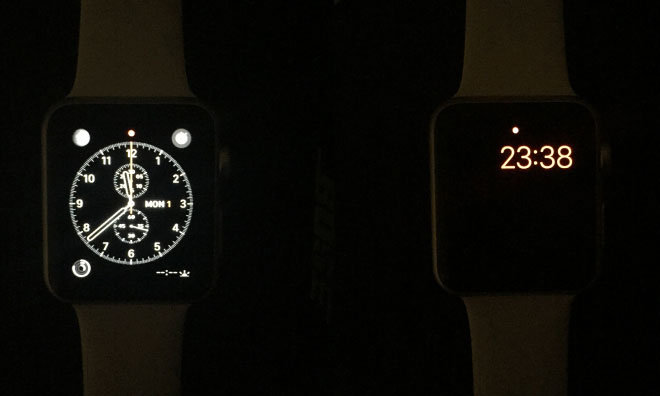







-m.jpg)






 Wesley Hilliard
Wesley Hilliard
 Oliver Haslam
Oliver Haslam
 Marko Zivkovic
Marko Zivkovic
 William Gallagher
William Gallagher
 Amber Neely
Amber Neely
 Sponsored Content
Sponsored Content
 Christine McKee
Christine McKee
 William Gallagher and Mike Wuerthele
William Gallagher and Mike Wuerthele
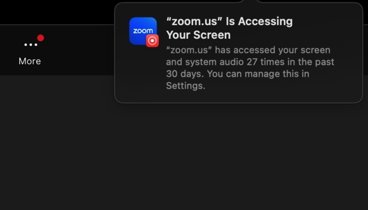
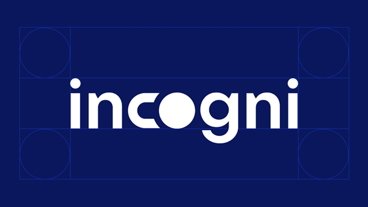







28 Comments
Cool tip! Getting my watch tomorrow (YAY) so will test this out!
5 points to Gryffindor for correct usage of "penultimate."
Nice tip (and this was actually an issue for me recently!).... it should also be noted that just turning the brightness down is not really an option since it has only three levels of brightness and even lowest of the three settings is too bright.
because, as we all know, needing to check our notifications & answering emails is so fucking important that we can't leave them alone for 2 hours. btw, it's not only the blinding of fellow moviegoers that is bothersome, but also the visual distraction—which isn't blinding. what it really comes down to is a matter of inconsideration.
[quote name="mac_dog" url="/t/186540/how-to-create-an-unobtrusive-low-light-movie-theatre-face-for-the-apple-watch#post_2729992"]because, as we all know, needing to check our notifications & answering emails is so fucking important that we can't leave them alone for 2 hours. btw, it's not only the blinding of fellow moviegoers that is bothersome, but also the visual distraction—which isn't blinding. what it really comes down to is a matter of inconsideration.[/quote] Next time please read the article "While the Watch's ability to mirror its own 'Do Not Disturb' setting to the iPhone is a convenient feature for frequent moviegoers, it doesn't disable the raise-to-activate functionality" This isn't about somebody checking their notifications, this is about somebody moving their arm with the watch face happening to face them, and activating the display accidentally.