Picture this — you've got a family member who changes the password on a device that you've given them, and promptly forgets it. Or, maybe, a child has locked a device with a passcode that didn't have one before, and either denies it or just doesn't remember the code. What do you do?
This is not how to circumvent an iCloud lock for a device you don't own. If you legally own the locked device, and would like to use it again and have the proper credentials, here's how to do it.
With iTunes
If you've ever synced your iPhone or iPad with iTunes, you can restore your device. In doing so, it wipes out the data on the device since the last backup and its password preventing you from accessing it.
Connect the device to a computer running iTunes. Once the initial handshake is done and the Set Up Screen is reached on the device, click the Restore button as shown, and not Restore Backup.
If Find My iPhone is enabled
If, before the unfortunate password incident occurred, you configured "Find My iPhone" through iCloud, you can use that to erase and restore the device, assuming it is connected to wi-fi or wireless.
From another device, go to the online iCloud device locator, and sign in with your Apple ID password. Select the device you want to erase, and click Erase.
Following the erase procedure, you can restore from a backup, or set up the device as a new one.
Failing all that...
There is a last resort for users to try — Recovery Mode. Plug the device into a computer, and launch iTunes.
On devices with a mechanical home button, press the Sleep/Wake button and the Home button at the same time past the Apple logo, until you get the recovery mode screen.
On devices with a solid state Home button like the iPhone 7, press the Sleep/Wake button and the volume down button, again past the Apple logo, until you get the recovery mode screen.
Following the iTunes connection, hit Restore.
Following the restoration process, the device will be able to be set up and use.
 Mike Wuerthele
Mike Wuerthele

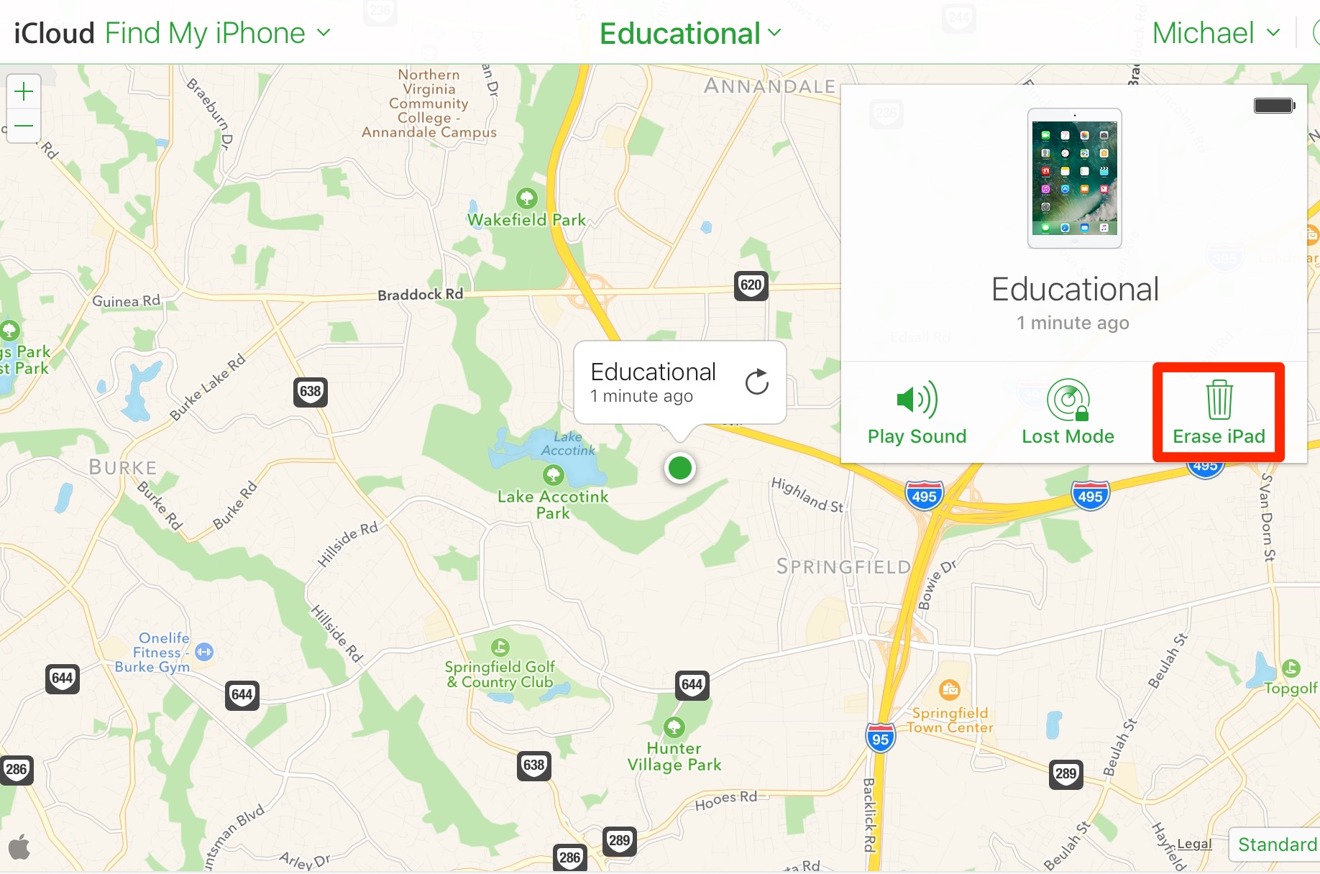
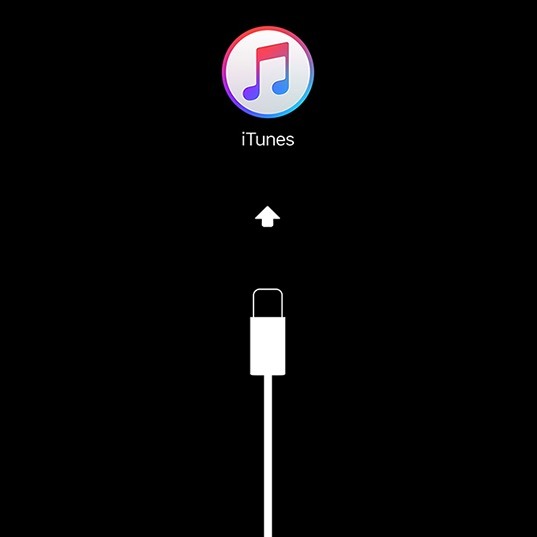
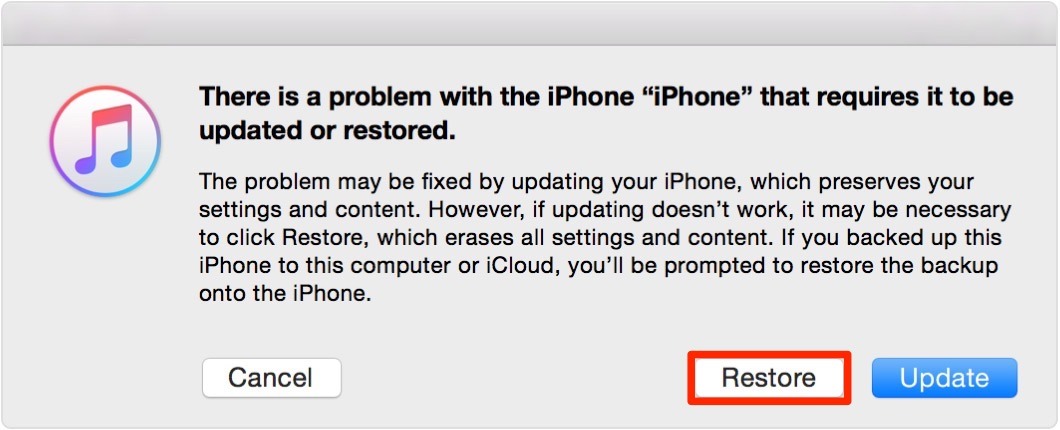







-m.jpg)






 Malcolm Owen
Malcolm Owen
 Christine McKee
Christine McKee
 William Gallagher
William Gallagher
 Amber Neely
Amber Neely

 Andrew Orr
Andrew Orr





-m.jpg)




19 Comments
Which is why EVERYONE should connect their devices to a computer and iTunes every now and then. You don't have to be religious about it, but you should do it. I briefly worked as an Apple At Home Advisor and the worst calls were the ones from customers who had never synced to iTunes.
Some drunk girl called me and repeated her story multiple times that her friend has changed her password and she needed me to fix it. She told me she was "a little intoxicated" at the time. Lady you were still intoxicated when you called me the next morning and were locked out of your phone. Natch she had never synced to iTunes.
yeah... but iTunes is just awful which is the reason I rarely use. It's not intuitive. It's confusing. Why bother to tell me about "purchases" when I try to back up... backing up should never ask such dumb questions. Why can't Apple just make a simple program that's dedicated to just backing up iOS devices than to deal with confusing interface of iTunes. Like... open backup software, plug in, back up, done. And when I do back up, it doesn't give me indication where the backup package is saved. I had to navigate through that. So much for intuition especially when you have a very limited space on a MacBook and you want it backed up on an external drive. iTunes is just a joke. It is the worst software made by Apple. Ever.
The author left out a very important detail about tip #3:
If "Find My iPhone" was enabled before restoring the iPhone or iPad, the device will still ask for the previous owner's iCloud credentials. At this point, the device is as good as a paperweight.