The keyboard and keystroke automation tool update brings along more than 100 new and refined features.
This is an app you need to know about because if it's right for you, it will transform how you use your Mac. It can radically transform it by turning complex jobs into a single keystroke. It can remove repetitive chores entirely and it can make sure you don't forget steps in a job you only do once a month. The new Keyboard Maestro 8 is an update that brings more features and more ways to combine these tools.
If you're already using Keyboard Maestro, update to the new version 8 and set aside some time to explore the new features. If you haven't used it, then you're either wondering how it does all these things or you're suspicious that it can't possibly be that good.
We first used Keyboard Maestro when an old white plastic MacBook keyboard died and it wasn't worth the repair cost to get it fixed. The Q and W keys had stopped working so we told Keyboard Maestro that when we press, say, Shift-F11, it should tell the MacBook that we'd actually pressed Apple-Q. So for the rare times we needed to use this MacBook, we had a way to quit applications without the menu.
Once you've got it for one job, though, it spreads. So now, after a few years of work, we'll be producing some PDFs from Pages and rather than choosing Print, finding the PDF button and choosing Save as PDF, we press Shift-Command-P and Keyboard Maestro does the rest for us.
In every case including the brand new features in version 8, Keyboard Maestro always looks for you to do something like press a certain key and then it does everything you've told it to. Pressing a key is called a trigger and what it does like saving as PDF is an action.
On the left is how Keyboard Maestro looks when you've set up a trigger and action. On the right is how it looks when you're editing the details.
Yet, it's broader than just waiting for a keystroke like TextExpander and it's more powerful than just saving us a trip to the menu bar. For instance, the Adobe Audition audio editor will stop recording if you change microphones and we have often forgotten this. So we have a Keyboard Maestro trigger and action: when we plug a specific microphone into our Mac, it automatically launches Adobe Audition and takes us to the Audio Hardware preference settings.
The obvious advantage is that this means we never forget to set up the new mic in Audition, and so we never sit here talking without the recording working. The unexpected advantage, though, is sheer speed. No matter how fast a typist you are, you will never open an app, choose a menu, change a setting as fast as Keyboard Maestro can.
Version 8 expands on the types of trigger you can have and it adds to the number of actions you can have it do. It also adds more help and while at our fairly basic use of the app we haven't needed much help, we have appreciated it spotting mistakes as we try out actions.
The most notable addition to the triggers is that Keyboard Maestro can now spot when you plug headphones into your Mac. It's also improved how it works with all kinds of MIDI audio equipment connected to your computer. Turning a volume knob on a MIDI-connected synthesizer can now trigger your Mac to, say, launch Logic Pro.
Rather than turning a knob on music equipment or pressing a key on your Mac, you can also trigger actions through gestures. This has been improved in Keyboard Maestro 8 to give you more control over defining the gestures that will prompt the app into action. However, it's still actually only mouse gestures: there are no trackpad gestures supported yet.
Then as well as receiving triggers from you or most things connected to your Mac, Keyboard Maestro also reaches out more in version 8: you can get it to automatically grab text and images from websites.
Once it has text from anywhere it can now store that in your Mac's clipboard and manipulate it. So for instance you can copy text from five or more different places and then paste them somewhere else in any order you like.
This is one of the issues with Keyboard Maestro, though. That clipboard manipulation is what you may already be using apps like Alfred or LaunchBar to do. The business of watching for keystrokes is TextExpander territory. Plus automating your Mac is possible through Apple's own Automator tool.
It's not as if you need complex tools to do some of this, either. For instance, we could now do our Pages to PDF example simply through macOS itself. You can tell your Mac to assign a keystroke to any menu function and Pages now has one called Export to PDF.
We stick with Keyboard Maestro's version partly out of habit but also because actually it doesn't just print to PDF, it kickstarts a whole chain of automation.
Keyboard Maestro is hugely more powerful than Automator and, in our opinion, is much easier to use. It just controls more and it also works well with other automation tools such as TextExpander and such as Hazel. It's become the centre of how we use our Macs and if version 8 takes it into the realm of Alfred and other software that we also like, we'll probably just forget about these other apps.
This issue of forgetting apps, though, is possibly Keyboard Maestro's biggest problem. Until we went in to explore the new features in version 8, we had forgotten just how much we've set up in this app. You might spend a minute or an hour setting up some automation feature but then you use it every day for a year and you completely forget that it isn't how every Mac works.
Once you've used Keyboard Maestro for a while, go to another Mac for a minute or to a Windows PC for a second. You'll come running back to your Keyboard Maestro.
Keyboard Maestro 8 is only available directly from the developer where it costs $36. There is an upgrade version for $25 and most usefully a fully-functional trial version.
 Mike Wuerthele and William Gallagher
Mike Wuerthele and William Gallagher
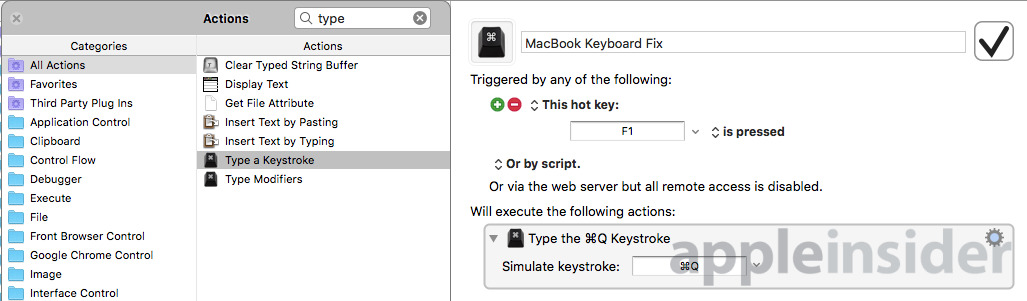
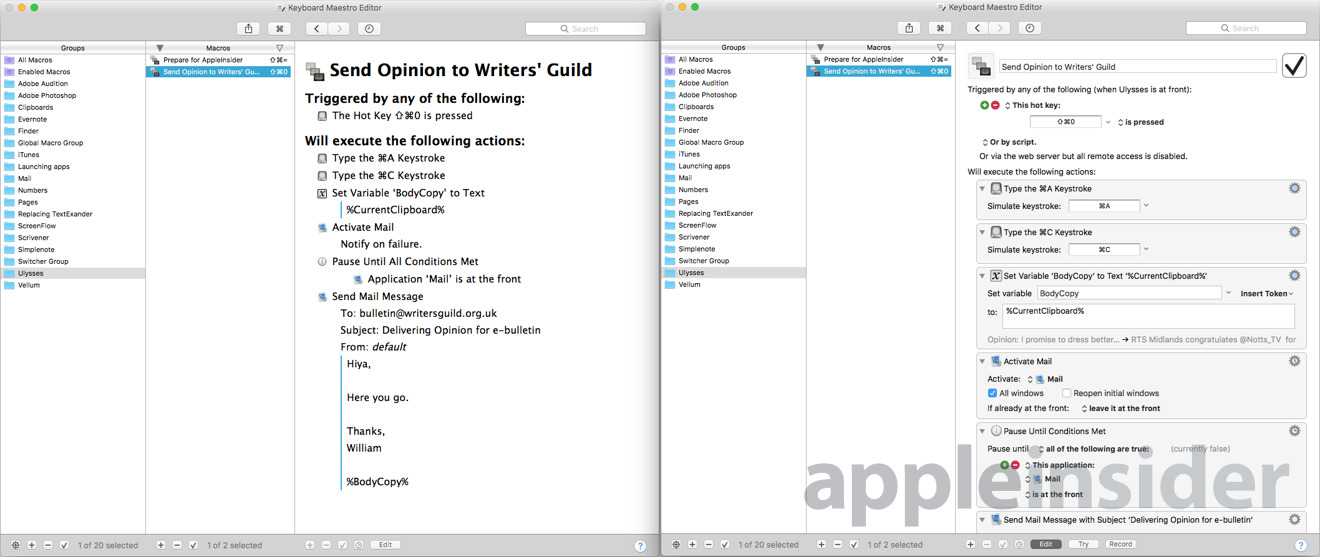
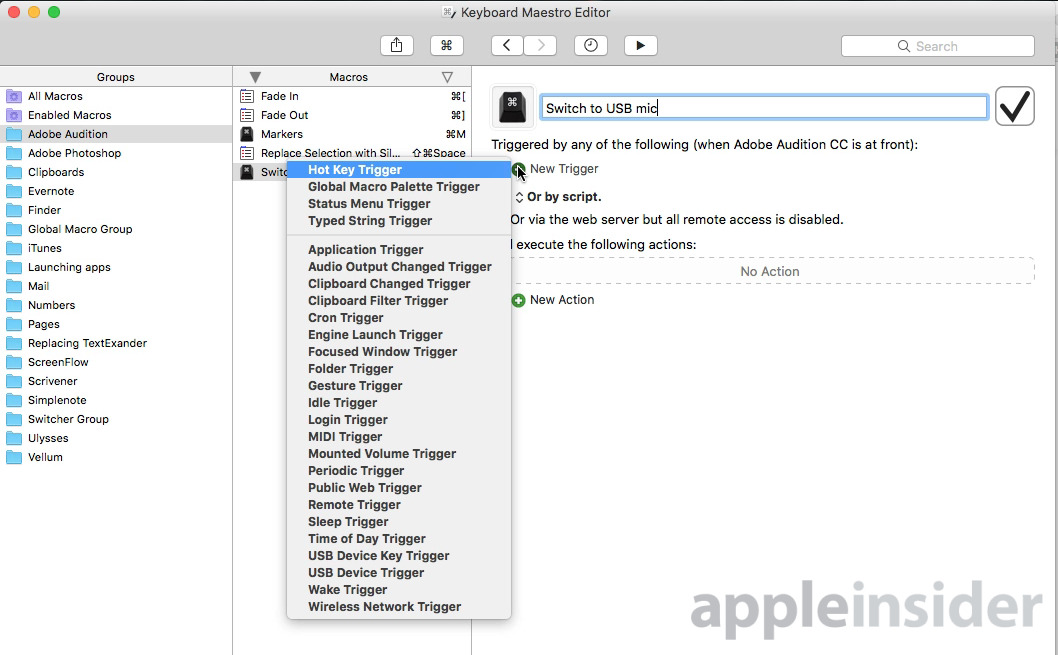
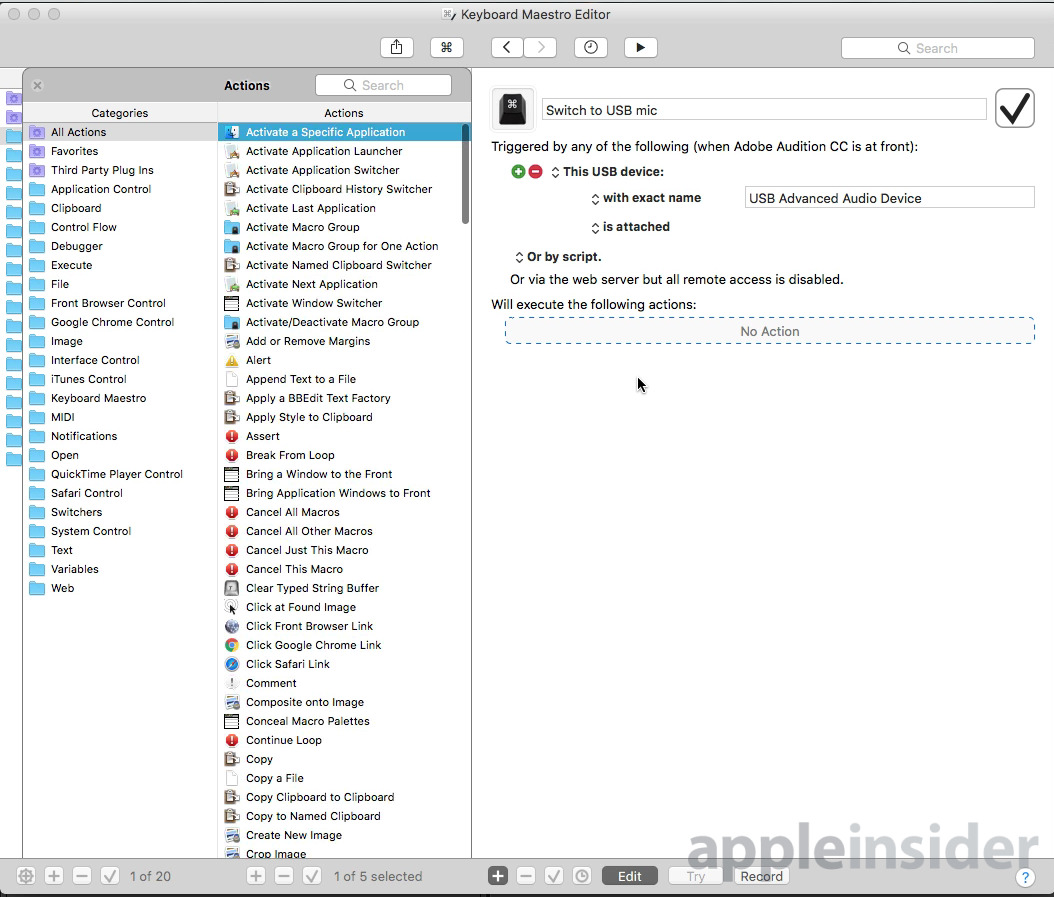







-m.jpg)






 Christine McKee
Christine McKee
 Marko Zivkovic
Marko Zivkovic
 Mike Wuerthele
Mike Wuerthele

 Amber Neely
Amber Neely
 Sponsored Content
Sponsored Content
 Wesley Hilliard
Wesley Hilliard










5 Comments
You call it the APPLE key still. :) cute!
KM is very impressive.
Been using it for a while. KM works extremely well