You probably need an app like this, but the unique features in Paste 2 could push you all-in on the idea, or force you out completely.
Next time you go to paste an address into an email and instead get a phone number you forgot you've copied, get a clipboard manager. If you copy and paste as much as we do, you need one. The only question is which one and Paste 2.3 for Mac comes with a unique visual tool - and now also a free iOS companion app.
All clipboard managers on the Mac save everything you ever copy. Everything. Or at least everything except passwords or from apps that you've told them not to.
Otherwise, if you ever select something and choose Copy, it goes into your clipboard manager and stays there even when you then copy something else. So you end up with many items copied and depending on the clipboard manager app you use, you can then do certain really useful tasks with them all.
You could, for example, copy five paragraphs from this article and three lines from a book, then paste the lot together into an email in one go.
Or if you're filling out forms all day, you could keep your name, phone number, address and any other detail as separately copied items. Then as you go through the form, you just paste in the relevant bits. It doesn't matter that you copied social security number first and the form ask for it last, you paste in your choice of item that you've copied.
If you're thinking that it's tough to remember the order you copied your details, it is. So every clipboard manager tries to make it easy and most of them show you a list with your copied text in. Paste does it in a much clearer way.
Whatever you're doing on your Mac, press a keystroke and a rather huge window opens from the bottom of your screen. This shows you what you last copied and what you copied before that: it's a scrolling window that lets you move through all the items.
If the thing you copied was just text from an email, it'll show you that text. If it's styled text from a Word document with headers and font changes, that's what you'll see. Equally, if you've copied an image then Paste will show you that image.
Click on that image and you can drag it out to the desktop or into any app on your Mac. The contents get pasted there and the item remains in that visual clipboard window ready for you to paste again somewhere else if you want to.
There could well be things you copy and paste a lot, like email signatures or your company's logo. Rather than copy them once and then have to scroll back through everything in Paste to find it, you can save any item to what the app calls a Pinboard.
Optionally, you can also have keyboard controls. Bring up the window with one keystroke, then while it's displayed on your screen, you can press a key combination to paste any one of the last nine things you've copied.
The new iPhone and iPad version of Paste can't do this dragging from a big visual window because of how iOS works but Apple's rules also limit it in more basic ways.
On iOS, Paste can't automatically save everything you copy and nor can any other clipboard manager. You have to positively tell Paste that you want to save what you've copied and you do that in one of two ways.
You can copy something and then launch the Paste app. Simply launching it will save the item you've copied; you don't have to do anything else like choosing New Document or clicking a Save button.
Still, that does mean finding the app and opening it so there is another way that's often better: you use Paste's share extension.
Select something in any iOS app, choose Share and then find the Paste button. Pressing that returns you to your iOS app but also saves the item into Paste.
Later when you want to paste items, you can go to the Paste app and copy them again. Or when you're in the Paste app, you can use its own share extension to pop something you've copied into any app that will accept it.
This is how all clipboard managers on iOS work and it's kludgy compared to how the Mac does it, but it's a good and handy implementation, relatively speaking.
Paste's strength is still in its Mac version and how that visual clipboard works for you. When you're new to this whole idea then nothing can match that visual system for helping you understand how all this works. Equally, nothing can match that visual system for how very easy and obvious it is to see which item you want to use.
When you've got use to having a clipboard manager, though, and especially when you've become reliant on it, the visual idea feels slow. In that case, we'd recommend an alternative such as Alfred which is very good at giving you keystrokes that control everything you can do.
Nonetheless, you do need a clipboard manager, we promise that you do, and Paste is unique in the way it does the job. That uniqueness and that clarity coupled to its new iOS companion make Paste a worthwhile app to get.
Paste 2.3 for Mac costs $14.99 on the Mac App Store and is a free update for existing users. It's also one of the apps in the Setapp service which costs $9.99/month.
Paste for iPhone and iPad requires iOS 10 or later and is free on the App Store.
 William Gallagher
William Gallagher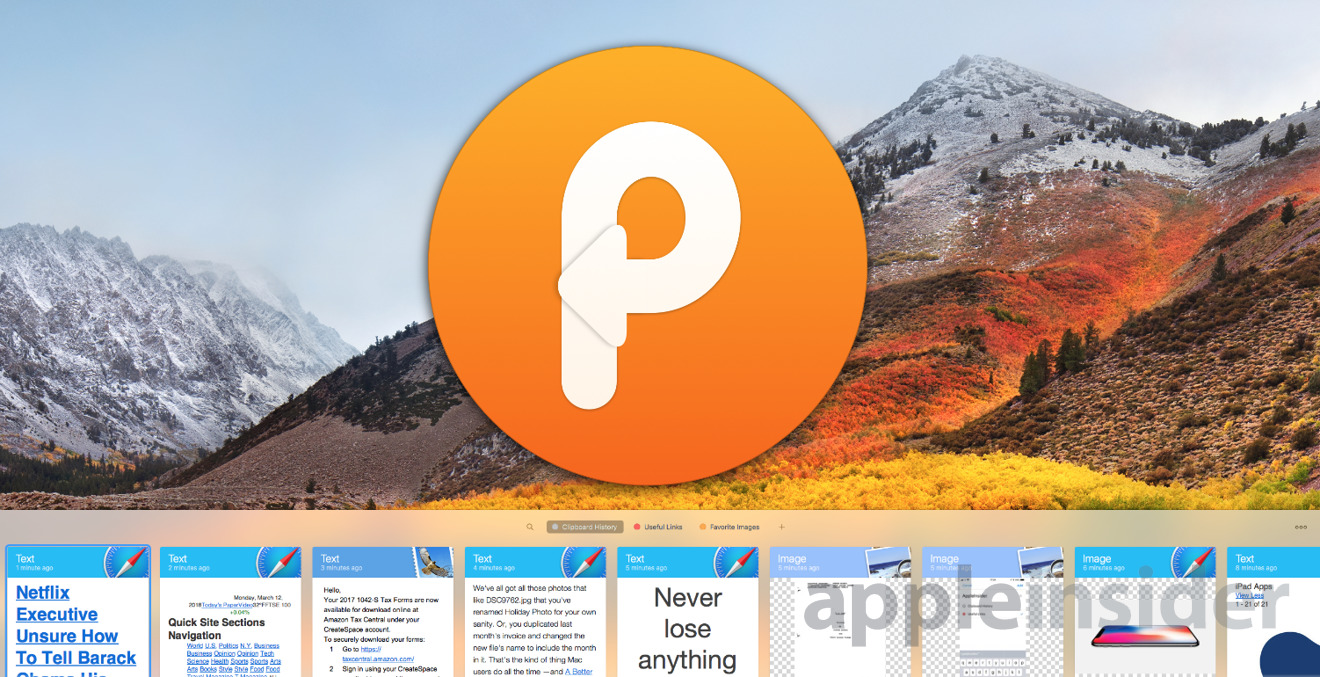
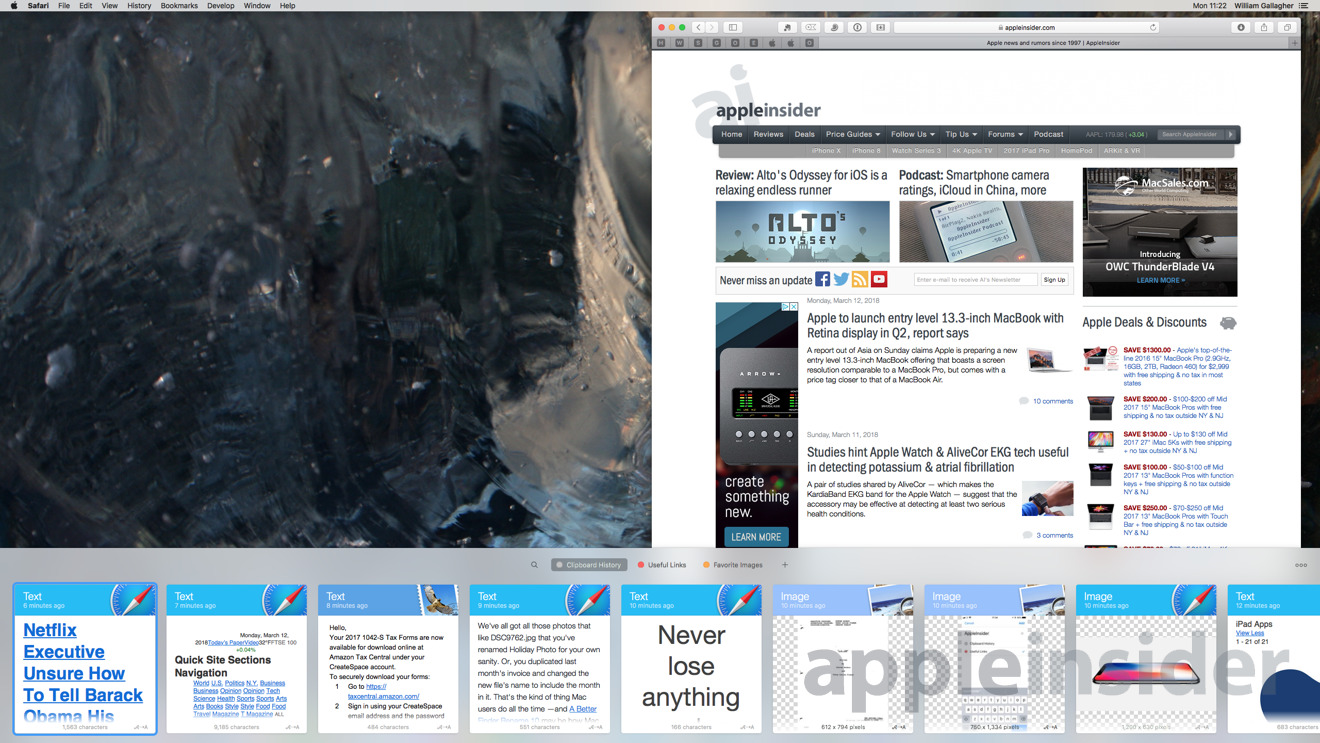
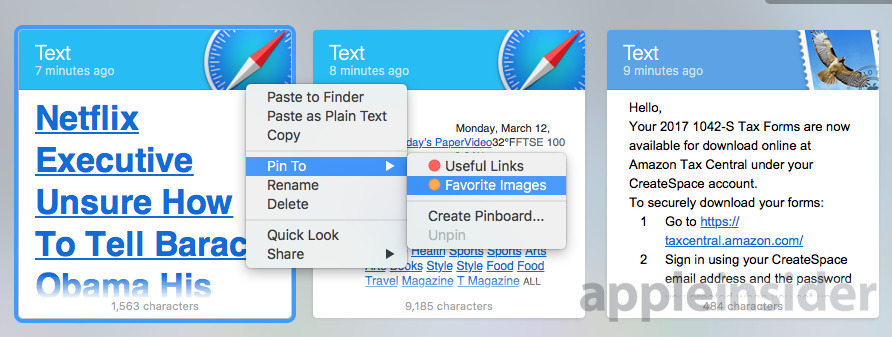
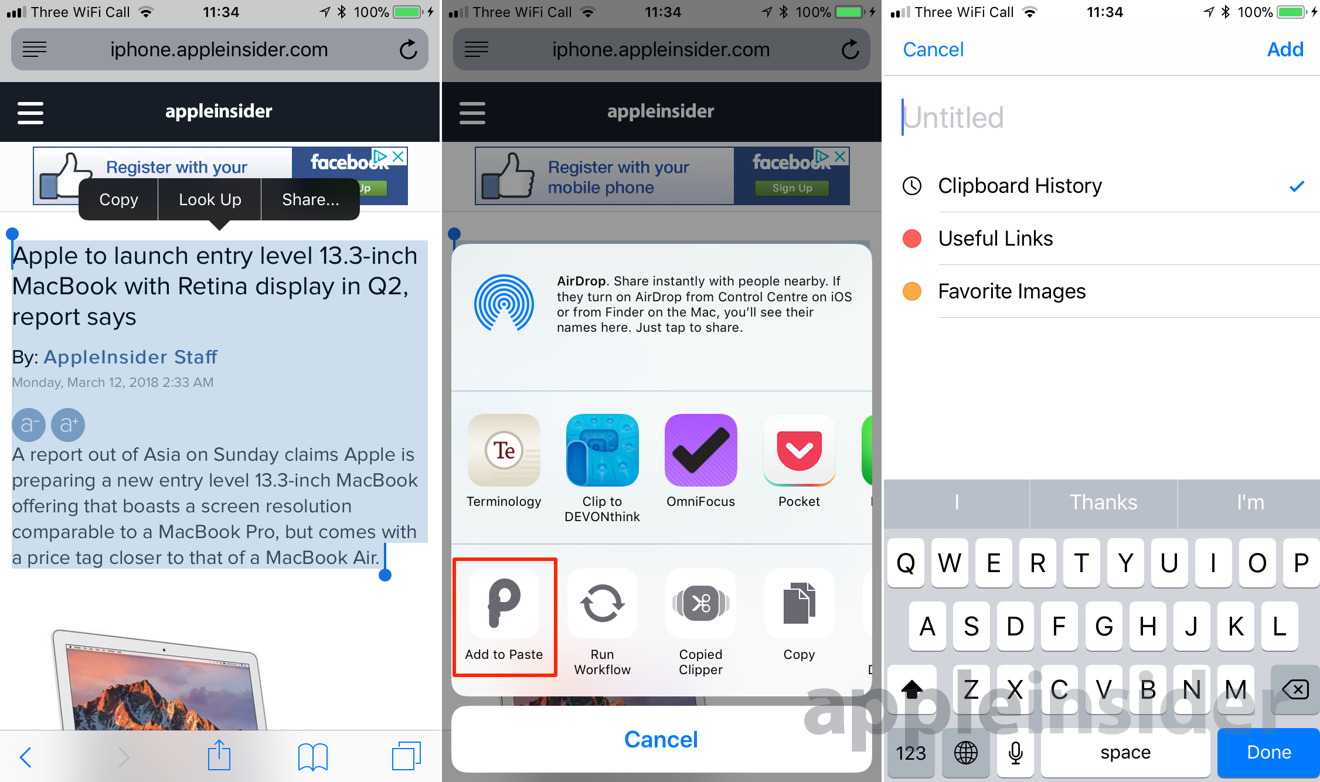








-m.jpg)





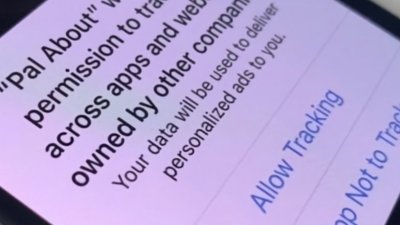

 Brian Patterson
Brian Patterson
 Charles Martin
Charles Martin


 Malcolm Owen
Malcolm Owen

 Christine McKee
Christine McKee









3 Comments
This is one of the many reasons why I don’t consider an iPad acceptable for real work.
I'm a developer and am constantly copying and pasting lines of code, functions, and so on in Xcode. I've also use lots of clipboard managers.
I thought Paste was a bit clunky when I first tried it, but being able to quickly see more than the first line or so of code in the clipboard helps tremendously.
I've uninstalled the rest and now use Paste exclusively,