Automation tool Launch Center Pro starts easy and gets complicated very quickly. For hardcore users, the app is great, but first timers might want to consider a more user-friendly app like Workflow.
Think of the steps you have to go through to text your partner saying you're on your way home. Launch Center Pro 2.9 for iPhone and iPad can do it in a single tap: this is why you'll want the app and it's why you'll love it. It can also do much more, but things get increasingly complicated and there comes a point where other apps may be a better choice.
You get the idea of Launch Center's potential with that example about texting your partner. Being able to tap a single button is great because it replaces opening Messages, choosing the right person, typing the same message as yesterday and hitting Send. Just being able to tap a single button is excellent but it's the way you get to that button that is a real delight.
Yes, you open Launch Center Pro and tap the button, but depending on how you've set it up, you can accomplish the same action simply by sliding your finger over to that button and letting go. It is ridiculous how satisfying that is and how it makes the whole thing seem even faster.
On the left is how Launch Center Pro looks when you first get it, complete with very useful sample actions. On the right is how it looks after you've been using it for a while and have added all sorts of options.
When you open the app, you get a grid of 15 icons. Any of these can trigger what Launch Center Pro calls an action or it can be a group of 14 more icons.
The app comes with a predefined group called Contacts. You press on that Contacts button and the grid instantly changes to show you actions related to sending messages or phoning people. You can slide your finger over to a button for, say, FaceTime Audio and you're making a call.
Or you can let go of the Contacts button and everything snaps back to the 15 front-screen actions.
These actions can be as simple as launching an app, so you might simply put your 15 favorites in Launch Center Pro. Yet doing so wouldn't offer that much of an advantage over keeping those favorites on your iPhone or iPad's home screen.
Where Launch Center Pro shines brightest is when you don't use it to launch an app, you use it to do a particular thing within that app. Launch Center Pro reaches deep inside other apps so that with a single tap you can enter a new To Do task in Things or OmniFocus, for example.
You can have an action in Launch Center Pro that lets you then type in some text which will be saved in a new note right inside Evernote. If you have the app called Convertible, then Launch Center Pro can send it a dollar figure for conversion into euros.
This is the key to Launch Center Pro: it is for launching actions or features within other apps. It won't work with absolutely every app but it does with over 100,000 of them.
The new update to Launch Center Pro adds more tools and more apps that it can control. The most visible change, though, is in the app's Today widget. This is a longstanding feature where rather than opening the app, you can swipe to one side on your phone or iPad and have a selection of your favorite actions a tap away.
What you can do now is change the size of the icons in the Today widget. It doesn't sound dramatic, but space is at a premium in that view. Being able to pick a small icon size means you can have many Launch Center Pro actions available without taking up so much of the screen that you have to scroll down for other Today widgets.
So you can load up your Today widget with many Launch Center Pro buttons and make texting that partner of yours just a swipe away.
Behind the scenes, Launch Center Pro does its magic by controlling other apps through the system known as callback URLs. A version of this has existed right from the start of the iPhone where web site developers could include a button to do things like opening the Mail app on your phone.
Launch Center Pro comes with many predefined actions that are so useful you'll keep them. Then it comes ready to make certain actions like sending text messages where all you'll need to do is say who you want to message.
If you know callback URLs or you're willing to spend some time to learn how they work, you can go further and do startlingly impressive things. You can automate tasks on your phone like that example of texting your partner just by writing the right chain of callback URL commands.
It is a question of the right commands though. There are many online guides to how to do this but there isn't one actually inside Launch Center Pro.
As you start creating a button in Launch Center Pro, you do get offered an Action Composer and that can be enough. With many apps this Composer will take you all the way through picking the steps you want but with others, you're left to figure it out yourself completely.
You can use the Action Composer to make a button that controls Apple Music, for instance, but all it does is write the first of these callback URL commands. It solely writes the one that says everything following this should be sent to Apple Music.
The only way to go further is to know what callback URL commands to type in.
This isn't a giant problem because you can get a lot of use out of Launch Center Pro with just the very simplest steps that don't require you to even notice what the commands are. Then there are more involved actions where you do need to pay some attention yet Launch Center Pro fills in everything for you.
However, the more you use it and definitely the more you get to understand how powerful callback URLs are, the more likely it is that Workflow will be better for you. Apple's free automation app is much harder to use than Launch Center Pro yet, oddly, because it guides you through the steps better, you can get into it faster.
Plus Workflow is more powerful, perhaps because it's now owned by Apple and has more hooks into iOS.
That difference in power is significant. The makers of Launch Center Pro showed us how to create a great action button that opens Apple Music and takes us to a favorite artist or album. That's handy and we've set up a couple of different actions to do this now but the button takes us to that artist, it can't then play their music.
Whereas Workflow can go that step further and make Apple Music play.
Then our current favorite Launch Center Pro action we've made is one that speeds up our going to a TV website called epguides.com. This site has an index and a search box but we use it so often that we know it works. It always names its pages with the title of the show minus the opening A or The and without spaces.
So if we want to read the episode guide to The Good Place, we know to go straight to epguides.com/goodplace and we have often typed things like that straight into Safari.
Now, though, our new shiny Launch Center Pro action asks us what show we want and if we type in "goodplace", no spaces, it will build up the website address for us and open Safari at that page.
It's silly how handy that is and how much faster than typing out epguides.com and dealing with how Safari autocompletes the address of the last page we visited.
If we do the same thing in Workflow, though, it can work a little harder for us. When asked, we can type in that the show we want is called "Good Place" and not have to remember to take out the spaces. Workflow can strip out those spaces before it compiles the address epguides.com/goodplace for us and sends it to Safari.
That should be enough to make us recommend Workflow. Yet we can't get away from the fact that all this took us moments to set up in Launch Center Pro - and 40 minutes in Workflow.
The first segment above is the entire job in Launch Center Pro: we typed in the start of the website URL and then tapped one of the controls in the middle of the screen. That told Launch Center Pro to add a prompt: to always stop the action and ask us what we want.
The other four segments are what it took us to do that in Workflow. Doubtlessly we could get it down to about half that with better use of the app's tools but this is what we got when first groping toward a solution.
However, this isn't a contest between the two: you can buy Launch Center Pro, get the free Workflow and use them together. Even if go deep into automating your iOS devices, you can still use Launch Center Pro as the start of anything you want to do.
That's exactly what we've done with our TV episode guides button. Workflow's Today widget buttons are fixed at a particular quite large size and Launch Center Pro now lets you have these smaller ones. So we tap a small Launch Center Pro button and it launches the right workflow for us.
Considering that we can see us adding more and more and more automation via Launch Center Pro, it makes a difference and we're hooked.
Launch Center Pro 2.9 for iPhone costs $4.99 on the App Store and requires iOS 11 or higher. The iPad version is a separate app that also costs $4.99 on the App Store.
 William Gallagher
William Gallagher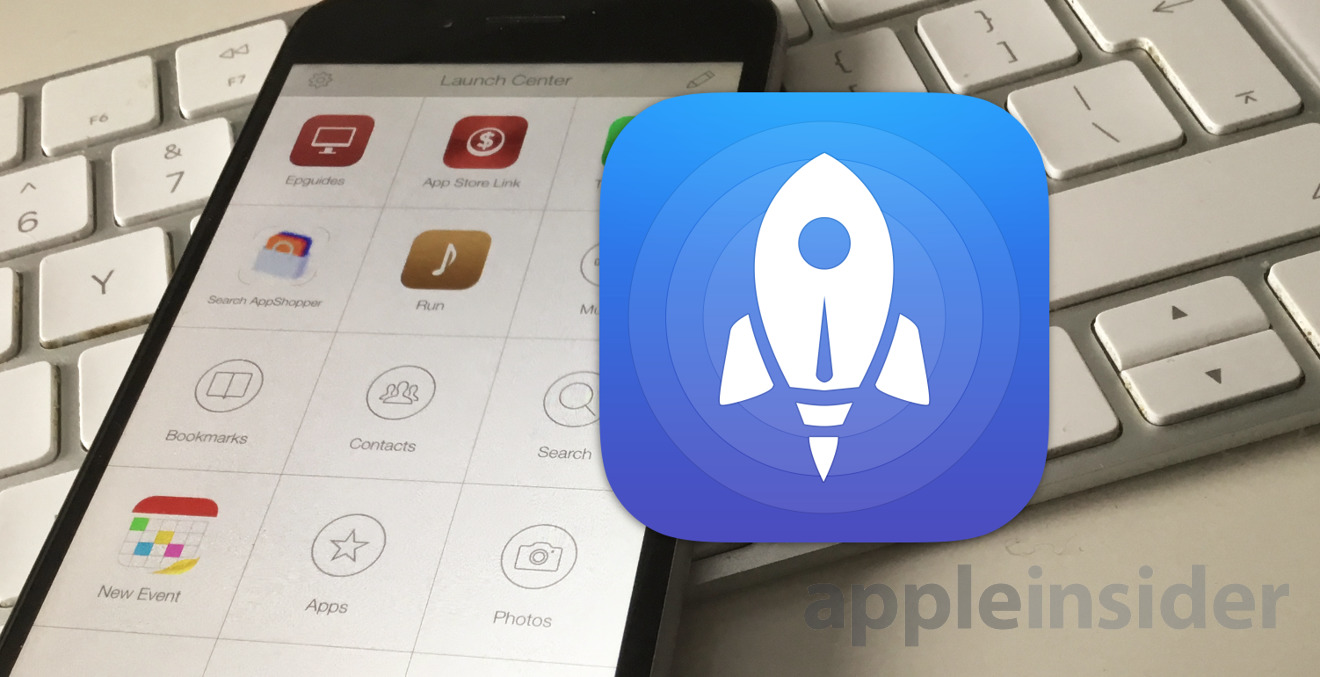
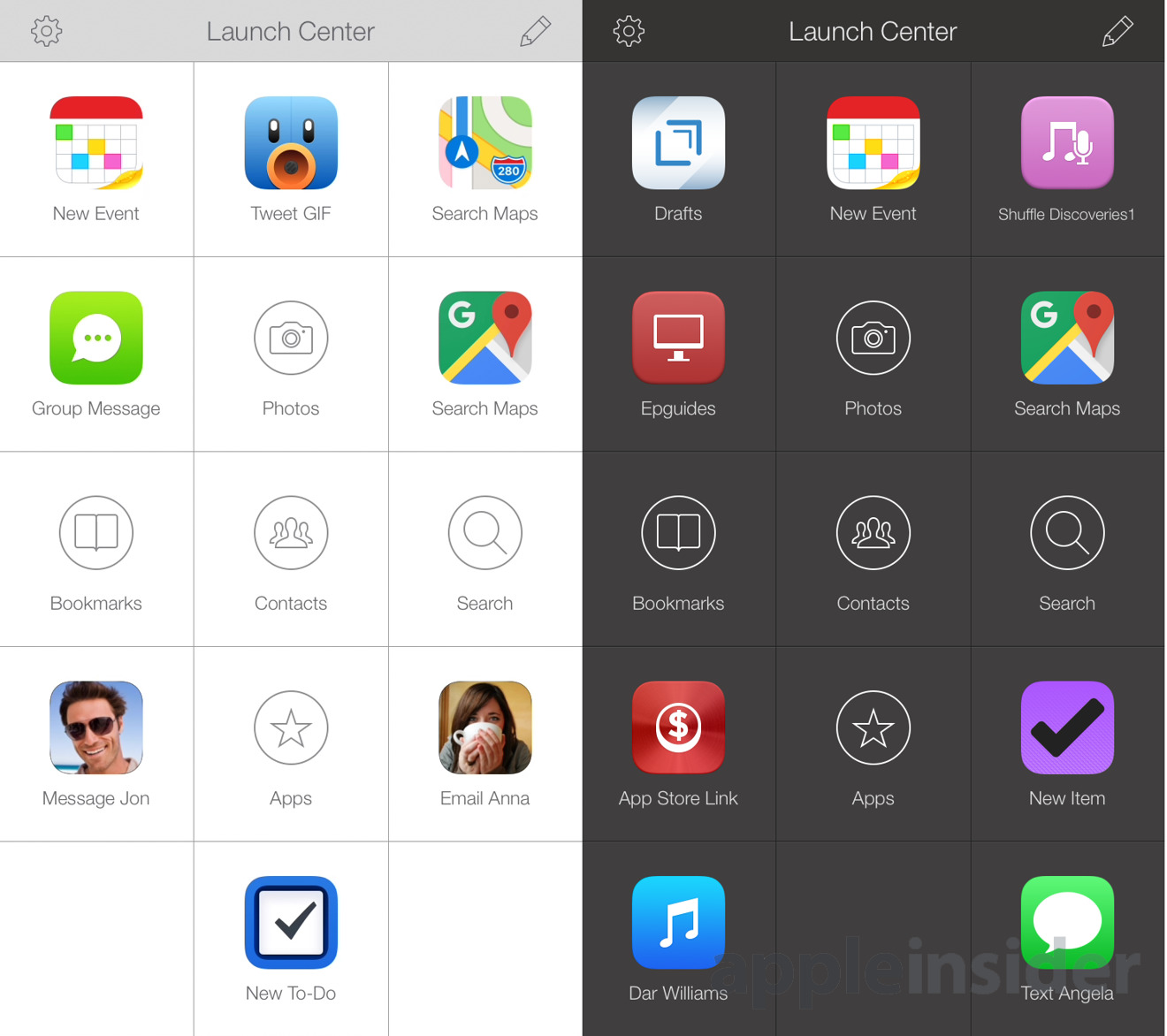
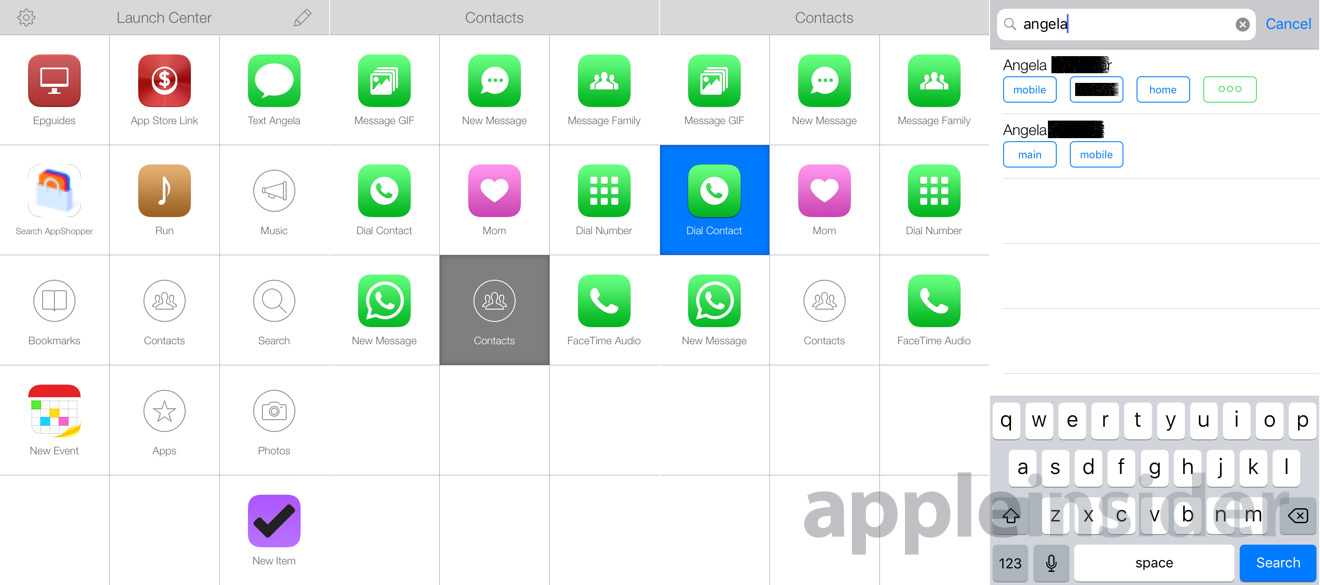
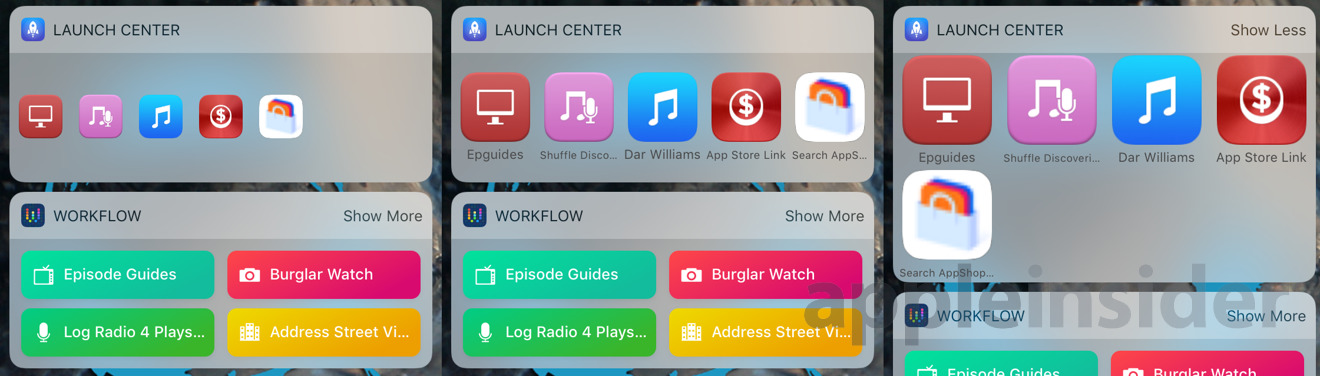
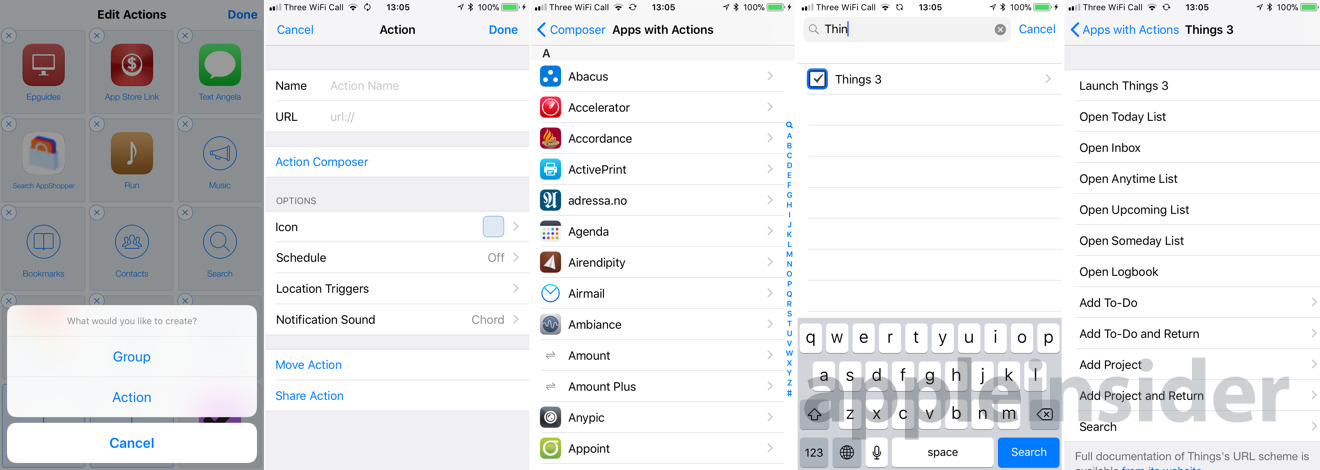
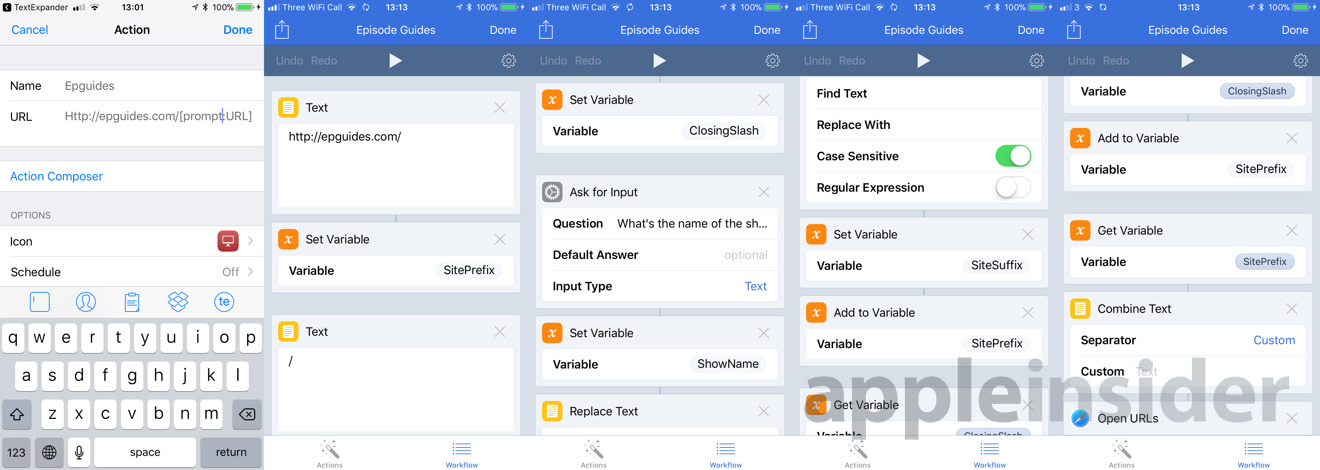
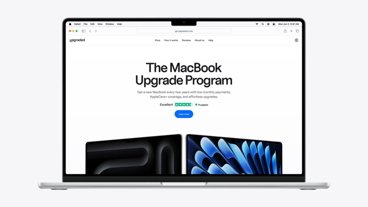

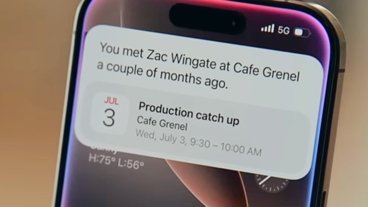
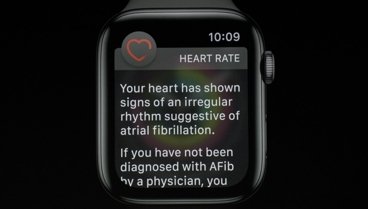



-m.jpg)






 Charles Martin
Charles Martin

 Amber Neely
Amber Neely
 Christine McKee
Christine McKee
 Malcolm Owen
Malcolm Owen










3 Comments
I didn’t know about this app!
Can it launch two apps at once in a split screen?
This app reminds me of Facebook ... a totally unnecessary front end that is 'much ado about nothing'... not really needed by anyone other than airheads. If you have an iPad Pro and have your numerous apps organized into logical folders and you have your dock apped with your most frequently used apps, then you have all that you really need for speed and efficiency. But based on this article I did download Apple's WorkFlow app and will be looking into it to learn if I can make any use of it ... but maybe not. The LaunchPad app on my MacBook Pro is similarly useless since Spotlight Search is so effective. It was on my Dock for a while but I took it off once I realized that I never used it.
One wonders what kind of forces come to play that entice teams of developers to expend BS&T on new apps that they know going in are kind of redundant ... not really needed. It must be frustrating.
What IS needed is a very intelligent standalone agent system -- not tied to an unnecessary music speaker -- that is much like the one demonstrated by Apple in a short video from the 1980's, that works like a 24/7 executive assistant, and that also can turn things in the house on/off using infrared and/or radio-controlled modules, i.e., an entire integrated support system of intelligence and control: Agent: "Hello, this is Esmarelda. What can I do for you?" | Caller: "Hi, Esmarelda, this is Larry Villalobos ... is Tom available to to talk?" | Agent: "Hold on Larry, I will check for you." | <announcement tone> Agent: "Larry Villalobos is calling in. Do you want to talk with him now?" | Owner: "No ... tell him that I'm about to go into a meeting and will call him back later. Remind me latter that he called." | Agent: "Acknowledged." | Agent: "Larry ... Tom is about to go into a meeting and will call you back later. Is there anything else that I can help you with?" | Caller: "Yes Esmarelda, who is Tom meeting with?" | Agent: "Sorry Larry ... Tom has marked this meeting as Special Private ... so I cannot share details of it with you." | Caller: "WTF Esmarelda ... thanks anyway ... goodbye." | Agent: "WTF indeed, Larry. Have a pleasant afternoon."
Why aren't we there yet? ...