We wish Where To? had an iPad version, but this iPhone app has directed us to a thousand different places. AppleInsider goes to restaurants, movie theaters, and more, purely to test it out for you.
Whenever we are looking for anything else, though, we use Where To? and have since just a short time after the release in 2007.
Yet we probably use it even more now, when we do know the area or even when we're at home. For it will show us where all the local libraries are, for instance, but then it shows us more about them. Right within the app you get all the contact details including the website that you can tap to visit. You usually get opening hours too: that depends on the business providing the data but Where To? displays what it gets.
Then you also get a series of photos of the place. Again, the business may have provided these. So a restaurant will as often have an image of its most popular dish as it does a shot of the dining area.
When and where to use it
Where To? is best for when you need to find something in particular. There are alternatives such as Localscope which are more for giving you an idea of everything in the vicinity. That app launches with a view of your immediate surroundings and then starts polling search engine such as Google, Yelp and Foursquare for what's around you.
In contrast, when you open Where To? you're presented with a circular picker of categories. There are eleven of these and they range from Food & Drink through Entertainment to Travel and emergencies such as ambulance, police and locksmiths.
It's not always obvious what the category icons mean though you do get a written title as you tap on one and go into it. Nor are you always clear which category the thing you're looking for falls into. Consequently we most often tap the magnifying glass icon at top right to start a general search.
That's how we tend to find local libraries: via the search instead of digging through to discover that Libraries is in the Services category.
There are categories we tend to come back to time and again, though, most particularly Shopping, Entertainment and Food & Drink. Whenever you tap on these or any other category button, you get a text list of options. Under Shopping, for instance, there's an extremely long list ranging from Animals to Wool & Yarn. Or under Food & Drink there is everything you could imagine.
You can swipe to either remove one of these options or to mark it as a favorite. That adds the option to the top of your list to save you scrolling.
Tap on the type of place you're looking for and Where To? searches your vicinity.
The app shows you the nearest results ranked by distance. There is a star rating if the place has reviews but this is strictly ordered by how close you are — unless you tap the Map button.
Then you get a local map with red pins for everything. You can either tap on a pin and then the greater-than-symbol to the right of its name or you can just tap the name in the list.
Either way, you get the place's main detail page. That includes the opening hours today: tap on that and you get the week's times.
You can then tell Where To? that you want it to notify you when you're near the place or you can share the details over email or messages.
Sharing is improved in the latest version: Where To? is now thoroughly integrated into Messages. While some apps appear to display as options in Messages automatically, you do have to positively add Where To? To do that, when you're in a message and writing to someone, tap the App button, swipe to the right and choose More.
Scroll down and switch Where To? on. Thereafter, it's in your Messages forever and available whenever you're texting anyone.
You can use it within Messages to find specific named places or drill down through categories, then send it on to whoever you're messaging.
At some point you're then going to actually go to the place. In the detail page about a business or attraction, Where To? displays an arrow pointing in the correct direction of it. At least, usually it's the correct direction: in London, for instance, the tall buildings sometimes confuse it.
Beneath that compass arrow, though, there is a button for handing off the location to a routing app. If you press it once you get a choice of sending it to any such app you've got. You also get the choice to send it to your car if you've got one that accepts this such as Mercedes Benz and BMW. Plus you get a long, long list of potential App Store apps that Where To? will work with.
Most of the time you will want to send the directions to the same app and you can mark one as a favorite. Then rather than tapping the handoff button, you press and hold it for a moment, the Where To? bounces straight to this favorite routing app of yours.
It would be good if the button could do something like change color so that you knew when you'd held it long enough: we tend to keep guessing.
Something that helps alleviate a different type of guessing is the collection of photos in the business's detail page. Usually one of them will now be a panoramic view of the business address — and it will be marked with a Streets symbol. Tap this and Where To? sends you off to its companion app, Streets 4.0.2.
That's a $1.99 street view app that just displays the correct Google view of the area. We say just. While it would still be better if this were available inside Apple Maps, it has proved handy time and again in Streets.
It's partly Streets comes on both iPhone and iPad that we wish there were an iPad version of the Where To? app. On your phone, it's great for finding where you want to go next but it's not so great for having a browse around. It's especially not great when you want to browse around an area you're going to rather than the one you're in now.
To do that you search for a business or attraction or place, then switch to Map view. Then pinch out and move the map around until it's showing where you want. Then after a beat, Where To? fills the map with search results local to that area.
There is an option under Advanced Settings to then always search first wherever the map last was but a bigger display with a better ability to look around would be excellent.
Still, Where To? is not for exploring so much as it is for finding and going to places. And it's superb at that.
Where To? 10.8.1 costs $2.99 in the App Store and requires iOS 11 or later.
 William Gallagher
William Gallagher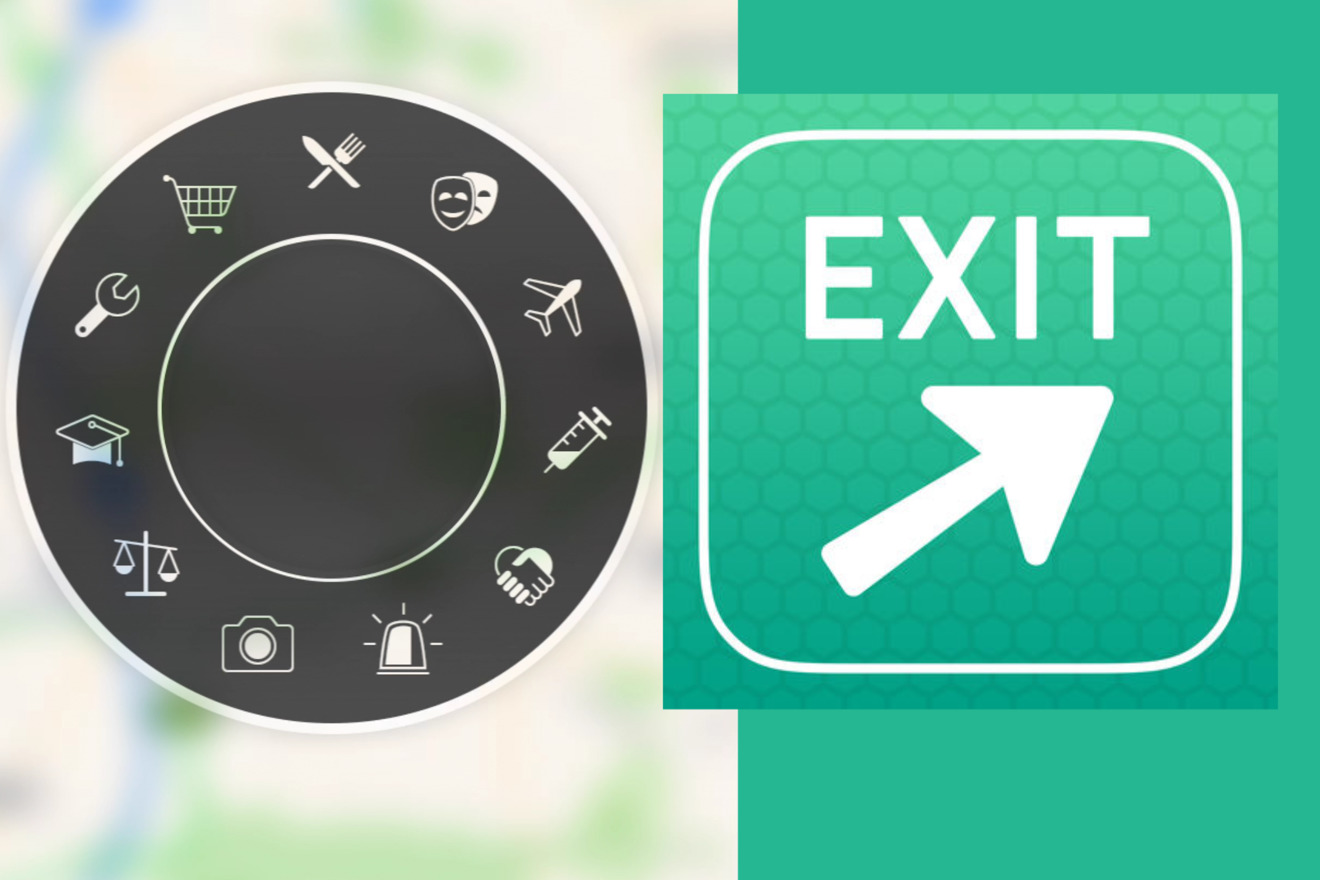
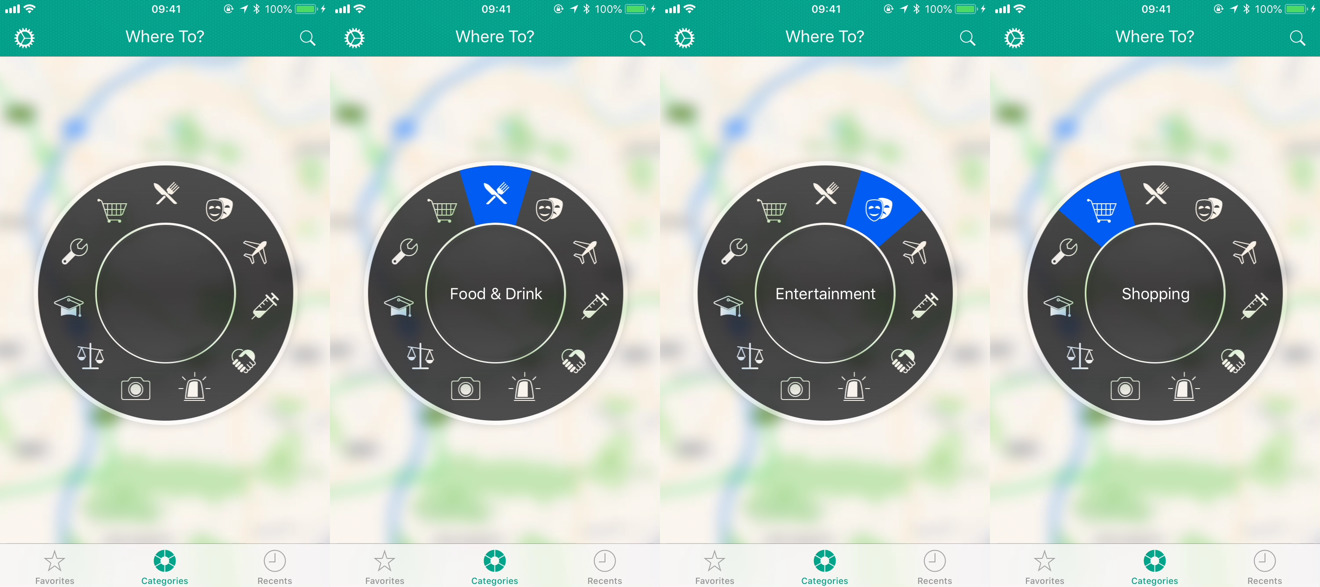
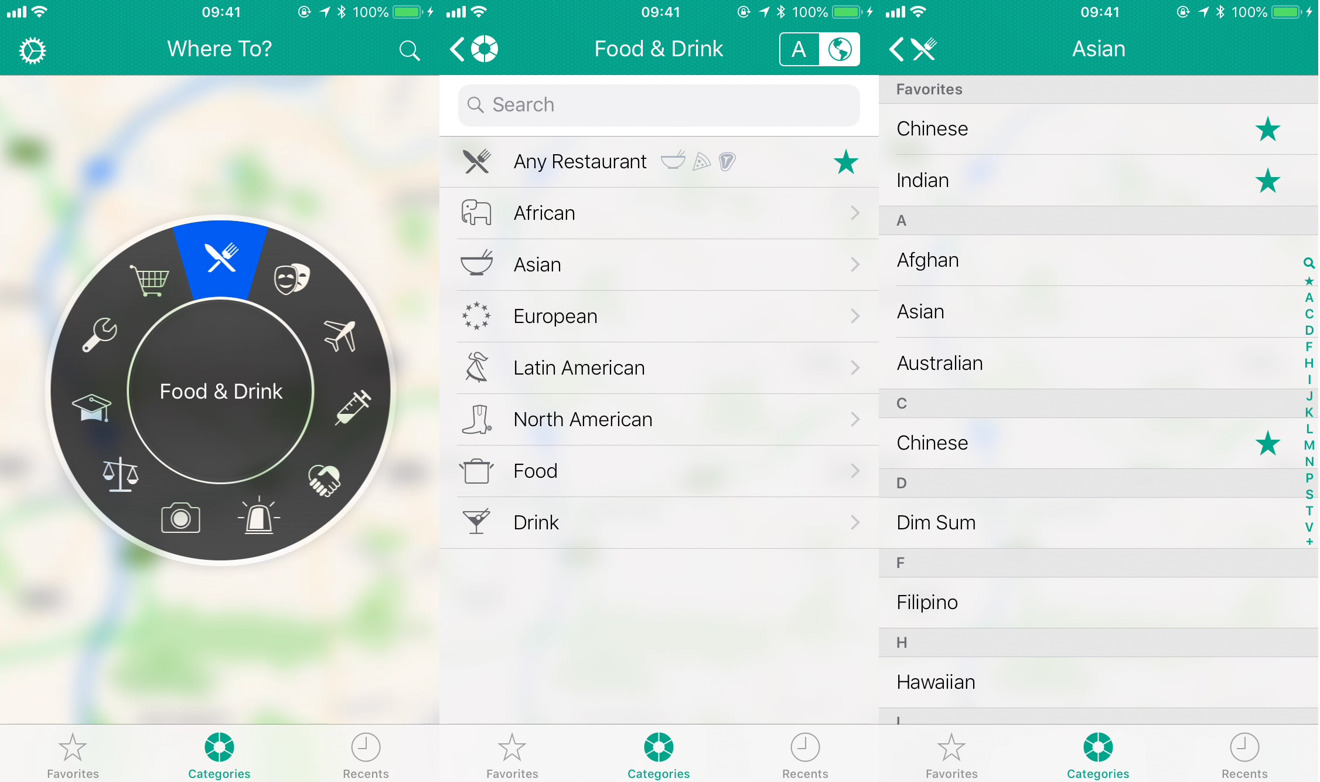
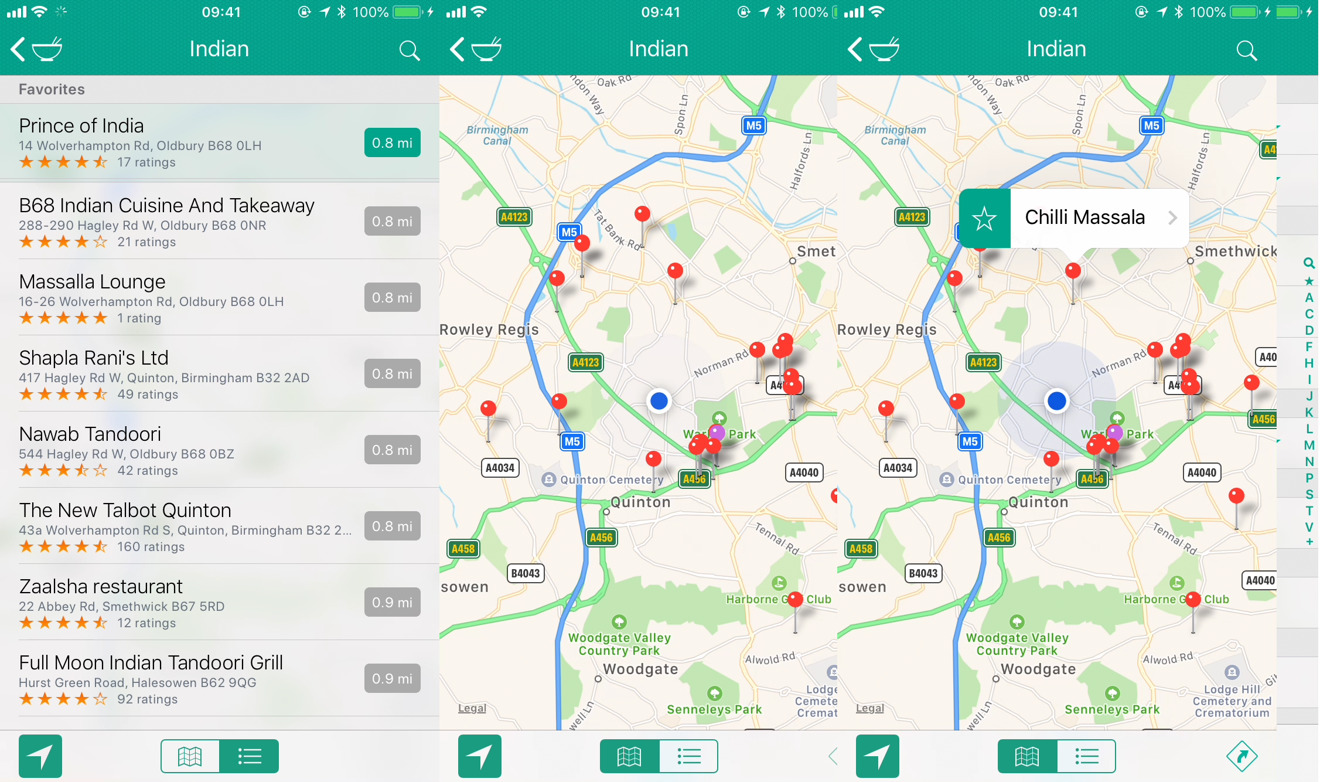
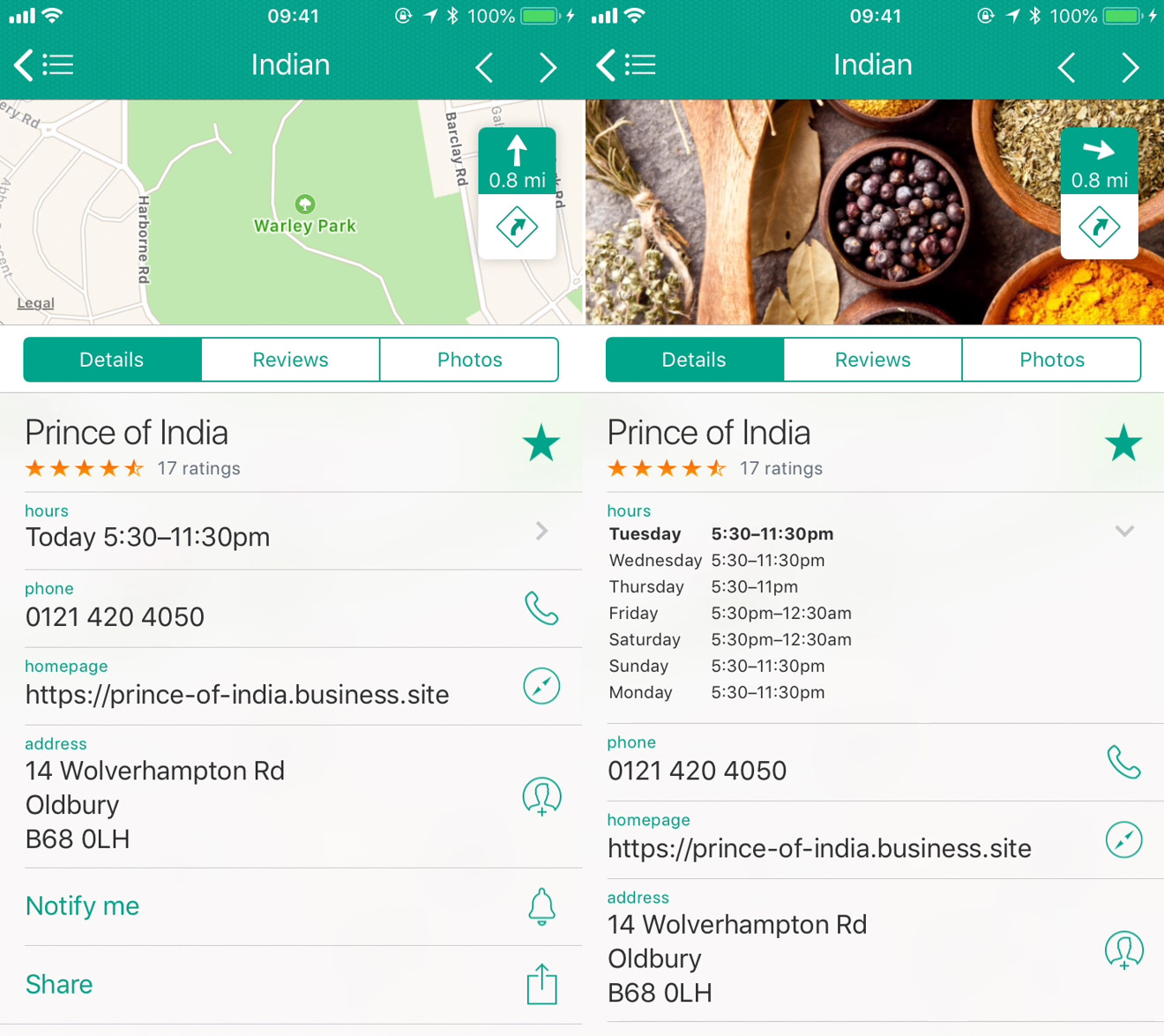

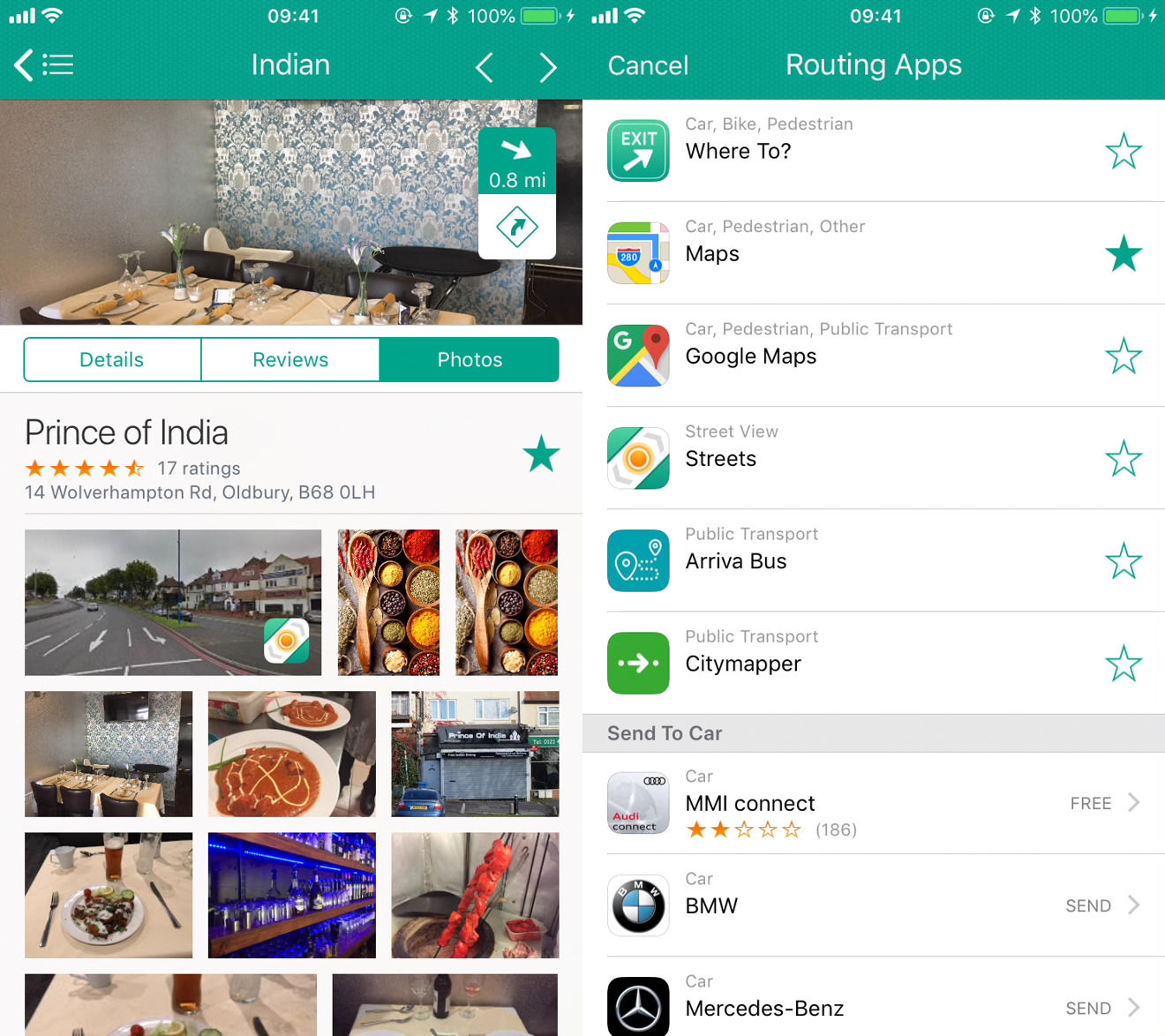
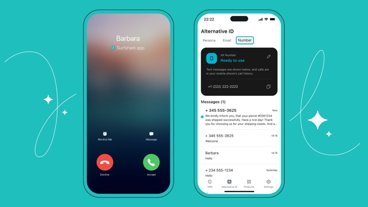





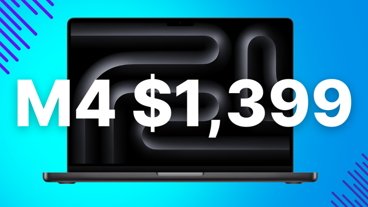
-m.jpg)





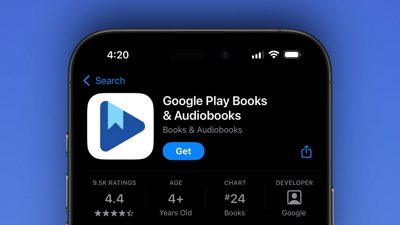
 Wesley Hilliard
Wesley Hilliard
 Malcolm Owen
Malcolm Owen
 Amber Neely
Amber Neely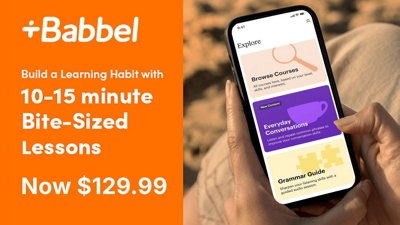
 Christine McKee
Christine McKee
 Andrew Orr
Andrew Orr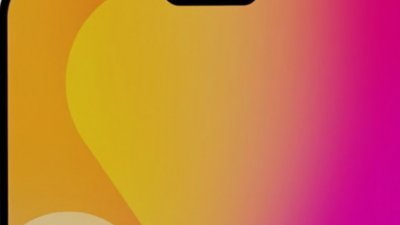

 Mike Wuerthele and Malcolm Owen
Mike Wuerthele and Malcolm Owen
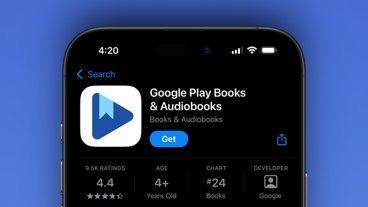

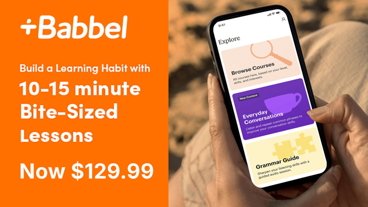







4 Comments
Very helpful review but once again it displayed on my iPad Pro with some text missing and hotlinks spelled out in code rather than as active links. I’ll attach a photo so you can see what I mean.
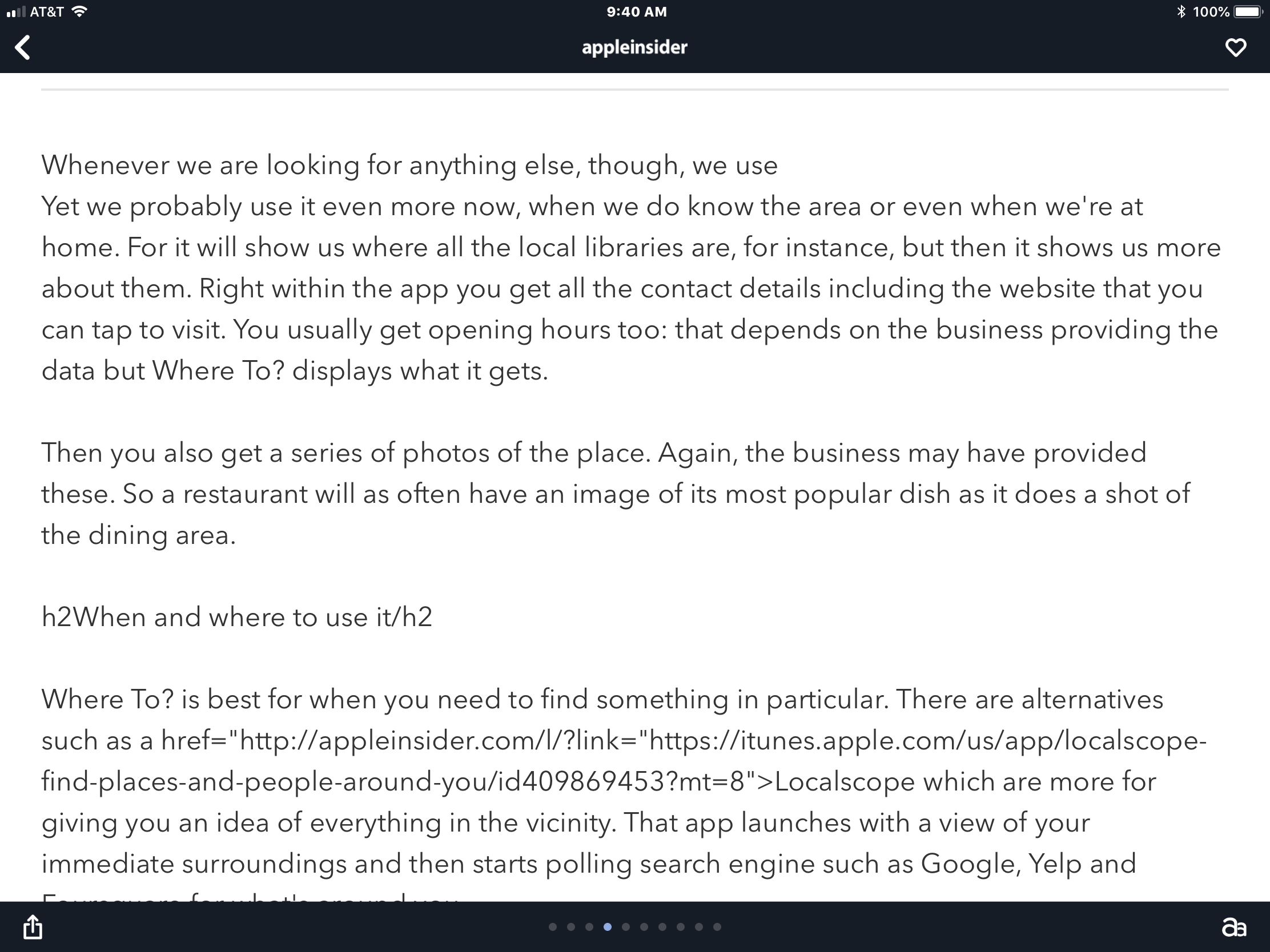
Great app! Been using it for (almost) 10 years.