Every time you call out 'Alexa' — or your Echo thinks you have — you get recorded and those audio snippets are kept. Here's how to delete them and why Amazon says you shouldn't.
Google has released a new feature that lets you tell it to automatically delete the data it keeps about you, but it's not complete. It's very specifically about your web and app use, and there is much else that Google keeps elsewhere. One of the perhaps most unsettling, though, turns out to be another one you can do something about. You can erase the audio recordings your Amazon Echo device has made of you.
You might well not have even realised that it's recording you if it weren't for news breaking of Amazon workers listening to the audio. Every Echo is not only listening out for you to say "Alexa," it's also then recording anything you say when you do.
Amazon says that it's to help with accuracy. "When you use your device," the company says in a warning dialog, "we keep the voice recordings associated with your account to learn your voice and how you speak to improve the accuracy of the results provided to you and to improve our services."
That warning dialog and its very long-winded way of imploring you to leave the recordings alone, comes up when you go to delete them. You can mass-delete all the recordings that Alexa has made of you.
Do take a listen
It's especially creepy hearing your own voice played back when what you said only accidentally triggered Alexa. Sometimes you cannot fathom what it was that the Echo misheard as that name. Sometimes it's a like a cheery little window back in time, a very brief audio diary.
Good or bad, fun or not, it's hard to see how Alexa stockpiling recordings of your voice can help it be more accurate the next time you ask for the weather.
Delete everything
To delete the lot, go to Amazon.com and sign in. Then choose Your Account and click on Content and devices.
The page you get next will list content such as Kindle books you've bought, but there's a tab at the top marked Devices. Click on that and you'll go to a page that lists one of your devices such as a Kindle or an Echo.
Click on the device name dropdown at the top to select the Echo or other Alexa device.
Then on the page that appears, click on Delete voice recordings.
You'll get that breathless explanation of what Amazon says it's doing with the recordings, plus a note that basically says the deletion isn't instant. "While a deletion request is being processed," it says, "the Alexa app may still display and allow you to play back the voice recordings that are being deleted."
Click the Delete button under that warning and you're done.
One at a time
If that seems a long way around to get rid of the recordings, it is. However, if you just for some reason want to wipe the last couple of things you said that were recorded, you can do that within the Amazon Alexa iOS app.
Within that app, choose Settings, then scroll down to History.
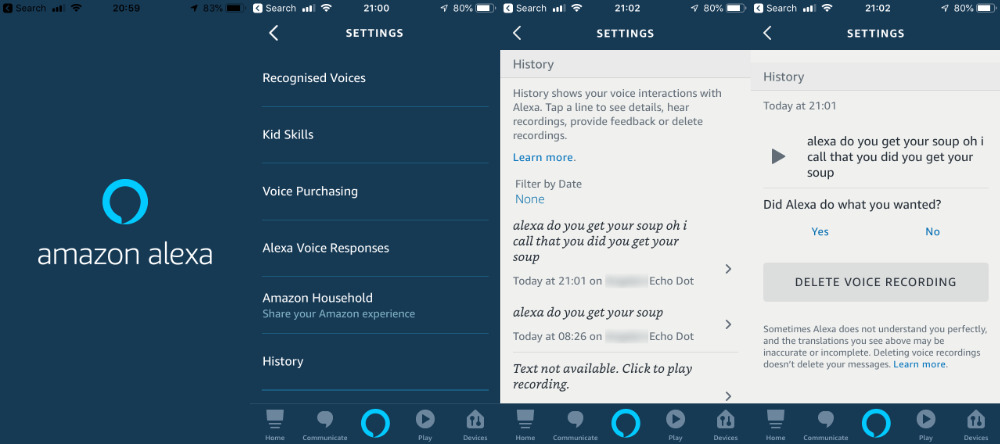 If you do just want to delete one at a time, or you want to hear what been recorded, go via the Amazon Alexa app
If you do just want to delete one at a time, or you want to hear what been recorded, go via the Amazon Alexa appThis shows you a list of all your recordings in chronological order, with the latest at the top. Each entry includes the time and the device it was recorded on, but it also includes a transcription of what you said.
Tap on an entry to see more. You'll get a page that repeats that transcription but also includes a Play button to let you hear the actual audio recording.
There's also a big Delete Voice Recording button.
It's handier to delete through the Alexa app like this, but you're limited to doing it one recording at a time.
Still, you could use the app to see what's been recorded and then do the en masse deletion on Amazon.com.
Keep up with AppleInsider by downloading the AppleInsider app for iOS, and follow us on YouTube, Twitter @appleinsider and Facebook for live, late-breaking coverage. You can also check out our official Instagram account for exclusive photos.
 William Gallagher
William Gallagher
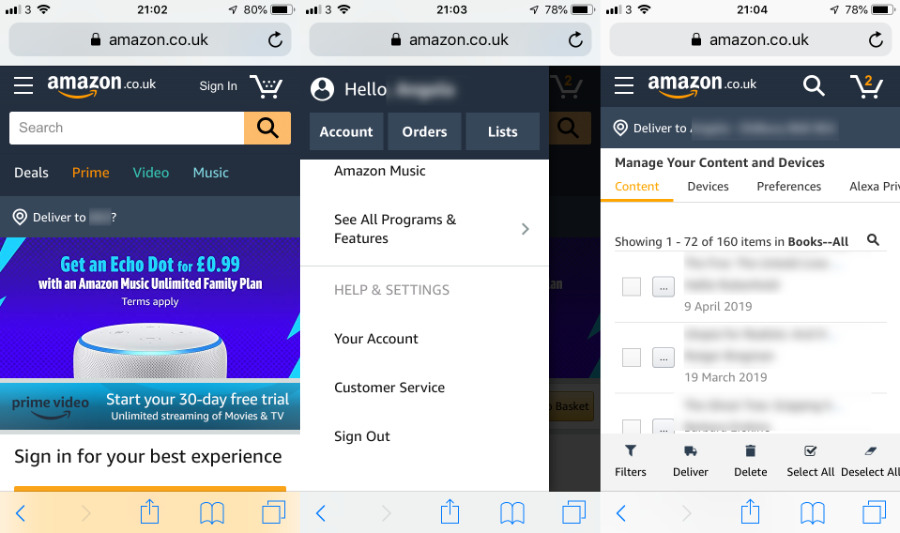
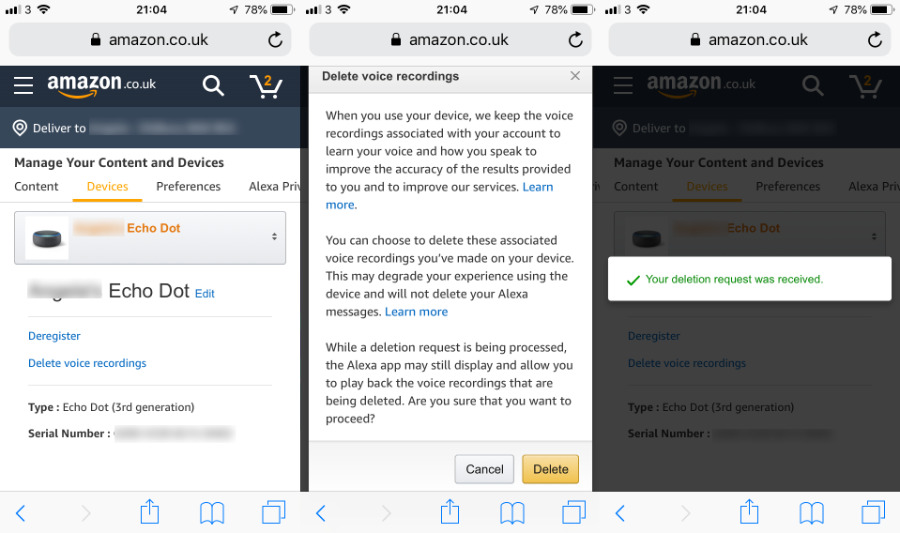







-m.jpg)






 Malcolm Owen
Malcolm Owen
 Mike Wuerthele
Mike Wuerthele
 Andrew Orr
Andrew Orr
 Andrew O'Hara
Andrew O'Hara



 Christine McKee
Christine McKee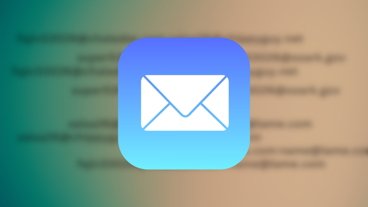
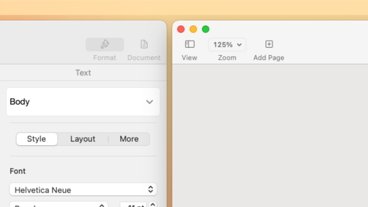
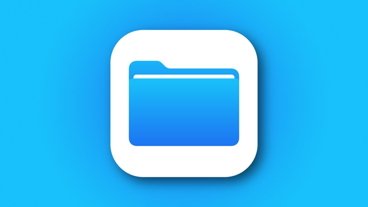


-m.jpg)


11 Comments
and for controlling or opting out of voice recordings with Google (the default is "off"by the way rather than "On") since the editor brought it up in the first paragraph:
https://support.google.com/accounts/answer/6030020?co=GENIE.Platform%3DDesktop&hl=en
That's not yet part of the automatic deletion of stored data that Google now offers. You can review what it thought you said, correct it, turn it off or on, delete it in whole or part, but not automatically delete on a set time frame. Google suggests it will in the (relatively?) near future.
...and this is why I don’t have any Amazon Alexa or Google Home devices in my home!
There was a recent South Park episode that showed Jeff Bezos listening in to everyone’s conversations via their Alexa speakers. It wasn’t too far off!
Step 1:
Get a HomePod.