Logitech has just taken the wraps off its new creator-focused webcam: StreamCam. A premium camera that has a great look and feel, as well as features designed for today's mobile-first streaming world and one AppleInsider got to test out.
Design
StreamCam is a handsome little camera that comes in both white as well as black. We clearly opted for the latter, as it felt more Apple-esque.
The front of the camera has a simple Logi logo as well as a hidden status light when connected and active. Around the large lens is a swath of textured fabric, following a trend we see among recent tech products.
We really like the look of the StreamCam and find it much more attractive than most of the remainder of Logitech's webcam lineup, as well as the webcam market as a whole.
It connects via USB-C and has a fully integrated cable. This is great for modern machines, and as for full support it needs a more modern machine, everyone should have a USB-C port to utilize.
Mounting the StreamCam
StreamCam is outfitted by default with a three-axis clip. This clip will easily affix to a monitor or the display on your laptop. Once clipped, the camera can further tilt forward until it is at the appropriate angle.
The alternative to the three-axis slip is the tripod mount. This clip is simple, with nothing but a clip and a standard tripod thread on the bottom.
While mounted, the camera can be dislodged from either of the two clips and rotated 90 degrees. Logitech makes the case that 75% of video is now viewed on mobile so having a camera that can record video in portrait mode essential. This camera has that flexibility — even though we are pleading with you: don't record in portrait mode for normal videos.
Oddly, Logitech has done very little to make the camera orientation clear. Most video will be recorded in landscape mode, yet that puts the Logitech logo vertical on the right side. How are you supposed to tell which way is up without that prior knowledge?
Logitech Capture 2.0
To use StreamCam, Logitech is making it compatible with version 2.0 of Logitech Capture which finally comes to Mac, albeit in beta.
This software is used to program the camera, make changes to the video it captures, and more.
With Logitech Capture 2.0 and StreamCam, you get smart autofocus and autoexposure, AI-based auto framing, text overlays, and a fully redesigned app that now supports dark mode.
You can record from multiple sources at once, be it your desktop and the StreamCam or StreamCam and a second webcam simultaneously. The live text overlays are impressive and a nice addition in this update.
Auto framing is enabled with a toggle and will track your face as you move about the frame. It will crop in, ensuring you are front and center as you record.
Dark mode is a toggle, located at the top right, but we'd have preferred if this monitored the system preference and changed based on light mode or dark mode macOS is set to.
To use StreamCam to record at 1080 and 60 FPS, Logitech recommends a Mac or PC with a USB 3.1 port, a 7th-gen Intel i5 or later, made after 2017, a dedicated graphics card, and 8GB of RAM.
It also recommends not running any other intensive applications at the same time or it could detract from the performance.
On our 2016 MacBook Pro with Touch Bar — which is technically in beta for Logitech Capture 2.0 — it ran just fine, even though we rebelliously had Final Cut Pro X and Affinity Photo open in the background. The fans certainly kicked in, however.
Windows users do have a few more options at the moment, including adding the StreamCam as a virtual cam for YouTube, Facebook Live, or Twitch via OBS or XSplit. Additional keyboard shortcuts and custom profiles are also exclusively on Windows at the moment.
Streaming with StreamCam
We're no strangers to streaming so we were excited to clip the StreamCam atop our Mac and try it out.
The camera was easy to set up — just plugging it into our Mac's USB-C port — and launching Logitech Capture 2.0.
There are presets available for recording versus streaming, as well as any custom configurations you prefer. There is a live preview within the app and options to record or take a photo.
The only real settings one may need to change is the video properties. You can choose from the possible resolutions and framerates including 16:9 1080 by 1920, 720P, or 360p at various frame rates (including 60 FPS). Then there are square ratios and portrait orientations.
StreamCama is quite smart so you don't have to change the orientation manually in the settings, simply rotating the camera will do the work for you.
For our testing, we recorded a few videos as well as taking a few virtual meetings. Streamers specifically will have much more to do, casting videos directly to YouTube or FaceBook.
Should you buy the Logitech StreamCam?
That entirely depends on whether or not you need a webcam. If you need a webcam, the StreamCam is one of the most tempting yet with features designed explicitly for streamers such as portrait orientation and a higher framerate.
The camera is well-designed, looks quite chic, easy dead-simple to use and is very versatile. Perhaps the only reason you wouldn't opt for this is if you are looking for a webcam solely for virtual meetings or Skype and don't need as much configuration, control, or versatility that this offers. If that sounds like you, there are other less expensive options to consider.
Pros
- Great design
- Modular mounts and orientations
- Great software support through Capture 2.0
- Easy connection via USB-C
- Simple operation
Cons
- Cable can be short if using a tripo further from your computer
- Clips can be difficut to dislodge camera from
- No clear designator of proper orientation
- Integrated cable can't be replaced
Rating: 4.5 out of 5
Where to buy
The Logitech StreamCam is available to order now for $169.99 direct from Logitech.
 Andrew O'Hara
Andrew O'Hara





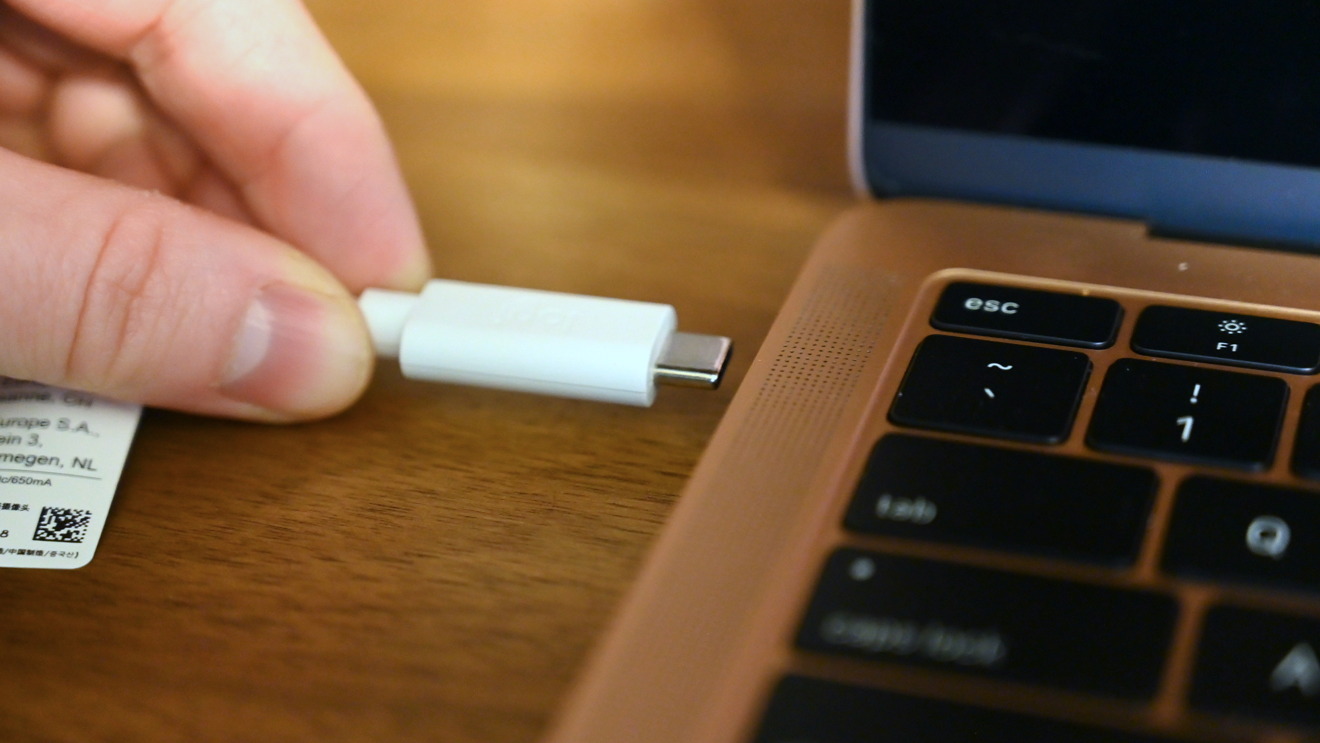


-m.jpg)






 Marko Zivkovic
Marko Zivkovic
 Mike Wuerthele
Mike Wuerthele
 Christine McKee
Christine McKee
 Amber Neely
Amber Neely
 Wesley Hilliard
Wesley Hilliard

 William Gallagher
William Gallagher










4 Comments
Handsome? With that gray fabric layer? No way, jose. Can’t wait until the fabric trend goes away.