Apple has a good selection of ringtones for the iPhone, but even they can get old. Here's how to change your ringtone with either one you've bought from Apple or made for yourself, as well as how to set specific ringtones for individual contacts.
It happens to most of us at one point or another — ringtone fatigue. Fortunately, it's easy enough to switch your ringtone whenever you want, and it only takes a few seconds.
How to change the ringtone on your iPhone
- Open Settings
- Tap Sound & Haptics
- Under Sounds and Vibration Patterns, tap the sound you wish to change
- Tap Done
Tip: This isn't just for the iPhone, either. You can also set ringtones for the iPad and the iPod touch.
You can also set ringtones for individual contacts, which can be especially useful if you're the type of person who screens your calls.
How to set a ringtone for a specific contact
- Open Contacts
- Tap the contact you'd like to set the ringtone for
- Tap Edit
- Tap Ringtone
- Tap the song or ringtone you'd like to set
- Tap Done
You can also set custom text tones and vibration patterns in this same section.
If you don't like any of the default ringtones, you can always head to Apple's ringtone store and buy new ringtones as well.
How to buy ringtones for iPhone, iPad, or iPod touch
- Open iTunes Store
- At the bottom, tap More
- Tap Tones
- Browse for a ringtone you like
- Tap the price
- Choose whether to set it as a default ringtone, text tone, or assign it to a contact, or tap Done to set it later
- Confirm your purchase
Of course, making your own ringtones is an entirely separate matter. If you're interested in making your own, we have a helpful guide that shows you how to do it with GarageBand.
 Amber Neely
Amber Neely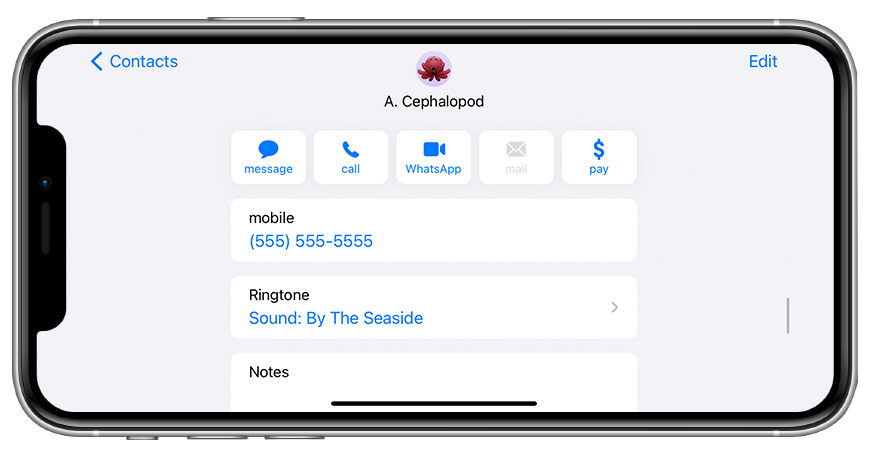
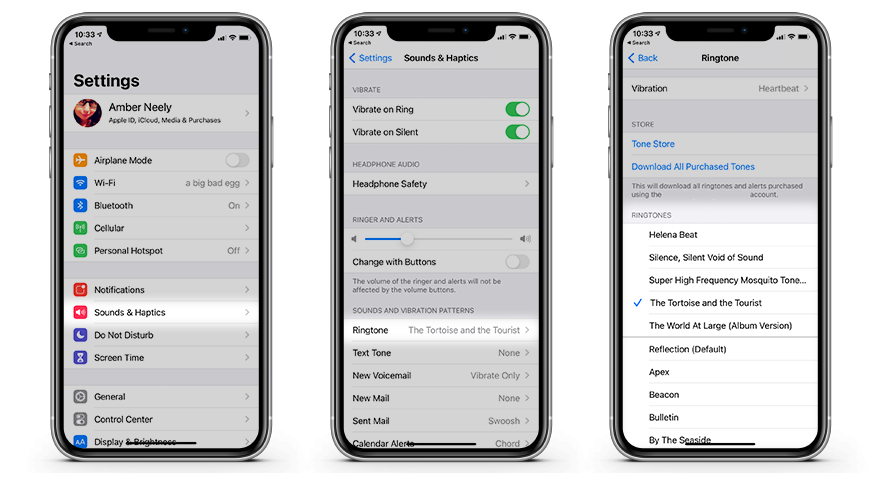
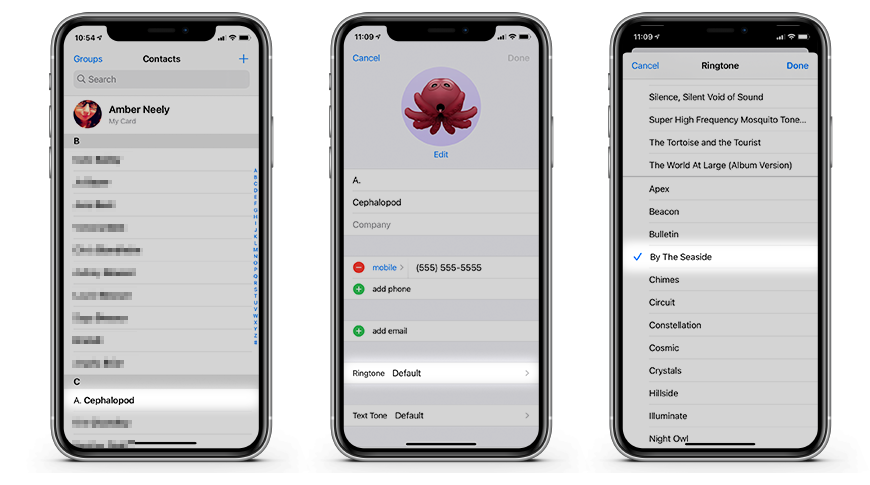
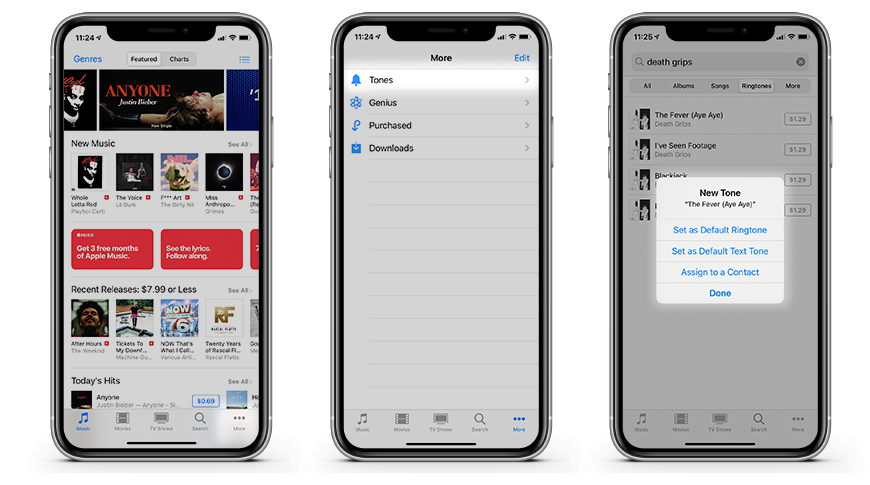








 Charles Martin
Charles Martin
 Malcolm Owen
Malcolm Owen
 William Gallagher
William Gallagher
 Christine McKee
Christine McKee
 Marko Zivkovic
Marko Zivkovic
 Mike Wuerthele
Mike Wuerthele










