You may find that you wind up with duplicate contacts on your iPhone from time to time, especially if you've owned multiple Apple devices for a while. Here's how you can merge existing contacts into a single entry.
It happens to everyone eventually — the accidental duplicate contact. Maybe you added multiple entries for someone's home and work phone number. Maybe you've just owned iPhones for so long that the information got duplicated from numerous backups.
No matter the reason, it doesn't hurt to do a little spring cleaning from time to time. Merging duplicate contacts is a quick and easy process and can make navigating an extensive contact list less daunting.
How to merge contacts on the iPhone or iPad
- Open Contacts
- Tap the contact you would like to merge other contacts with
- Tap Edit
- Tap Link Contacts
- Tap on the duplicate contact(s)
- Tap Done
Important: Merging contacts does not overwrite any information from either contact but instead merges them into a single card. If you have any outdated information, such as old addresses, phone numbers, or emails for a contact, you should make sure to update or remove the information manually.
 Amber Neely
Amber Neely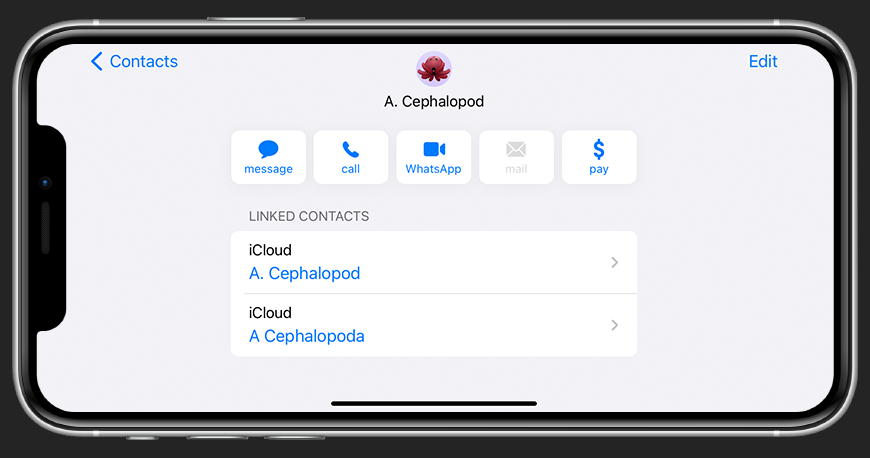
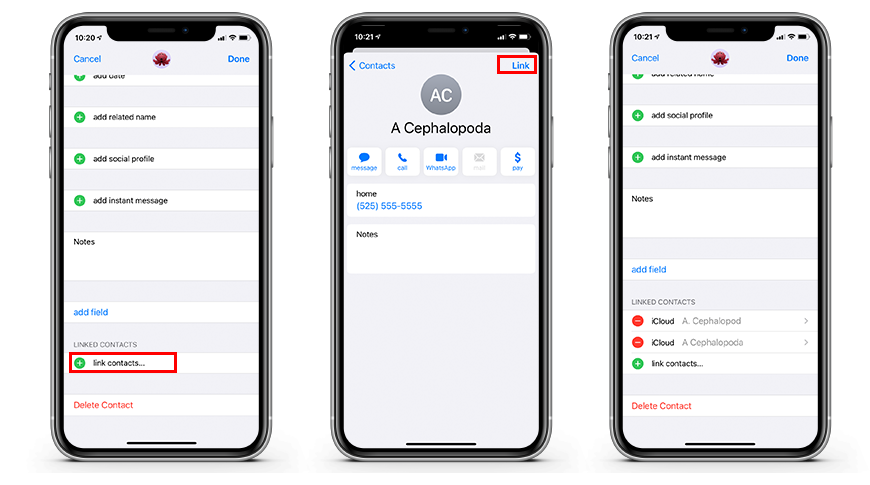








 Christine McKee
Christine McKee
 Marko Zivkovic
Marko Zivkovic
 Mike Wuerthele
Mike Wuerthele


 Sponsored Content
Sponsored Content
 Wesley Hilliard
Wesley Hilliard









