People who are constantly late to things could benefit from setting their Apple Watch to run a little fast. Here's how to make watchOS time travel.
Modern life offers many ways for people to keep track of things they need to do. There are many notifications, alarms, and alerts a user can set up to remind them of events and other appointments they need to know about.
While useful, this isn't that effective when used against a procrastinator. If they have an appointment at 7 p.m. and even set up an alert in advance to leave ahead of schedule, some people will still leave it until the last possible minute to leave.
One way people can trick themselves into being on time is simply to set their watch to be a few minutes fast. If they see the watch displaying it's 7 p.m., it's plausible that they may actually leave because they actually see the "time," even if they know it is fast.
This is relatively trivial to set up on an analog watch or a non-smart digital version, but the same cannot be said for smartwatches like the Apple Watch. Thanks to its enhanced connectivity, the time is repeatedly checked and updated, with it automatically taking into account daylight savings and time zones when traveling.
You can, however, still set the Apple Watch to run fast in this manner, though it does require accessing the settings.
How to set the Apple Watch to run fast
- Open the Settings app on the Apple Watch.
- Scroll down and tap Clock.
- Under Set Watch Face Display Time Ahead, tap the box showing +0 min and the current time.
- Turn the Digital Crown to set how many minutes you want the Apple Watch to run fast.
- Tap Set.
This will allow you to set your Apple Watch to run a specific number of minutes fast, but only for the watch face.
As watchOS warns, the minute changes only apply to the displayed time, and not the features and functions that rely on the time. This means any notifications or alerts will still arrive at the correct time, regardless of what the watch face is set to display.
It also doesn't affect any time functions on a paired iPhone either. If you have an alert in Calendar set to go off at a specific time, it will still do so at the correct time, not the visible "fast" version.
You can set it between 1 minute and 59 minutes fast, or to 0 to negate the effect. If you want to set it beyond an hour fast, you will also have to change the time zone.
There is no obvious way to set the Apple Watch to run slow instead of fast, but it can be accomplished using a different time zone and then setting the number of minutes in this way as appropriate.
 Malcolm Owen
Malcolm Owen
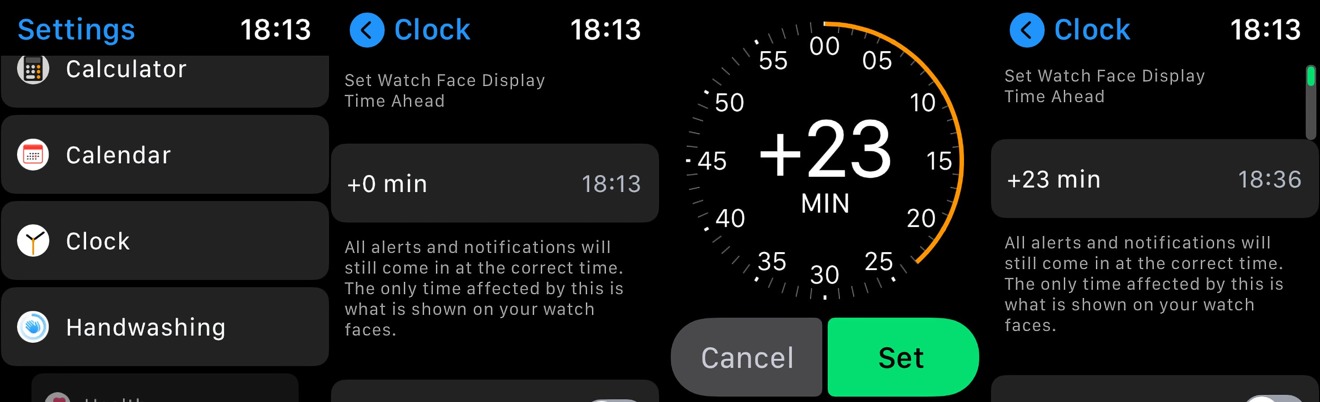








 Charles Martin
Charles Martin
 Mike Wuerthele
Mike Wuerthele
 Marko Zivkovic
Marko Zivkovic



 William Gallagher
William Gallagher
 Amber Neely
Amber Neely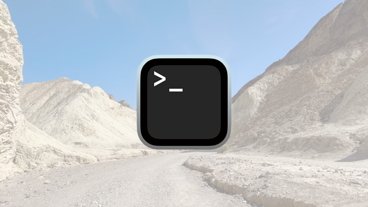

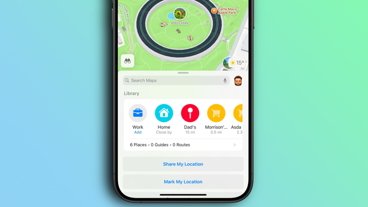
-m.jpg)





