Apple introduced a much-anticipated — and hotly contested — feature in iOS 14.5 with App Tracking Transparency, a new system function that enables users to opt out of unwanted ad tracking. Here's how to use it.
By default, iOS 14.5 automatically obscures a user's identification for advertisers (IDFA), preventing apps from tracking their movement in other apps and online.
Apple has allowed users to disable forms of tracking with an "Allow Apps to Request to Track" option in previous iOS versions, but the feature was buried deep within Settings. Today's iOS 14.5 surfaces the function by making it part of the app setup process.
When a new app is installed, a permission dialogue box includes two choices: "Ask App Not to Track" "and Allow" tracking, in that order. The pop-up includes a section for developers to explain how it uses user data, whether it be for ad tracking, app personalization, internal metrics gathering or some other purpose.
Users can enact a blanket ban or reverse a decision to allow ad tracking by navigating to Privacy > Tracking in Settings.
By toggling the "Allow Apps to Request to Track" button that appears at the top of the Settings screen, users can disable or enable IDFA tracking across the entire operating system. Disabling the option will also limit permission pop-ups, which can initially be intrusive for people who download and use more than a few apps a day.
Additionally, iOS 14.5 allows granular control over tracking permissions. In the same Privacy settings menu, users can toggle tracking controls for individual apps that have at one time been granted IDFA access.
App Tracking Transparency is available now with iOS 14.5, iPadOS 14.5 and tvOS 14.5.
 AppleInsider Staff
AppleInsider Staff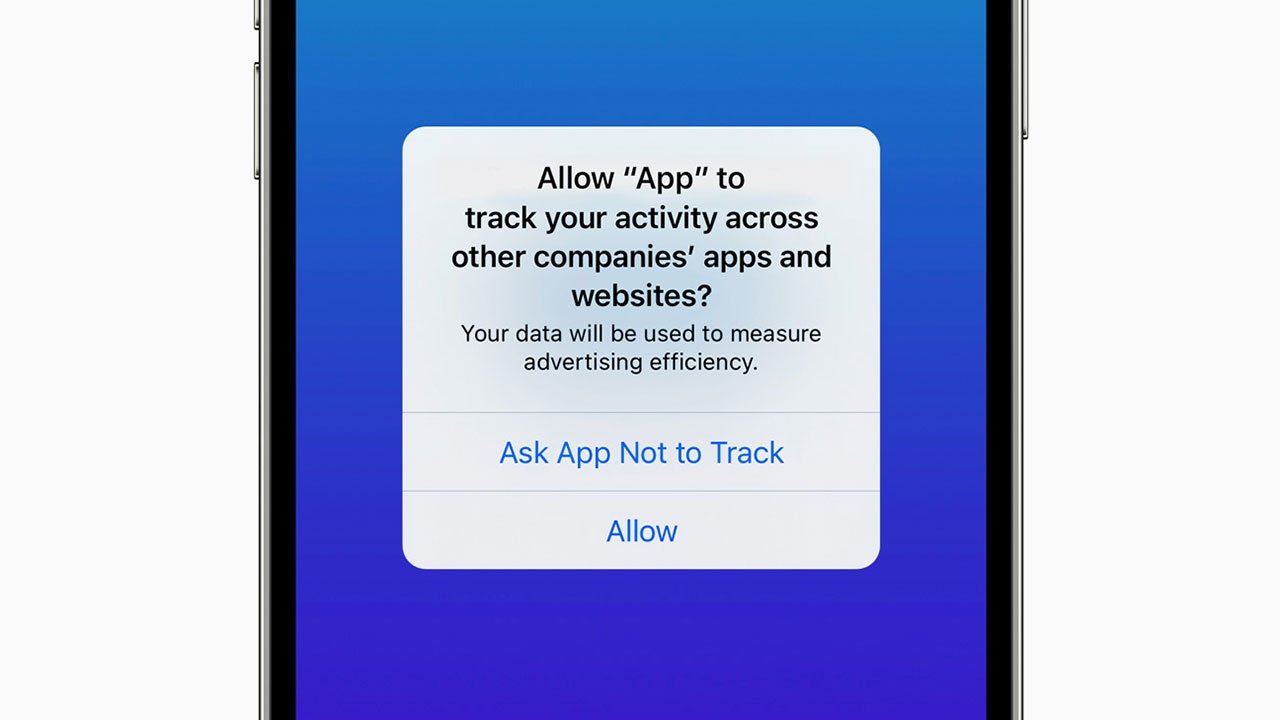
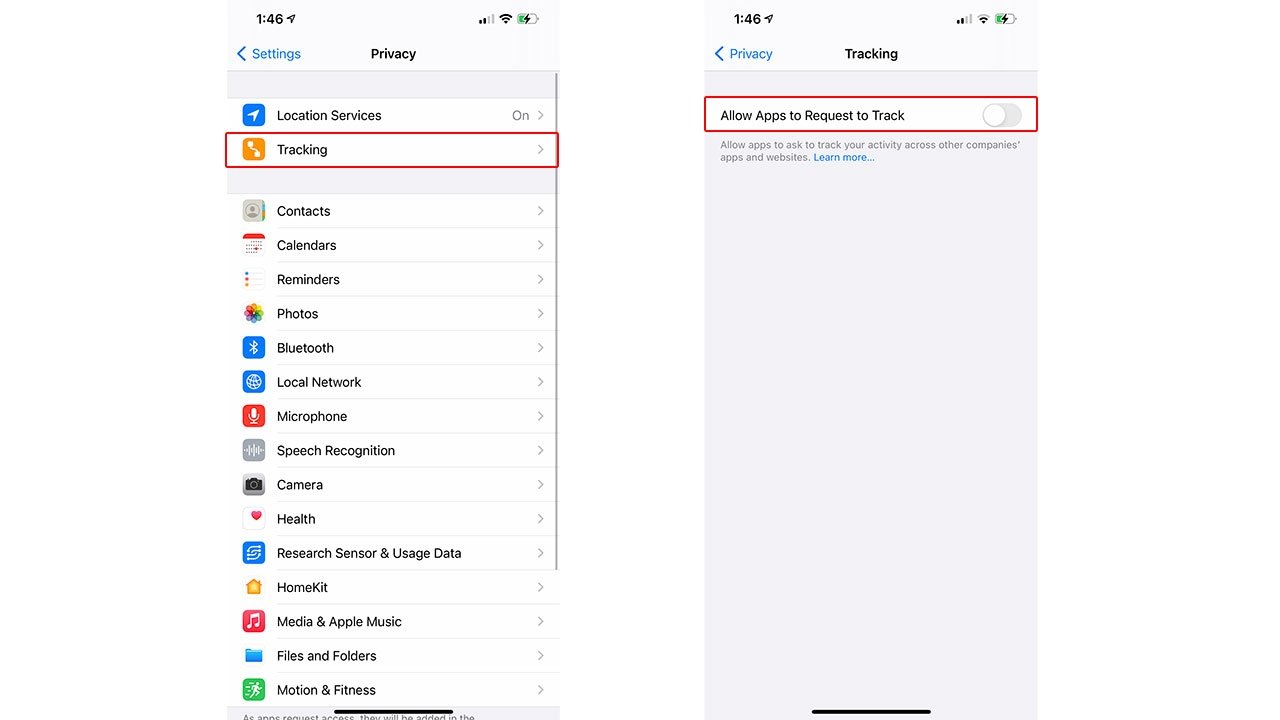




-xl-m.jpg)



 William Gallagher
William Gallagher
 Christine McKee
Christine McKee
 Chip Loder
Chip Loder
 Thomas Sibilly
Thomas Sibilly
 Wesley Hilliard
Wesley Hilliard

 Amber Neely
Amber Neely








