They are the unexpected extra appeal of an Apple TV 4K, but those beautiful screensavers do make you want to pick your favorite and find out where they were filmed. Here's how to do both.
It sounds like the most trivial part of Apple TV 4K, until you've seen it. If you've ever had any Apple TV then you will have seen the screensavers and they are nothing short of beautiful.
They are also a little frustrating, though. Each one may show you a city, a country, or an underwater environment, but you are so often left wondering where they are. You can find out, but it's one of those Apple things where it's only obvious once you've done it.
How to find out where Apple TV screensavers were filmed
- On your Apple TV 4K, or any model, press Home on your Siri Remote
- This takes you to the main Apple TV screen and where your last-used app is
- If you're not at the very top of the Apple TV screen, press Menu to get there
- Now press Menu again to start the screensavers
- When one has started playing, tap on the Siri Remote's touchpad and a caption will be displayed
- Tap the trackpad again, or wait a few moments, and the caption will disappear
Once you've tapped to see a caption, every screensaver that comes up will start by briefly displaying where it was filmed — for now. It only works in this session.
After you've gone back to watching Apple TV, the next time you call up the screensavers they won't display the caption. Until you tap the Siri Remote's trackpad once more.
How to change screensavers on Apple TV 4K
- With any screensaver playing, swipe left or right on the Siri Remote
- A new screensaver from the ones stored on your Apple TV 4K will play
- You'll also get a brief caption for each one
Each screensaver is stored locally on your device and if you have a 32GB Apple TV then that space is limited. You can elect to let the Apple TV download new ones at intervals, or you can just keep with the ones already installed.
There is also an option to replace these screensavers with photographs of your own, but they're not likely to be quite as gorgeous. Unless you have your own film crews, drones, and budgets.
To see yours instead of the Apple TV ones, go to Settings and choose Screen Saver. Click on Type and change the screensaver away from the standard Aerial set.
Stay on top of all Apple news right from your HomePod. Say, "Hey, Siri, play AppleInsider," and you'll get latest AppleInsider Podcast. Or ask your HomePod mini for "AppleInsider Daily" instead and you'll hear a fast update direct from our news team. And, if you're interested in Apple-centric home automation, say "Hey, Siri, play HomeKit Insider," and you'll be listening to our newest specialized podcast in moments.
 William Gallagher
William Gallagher
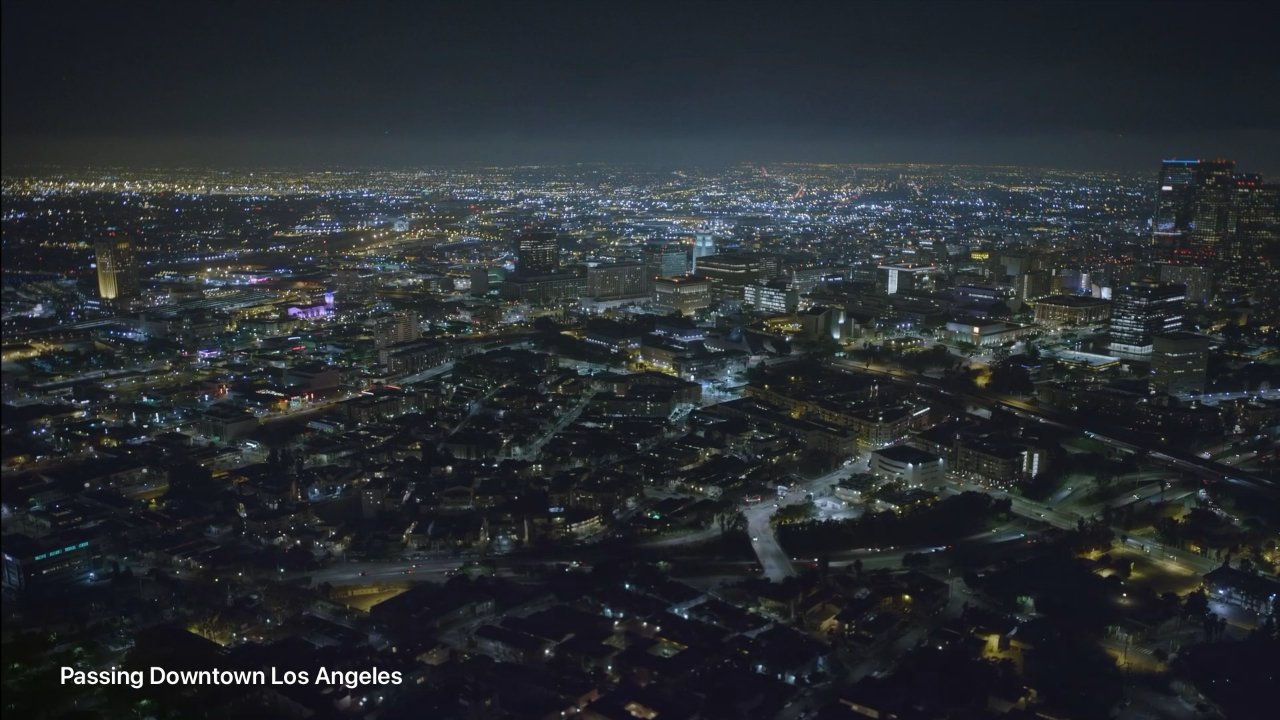
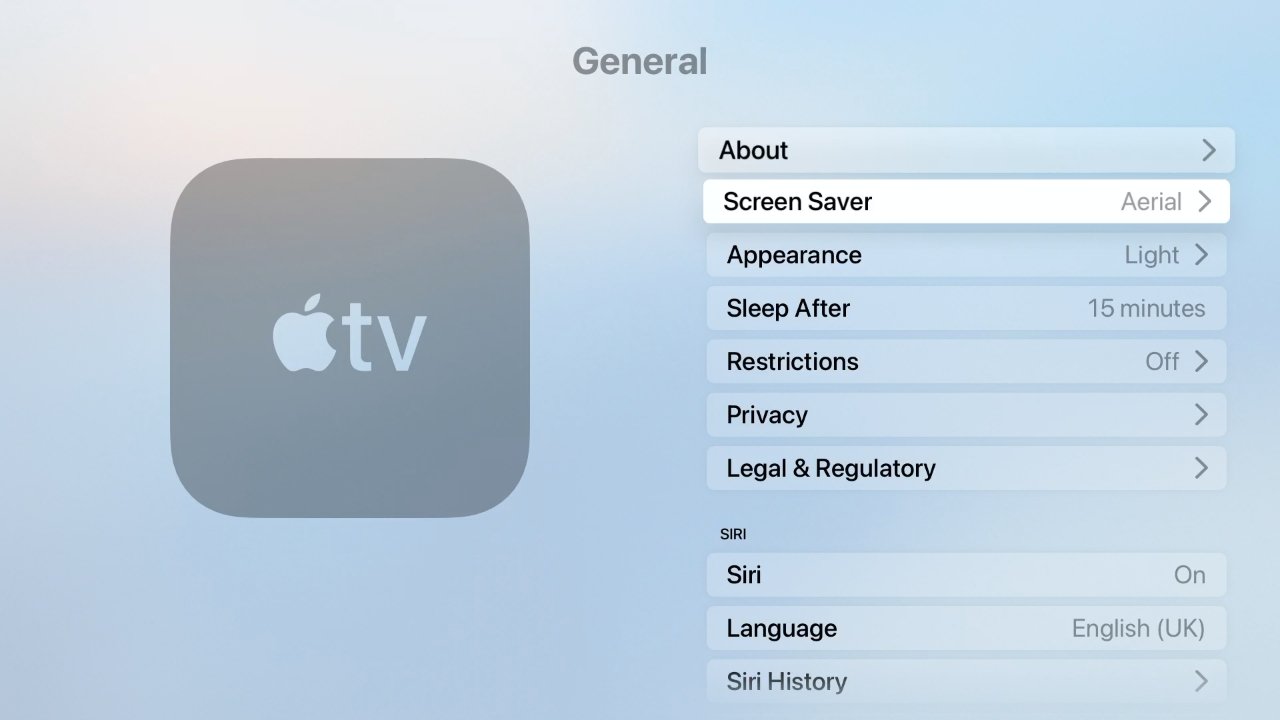








 Marko Zivkovic
Marko Zivkovic
 Christine McKee
Christine McKee
 Andrew Orr
Andrew Orr
 Andrew O'Hara
Andrew O'Hara


 Mike Wuerthele
Mike Wuerthele
 Bon Adamson
Bon Adamson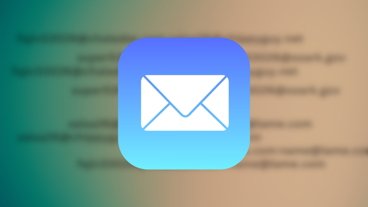
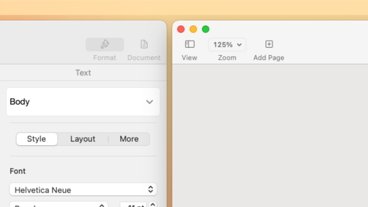
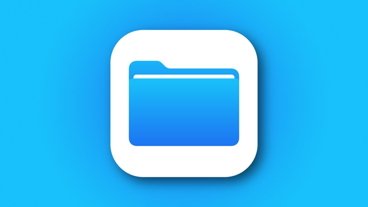


-m.jpg)


