You can't donate an Apple Books purchase to a thrift store as you might a paperback, but that doesn't mean only one person can read it. Here's how to share your books with family.
There are more books available on Amazon Kindle, but the range in Apple's rival — and the quality of their typography — means that Apple Books is one of the pleasures of owning an iPad. Until you reach the end of the novel and you want to loan it to someone.
Before you hand over your iPad, you can instead share the book with them and their device, so long as they are in your family. That's your family as you've defined it in your iPhone, iPad, or Mac settings, so up to five people you have nominated.
So that's bad luck for someone if you have a family of six, but it could also be very good luck if you're on your own and have a miniature book club with your neighbour.
How to set up Family Sharing for books
- Choose one person to be the organizer
- Open Settings on iPhone or iPad
- Tap on your name, then choose Family Sharing
- You're prompted through confirming your Apple ID
- Then you can add or invite family members
Face it, you're the organizer. But as far as sharing books goes, once it's set up, there's no difference between what you or anyone else has to do.
You can each see one another's Apple Books library, and you can each download any title any of you have bought. You and your family can be on iPhones, iPads, Macs, and in any combination of them.
How to see each other's Apple Books library
- Open Apple Books
- If you're in a book, come out of it to the Reading Now screen
- Tap on your profile icon at top right
- Under Family Purchases, tap on a family member's name
- If they've bought both Books and Audiobooks, you'll need to tap on the category you want
- Their books will be arranged by genre, or you can tap either All Books, or Recent Purchases
- When it's downloaded, tap on the Read button that appears
Once you've done this a few times, it takes a lot longer to describe than to do. However, it's not the smoothest route to books that it could be, either.
There's no way, for instance, to search through all the books that your family member has bought. You do, though, get the title and a thumbnail image of the cover which can help you spot what you're after.
When you do find a particular title, though, there is nothing else you can do but download it to read. You can't tap through to read any reviews, you can't even get the blurb from the back of the book.
Still, you do get to read the book itself. There are advantages and disadvantages to paperback or hardback books compared to ones you read on iPhone and iPad.
But family sharing removes one of the apparent disadvantages of Apple Books.
Keep up with everything Apple in the weekly AppleInsider Podcast — and get a fast news update from AppleInsider Daily. Just say, "Hey, Siri," to your HomePod mini and ask for these podcasts, and our latest HomeKit Insider episode too.
If you want an ad-free main AppleInsider Podcast experience, you can support the AppleInsider podcast by subscribing for $5 per month through Apple's Podcasts app, or via Patreon if you prefer any other podcast player.
AppleInsider is also bringing you the best Apple-related deals for Amazon Prime Day 2021. There are bargains before, during, and even after Prime Day on June 21 and 22 — with every deal at your fingertips throughout the event.
 William Gallagher
William Gallagher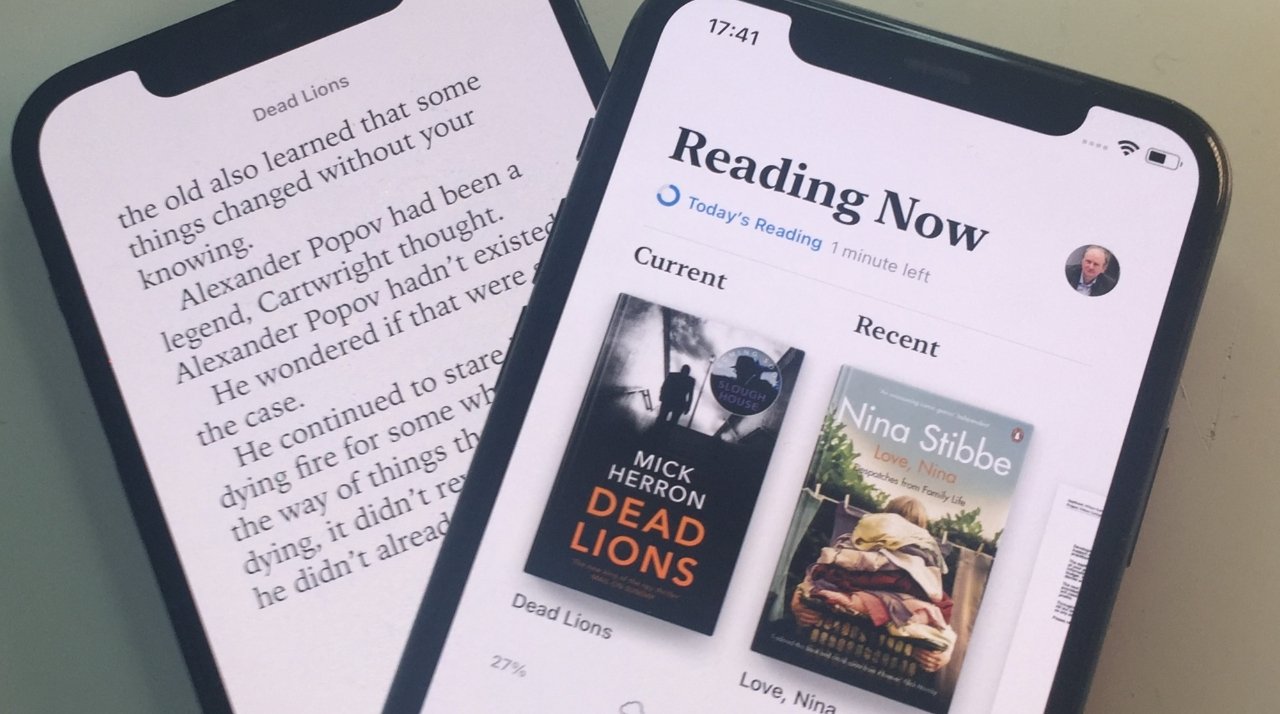
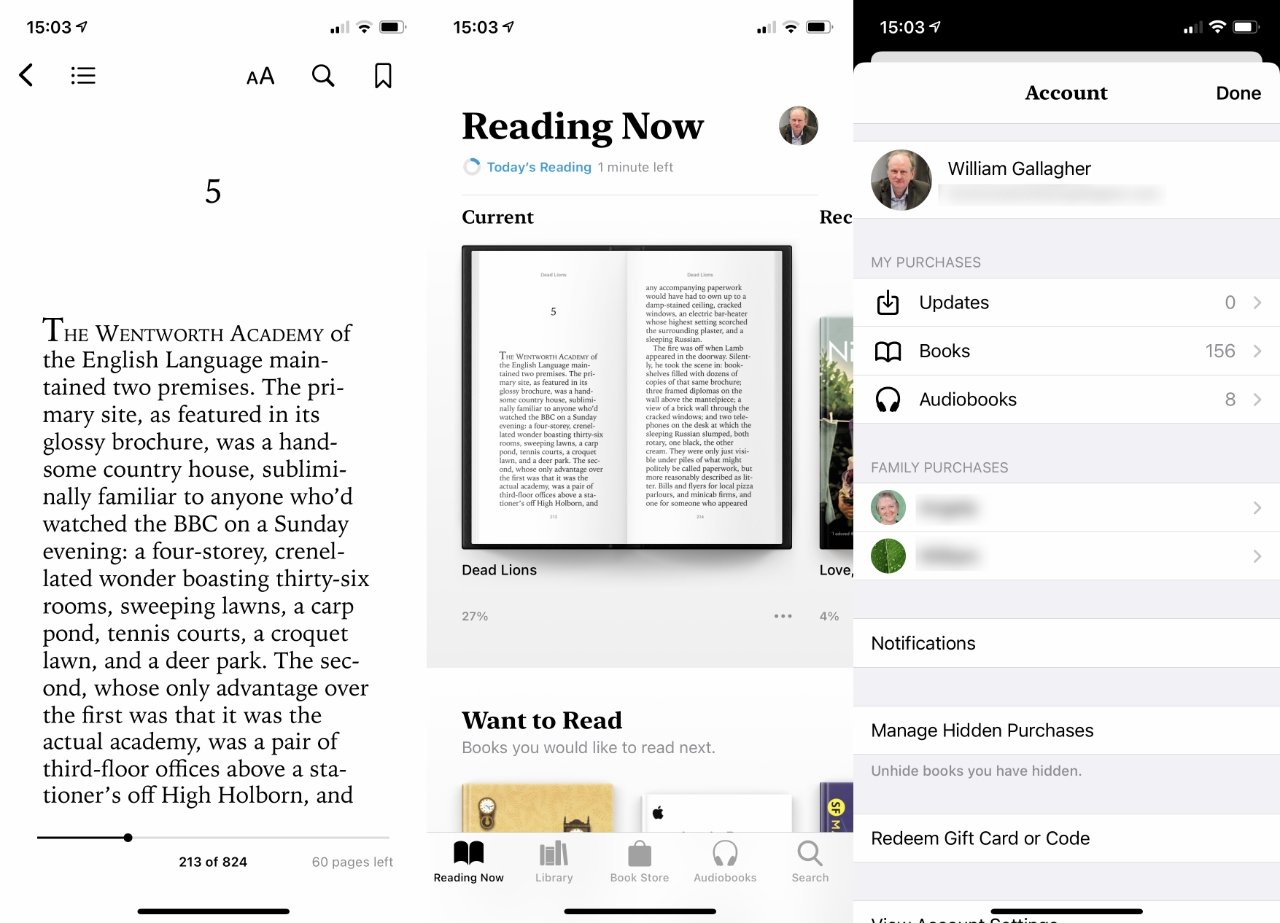
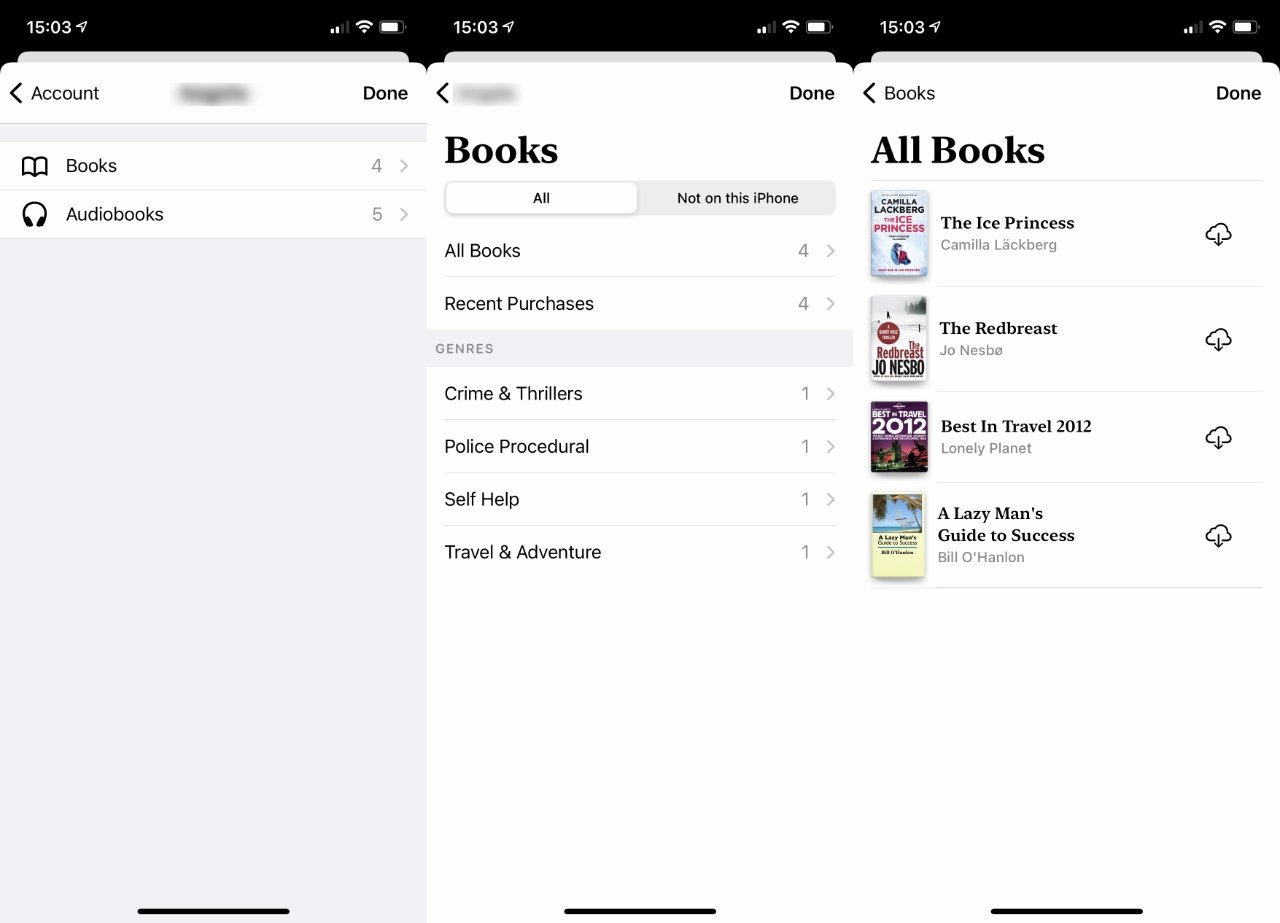








 Charles Martin
Charles Martin
 Marko Zivkovic
Marko Zivkovic
 Andrew Orr
Andrew Orr
 Amber Neely
Amber Neely

 William Gallagher and Mike Wuerthele
William Gallagher and Mike Wuerthele










