Setting up your Apple Watch with a new iPhone can mean its sounds are at full volume, and so is Siri. Here's how to quieten them down.
It's great that Apple Watch can make loud alarm sounds, and that Siri can answer you brightly and clearly. If you've just moved your Apple Watch to a new iPhone, though, then you could be finding that it's all just a bit too loud.
That's especially with Siri, which practically bellows out phrases like "Done," and "I set your alarm." You can turn down the volume — but for some reason, you have to do it in two places.
Apple divides sounds into Siri's voice on the one hand, and everything else on the other.
How to turn down the volume on the Apple Watch for everything but Siri
- On your Apple Watch, tap Settings
- Scroll to Sounds & Haptics
- Tap on the volume indicator under the heading Alert Volume
- Use the Digital Crown to lower (or raise) the volume
If rotating the Digital Crown instead scrolls up and down this Sounds & Haptics screen, you haven't tapped on the volume indicator.
To be sure you don't then accidentally go on adjusting the volume, you can tap the Sounds & Haptics button at top left to go back. Or you can just press in the Digital Crown.
In either case, you have just changed the volume for absolutely everything, except Siri.
How to turn down the volume on Siri on the Apple Watch
- On your Apple Watch, tap Settings
- Scroll to Siri
- Then scroll very far down to Voice Volume - Speaker
- Tap on the volume indicator under that heading
- Use the Digital Crown to lower (or raise) the volume
Again, come out of this before you accidentally undo the volume change by rotating the Digital Crown.
Adjusting Siri and alert volumes
It's quite a surprise just how loud Siri can be on an Apple Watch, especially when you haven't chosen to set it that high. It's not at all surprising, though that a very loud Siri can be the last thing you need.
Before you go into a church, or a hospital, say, you can go through these steps to change the volume.
But you can also do this. Swipe up from the bottom of the Watch face, and tap on the symbol of a bell. The symbol gets a line through it, and its black background turns red.
This is silent mode, except it isn't silent. It turns off pretty much every alert you can get — you'll still hear alarms, you'll still get haptic taps.
It doesn't affect Siri, though.
So as a last resort, if you're somewhere quiet and Siri starts shouting at you, slap your whole hand over the Watch face. Cover the face with your palm, and Siri will instantly shut up.
 William Gallagher
William Gallagher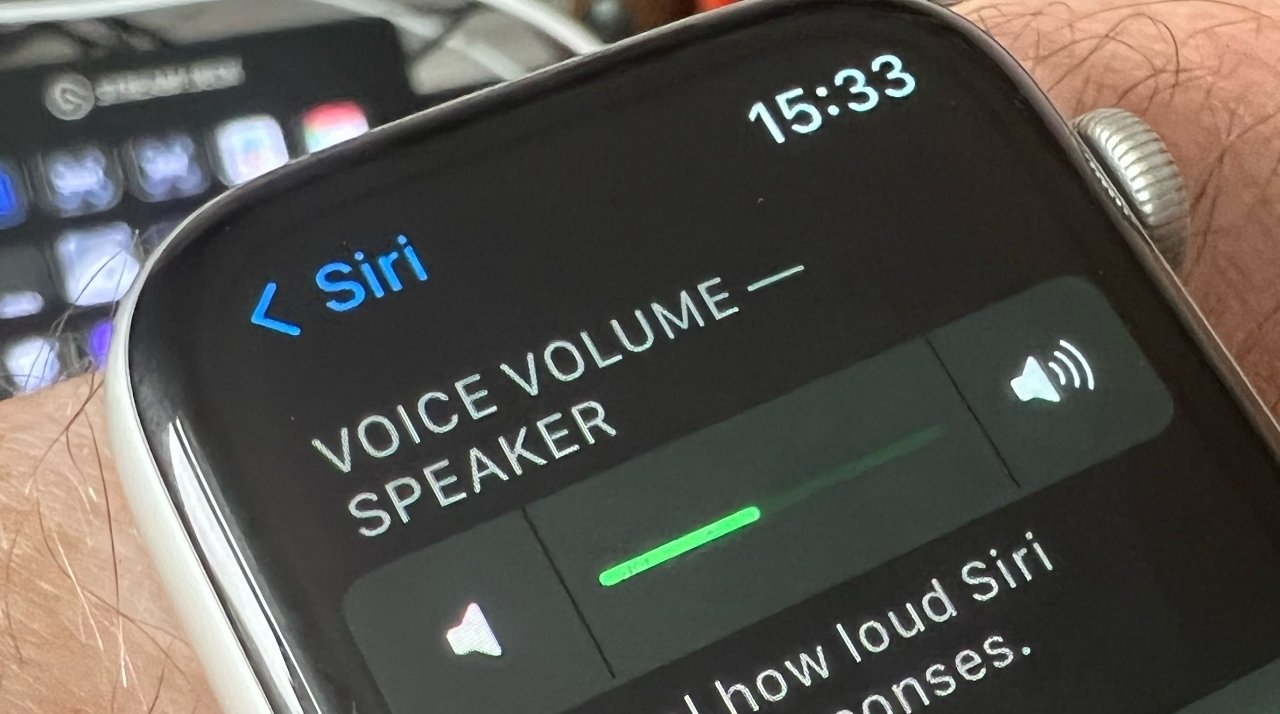
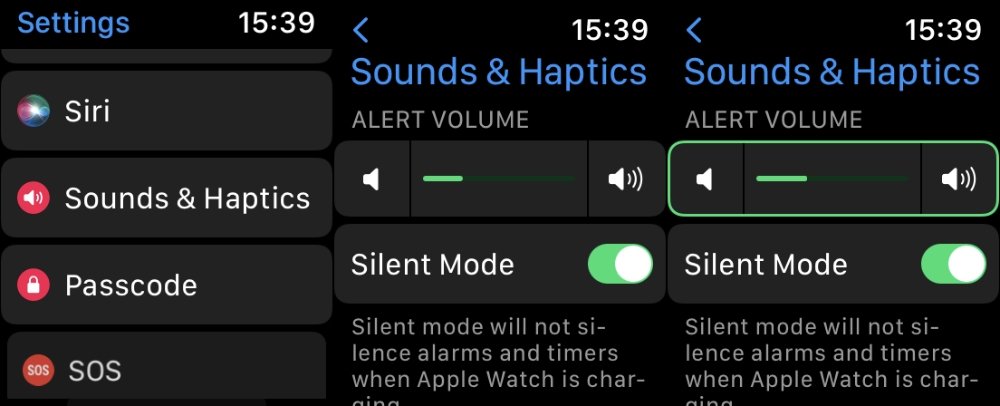
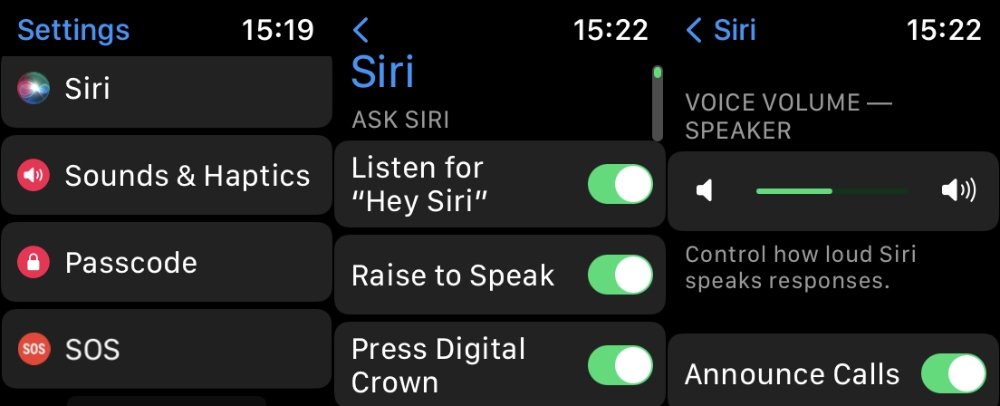








 Malcolm Owen
Malcolm Owen
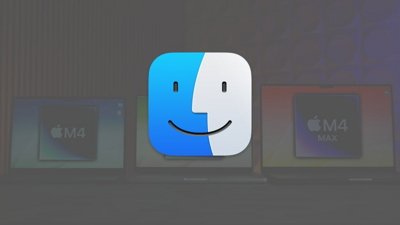
 Chip Loder
Chip Loder
 Brian Patterson
Brian Patterson
 Christine McKee
Christine McKee
 Wesley Hilliard
Wesley Hilliard
 Amber Neely
Amber Neely

-m.jpg)





