Thanks to Apple's Continuity, users can easily make and receive cellular phone calls on Mac, iPad, and iPod touch. Here's how to do it.
There are plenty of reasons that you'd want to use your iPad or Mac for a cellular call — though most likely, it's because that is the device closest to you when you receive a call. Fortunately, Apple allows you to make and receive cellular calls with your Mac, iPad, and even your iPod touch, should you be so inclined.
It takes a couple of minutes to set everything up, so we suggest gathering all your devices, including your iPhone, together before you start.
Important factors to double check before you begin:
- Each device must have Wi-Fi turned on
- Each device is connected to the same Wi-Fi network
- Each device is signed into iCloud with the same Apple ID
- Each device is signed into FaceTime with the same Apple ID
If these criteria are met, then you can follow the steps below to enable calls on your Mac, iPad, or iPod touch.
The absolute first step in the process is to enable the feature on your iPhone, allowing your other devices to receive calls.
How to enable cellular calls on your other devices
- On your iPhone, Open Settings
- Tap Phone
- Tap Calls on Other Devices
- Toggle on Allow Calls on Other Devices
- Toggle on each device you would like to receive calls on
Now you can enable receiving calls on your iPad and iPod touch...
How to enable cellular calls on your iPad and iPod Touch
- On your iPad or iPod Touch, open Settings
- Tap FaceTime
- Tap Calls rom iPhone
- Toggle on Calls from iPhone
... As well as your Mac.
How to enable cellular calls on your Mac
- On your Mac, open the FaceTime app
- In your Mac's top menu bar, click FaceTime
- Click Preferences
- Check the box that reads Calls from iPhone
You can disable cellular calls on your iPad or iPod Touch by following the steps below.
How to disable cellular calls on your iPad and iPod Touch
- On your iPad or iPod Touch, open Settings
- Tap FaceTime
- Tap Calls rom iPhone
- Toggle off Calls from iPhone
You can disable cellular calls on your Mac by following these steps.
How to disable cellular calls on your Mac
- On your Mac, open the FaceTime app
- In your Mac's top menu bar, click FaceTime
- Click Preferences
- Uncheck the box that reads Calls from iPhone
 Amber Neely
Amber Neely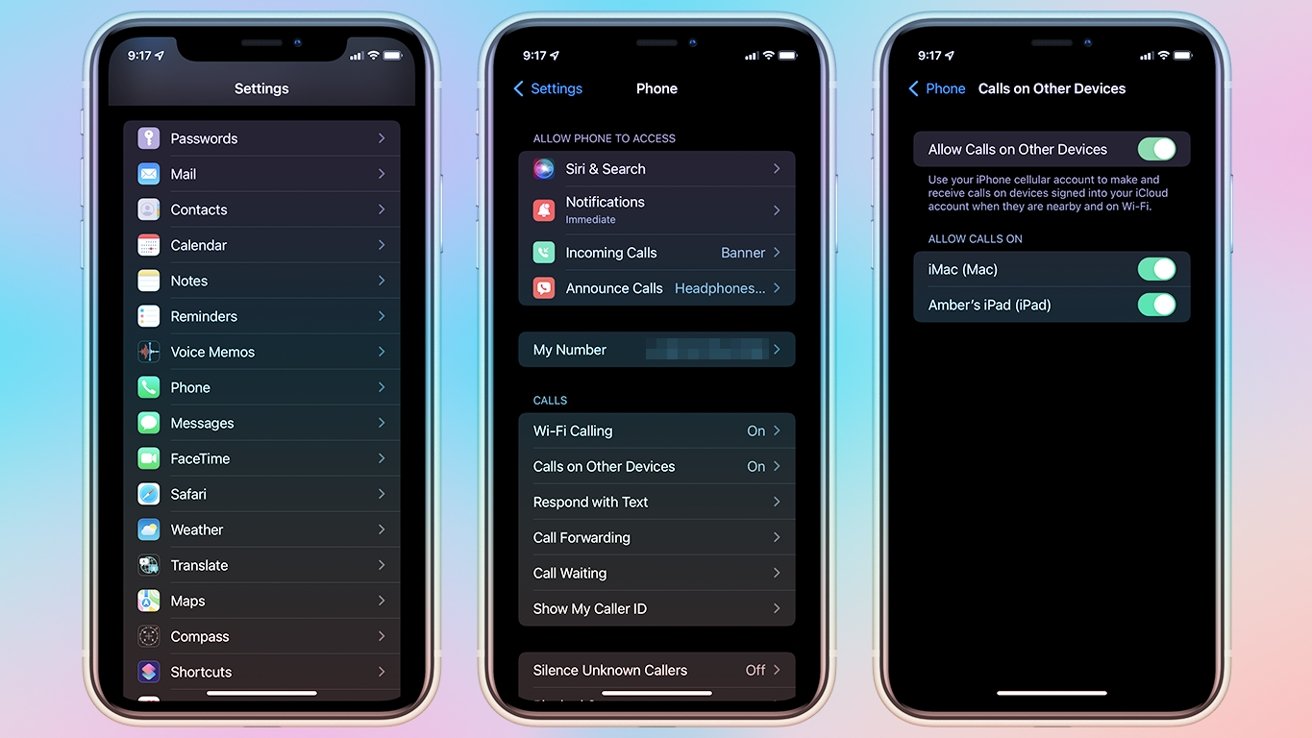
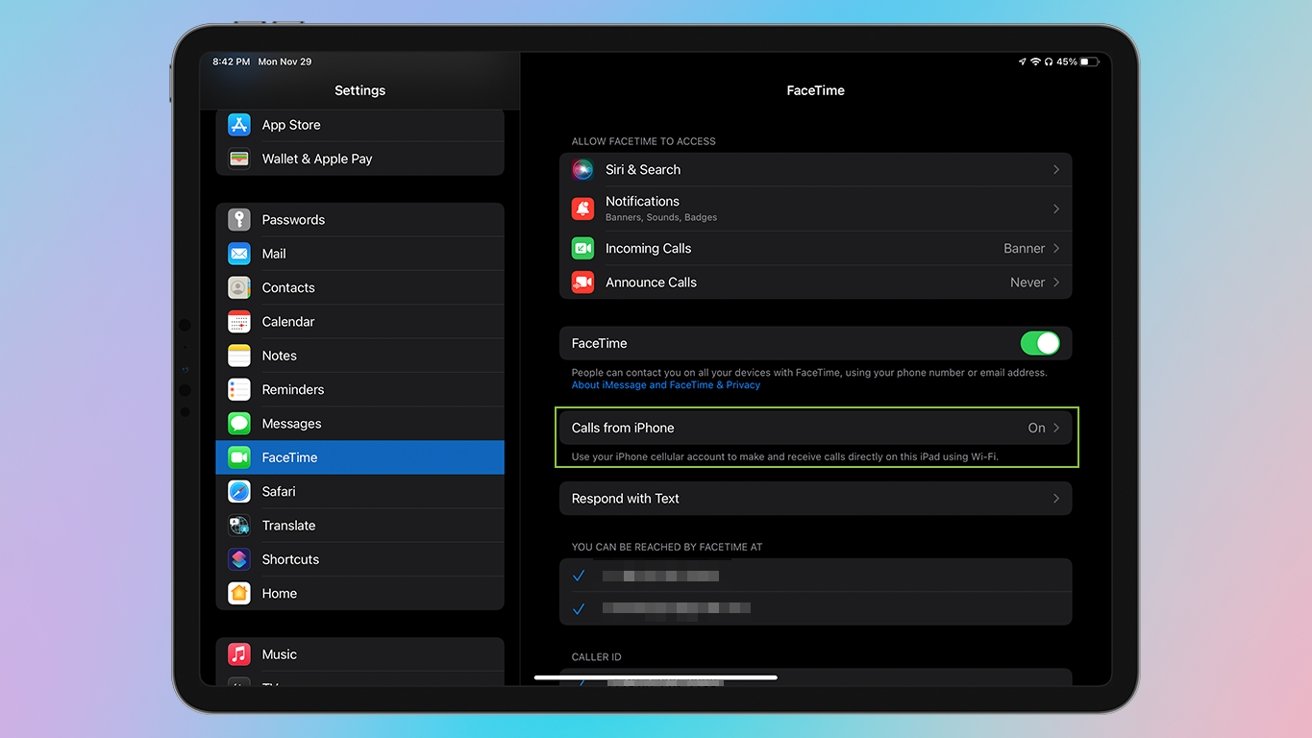
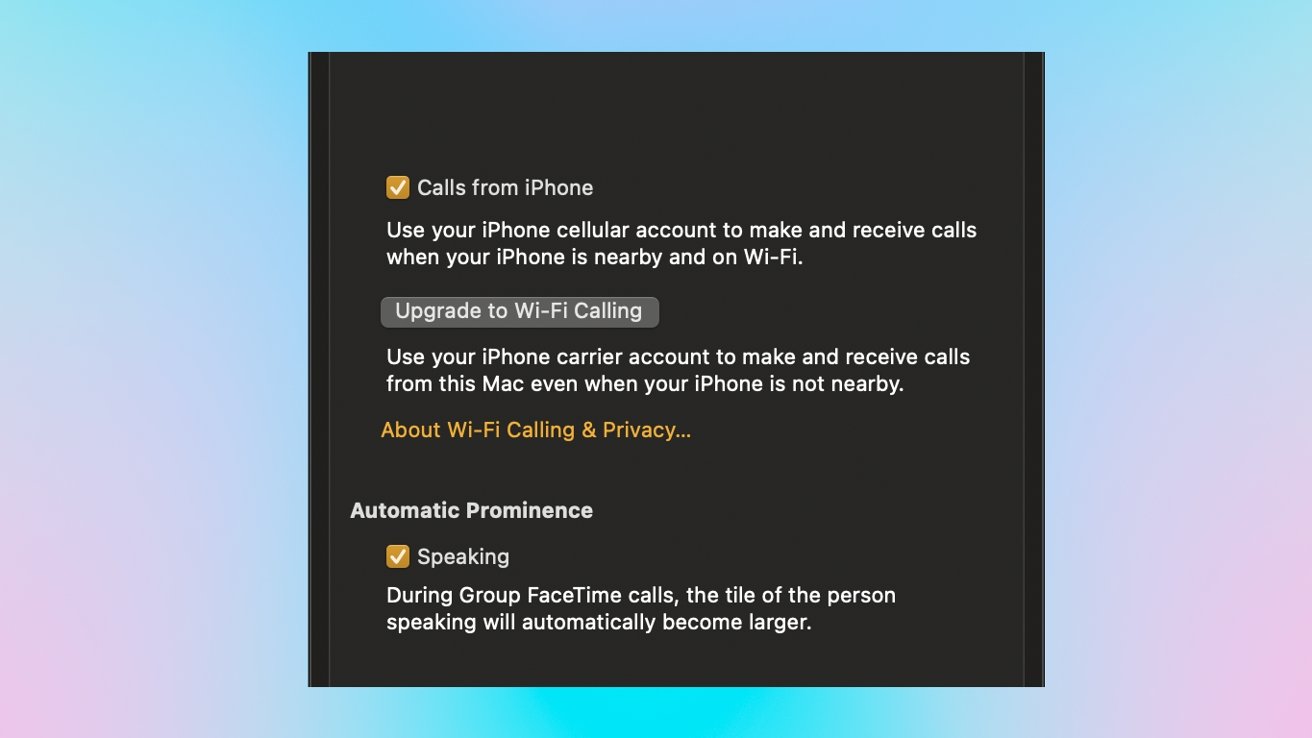








 Bon Adamson
Bon Adamson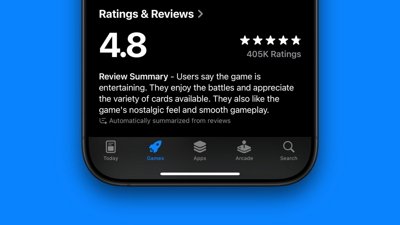
 Marko Zivkovic
Marko Zivkovic
 Wesley Hilliard
Wesley Hilliard


 Malcolm Owen
Malcolm Owen
 William Gallagher
William Gallagher





-m.jpg)


