Learn how to enable the built-in emoji keyboard on your iPad and iPhone and how to quickly add emojis to messages, emails, and more.
Emojis are a fun, helpful way to add some personality to whatever you're typing. Not only are they cute, but they can also help provide a bit of emotion behind your messages.
The emoji keyboard is enabled by default, but if you can't find it for some reason, here's a quick way to make sure it's enabled.
How to enable the emoji keyboard on iOS and iPadOS
- Open Settings
- Tap General
- Tap Keyboard
- Tap Keyboards
- Tap Add New Keyboard
- Scroll down and tap Emoji
- Tap Done
And that's all it takes. To use the emoji keyboard, follow the steps below.
How to use the emoji keyboard on your iPad and iPhone
- Open an app or website that has a text field, such as Messages or Mail
- Tap the Emoji button to the left of your spacebar
- Scroll to find the emoji you would like to use
- Once found, tap the emoji you would like to use
You can use emojis in almost any text field. This means you can use this method to insert emojis into apps like Messages, YouTube, Facebook, Instagram, Twitter, or in emails or Pages documents, too.
 Amber Neely
Amber Neely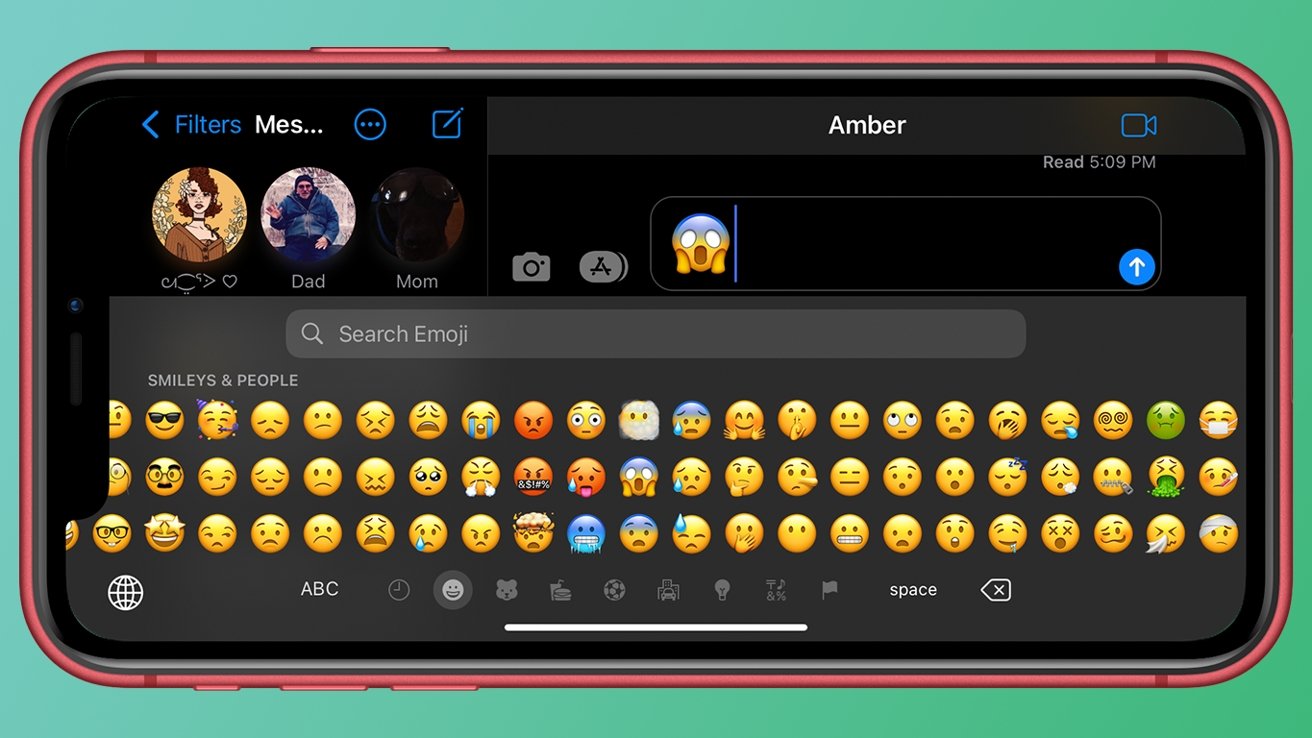
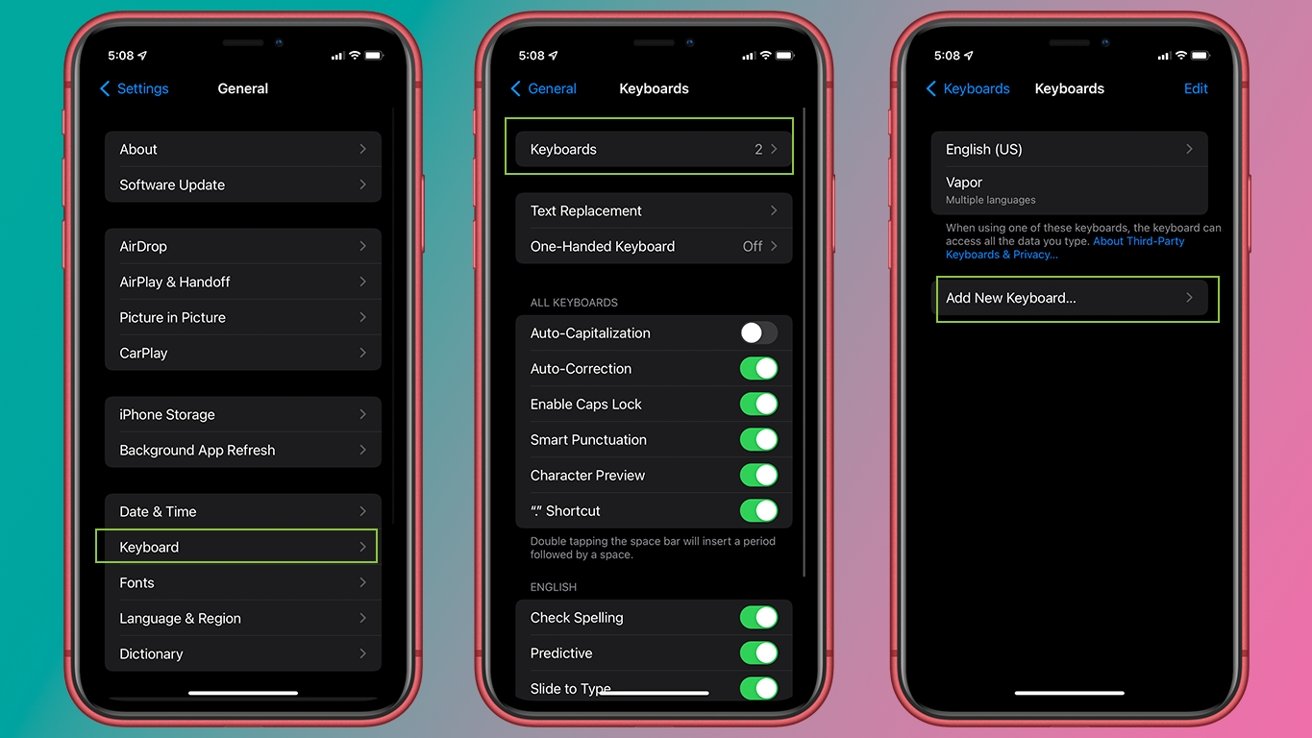








 Malcolm Owen
Malcolm Owen
 William Gallagher
William Gallagher

 Wesley Hilliard
Wesley Hilliard



 Christine McKee
Christine McKee



-m.jpg)



