Some M1 Mac owners are complaining about blurry text and lower-than-expected resolutions when using some third-party monitors, and one app developer has discovered why.
Complaints about resolution and blur problems when plugging in a sub-4K monitor into an M1 Mac have surfaced on support boards since the launch of Apple Silicon. App developer Istvan Toth has investigated the issue and developed a fix.
Toth told The Register that the problem centers on the fact that macOS isn't enabling its Retina-based high-pixel density mode (HiDPI) when plugging into to certain third-party monitors. Additionally, M1 Macs may offer lower resolutions than what a third-party monitor is capable of.
"It all comes down to font and widget scaling, and resolution independence. What Apple calls HiDPI mode is just the OS recognizing the plugged display operates at a super-high pixel count and scaling the desktop and user interface accordingly," Toth said.
Toth theorized that the issue could be due to the fact that Arm-based Mac devices use the same graphics driver code as iOS or iPadOS. Those devices don't need to support multiple displays, or displays that don't fall within a specific range.
"On some displays, like those sub-4K displays with 1080p or 1440p resolutions, Apple Silicon Macs do not allow high-resolution display modes, namely HiDPI, and does not do scaling well," he said. "This results in a low-res desktop experience locking the user with too small or too big fonts and GUI, and there is no way to change that."
On some displays, such as those in the 1080p range, the issue isn't as noticeable. But users who have larger or wider QHD displays might see fonts that are too small and blurry widgets and graphics.
Toth said the issue is software-based, and could be fixable in a macOS update. In the meantime, he has created an app that could mitigate the problem.
BetterDummy, Toth's app, basically creates a virtual display in software and mirrors it to a real display. That coaxes macOS into enabling the proper display mechanisms. BetterDummy is MIT-licensed and open-source.
AppleInsider has been trying to discuss monitors and Apple Silicon Macs with Apple since original release, but we have yet to have any responses to our queries.
 Mike Peterson
Mike Peterson



-xl-m.jpg)



-m.jpg)





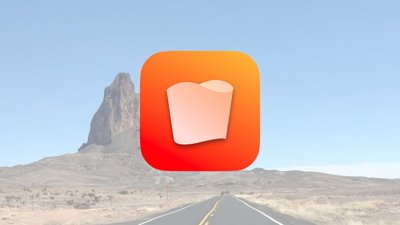
 Chip Loder
Chip Loder
 Christine McKee
Christine McKee
 William Gallagher
William Gallagher
 Amber Neely
Amber Neely
 Malcolm Owen
Malcolm Owen
 Andrew Orr
Andrew Orr

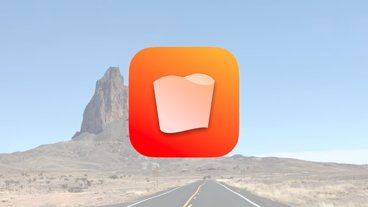
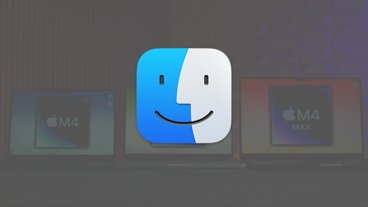
-m.jpg)






6 Comments
I just finished exhaustively testing everything from some old 1080p monitors up to my 4k and 5k norming every day monitors, culminating in my Samsung Oddysey G9 monitor (49" UltraWide 5120x1440) and can't say I've seen the problem except when using "older" cables from a couple years ago. For example, initially when connecting my 16" M1 Max MBP to the monitors, using HDMI cables, yes, there were definitely fewer resolution options and fewer refresh rate options. When I purchased a $30 USB-C to DisplayPort cable off of Amazon, suddenly I saw and had access to every resolution my PC testing workstation saw and I was able to run that monster 49" screen at max resolution, 120Hz without a hitch. I won't claim to have an amazing database to reference for this, but I can say with 100% certainty that ensuring you are buying new, HIGH QUALITY, cables, and using either direct USB-C, Thunderbolt, or DisplayPort connections on monitors will always give you the same and often far greater options and quality. :-)
When I plug my Apple Thunderbolt Display (2560x1440p) into my M1 Mini it looks and works as expected. Same as when I plug it into my iMac Retina.
That said, I don’t use it that way now, I connect to it remotely instead (Jump Desktop) as I have multiple Macs. I undertand that using BetterDummy prevents the use of screen-sharing so would be no use for me.