When reviewing photos, landmarks and other objects may spark curiosity as to their origins and details. Visual Look Up offers more information and context to the objects in the scene.
Visual Look Up in Photos automatically gives you information on landmarks, as well as different species of plants, animals, as well as everyday objects in your photos. This is useful for family and friends to reminisce about visiting a famous landmark, or just to learn more about the species of plants and animals that came into the frame with you.
The feature uses on-device machine learning to scan your photos and find and discern objects of interest. Unfortunately, Visual Look Up in Photos is only available for the United States.
How to use Visual Look Up
- Open Photos on iPhone or iPad.
- Select a photo, and open it so it's full screen.
- If the photo is compatible with Visual Look Up, you'll see a sparkling Info icon, which looks like an i inside a circle. Tap the icon.
- There should be a special Look Up option relating to the category of the item in the image. Tap it to access Visual Look Up.
For best results, find a version of the image where more of the desired object is in focus and in frame, as it helps the device's machine learning algorithm to spot them.
Visual Look Up draws from Siri Knowledge, as well as from Maps, and web photos. However, not every single object, animal, or landmark is able to be identified.
 Darryl Boxberger
Darryl Boxberger
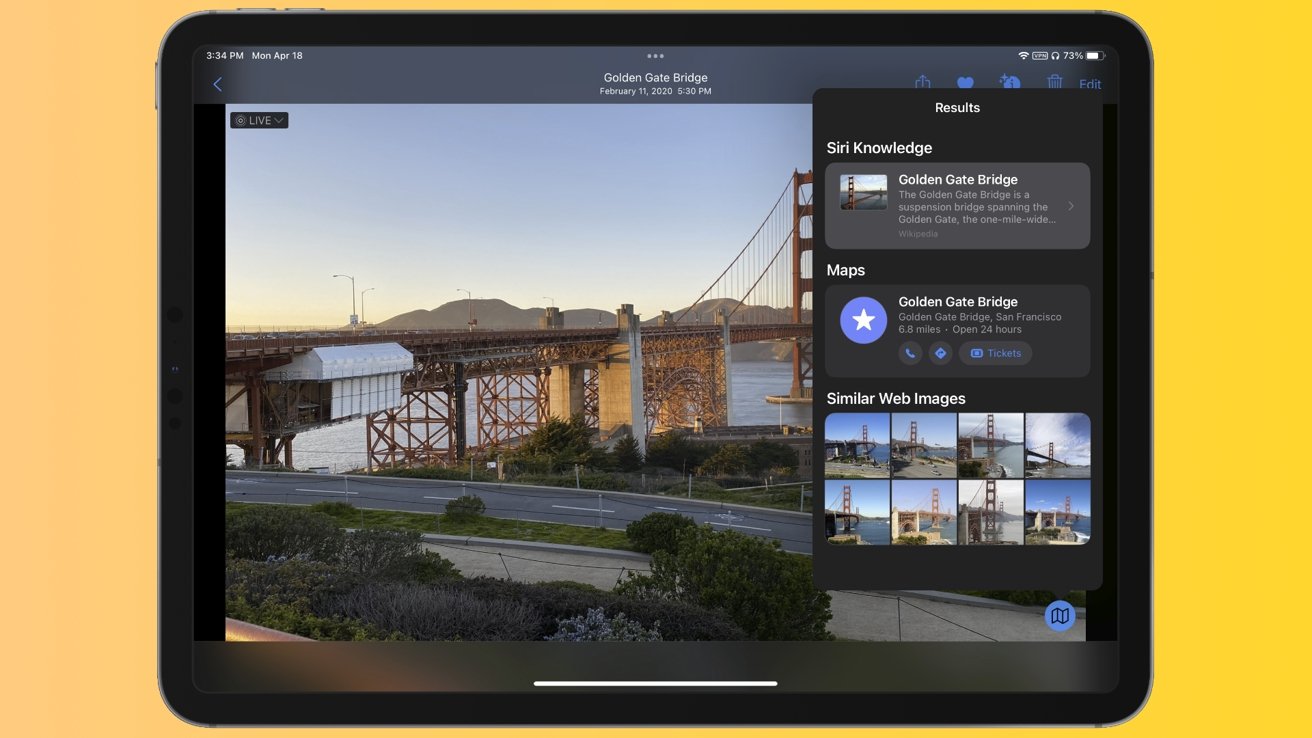








 William Gallagher
William Gallagher
 Thomas Sibilly
Thomas Sibilly
 Wesley Hilliard
Wesley Hilliard
 Marko Zivkovic
Marko Zivkovic

 Malcolm Owen
Malcolm Owen

 Amber Neely
Amber Neely
-xl-m.jpg)







