Google Maps and the search feature in the Google app have been updated to add multiple iOS 16 Lock Screen widgets.
Following its announcement of adding iOS 6 widgets to its apps, Google has now updated both Maps and Search to give them commonly-used features on the Lock Screen.
"You'll be able to unlock your device to access your favorite Google features in just one tap — and even see some updates right on your Lock Screen," said Google's Susie Wee, vice president of Cross-Product Experiences, in a September blog announcing the updates.
Google Maps adds two widgets
Google Maps has added a single-width iOS 16 widget for searching. This is really only a launcher that takes users into the Google Maps iOS app.
There is also, however, a Frequent Trips widget. This also takes users into the Google Map, but first it displays details of a trip that a user often undertakes, such as a commute.
On the Lock Screen, the Frequent Trips widget is a double-width one that shows the destination, an arrival time, and some details of the journey. For instance, it can show that the trip starts on a bus or metro, including that ride's number, and when the next one is due.
Google Search
Including two different widths of the general Search feature, Google has added five possible widgets to the Lock Screen.
Search is again a launcher to go into the Google app, but there's also Voice Search. This routes a user to the main app's search feature, but then also a step further into the voice search.
Google has also provided two widgets for Google Lens, including a general Lens search. With a tap, users can be presented with a camera view of their surroundings, and then can chose to focus on an object that Google Lens will then search for.
Or alternatively, there is Lens Shortcut. Through this widget, users can translate text via the camera, or have Google read aloud any text it sees.
How to install the widgets
- Update to the latest version of Maps or Google
- Open the apps after the update
- Then edit the Lock Screen
Users have to open the two Google apps before trying to install widgets because otherwise the widgets may simply not appear.
To add a widget to the Lock Screen, swipe down from the top of the iPhone display, and press on the center of the screen. Then tap Customize, then tap in the widgets box.
 William Gallagher
William Gallagher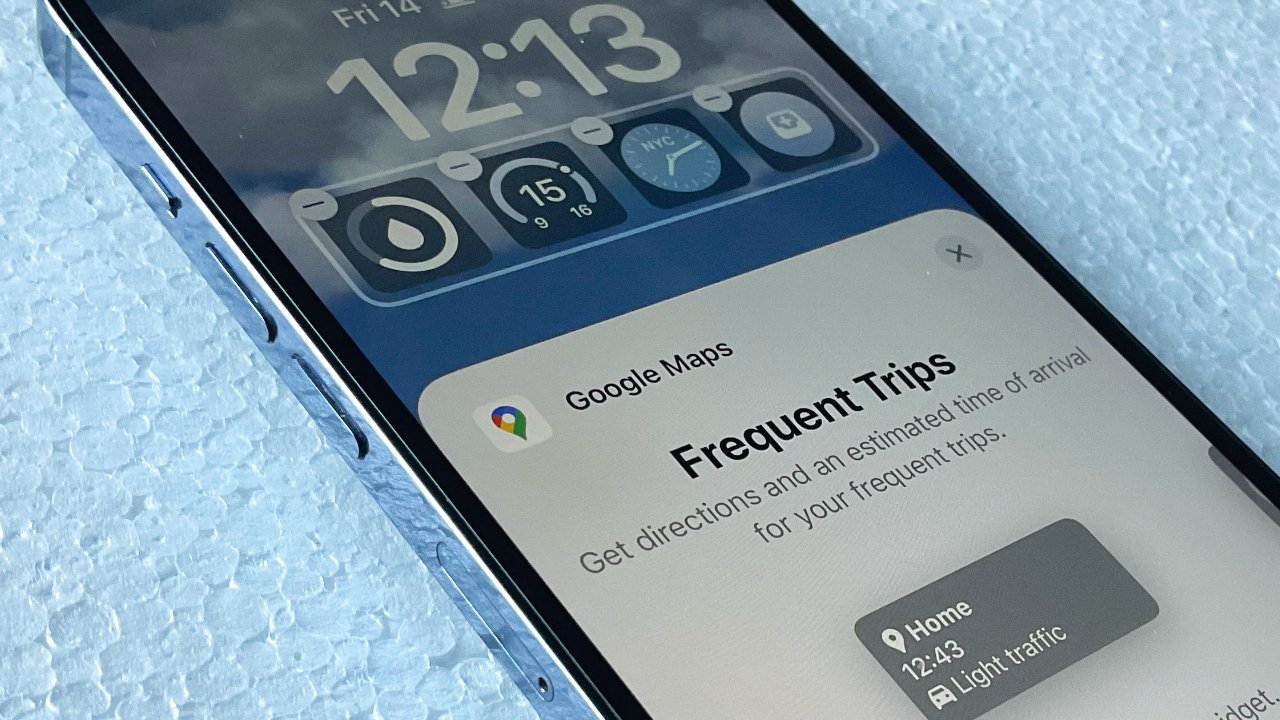








 Marko Zivkovic
Marko Zivkovic
 Malcolm Owen
Malcolm Owen



 Amber Neely
Amber Neely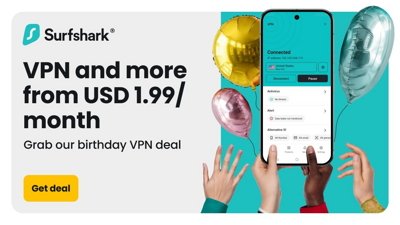
 Sponsored Content
Sponsored Content


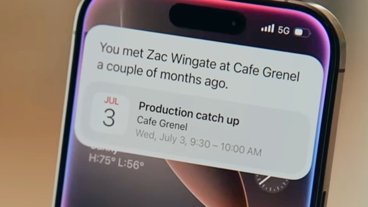
-m.jpg)






There are no Comments Here, Yet
Be "First!" to Reply on Our Forums ->