The Kindle Scribe has the biggest screen Amazon has made for its e-reader, and you can now write on it — but its limitations, and its cost, mean it only has niche appeal.
There is a lot to like about the new 10.2-inch Kindle Scribe, especially if you're already into the Kindle ecosystem. Yet if you are already a fan, the 6.8-inch Kindle Paperwhite is better overall for reading — and Kindle Scribe's exclusive writing features are stunted.
The Scribe has what Amazon describes as a Paperwhite display, meaning that apart from its physical size, it's the same as in the older device. That means it is a 300dpi glare-free screen, and since it's an e-ink reader, it can be read even in direct sunlight.
Unlike any other Kindle e-reader, however, this device is really intended for writing on more than it is for reading. There's a new Notebook section where you can create documents and scribble away in them using the included pen.
That's actually well done — even writing with the included pen instead of upgrading to a Premium Pen, the experience of writing on the Scribe is good.
You're just rather limited in what you can then do with your writing.
Kindle Scribe — Design and configuration
The front of the Scribe is dominated by the screen, and it features one large bezel to the side. That's meant to provide a grip similar to that on the previous top of the range model, the Kindle Oasis.
On the edge by the bezel, there's a USB-C charging port, and an on/off button. That button is much better positioned here than on the Kindle Paperwhite where you simply forget that it's hidden away on the bottom edge of the screen.
The bezel was presented on the Kindle Oasis as part of the reason that device was the premium, highest-quality Kindle. However, in use, on the Scribe at least, it's as much a barrier as it is a convenient hand hold.
For reading on the Scribe, and holding it one-handed on the bezel side, it's harder to reach over your thumb to tap to change page. Or rather, to go to the next page — it's as common to find that you've tapped to go back to the previous one.
Kindle Scribe comes in only one color — tungsten. It can be configured with 16GB, 32GB, or 64GB storage, compared to the Paperwhite's 8GB and 16GB.
There's usually no need for a lot of storage on a Kindle, since books are always held at Amazon and readers just store whichever ones they're reading now. With the ability to create more documents, there is a clear desire for extra storage, but it's hard to estimate what will be needed.
And then it's impossible to fit more storage afterwards. So the storage size you go for is practically a guess, but as ever, the more the better — and the more, the more expensive.
Kindle Scribe - the Pen
The side of the Scribe opposite the bezel, the other edge of the screen, is where you dock the pen. It's a magnetic strip and the pen snaps to it — usually.
In practice, the pen has just one flat side which is what must be pressed up against the magnet. It's very easy to have rolled the pen in your hand and find yourself wondering why it isn't snapping into place on the Scribe.
Then even when it is properly in place, though, it's extremely easy to dislodge the pen in use, particularly if you happen to hold the Scribe by that side.
AppleInsider tested the basic pen and it feels more like an actual pen than, say, the Apple Pencil. The Premium Pen includes a shortcuts button to control some elements, and also mimics having an eraser at the end, but neither are compelling reasons to upgrade.
The basic pen is excellent, and writing on the screen feels natural. It also feels quick, as in there's no apparent lag between making a pen stroke and seeing the e-ink appear.
Kindle Scribe — Build Quality
Kindles are not known for being made to the kind of robust standard that Apple always does. But if the Kindle Scribe doesn't feel as cheap as some previous models, it also doesn't feel premium — despite Amazon stressing that word throughout the launch.
What it does feel, though, is surprisingly light and thin. That's an illusion because it is obviously bigger than a Kindle Paperwhite, but it's also thicker and heavier.
Kindle Scribe weighs 433 grams, compared to the Kindle Paperwhite's 205 grams, yet it feels light. It's also 230 mm wide, next to the Paperwhite's 174.2 mm.
Writing on Kindle Scribe
There are two ways to write on a Kindle Scribe. You can open up a regular ebook and add a note to it, thereby digitally defacing the writing someone has labored over so hard.
Or you can just create a blank document and start doing your own writing in it. Kindle Scribe offers a lot of templates with different lines and margins, and each one opens initially as a single page.
When Amazon announced the Kindle Scribe, it looked as if it were only possible to write single-page documents, but fortunately that's not the case. On any page you're writing, you can swipe from the right to create a new page and keep going.
Sometimes the Kindle Scribe's palm rejection isn't wonderful and — just occasionally — you'll be writing away when suddenly you're jumped to the next page.
More distractingly, at intervals you will see the Kindle flicker. If you've ever read a book on a Kindle, you've seen this — every few pages there is a flash of black and the whole page refreshes in front of you.
It's not slow, but it's also not quick so you cannot fail but to notice it when reading. And when you're writing, it's worse because for one instant, it looks as if you've managed to delete everything you've just written.
Writing options on Kindle Scribe
By default, you write with a reasonably thick e-ink pen. But there is a toolbar that lets you change that to one of several options, ranging from a very fine line to a heavy marker kind of pen.
There's also a marker, a highlighter, which you can then drag over words. Lastly, there's an eraser. On the basic pen, you select that from the toolbar and then scribble over your writing.
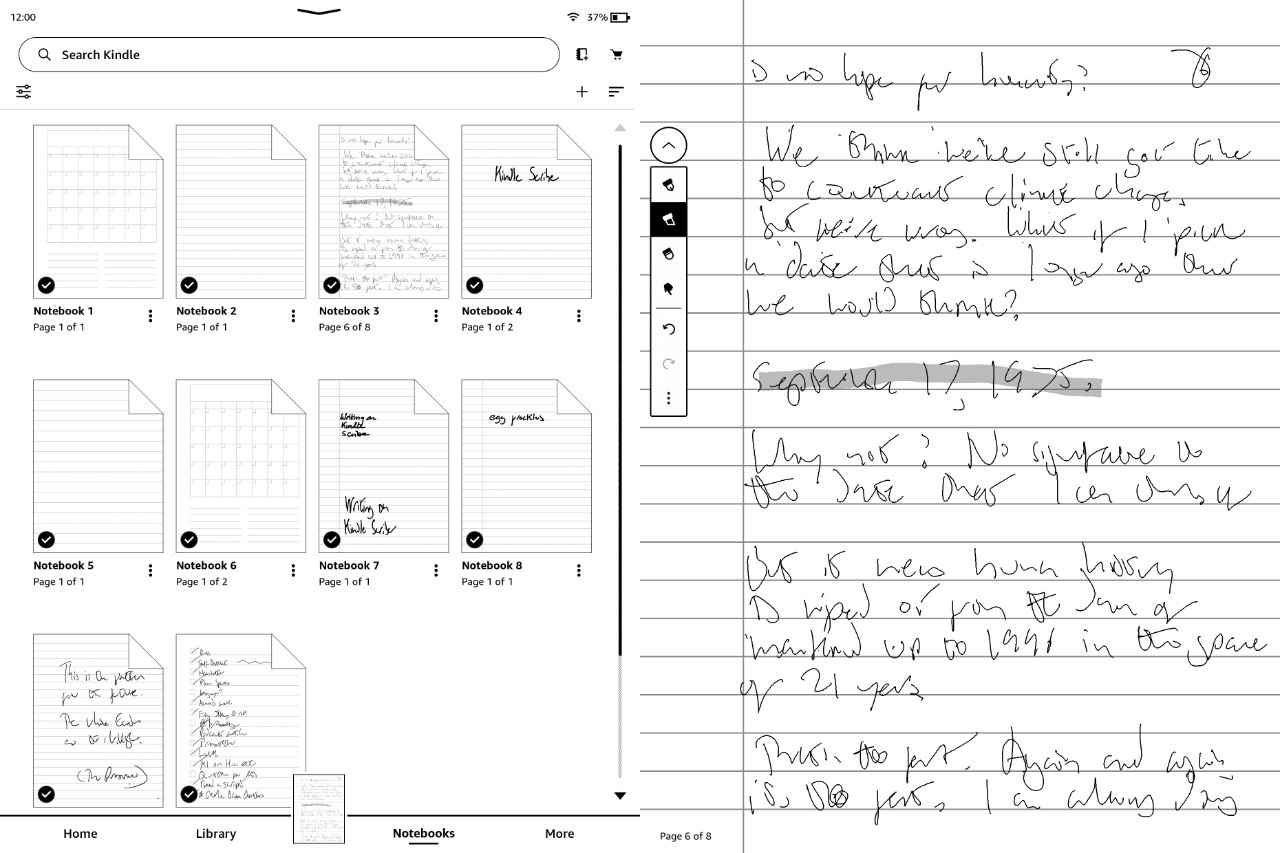 Kindle Scribe does not come with handwriting recognition. Not that any machine could read this handwriting.
Kindle Scribe does not come with handwriting recognition. Not that any machine could read this handwriting.That erases it and it's sometimes rather satisfying, like you're crossing out what you don't like and it's vanishing. At other times it's a chore because the pen "nib" doing the erasing is small.
But it's still better than using the Kindle Scribe's Undo button. That does undo your writing, but at most one letter at a time.
Kindle Scribe - Speed
Kindle Scribe is a tale of two halves when it comes to speed — as all Kindles are.
If you are reading a book on any modern Kindle then turning to the next page is quick, or at least quick enough that you don't give it a thought. Similarly, actually writing on the Kindle Scribe, making pen marks, that is quick.
Nothing else is. You'll notice this most if you've come from an iPad or an iPhone, but Kindle Scribe is maddeningly slow at everything other than its core reading and writing.
So going back to your collection of documents, your notebooks, is slow. Moving to a new book to read, searching the library, choosing different controls, it's a chore.
That's not helped by how the screen is significantly less sensitive than an iPad. Consequently, it is routine to tap a button and appear to have nothing happen. What you can't tell is whether your tap failed to register, or the Kindle did see the tap and is just being slow doing anything about it.
The sense of speed and reliability also isn't helped by bugs. At one point in testing, it was impossible to get beyond the front page of the Kindle Store, until we restarted the device.
Then speaking of restarting, it later on did just that as we were reading.
Kindle Scribe — battery life
If you believe Amazon, then this and all Kindles don't just beat the iPad for how long their battery lasts, they smash it. A Kindle Paperwhite is rated for 10 weeks — not hours, weeks — on a single charge, and the Kindle Scribe is rated 12 weeks.
Except neither figure is true, not in real use.
Whoever tests Kindles for battery charge must've left theirs on a shelf and gone on vacation. For any use of any Kindle immediately cuts those weeks down to days.
Specifically, using Amazon's own figures, you will make it to 12 weeks on a Kindle Scribe if you only read on it, not write. And then only if you read on it for no more than 30 minutes per day.
Read more, and in particular write more, and in practice you can end up getting a total of around 10 hours per battery charge. That's not smashing the iPad, that's just about equaling it.
What you can do with your writing afterwards
This is where the Kindle Scribe's features feel stunted. It's not unreasonable that you can only edit Scribe documents on the Scribe, but it is a constraint.
Documents — or notebooks as Amazon calls them — will actually sync across from the Kindle Scribe to the Kindle app on iPad or iPhone. Even on the iPad, though, you can't edit them, you can just read.
That's because outside of the Scribe, your documents are PDFs. You can email any document to anyone directly from the Scribe, but they'll get it as a PDF.
If you are using the Scribe to make notes that you'll refer to later, then that's fine enough. But you would expect the notes to sync to the Kindle Paperwhite so you could refer there, yet at present, they don't.
Even within the Scribe itself, though, there are limitations. It is tremendous that you can just keep on adding pages and writing, but there isn't any way to search within documents.
It's not that you would long for handwriting recognition — though you wouldn't say no — it's that you can't even tag a document. Other than its title, or the title of the folder you keep it in, you can't add anything that would help you find the document later.
You can filter all of the notebooks, but it's really just by title or date.
Kindle Scribe is a bad compromise for most Apple users
Unless you are content to write notes that you later type up somewhere else, the Scribe is a good device that just isn't good enough.
It really is good for reading books on, apart from your perhaps needing to stretch to turn the page. And that experience of handwriting on the Kindle Scribe is excellent.
So there really are many things to appreciate about the Kindle Scribe, but it also keeps falling short. If it didn't cost from $330, things might be different, but right now that seems too costly for what you get.
Kindle Scribe pros
- Much larger screen at 10.2 inches
- You can write on it
- Comes with a basic pen
- Writing with even the basic pen is excellent
- It's surprisingly light
Kindle Scribe cons
- You can't search your written documents
- The magnets holding the pen aren't strong
- Using any controls is very slow
- You can only export documents as PDF
Rating: 3 out of 5
Where to buy
Kindle Scribe is available now from Amazon starting at $339 for a 16GB version and the Basic Pen. Choosing the Premium Pen adds a further $30.
The Kindle Scribe's 32GB version at $390, and the 64GB one at $420, both include the Premium Pen in the price. At present the Basic Pen can't be selected with either, and isn't available separately.
But, if you're reading this at AppleInsider and you've read more than one of our stories, you should probably buy an iPad and Apple Pencil instead for not much more.
 William Gallagher
William Gallagher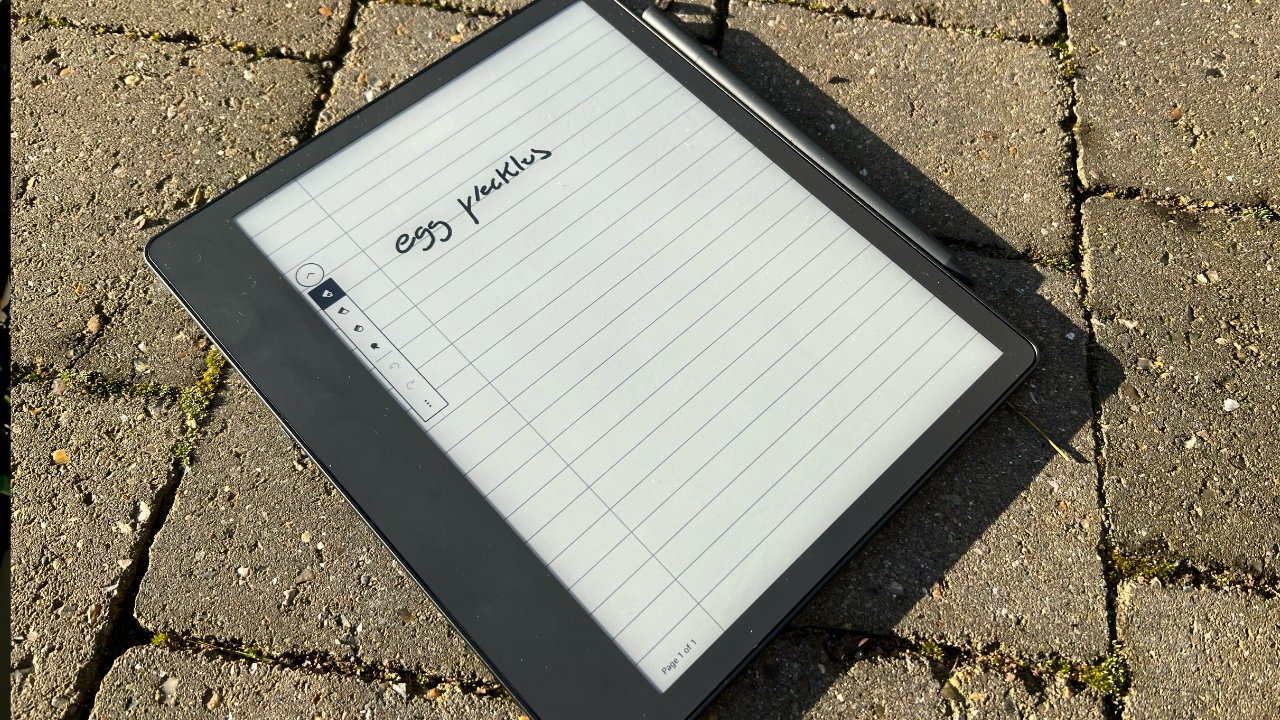
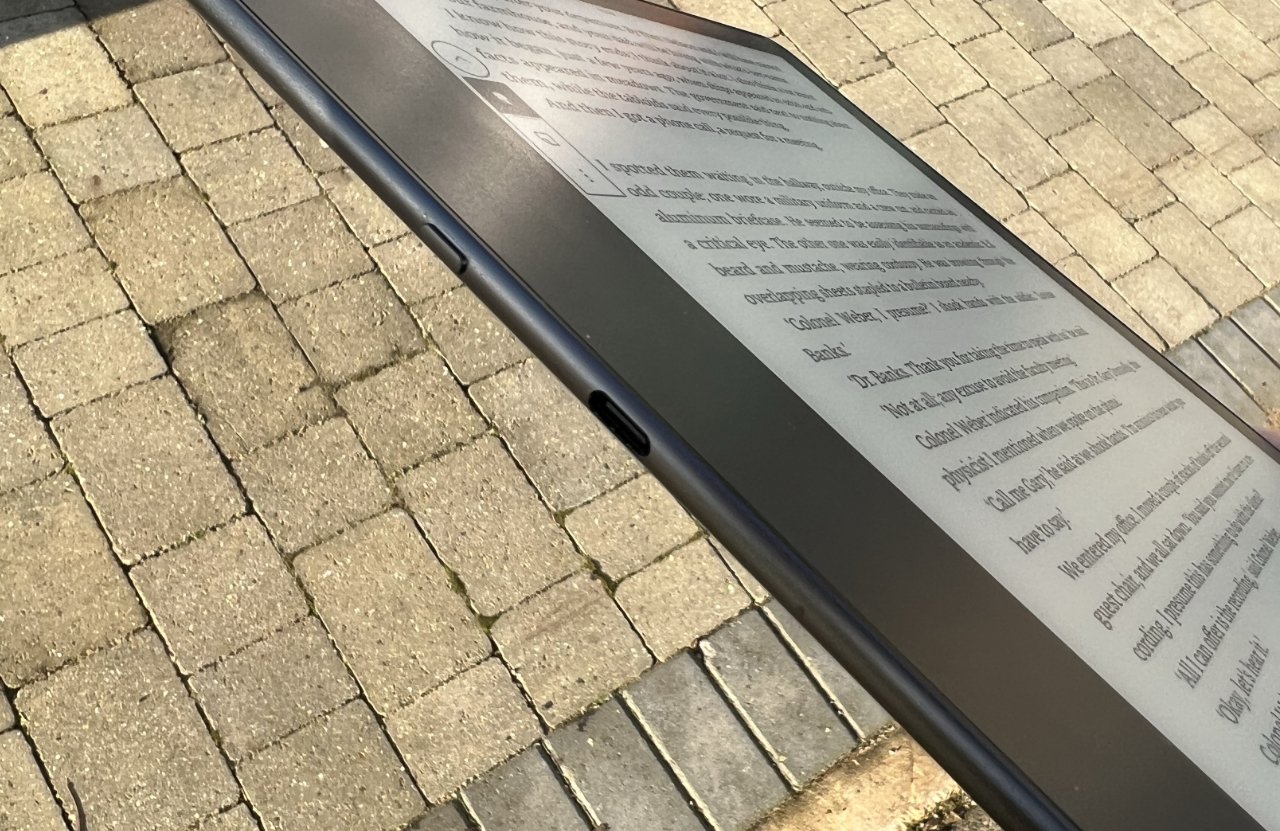
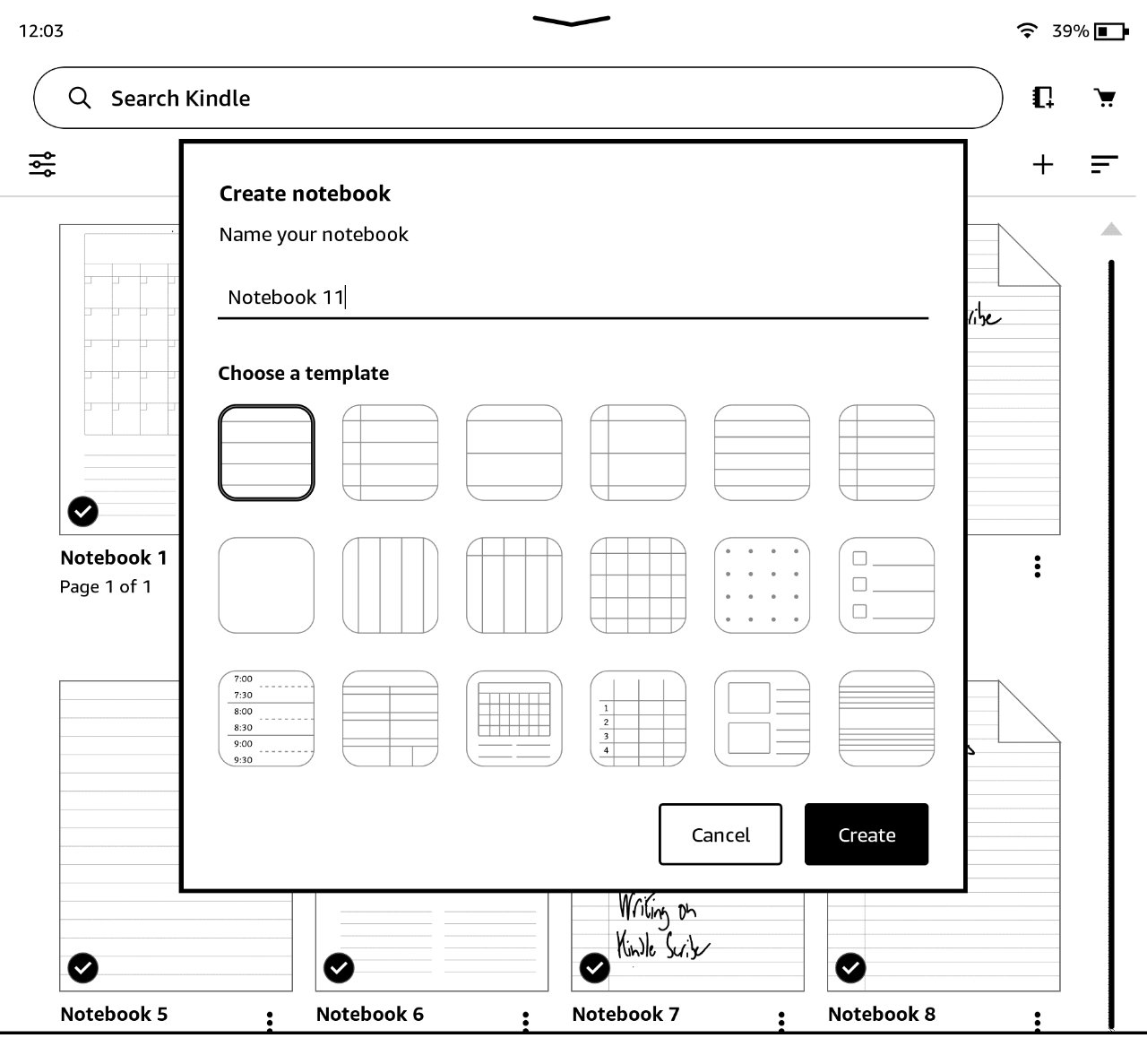




-xl-m.jpg)


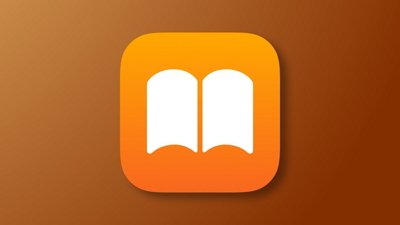


 Amber Neely
Amber Neely
 Andrew Orr
Andrew Orr



 Christine McKee
Christine McKee








There are no Comments Here, Yet
Be "First!" to Reply on Our Forums ->