There are many computer mice out there to choose from for your Mac, but if you want a good one with a long battery and multiple customization options, the Keychron M3 Wireless Mouse is a budget-friendly option.
If you need one for office work — or even for gaming on your computer — the M3 Wireless Mouse works within both worlds to offer the best user experience.
The Keychron M3 Wireless Mouse offers a lot in its lightweight body — from color customization to DPI controls — and no matter what you use it for, it will be able to handle what you throw at it.
Keychron M3 Wireless Mouse design
The Keychron M3 Wireless Mouse weighs 79 grams and supports a curved ergonomic design that offers a gripped texture by your thumb and ring finger when using it. The mouse is comfortable to hold and does not cramp your hand after using the mouse for an extended period.
RGB lights that offer 16.5 million colors wrap around the plastic body and sandwich the scroll wheel. Below the scroll wheel is a center button that turns the RGB lights on and off and lets you view the different options available for the colored lights.
Inside is a 600mAH battery that can last 70 hours (with the RGB lights off and using the M3 Wireless Mouse in wired mode), or the mouse can last 15 hours (with the RGB lights on and using the mouse wirelessly). In addition, it is rated for 80 million clicks throughout its lifecycle.
On the left side of the mouse — by your thumb — are two buttons. While the user manual does not distinctly detail what these buttons can be used for, it was found that while working on a Mac, clicking a link with one of the two buttons would open it in a different tab.
The buttons can be customized in The Keychron Engine, along with the RGB lights, but it is currently only available on PC. A Mac version of the application is expected to arrive in June.
Underneath the M3 Wireless Mouse are three different buttons that help customize and control the mouse.
The DPI controls on the left side of the mouse allow you to set how fluidly and fast you want to move the cursor on the screen. There are five settings to choose from — starting with 500 DPI and going up to 26,000 DPI. If you control the mouse over Bluetooth, you are capped at 5,000 DPI.
The switch in the middle designates how the mouse connects to your computer and how to turn the M3 Wireless Mouse on and off. For example, switching it to "G" will indicate you are using a wired connection, switching it to "OFF" will turn the mouse off, and changing it to "B" will show you are using a wireless connection.
On the right side are the Report Rate controls — the rates you can set the mouse to are 100, 500, and then 1000 Hz.
Keychron M3 Wireless Mouse usage customization and usage
The Keychron M3 Wireless Mouse has two different ways of connecting to your computer. You can connect it either through an included receiver or wirelessly over Bluetooth.
You get two receivers in the box, one USB-A compatible and the other USB-C compatible. There is also an adopter and USB-C input to USB-A input adapter included.
The wireless option runs with Bluetooth 5.1 and offers a 2.4 GHz frequency. The mouse also has a 1000 Hz polling rate.
The M3 Wireless Mouse uses a PAW3395 mouse sensor chip to reach 650 IPS. While using the mouse, it showed low latency and fluid motions with no lag.
The center scroll wheel was also quick to respond and quiet while being used, but it isn't the best we've encountered. The mouse still does offer a sufficient scrolling experience, though.
You can charge the M3 Wireless Mouse from its USB-C port on the top and with the very long and highly flexible USB-C to USB-C braided charging cord in the box. Unfortunately, the charging cable was flimsy and felt more like a shoelace than a wire.
Multiple customization in a light design
The Keychron M3 Wireless Mouse is a great mouse that offers easy customizations to modify and has low latency over Bluetooth.
Having two modes to choose from — wired and wireless — is an excellent option for people who either want to keep all their accessories wireless or who do not want to rely on a Bluetooth connection to use the mouse.
If you do use Bluetooth, then you will be satisfied. The connection was strong when using the M3 Wireless Mouse, the scrolling and moving of the cursor was fluid, and the pairing process was easy and quick.
The RGB lights on the mouse are a nice touch and easy to customize and turn on or off when you want. They are subtle and not too intrusive when they are turned on.
Having easily accessible buttons underneath the mouse to set the DPI and Report Rate makes accessing and fine-tuning the settings of the mouse faster and less of a hassle when wanting to do so.
The only downsides of the mouse are that you can only connect it to one device at a time and that The Keychron Engine is currently only available on PC.
Other mouses can connect to multiple devices at once — and can be switched via designated buttons on the device — but the M3 Wireless Mouse does not currently support this feature. It would be a good use for the side buttons already included in the design of the mouse.
The Keychron M3 Wireless Mouse will fulfill your computer mouse needs if you are looking for one suitable for office work and gaming. The latency is low, the scrolling is smooth, and the current customization and pairing are fast and straightforward. The colored strip around the lightweight body and next to the scroll wheel also gives the mouse a layer of personalization that is nice to have.
If you need a good mouse offering a long lifecycle, consider checking out and adding the Keychron M3 Wireless Mouse to your office setup. It provides the best of both worlds for work and fun usage.
Keychron M3 Wireless Mouse pros
- Lightweight design
- Long battery
- Easy connection
- Quiet scroll wheel
- RGB colors
- Mouse customization
Keychron M3 Wireless Mouse cons
- Only sets to one device at a time
- No Keychron Editor on Mac currently
Rating: 4 out of 5
Where to buy the Keychron M3 Wireless Mouse
You can purchase the Keychron M3 Wireless Mouse from the Keychron website for $49. It is available in black and white.
 Nathaniel Pangaro
Nathaniel Pangaro










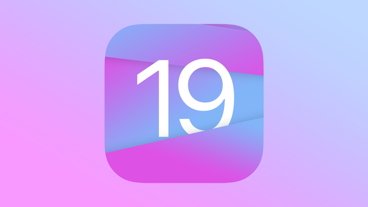




 Christine McKee
Christine McKee
 Marko Zivkovic
Marko Zivkovic
 Malcolm Owen
Malcolm Owen
 Andrew Orr
Andrew Orr
 Amber Neely
Amber Neely
 William Gallagher
William Gallagher









1 Comment