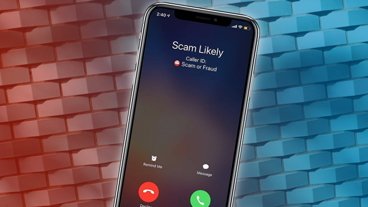If you need a PDF editor for Mac, then you should check out UPDF as a great tool for producing and annotating documents.
In an increasingly digital world, the need to annotate and edit PDF files has grown. Viewing them is easy, as you can even do that with some browsers, but making any sort of changes to the files is a little bit harder, requiring you to get an app for that.
The obvious answer to that is to acquire Adobe's Acrobat software to do the alterations. Except, doing that can be an extremely expensive route to take.
A better option for many Mac users would be to try out UPDF — a versatile PDF editor for Mac.
What is UPDF?
UPDF is a flexible tool that allows you to read, annotate, sync, and edit PDF files. Not only that, it can be used to convert, encrypt, sign, compress, and organize files, fill out forms, and even merge PDF files and more into one document.
It's also a multi-platform PDF editor, which is available for Mac, Windows, Android, and iOS. Even better, one license for UPDF can be used across multiple platforms, so no worry about needing separate licenses to use it with your iPhone as well as your Mac.
Currently, you can save 54% on UPDF Pro and get aJoysoft PDF Password Remover and 10GB of cloud storage for free. You can check out more discount details at the end of this article.
Key Features of UPDF PDF Editor for Mac
UPDF offers quite a few different features to its users, and covers a wide array of different use cases. Everything from the most common functions to more unusual items like combining PDFs.
View and Read PDF
As you would expect, the UPDF PDF editor offers the ability to open and read PDF files. This core functionality also includes being able to print PDFs, and search through the text of a PDF file for words, phrases, or numbers you're interested in.
You can also view a PDF as a slideshow, which expands the document to a full-screen view that's easily readable. If you have a presentation provided as a PDF, this is a great mode to easily show its contents to others with minimal on-screen distractions.
If you happen to have two monitors, you can see the typical full-screen view on one, such as a feed to a projector, while another display can show the next pages as well as allow you to skip ahead to individual pages using a film strip-style interface.
Edit PDF
You edit PDF files in a number of ways using UPDF, such as editing text, editing images, and editing links embedded into a document. The header and footer can also be changed, as well as watermarking and the background used in the document.
This isn't just editing the content of the text, as you can also go to town adjusting the properties of the text itself. You can change the font, size, colors, and other style elements, just as you would in a text editor.
Annotate PDF
If you are collaborating with others, you will want to add annotations to the document without necessarily changing the content of the file itself. That's where UPDF's annotation tools come into play.
If you need to highlight, underline, or strike out text, you can quickly and easily do so within this PDF editor. Adding comments is also easy, with text boxes and sticky notes applicable to the file so others can see them.
There are also stamps and stickers you can apply to a file, as well as a pencil for drawing lines and shapes to better illustrate your ideas or to highlight issues.
These annotated files can then be shared with others using a link, without the recipient needing to download any PDF editor or software at all.
Convert PDF
While opening a PDF is one thing, turning it into another file type can also be handy to do. UPDF includes the ability to convert a PDF into many other file formats, including Office ones such as Word, Excel, and PowerPoint documents, or even a CSV file.
You can also convert a PDF into an image file, such as PNG, JPEG, BMP, GIF, or TIFF. If you need a plain text or rich text format file, UPDF can also convert to those types too, and even HTML and XML.
If you want, you can save a PDF as a PDF/A, an ISO standard-compliant file for easy archival.
In cases where a PDF consists of a scanned page, the included OCR converter can search the scan for words and sentences it can pull out, turning what is effectively a PDF image into a Word or Excel document, all ready for editing.
Protect PDF
There are always some documents you don't want anyone to change. For example, if you have PDF receipts or business bank statements, the last thing you want is for anyone to change, or even read them at all.
UPDF includes the option to password-protect permissions for editing a PDF. You can also set a password to prevent anyone from opening a document at all, unless they know the credential for it.
Add Signature to PDF
If you need to sign a document, UPDF gives you options to do it properly. Using the app, you can design a handwritten signature of your choice, which could be useful if you have bad handwriting but want to present yourself in the best light.
These signatures can be applied to documents, which in turn can be passed on to others.
Share PDF
If you've made changes to a PDF, you will probably need to send it on to other people. UPDF makes this easy by allowing you to share the document via a link or via email.
Organize PDF
Sometimes, a PDF is constructed poorly, with pages in the wrong orientation or in the wrong order. With UPDF, you can fix all of these issues and improve the document as a whole.
There are options to reorder pages within a PDF, insert pages, extract sections, replace pages with other PDF pages, and delete pages entirely. If a page is in a wrong orientation, you can also rotate individual pages to better match the rest of the document.
You can also split a PDF into multiple PDFs, with the option to select by page number or a set of pages, which can become their own separate PDF file.
Fill Out Forms
With forms being available to download or sent via email, it's becoming harder to fill them out, especially if you're used to doing it all with paper and pen.
Using UPDF, you can fill out forms using its intuitive form-field highlighting feature. You can select each field and type in a response, which is automatically placed into the document's field and formatted appropriately.
Compress PDF
While a largely text-based PDF may be reasonably compact, not every one can be that small. If images are included, they can quickly bloat the size of the file, which takes up more storage space and can take longer to send to others.
UPDF offers a compression tool that can change the file size of the PDF. Doing so can save users hundreds of megabytes of storage capacity, especially for image-heavy documents.
Combine Files into One PDF
If you end up with a collection of closely-associated PDF documents, you may find it beneficial to combine them into one file. This is useful if you have a lot of resources to provide but want it all in a single file instead of a Zip or folder.
UPDF can combine and maintain multiple PDF files together into a single document. It also does so while sustaining quality, so you're not going to see a decrease in image quality from your combined documents in the final file.
UPDF Cloud
UPDF Cloud gives you an easy space to store and view documents across all of your devices. Stored in the cloud, you can download and view your documents on your iPhone or Mac, regardless of location.
This includes the syncing of files, so your edits to a document on one device will be viewable on another and updated in real time. The files are also stored with multi-layer encryption, using lossless file storage, and with permissions applicable to files.
If you're on a team or have clients, you can also use the UPDF Cloud to quickly share your documents with others via a link or email. You can set permissions and an expiry time for a shared link, which is especially useful when dealing with sensitive files.
UPDF vs Adobe Acrobat
| Comparison | Adobe Acrobat Standard DC | Adobe Acrobat Pro DC | UPDF |
|---|---|---|---|
| Pricing (Year) | $155.88 | $239.88 | $39.99 |
| Pricing (Perpetual) | No | No | $59.99 |
| Work on Systems | Windows only | Windows, Mac, iOS, and Android | Windows, Mac, iOS, and Android |
| Open, view, and read PDFs | Yes | Yes | Yes |
| Display a PDF as a slideshow | No | No | Yes |
| Highlight/Strikethrough/Underline/Text Comment/Text Box/Text Callout/Sticky Note | Yes | Yes | Yes |
| Stickers | No | No | Yes |
| Edit text/images/links in PDF | Yes | Yes | Yes |
| Add rich text by dragging and dropping | No | No | Yes |
| Convert PDF to Word, Excel, PPT, Text, RTF, HTML, XML, and Images (PNG, JPEG, TIFF) | Yes | Yes | Yes |
| Convert PDF to CSV, BMP, GIF | No | No | Yes |
| Convert PDF to Word, Excel, PPT, Text, RTF, HTML, XML, and Images (PNG, JPEG, TIFF) | No | Yes | Yes |
| Create PDFs | Yes | Yes | Yes |
| Compress PDFs | Yes | Yes | Yes |
| Protect PDFs | Yes | Yes | Yes |
| Fill out forms | Yes | Yes | Yes |
| Merge PDFs | No | Yes | Yes |
A Special UPDF Offer
If UPDF sounds like a great PDF editor for Mac, you will want to jump on the current offer, where you can get UPDF with 54% off. As part of the promotion, you'll also get 19GB of free cloud storage, as well as aJoysoft Password Remover for free.
Under the offer, you can get the UPDF annual license for $29.99, or a perpetual license for $45.99. One license can be available on Mac, iOS, PC, and Android.
Frequently Asked Questions
If I purchase the perpetual license, how many devices can I install it on? Is there a limit?
If you buy one license code, you can use the UPDF PDF editor on up to four devices, consisting of two desktops and two mobile devices. So for example, you can use one code with two Macs, an iPhone, and an iPad if you want.
Reinstalling UPDF when you replace a device is allowed under the license.
After I purchase the license, can I get my money back if I am not satisfied with the product?
Yes, there is a 30-day money-back guarantee available for the PDF editor for Mac.
 Sponsored Content
Sponsored Content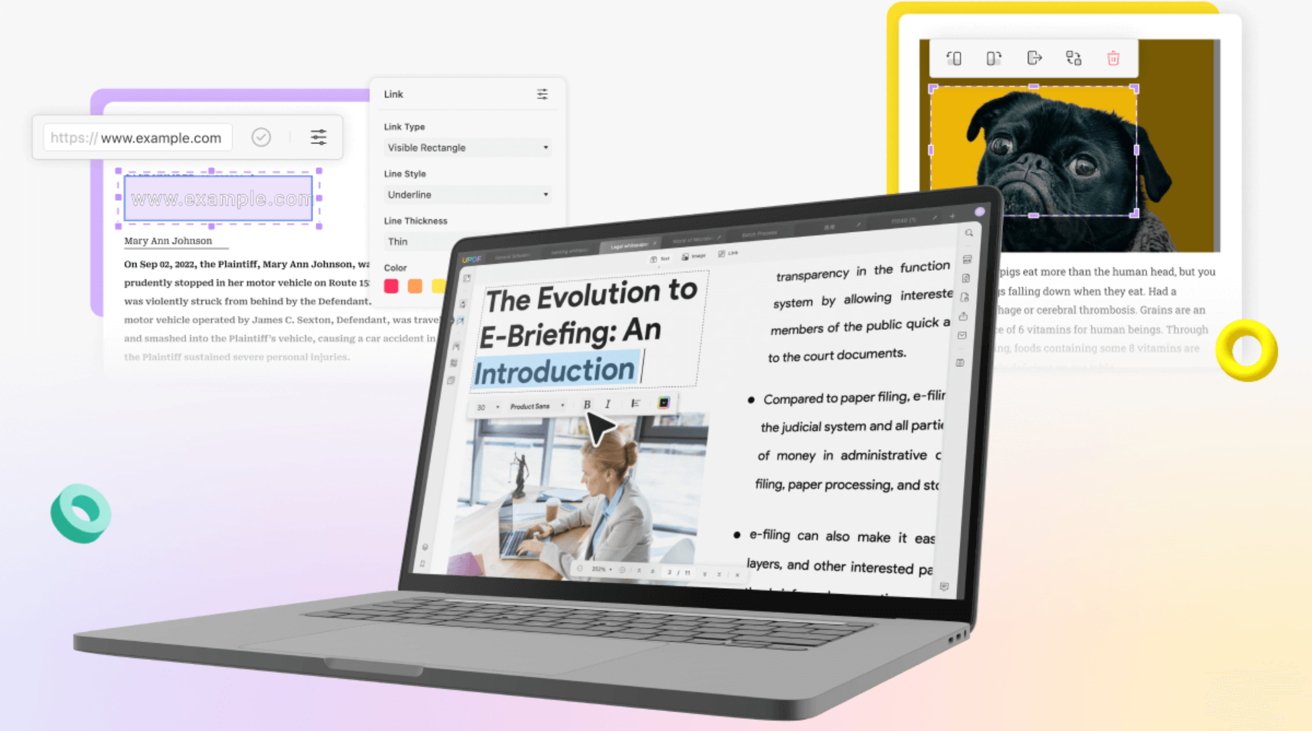
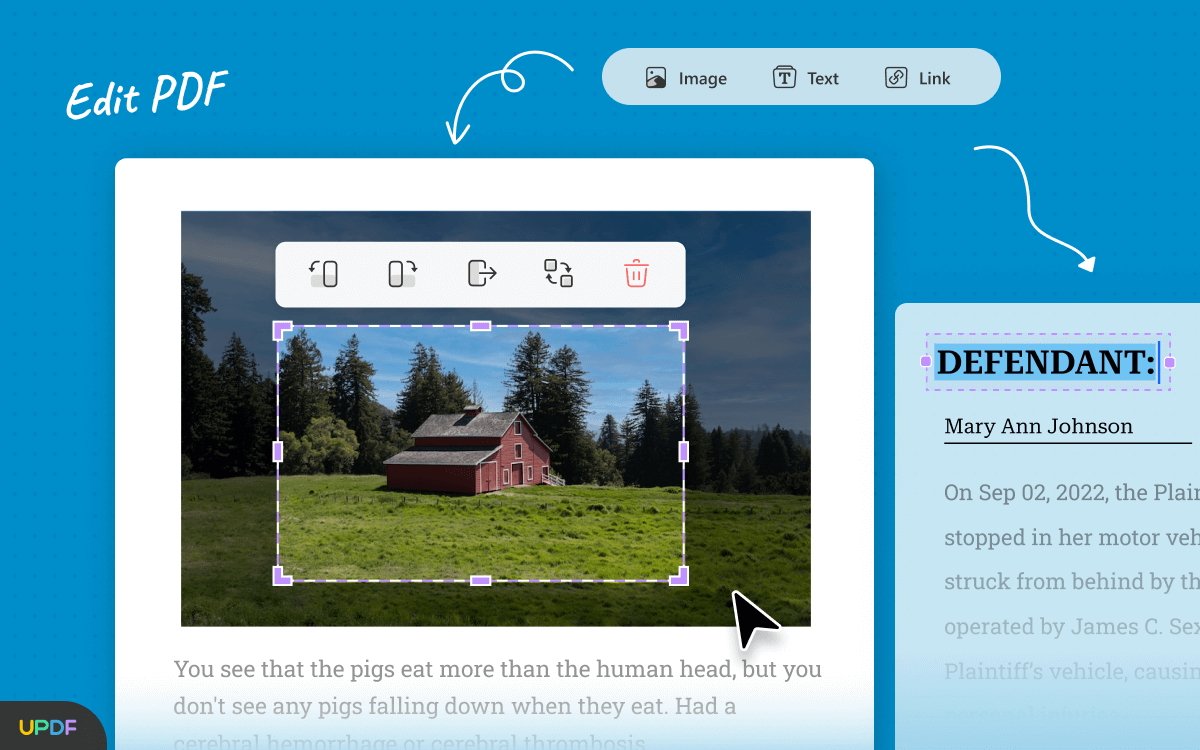
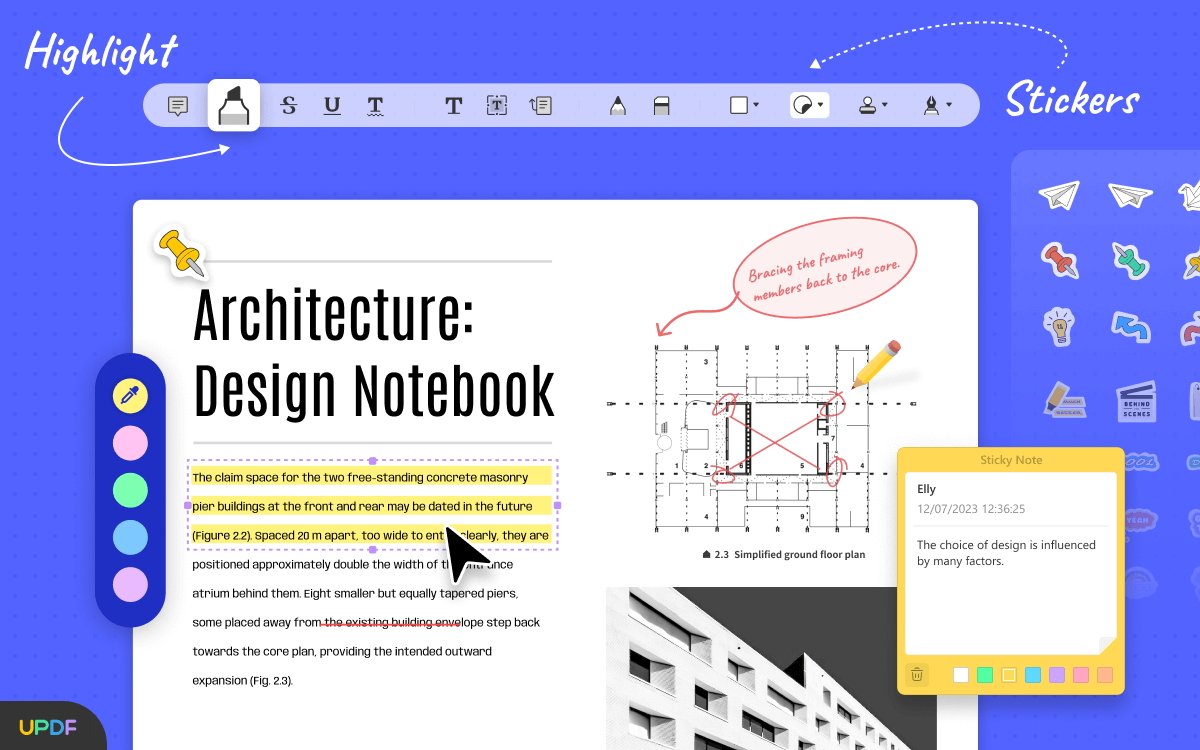
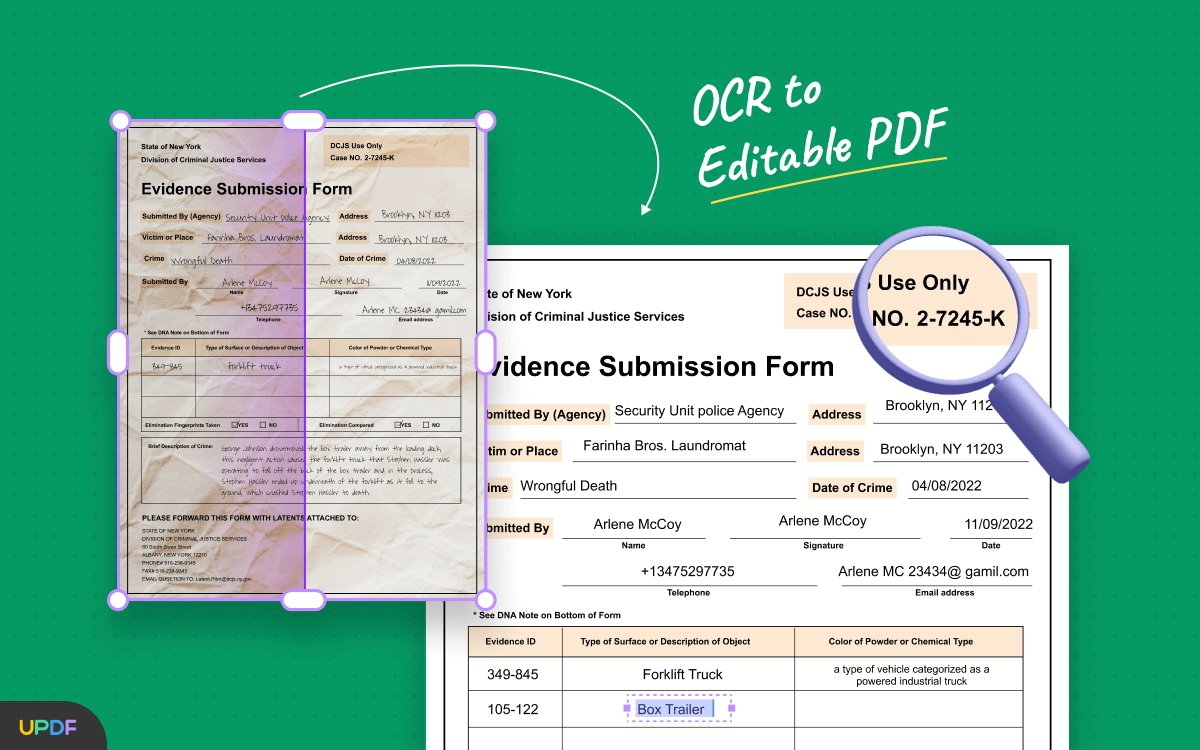
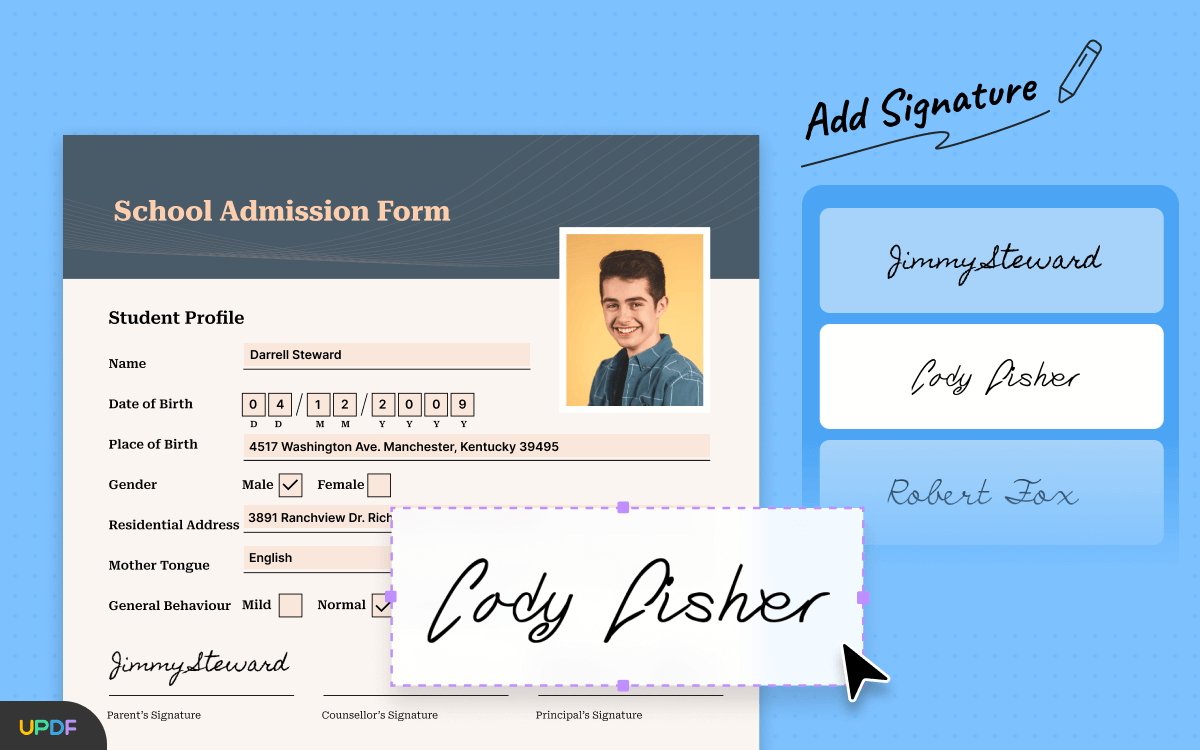
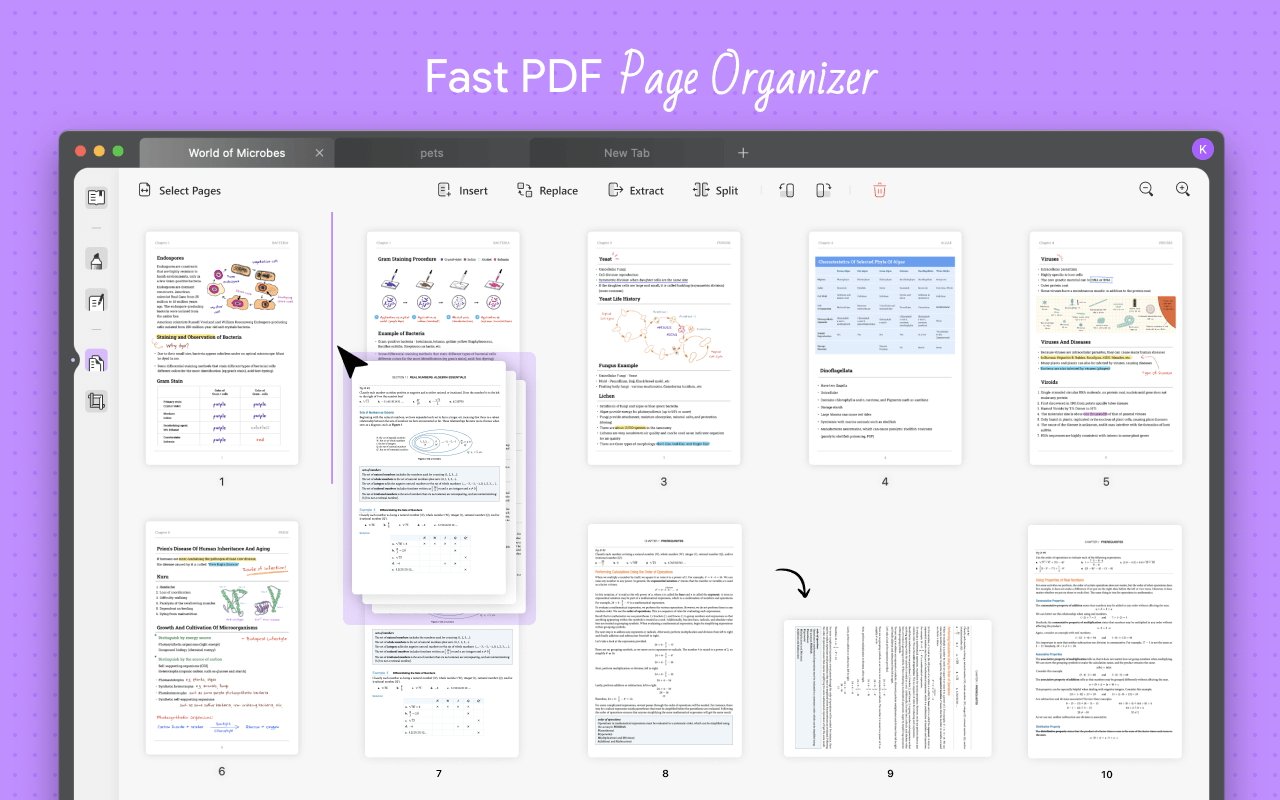








 Charles Martin
Charles Martin
 Malcolm Owen
Malcolm Owen
 William Gallagher
William Gallagher

 Christine McKee
Christine McKee
 Wesley Hilliard
Wesley Hilliard

 Andrew Orr
Andrew Orr