Apple's new Journal app has arrived. Here's how to use it on your iPhone, and what you can do with it.
As it stands, the Journal app is fairly basic, omitting many features found in third-party journaling apps. That said, Apple's approach is clean, minimalistic, and a good jumping-off point for the iPhone maker.
The Journal app is only available to those running the iOS 17.2.
First launch of the Journal app
When launching the Journal app for the first time, Apple does its best to instill privacy best practices, such as locking the app when closed and how suggestions are all created and stored locally in the app.
It also asks you to enable notifications. These notifications can be tailored to your usage, creating a schedule that makes sense for you.
The app is empty on first use, gently nudging you towards the round + button at the bottom.
When creating a new post, you can choose from the suggestions or start with an empty entry. Apple lets you add photos, shoot directly from the camera, and add an audio snippet or a location to your entry.
The suggestions can be returned while creating a post by tapping the magic wand button above the keyboard. If you're looking for more ideas, a refresh button on each prompt will swap it for something new.
Prompts include reflections, things that inspire you, revisiting recent decisions, and more.
Finally, posts allow you to change the entry date and add bookmarks.
Viewing the Journal app
The Journal app has a clean interface when viewing your entries, sorted by date. When available, they'll embed media like maps, photos, and audio.
You can interact with most of these embeds on the timeline view or tap them to bring them to full screen.
A sorting icon in the top-right corner helps you filter the entries based on content, like those with photos, audio, reflections, or places.
More to come?
As we said, this app seems fairly basic for the time being. Apple could have seemingly done much more.
So far, we see no integration or prompts based on people you've hung out with. There is no tie-in to the Fitness app or Health app. Apple didn't even include a search function yet.
At launch, Journal is even bound to iPhone with no Mac or iPad version available.
 Andrew O'Hara
Andrew O'Hara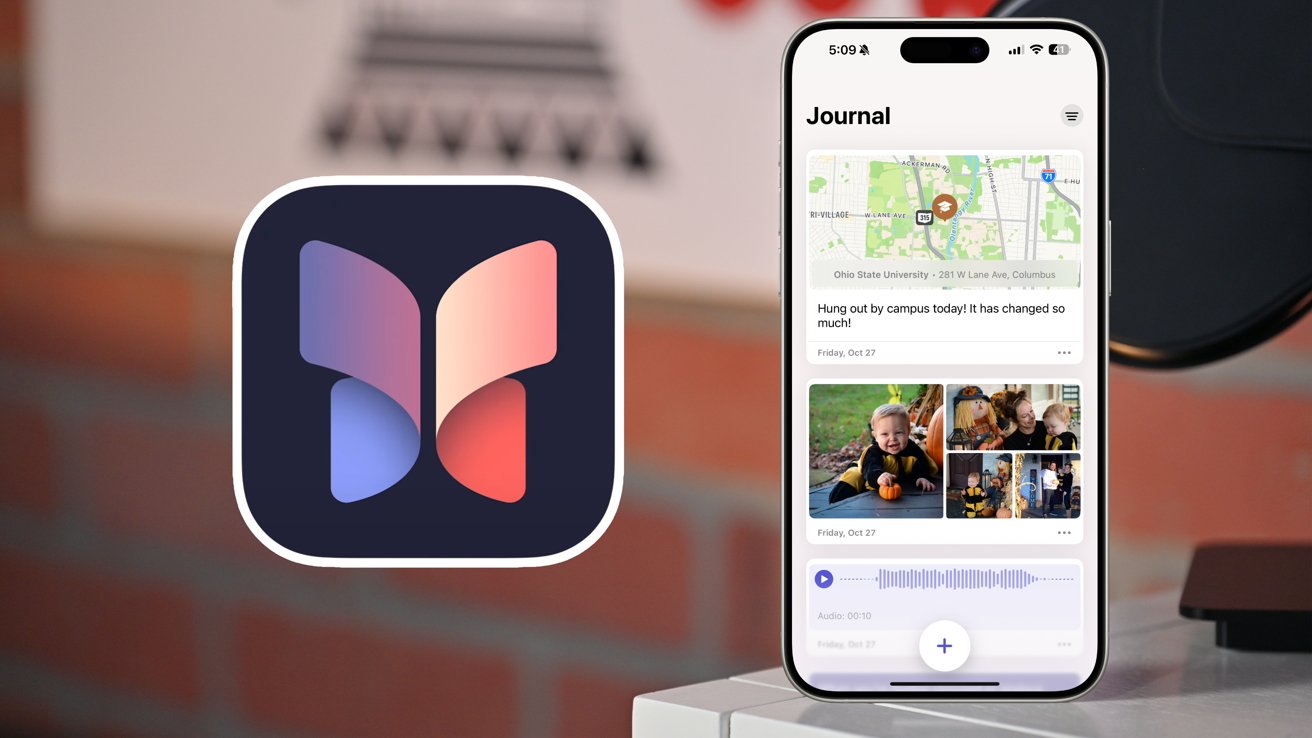
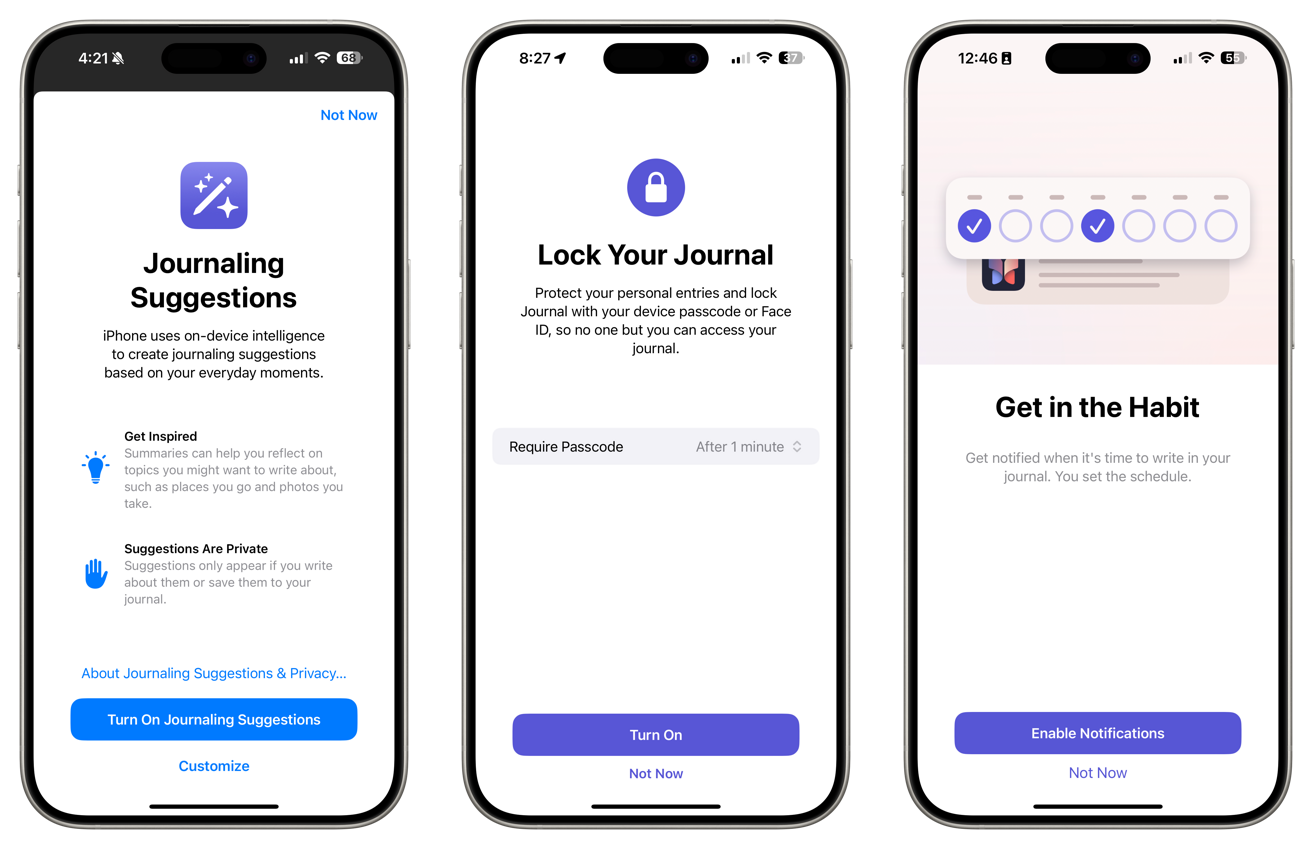
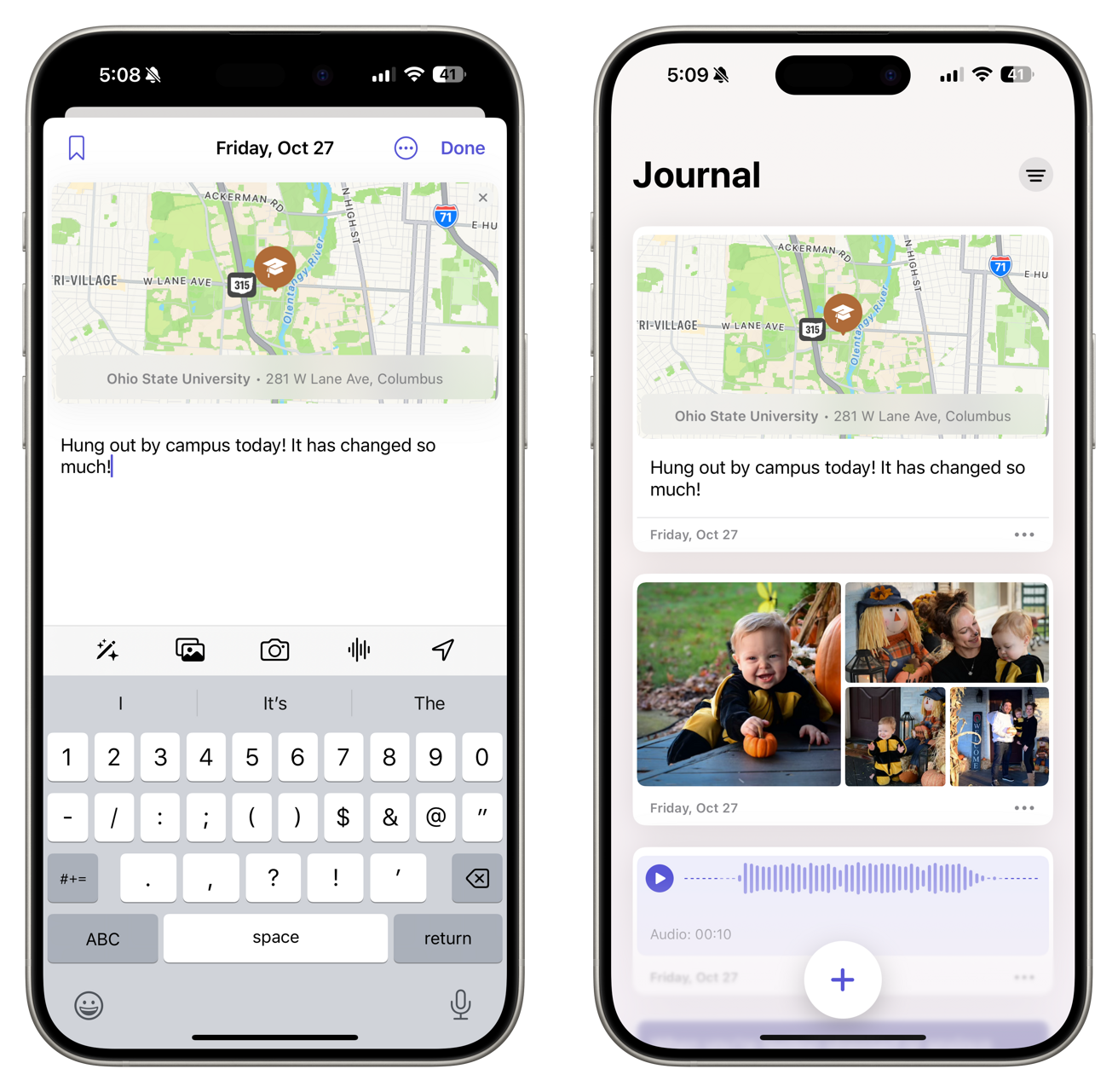
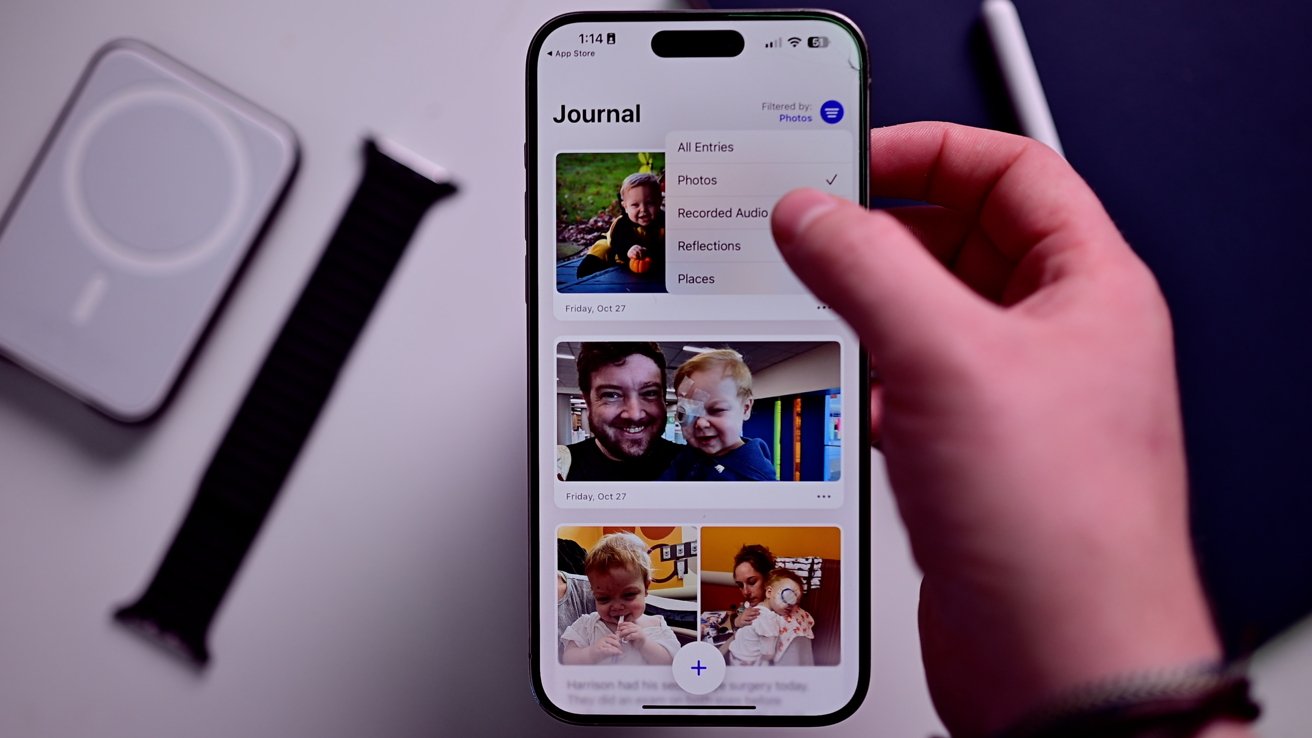
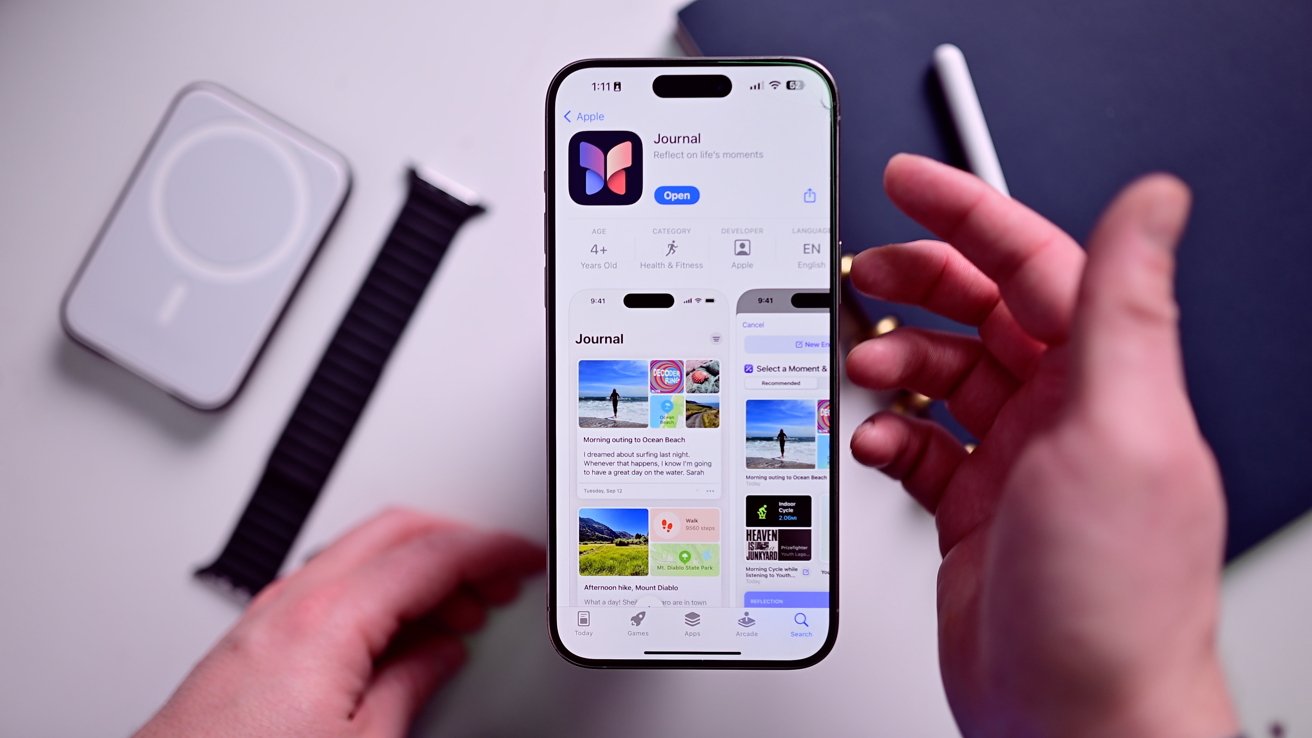







-m.jpg)






 Charles Martin
Charles Martin
 Marko Zivkovic
Marko Zivkovic
 Andrew Orr
Andrew Orr
 Amber Neely
Amber Neely

 William Gallagher and Mike Wuerthele
William Gallagher and Mike Wuerthele










8 Comments
No iPad version? Ugh. The iPad is the perfect device to journal. Right?
I use DayOne and Stoic on my iPhone, iPad and Mac. But I guess I will unsubs DayOne in lieu of Journal on my iPhone. I like to keep Stoic, it is the best journaling apps I ever used which I will use regularly on Mac especially since you can type a lengthy entries easier with keyboard. Maybe Journal will come to Mac and iPad one day, but for a short, quick, template-based, auto entry daily journal to include photo you take and music you play on the day, an iPhone is perfect for that. If you do want to type a lengthy entries, I would suggest Day One or Stoic on iPad/Mac. Also, from my experience, a consistent regular journaling is better than those infrequent lengthy ones. So if you want to be a daily journalist but you don't have time to write a long essay, Journal is a good choice. And it's free.
One more reason to look down and stare at my phone for minutes at a time! Hooray!
I've been using the beta since it was available and I love it.
In fact it's so much about what I want that I've literally killed off ALL of my social media platforms etc YouTube. I wanted to get thoughts out of my head and most aren't worthy of posting on social. Considering that I've got better ways to communicate with friends and family such as FaceTime, Zoom, Messages, Photos, even good old e-mail, social media platforms are a waste of my time.
Journal has filled that one gap that I have been looking for, more so than Day One which is super limited if you're only on the free version.
I’m afraid this is dead on arrival for me. It doesn’t sync with my Mac! Every day, I take notes in the notes app on my iPhone, and every day the same notes are instantly available to me whenever I sit down to write at my Mac. I’ve been looking for a Journal app that will date stamp my thoughts so that I can leave the Notes app available for different idea categories. All the 3rd party apps seem to be way too expensive and subscription based. I guess I’ll have to wait to see if Apple provides a Mac-based client that syncs.