GameSir's G8 Galileo offers a console-level iPhone gaming experience without compromising size or sturdiness.
Gaming on iPhone isn't new, nor is attaching a controller to play those games. While Bluetooth controllers work with iPhone, they present a problem of holding both a controller and device simultaneously — which is where controllers like the G8 Galileo come in.
The GameSir G8 Galileo is a controller mount with a slot for placing an iPhone or USB-C smartphone. The device connects over USB-C and is gripped tight by a spring mechanism holding two controller halves.
The effect is like having a classic handheld, like Sony's PlayStation Portable or, more recently, the Nintendo Switch. Companies like GameVice and Backbone have controllers in this space, but GameSir has a more affordable solution with an interesting feature set.
GameSir has addressed a few annoyances that occur with mobile gaming. Plus, the overall design is comfortable to hold and doesn't feel compromised for space saving.
GameSir G8 Galileo review — Design
There are three options for using a physical controller with an iPhone. Either the iPhone is placed on a stand separate from the controller, put on a stand attached to the controller, or set inside the controller like with G8 Galileo.
Placing a smartphone inside a vice-like controller grip has grown in popularity as mobile gaming has become more sophisticated. Playing some games with touch is difficult, or in cases like "Resident Evil 4," downright impossible.
The GameSir G8 Galileo has a rigid backplate that slides to admit a smartphone of 4.33 inches to 7.28 inches. It works with some slim cases but depends on the case design.
The iPhone case shouldn't exceed 1mm, or else it'll need to be removed plus the bottom of the iPhone must be unobscured. If there's even a slight padding on the iPhone's base, the USB-C plug won't reach the iPhone port.
The controller grips are contoured and are textured underneath. The color scheme is reminiscent of the SNES controller with gray plastic and purple face buttons.
The controller leans large, but that's a feature, not a complaint. People with larger hands struggle with tiny controllers like those found on Nintendo Switch, so having large grips and full-sized buttons is refreshing.
The button placement is reminiscent of the Nintendo Switch. A branded GameSir button is on the right side, while a M button is on the left next to a capture button. The M button is used to program two extra buttons found underneath the controller.
The base's USB-C port and headphone jack can be used for power passthrough and lag-less audio. Power passthrough is a must for extended play sessions.
The area in which the iPhone sits is a textured rubber material. Sliding the controller open reveals transparent plastic where springs can be seen for the vice grip mechanism.
The controller face plates can be removed without any tools since they are attached with magnets. Popping these off allows for easy swapping of the joysticks. There are three additional joysticks included.
You can see transparent plastic showing the internal circuit board without the faceplates attached. While this is an interesting view, playing with the faceplate removed could lead to losing a joystick.
GameSir G8 Galileo review — Features
The joysticks operate via Hall Effect, which means they have non-contact magnetic sensors so that they won't wear out. The rubber tip may wear, but the joysticks are easily replaceable.
There are also Hall Effect analog triggers. These allow precise pressure input for accelerating in a racing game but can be changed to a hair-trigger response with a button command.
Various button combinations can enable useful functions.
- Program L4/R4: Hold M+L4/R4 until GameSir light flashes, hit any button to program
- Toggle hair trigger: Hold M+LT/RT
- Turbo: M+Button
- Interchange A-B, X-Y: M+A
- Volume: GameSir button + D-pad up/down
- Switch mode: Menu+Select
There are only two modes when using an iPhone — standard and PS mode. PS mode allows the GameSir Button to be used as the PlayStation Home button when using Remote Play.
The GameSir G8 Galileo even has a calibration feature to verify the sticks and triggers are calibrated to their total actuation. The GameSir app can also be used to check calibration, though the G8 Galileo isn't in the app as of publication and may be exclusive to Android.
We used the default settings and joysticks during testing. The iPhone Settings app also has an area for programming buttons with universal or per-game profiles.
Using the GameSir G8 Galileo
Playing any controller-compatible game from the App Store works as expected. The familiar button layout and premium clicky feel make for a good experience.
The addition of programmable buttons comes in handy for some games. These buttons don't appear as extras, instead they mirror one of the other face buttons.
For example, if a game relies on the user hitting the A and B buttons while manipulating the left joystick and accessing the triggers, the X, Y, or D-pad may be difficult to reach easily. Depending on the game, the user could program the extra buttons to perform actions of any hard-to-reach buttons for faster access.
Note that if no actions are programmed to L4/R4, the iPhone won't register them as buttons. So, sorry, that doesn't mean additional buttons in games like "Minecraft" that allow in-game mapping. This is a limitation of iOS, as there are only a certain number of pre-defined buttons a controller can have.
We've tested playing many game types with the controller. "Resident Evil 4," "Tamagotchi Adventure Kingdom," "Minecraft," SpongeBob: Battle for Bikini Bottom," "Gear.Club Stradale," and plenty more.
The PlayStation Remote Play app also works seamlessly with the GameSir G8 Galileo. Switching to the PS mode makes the GameSir button work like the PlayStation button on DualSense controllers.
It isn't ideal that most cases will have to come off to use the controller. Our Pitaka case is thin enough to work, but Pitaka's pro case has a bottom section that's too thick for the USB-C connector.
We wish GameSir or some enterprising small company with a 3D printer would make custom face plates for the G8 Galileo. The simplicity of removing the face plates is meant to promote easy joystick swapping, but it seems like a missed opportunity not to offer custom alternate faceplates.
Premium iPhone gaming with USB-C
Now that the iPhone 15 lineup is on USB-C, mobile gamers who relied on Lightning-connected controllers will need to upgrade. We can't recommend GameSir enough for anyone looking for a high-quality console-like controller experience.
The other controllers we mentioned before have USB-C options but serve different audiences.
Backbone is like GameSir but has tiny, more portable controllers. GameVice has an awkward folding back mechanism but supports sizing for cases.
The G8 Galileo meets in the middle. It's inexpensive compared to its competitors, has a range of customization options, and has big grips for comfortable, ergonomic gaming.
GameSir G8 Galileo - Pros
- Rigid, sturdy design with big grips
- Fits some thin cases
- Programmable buttons
- PS mode is a nice quality-of-life addition
- Removable faceplates and changeable joysticks are novel
GameSir G8 Galileo - Cons
- Thicker cases will need to be removed to use the controller
- Programable buttons can't act as additional buttons, only mimics, but that's an iOS limitation
- Changing configurations or modes requires button combinations that are easily forgotten
- Console-sized grips and rigidity is a tradeoff for storability
Rating: 4.5 out of 5
The GameSir G8 Galileo is a near-perfect iPhone controller. It provides an excellent mobile gaming experience with customization options.
We'd take the score to 5 out of 5 if GameSir had an accessory store for joysticks and faceplates. It will be a missed opportunity if the company doesn't introduce one later.
Where to buy the GameSir G8 Galileo
The GameSir G8 Galileo can be purchased from Amazon for $79.99.
 Wesley Hilliard
Wesley Hilliard









-m.jpg)







 Andrew O'Hara
Andrew O'Hara
 Malcolm Owen
Malcolm Owen
 Marko Zivkovic
Marko Zivkovic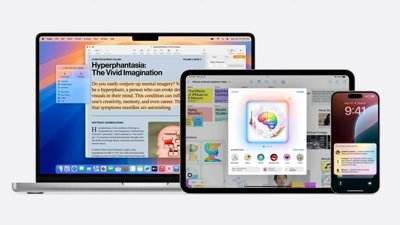
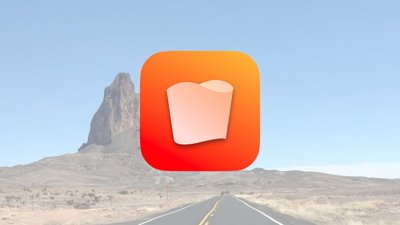
 Chip Loder
Chip Loder
 Christine McKee
Christine McKee
 William Gallagher
William Gallagher


-m.jpg)





5 Comments
The Hall Effect controls are a definite plus. My daughter has replaced her Switch joycons twice now. Only reason she hasn't replaced them with H-E ones is the cost, but she's considering it for the next time even so.
I'm assuming that this won't work with the USB-C iPad mini? Just checked and if the phone dimensions are correct it's off by like a quarter inch. Why won't any of these companies make one of these that will work with phones and the iPad mini? Especially now that the iPhone has moved to USB-C. If I'm wrong would immediately buy.
The GameSir G8 Galileo really is a great controller, and I'm glad to see it featured on AppleInsider! It fixes my primary annoyances with the Backbone One:
And, most importantly:
The main hardware request for me would be a version with the PlayStation (symmetric) layout, which I prefer, rather than the Xbox/Switch (offset) layout for the joysticks and buttons. (Puzzlingly the PlayStation edition of the Backbone One still uses the Xbox controller layout, though it does add Sony-style button labels.) And on the software side I want Apple to bring back landscape mode for the iPhone home screen (and Settings/Mail/etc.) like the old "plus" iPhones used to have.
The SNES color scheme is cool but I wouldn't mind other color options as well - which should be coming at least in terms of hot-swappable faceplates. And Sony, if you are listening, consider dropping Backbone and working with GameSir on a symmetric/PS-style controller with PS face buttons.