The JSAUX FlipGo Portable Dual Monitor transforms your mobile and desk workstation, offering a simple yet adaptable plug-and-play monitor for a myriad of productivity uses.
With more people working remotely than ever before, users have found it helpful and sometimes even necessary to have multiple monitors. Relying solely on your laptop's screen may not be sufficient for completing important projects, presentations, or reports.
Portable monitors have been around for quite a while, but FlipGo is responding to what it's like to work in a post-pandemic world.
JSAUX FlipGo Portable Dual Monitor - Design & setup
There are five versions of FlipGo: the 13.5-inch version has a Pro, Standard, and touch screen, and the 16-inch version has a Pro and touch screen version. I tested the 13.5-inch Pro with my 13-inch M2 MacBook Pro.
The FlipGo has three stands sold separately: A standing snap stand, a folio-style folding stand for on-the-go use, and a VESA adapter for your monitor arm of choice.
The snap stand is intended more for desk use since it's difficult to transport, and the magnetic arm that holds the monitor rotates to allow vertical and horizontal positions, accommodating the FlipGo's multiple display modes.
The folio-style folding stand is great for on-the-go use and setup and utilizes magnets. We did not have a monitor arm to test the VESA adapter, but the installation requires minimal tool use.
 JSAUX FlipGo Portable Dual Monitor review - The magnetic snap stand holding the FlipGo horizontally.
JSAUX FlipGo Portable Dual Monitor review - The magnetic snap stand holding the FlipGo horizontally.The two monitor halves give four display modes: Ultraview in horizontal and vertical, stacked view, and portrait view. Each mode can be switched with a button on the monitor's side.
I found that Horizontal UltraView is great for use at your desk to simulate one monitor, while Vertical UltraView and Stacked View are great for use with the folio. If you already have a monitor at your desk, using the vertical mode is a great complement to your setup.
The build quality is solid, with aluminum and silicone used to make the FlipGo lightweight but not flimsy. Consistent use in various workspaces such as my desk and various libraries showed no scratch marks or damage over several months.
The FlipGo also offers a decent number of ports, including USB-C, USB-A, and mini-HDMI. For Mac, connect to the second USB-C port on the side with the DisplayLink logo, and download the DisplayLink manager to use.
JSAUX FlipGo Portable Dual Monitor - Specs
| Screen Size | 13.5" x 2 |
| Resolution | 2256 x 1504 x 2 |
| Refresh Rate | 60Hz |
| Aspect Ratio | 3:2 |
| Contrast Ratio | 1500:1 |
| Max Brightness | 400 nits |
| Size | 12.08" x 8.92" x 0.63" (Folded) |
| Weight | 2.34 pounds |
| Ports | USB-C x3, mini-HDMI x1, USB-A 2.0 x2 |
JSAUX FlipGo Portable Dual Monitor - Use
The FlipGo is accurately named as a portable monitor, requiring only unfolding and plugging in. It's light and takes up around the same space as a 13-inch MacBook when folded.
The FlipGo and its accessories made it a daily carry essential for myself, and I imagine others with mobile workstations. I was able to take it from the snap stand, slap the folio on, and easily put it in my bag to carry.
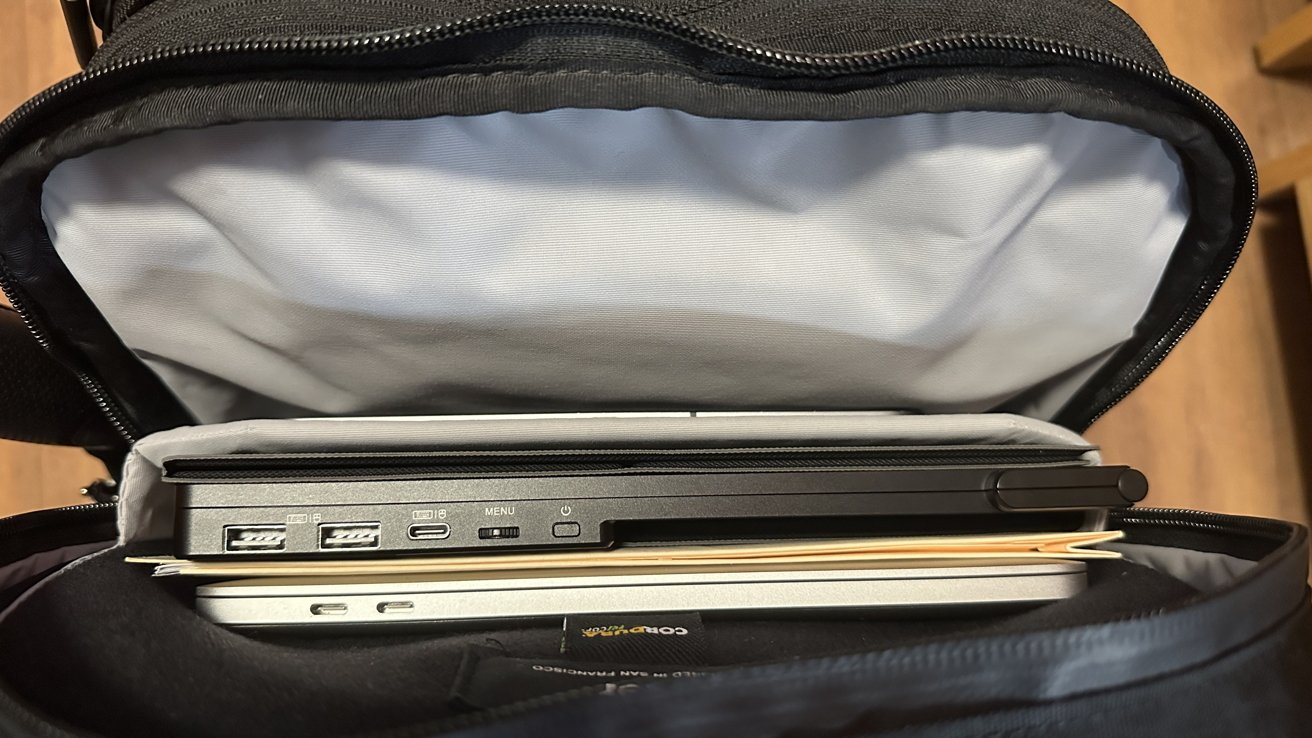 JSAUX FlipGo Portable Dual Monitor review - Fits comfortably in a bag alongside a folder, iPad. and 13-inch MacBook Pro.
JSAUX FlipGo Portable Dual Monitor review - Fits comfortably in a bag alongside a folder, iPad. and 13-inch MacBook Pro.The one-cable connection is convenient, working well with USB-C and Thunderbolt docks. You can use the additional ports on the FlipGo to charge your MacBook and plug in your mouse and keyboard.
I strongly recommend charging your laptop while using the FlipGo, as powering two additional displays drained my 2022 MacBook Pro battery from 100% to 20% in around two hours. This is expected for a portable monitor, especially if you handle intensive workloads using the FlipGo.
Of the three modes, I used stacked view the most for school work, keeping reference information on display. I also enjoyed vertical ultrawide for reading and writing purposes.
I achieved a four-monitor setup with our MacBook Pro, the FlipGo, and an LG ultrawide monitor using stacked view mode. The number of monitors your MacBook can support varies based on the model, but it still feels neat to have a detachable monitor that lends its value at your desk or in your bag.
I found the FlipGo to be a meaningful productivity booster while at university for revising notes in the library, writing drafts, or coding. Having my textbook PDFs on one screen, lecture notes on the other, and an assignment on my laptop completely erases the need to switch tabs and lets me focus on the task at hand.
In short, it's satisfying to know that I don't have to compromise screen space for a quality study environment.
 JSAUX FlipGo Portable Dual Monitor review - Left side of the monitor: display mode button, 2x USB-C, mini-HDMI.
JSAUX FlipGo Portable Dual Monitor review - Left side of the monitor: display mode button, 2x USB-C, mini-HDMI.I particularly liked that the monitor mode switch button is kept separate from the menu navigation, making it simple to switch how I wanted to work on the fly.
If you're restarting your Mac, you'll need to boot up the DisplayLink Manager again for the FlipGo to work. You can also set the app to launch automatically in the settings.
The DisplayLink Manager helps you set the screen orientation of each monitor half, and it's easy to set your resolution or screen arrangement in your MacBook's system settings.
The possibilities of a stacked dual-monitor setup are almost endless. Split a YouTube video and notes, Zoom call and presentation, spreadsheets and emails, etc.
I explored many of these combinations, and there wasn't any downside to partitioning our workflow. Your use case may vary, but if I had no use for a monitor section, I'd put up my music or study timer as a placeholder.
The FlipGo is not specifically for movie-watching or intensive gaming due to its thin ratio, but if you want to do either, it's decent for less productive use cases. After all, watching YouTube or your favorite show on the side while working with FlipGo seems like a popular use case.
JSAUX FlipGo Portable Dual Monitor - Portable productivity for home or on the go
The 3:2 ratio and 2256 x 1504 resolution may be unorthodox, but I found the FlipGo to strongly boost my efficiency. Its strength is that it offers screen real estate without being too overwhelming to set up.
If you're a student, coder, finance worker, musician, video editor, or hybrid worker, you'll find a lot of potential in the FlipGo. Maximizing your portable workstation with a monitor like this has never been easier.
JSAUX FlipGo Portable Dual Monitor Pros
- Convenient one-cable connection
- Compact, lightweight, can carry in a backpack
- Variety of ports, display features, and use cases
JSAUX FlipGo Portable Dual Monitor Cons
- Massive battery drain
- Requires DisplayLink Manager for use
- Essential acessories sold seperately
Rating: 4 out of 5
Where to buy the JSAUX FlipGo Portable Dual Monitor
The JSAUX FlipGo is available on the JSAUX store, where all versions are currently $100 off. Accessories such as the snap stand and flex folio are sold separately:
- $399 for 13.5-inch Standard
- $459 for 13.5-inch Pro
- $459 for 13.5-inch Touch Screen
- $599 for 16-inch Touch Screen
- $599 for 16-inch Pro
The 16-inch Touch Screen is also available on Amazon for $599.
 Thomas Sibilly
Thomas Sibilly
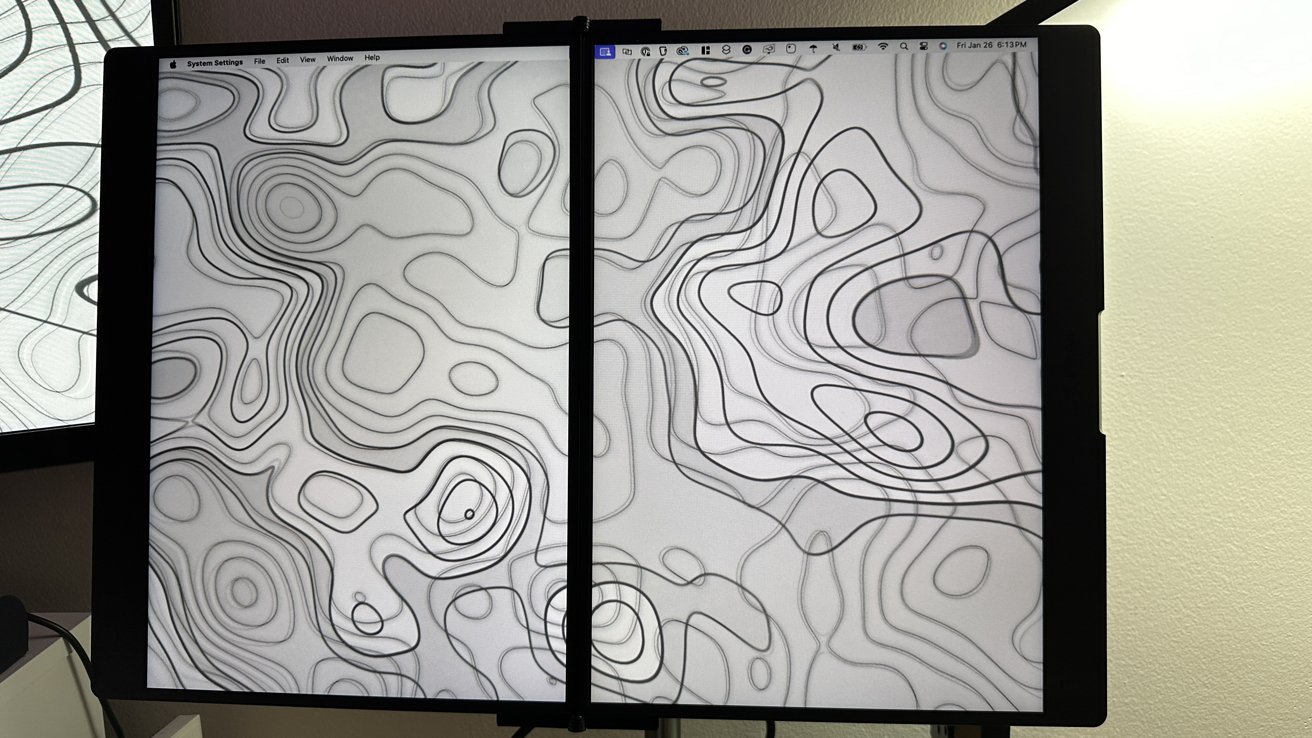
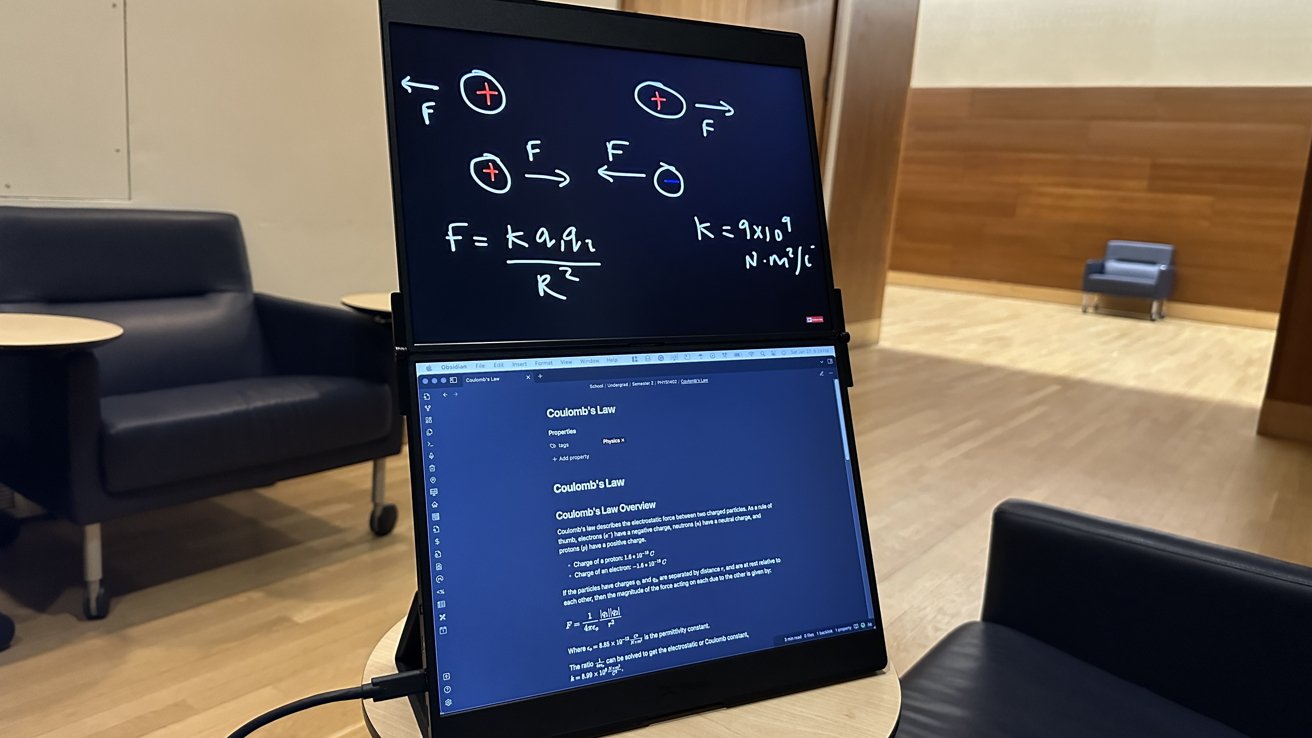









 William Gallagher
William Gallagher
 Christine McKee
Christine McKee
 Malcolm Owen
Malcolm Owen
 Mike Wuerthele
Mike Wuerthele
 Andrew Orr
Andrew Orr
 Andrew O'Hara
Andrew O'Hara






-m.jpg)



1 Comment
I'm seeing external portable monitors more often in the wild now. Great for productivity but with the obvious caveats of weight/size and battery drain.
A little FYI not covered in the review: according to the vendor's website grid the differences between the standard and pro models are the pro offers DisplayLink Support and UltraView Mode, and the pro is slightly lighter in weight (?). But the website apparently contradicts itself in stating "