While an Apple TV remote comes within the box, you can easily pair a replacement. Here is how to pair a new remote to your Apple TV.
The Apple TV remote allows you to control your Apple TV via touch or voice. It has multiple functionalities to control not only the Apple TV itself but also the television it is connected to.
Here is how to pair a new remote to your Apple TV, the remotes that can be paired, and how to check your remote's battery percentage.
How to pair a new remote
Pairing a new remote to your existing Apple TV is very easy and takes less than a minute in most cases. Here is how to pair everything together.
Apple TV (2015 to present)
- Get the Apple TV remote you want to pair
- Press down on any button until you see a message that indicates the remote has been noticed and bring it close to the Apple TV box
- Bring your remote closer to the box while continuing to hold down on the button you were pressing before
- After a few seconds, another message should appear on the TV indicating the successful pairing of the new remote to your Apple TV
Apple TV (2014)
- Get your Apple TV remote
- Hold down on Menu and Right Arrow button
- Hold down on those buttons for six seconds
- Hold down until a message on your TV says the remote has been paired
To unpair a remote from 2014, just follow the same steps, but instead of holding the Right Arrow button, hold the Left Arrow button for the same amount of time.
You can also connect a network-based or infrared remote to control your Apple TV as well. Here is how to set both up.
Network-based remote
- Open the Home app on your iPhone or iPad
- Tap the Add button on the upper right of the screen
- Tap on Add Accessory from the drop down list
- Follow the instructions that appear to connect the remote to the Home app
Infrared remote
- Open the Settings app on your Apple TV
- Scroll down and select Remotes and Devices
- From the menu, select Learn Remote
- Follow the onscreen instructions on how to connect your infrared remote to your Apple TV
The previous remote you had paired to the Apple TV will automatically be unpaired once the new one is set.
Apple TV remotes that can be paired
Every Apple TV remote included with an Apple TV from 2015 can be paired with any of the newer Apple TV boxes. Here are the compatible remotes.
- Apple TV HD remote
- Apple TV 4K remote
- Apple TV 4K 2021 remote
- Apple TV 4K 2022 remote
How to check the remote's battery percentage
After you pair your new remote, you may want to see its battery percentage. Here is how to find it.
- Go into Settings
- Scroll down to Remotes and Devices
- Scroll down to Remote under the "Remote" section. It will have a battery icon next to it.
- Next to Battery Level will be your Apple TV remote's battery percentage
You can charge your Apple TV remote with a Lightning cable or a USB-C cable — but that is only for the Apple TV 4K 2022 models.
A great pair
Pairing an Apple TV remote to an existing Apple TV is easy and simple to do. It takes the hassle away of pairing a new one in case you lost or broke your old one, or a newer version remote came out that you want to use it.
 Nathaniel Pangaro
Nathaniel Pangaro
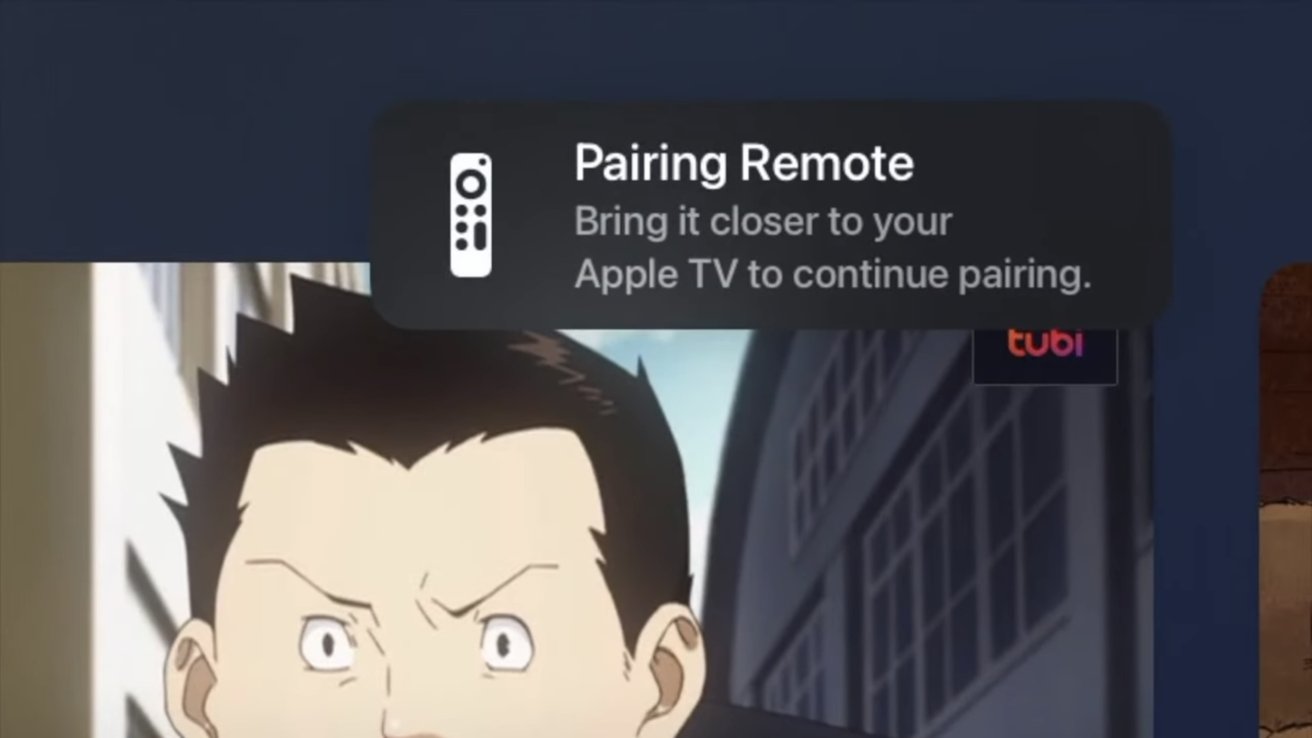
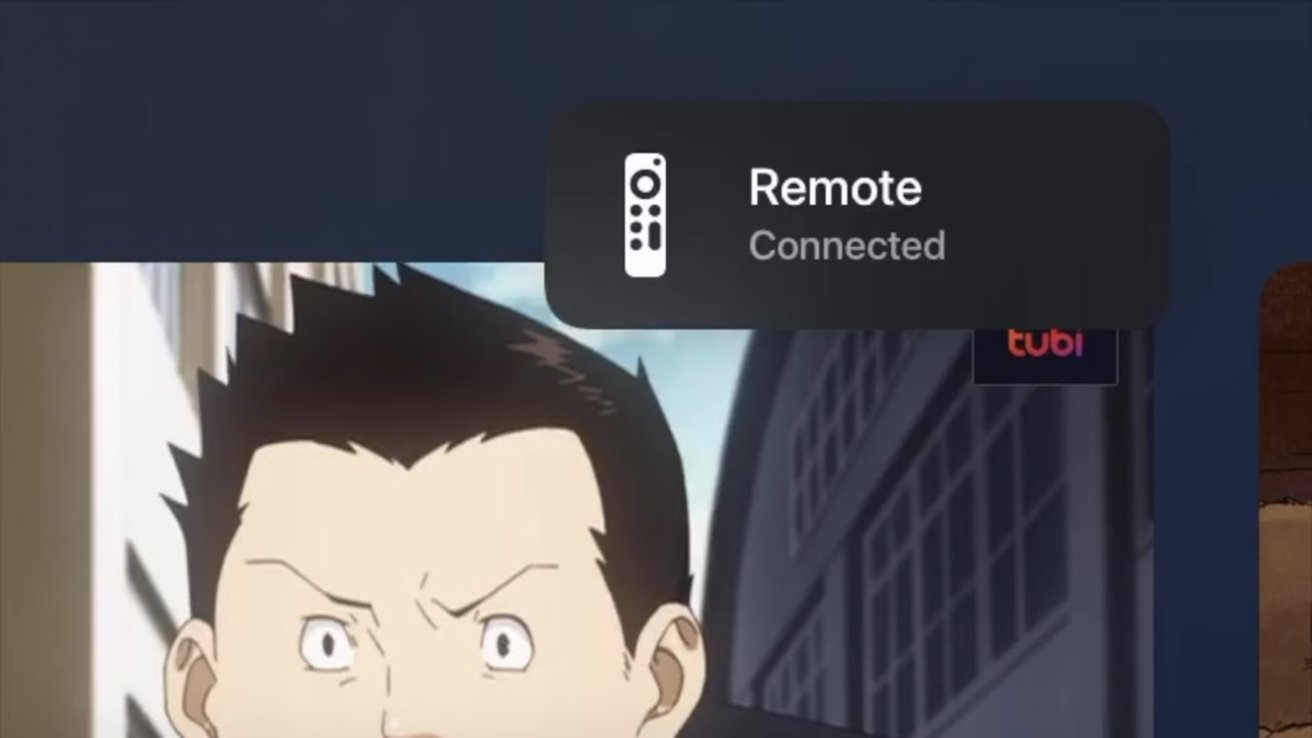

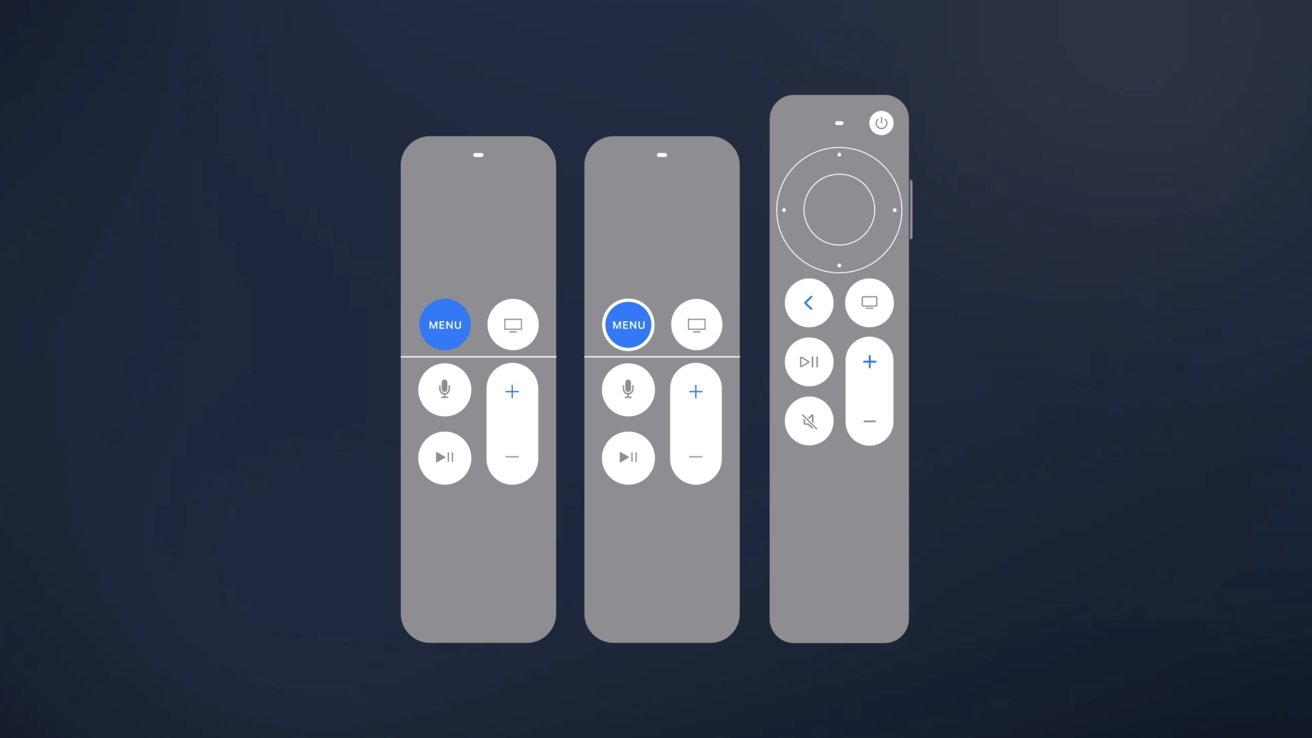
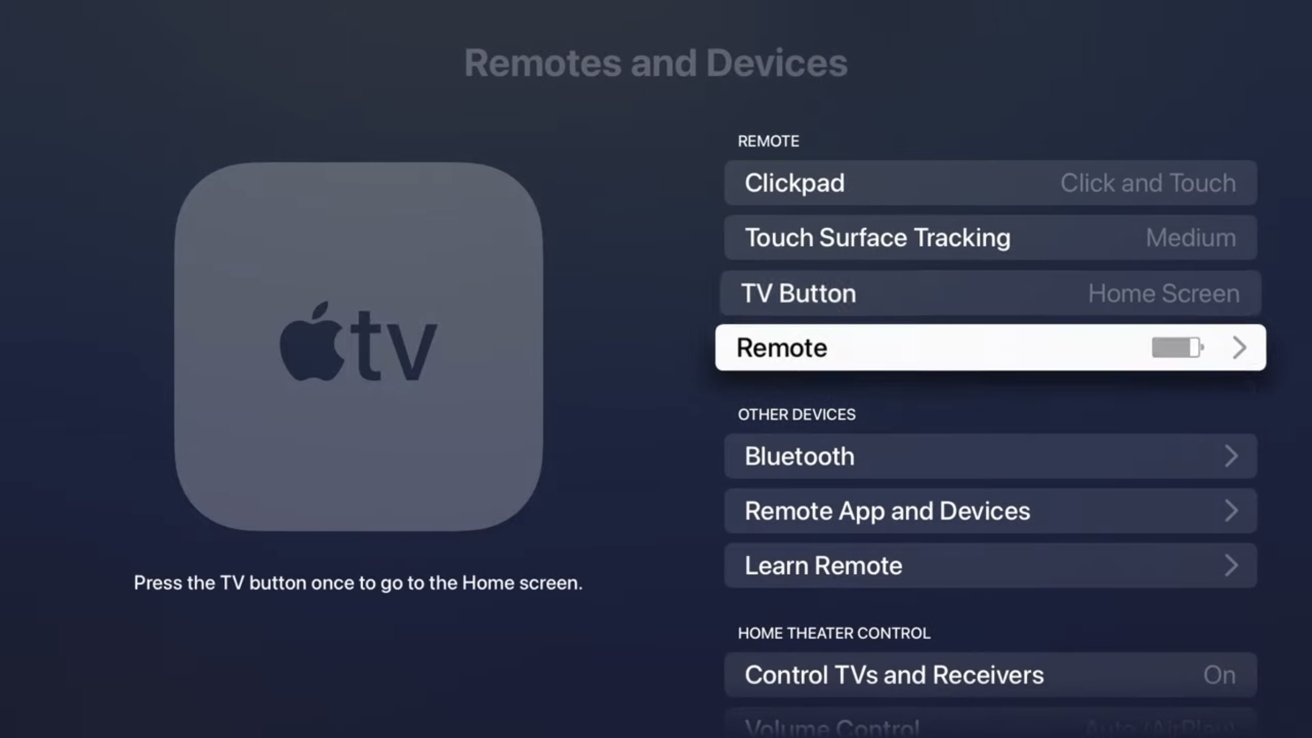








 Brian Patterson
Brian Patterson
 Charles Martin
Charles Martin


 Malcolm Owen
Malcolm Owen
 William Gallagher
William Gallagher
 Christine McKee
Christine McKee
 Marko Zivkovic
Marko Zivkovic








There are no Comments Here, Yet
Be "First!" to Reply on Our Forums ->