Whether you're in the market for an Apple Watch upgrade or you've lost your iPhone and need to pair your watch with a new phone, there will come a time when you need to permanently unpair an Apple Watch from your iPhone. Here's how to do it.
We've got you covered. Follow the steps below to unpair Apple Watch quickly and efficiently.
How to unpair Apple Watch from your iPhone
Take a second to ensure you've installed the most recent updates on both your iPhone and Apple WatchPlace your iPhone and Apple Watch in the same vicinityOn your iPhone, open the Apple Watch appTap the My Watch tabTap All Watches, found at the top of your screen Tap the Info button, specifically looking for the name of the Apple Watch you wish to unpairTap Unpair Apple Watch, located at the bottom of the screen You'll be prompted whether you'd like to keep your cellular plan. Keeping the plan only makes sense if you plan on pairing this exact Apple Watch again in the futureTap Confirm when prompted to unpair Apple WatchEnter your Apple ID and password to authenticate the commandWait while your phone backs up your Apple WatchWhen your Apple Watch is fully unpaired, a Start Pairing message will pop upVoila! This means that you've successfully unpaired your Apple WatchNote: If you own two watches, make sure you click on the correct watch you'd like to remove. To avoid confusion, consider renaming your watches.
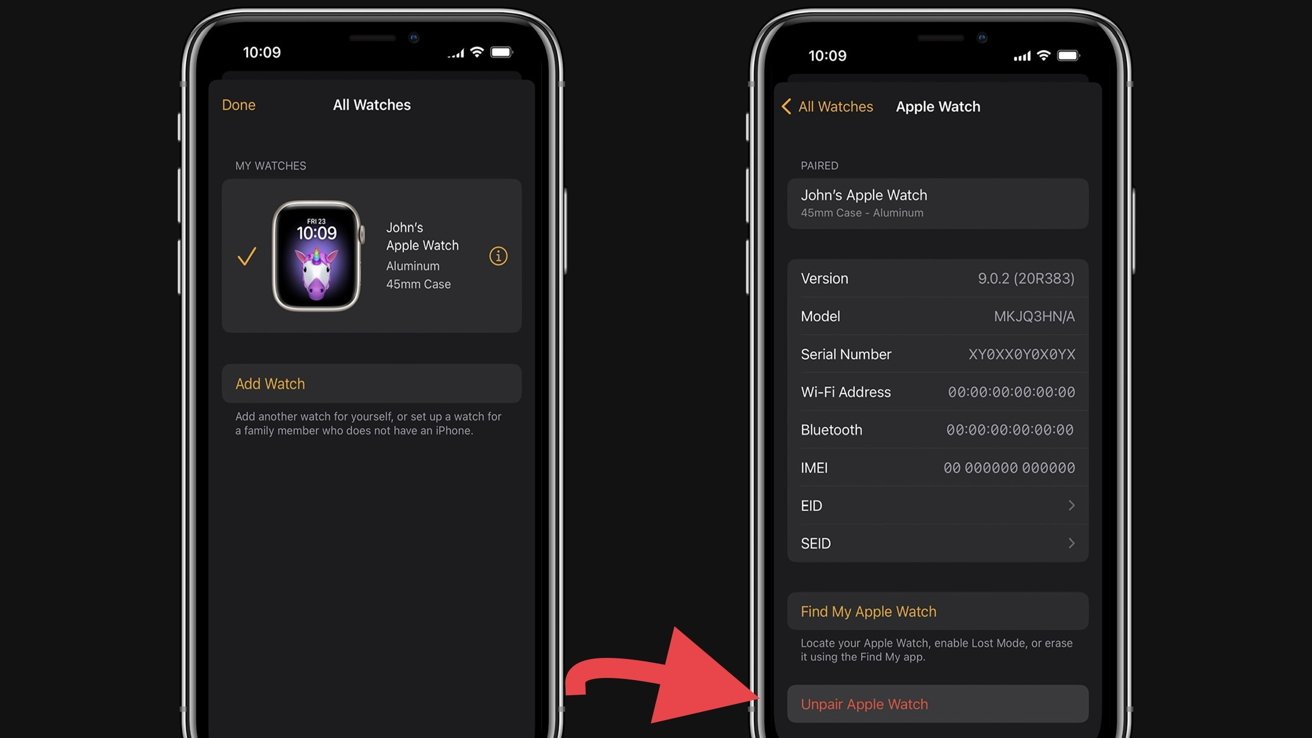 If you have two Apple Watches, ensure that you're unpairing the correct Apple Watch
If you have two Apple Watches, ensure that you're unpairing the correct Apple WatchNow that your watch is unpaired and your cellular plan is removed consider gifting the watch to a worthy member of the family or friend, selling the gadget, or keeping it as a backup in case your new watch doesn't quite fill your old one's shoes.
You two have a history together, after all.
 Lila Riesen
Lila Riesen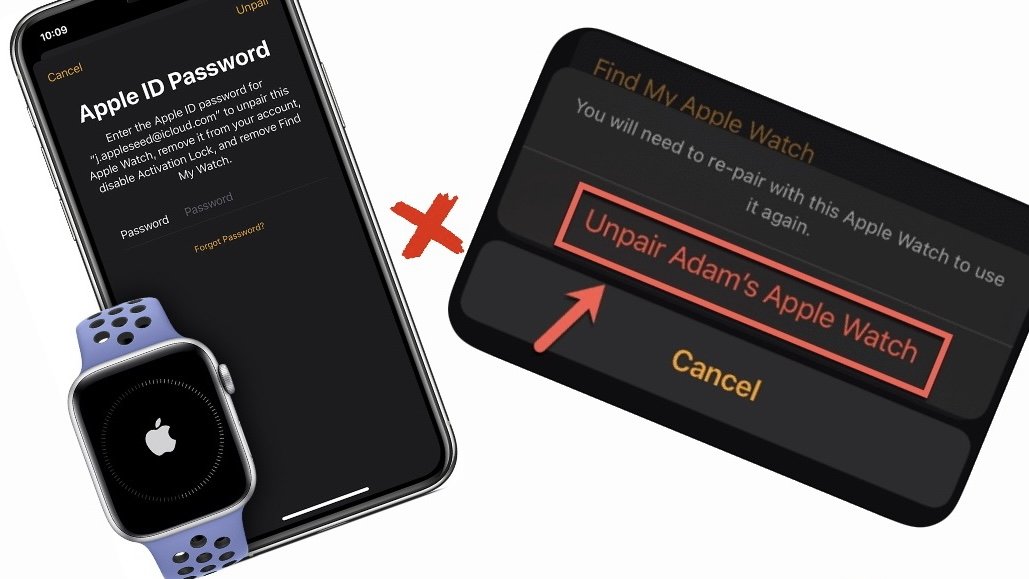
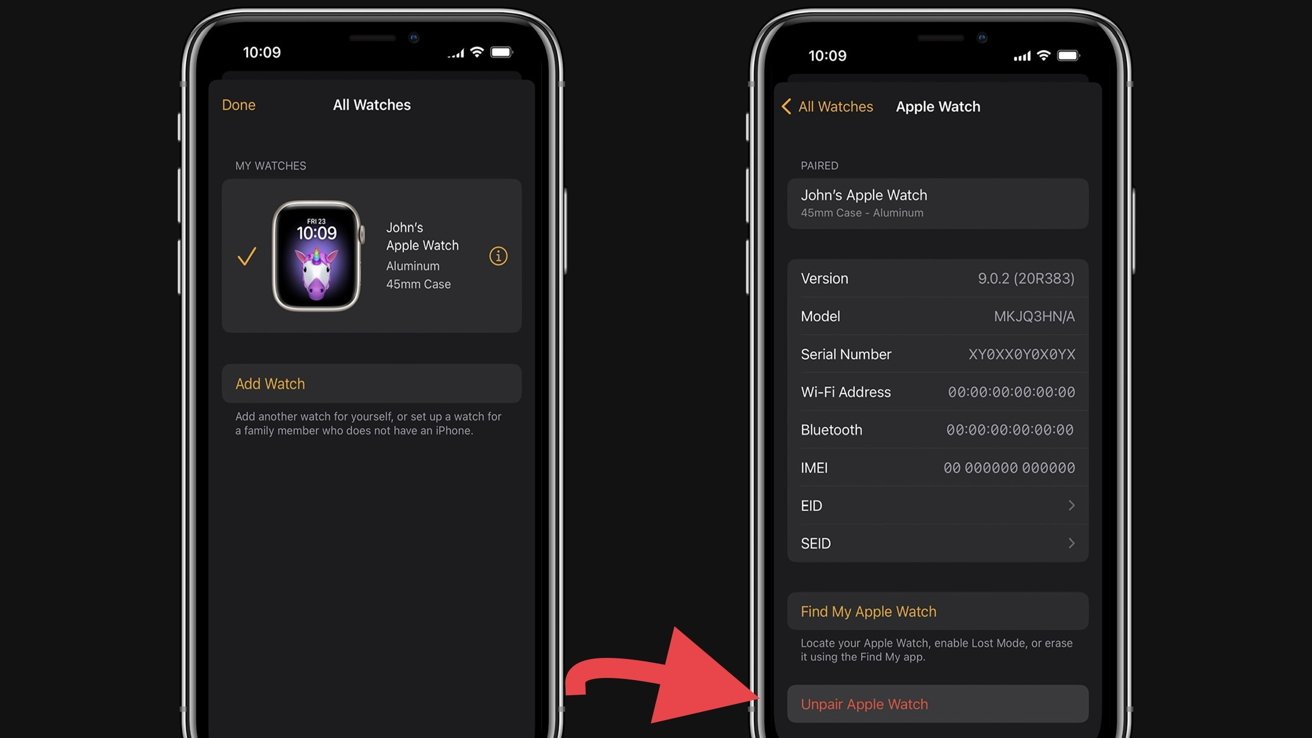








 Chip Loder
Chip Loder
 Marko Zivkovic
Marko Zivkovic
 Malcolm Owen
Malcolm Owen

 William Gallagher
William Gallagher
 Christine McKee
Christine McKee
 Andrew O'Hara
Andrew O'Hara
 Andrew Orr
Andrew Orr



-m.jpg)



