The iPhone is packed with various features designed to make life easier, and one such tool is the LED Flash for Alerts. It uses the camera flash for notifications, and here's how to turn it on.
Apple has integrated a helpful feature into its iPhones that allows the camera's LED flash to light up for incoming notifications, calls, and alerts. It's useful for those with hearing impairments or anyone wanting an alternative to sound or vibration alerts.
LED Flash for Alerts uses the device's camera flash to signal incoming calls, messages, or other notifications, offering a visual cue in addition to or instead of sound and vibration alerts. It's a straightforward process that can significantly enhance how you receive notifications.
How to make the iPhone light flash for alerts
- Start by opening your iPhone's "Settings" app. Scroll down in the menu to find "Accessibility."
- Within Accessibility, find and select "Audio/Visual".
- In the Audio/Visual settings, look for "LED Flash for Alerts." Switch this option on to enable the feature. Optionally, if you want the LED flash to work even when your phone is silent, toggle "Flash on Silent."
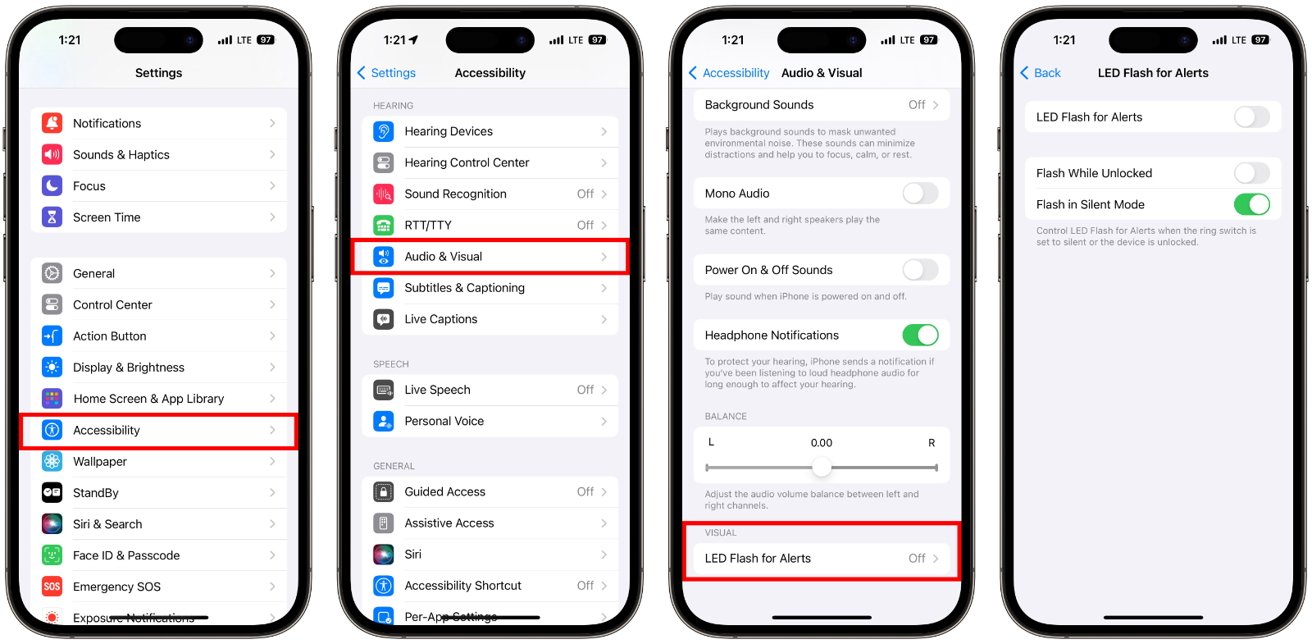 LED Flash for Alerts uses the device's camera flash to signal incoming calls, messages, or other notifications
LED Flash for Alerts uses the device's camera flash to signal incoming calls, messages, or other notificationsThe iPhone's LED Flash for Alerts offers versatile benefits tailored to various environments and user needs. In loud settings where hearing your phone can be challenging, the flash alert is an effective visual signal for incoming calls or messages, ensuring you stay connected.
In quiet places like meetings or libraries where noise is discouraged, the feature allows discreet notification awareness without causing disturbance. Finally, it serves as a valuable tool for users with hearing impairments, offering a visual form of alert that enhances accessibility and inclusivity in communication.
 Andrew Orr
Andrew Orr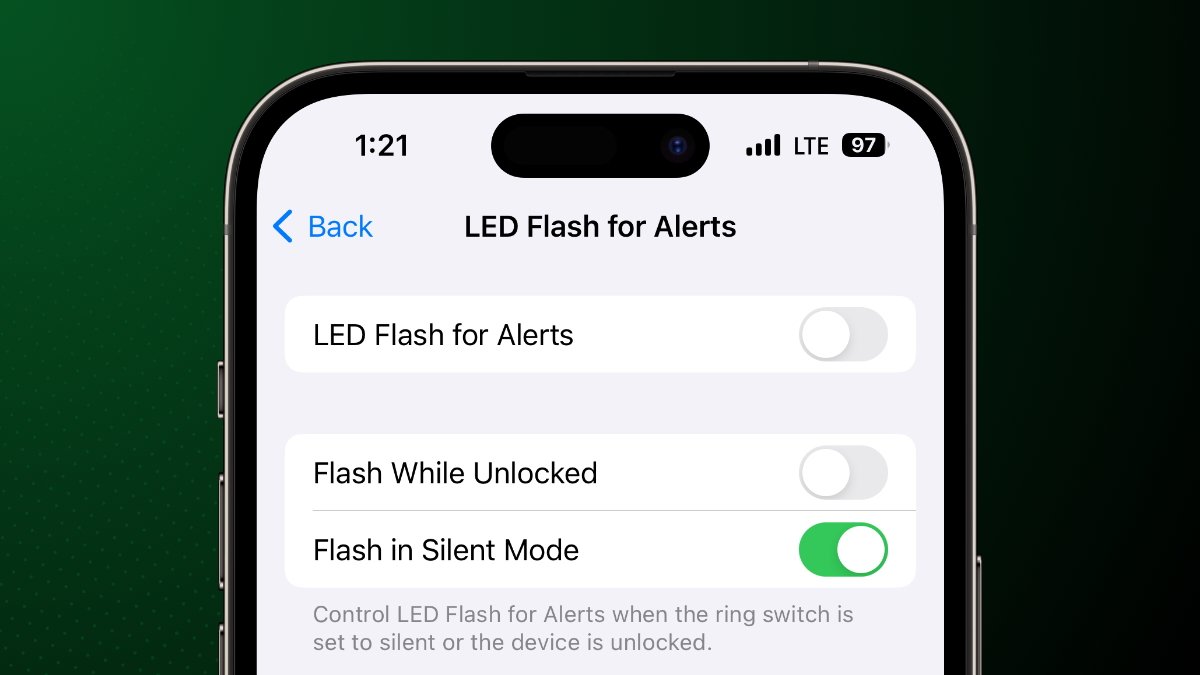



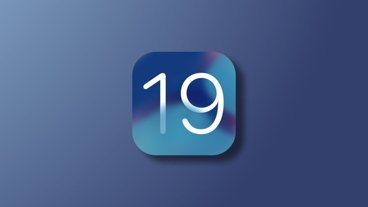




 Malcolm Owen
Malcolm Owen

 Charles Martin
Charles Martin
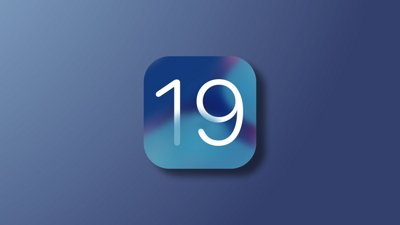

 Mike Wuerthele
Mike Wuerthele
 Christine McKee
Christine McKee


-m.jpg)






There are no Comments Here, Yet
Be "First!" to Reply on Our Forums ->